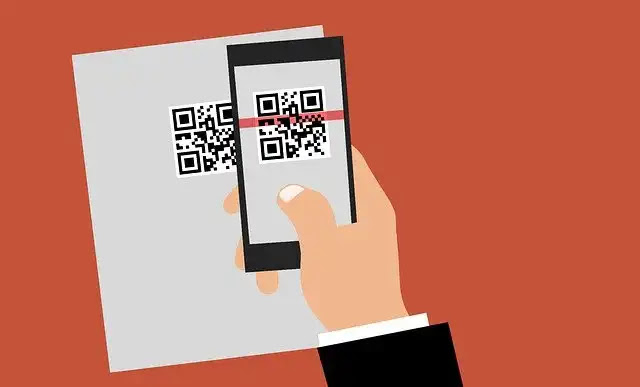
Nowadays, QR codes can be found just about anywhere. We call them barcodes, and they allow users to visit a website quickly, send text and emails, or download an app more quickly. All we have to do is use the camera on our mobile to scan the QR code, and we’ll have instant access to all the helpful information.
Most of the time, we use our smartphones to scan a QR code somewhere other than the phone itself. However, situations get more complicated if the code needs to be checked on the smartphone. Therefore, scanning the QR code from reputable brands is always smart. The major reason for this is for safety and security.
In this way, the hacker could use QR codes to direct you to malicious content that looks genuine but collects all of their data. Also, check the URL thoroughly before entering your passwords.
The phone scanner cannot currently scan the QR code on the same phone, which is a shame, considering how simple it would be. You may have to download some scanning apps to do this. We’ll go over some of the methods for doing that here.
How to Scan QR Codes in Your Phone Without Using Another Phone
Let’s start with a collection of QR code scanner applications you can use if the QR code is already on your smartphone.
You can scan the QR codes stored in your phone storage with the help of internet apps. You’ll be able to scan the screen-capped code picture as well. The wonderful thing about the application is that you can choose options that go to your device’s storage after you open it. It would help if you did the following things:
- On your Android phone, install the Google Lens app.
- Log in to the app and select the “open gallery” option.
- In this case, it could be a snapshot or a QR code, so go to that exact snapshot with the QR code and scan it there.
The app scanner will scan the image after it has been selected. Users will be redirected to the page that contains the QR code information.
Tips to Scan QR Codes from Your Phone
Moreover, the app we discussed has a few more options. Although other devices could be required, you can give this a try.
Take a picture of the QR code you want to use. Once you’ve sent it to another device, you can take control of the scanning.
Another helpful suggestion is to send an email on the desktop and scan the QR code using your smartphone.
Phone can be used for scanning QR Codes
The following is a short collection of QR code scanning apps you could already have on your smartphone.
- Snapchat
QR codes on the phone can be synchronized with your computer via WhatsApp. It’s as simple as scanning a QR code with your smartphone while connected to the internet via WhatsApp online on your computer.
- Facebook Messenger
Conclusion
Scanning a QR code becomes more difficult even with the most advanced smartphones. However, it will not take long if you’re using a good app and storing the image in your device. Here’s how I hope these tips are beneficial to you!


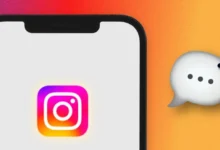



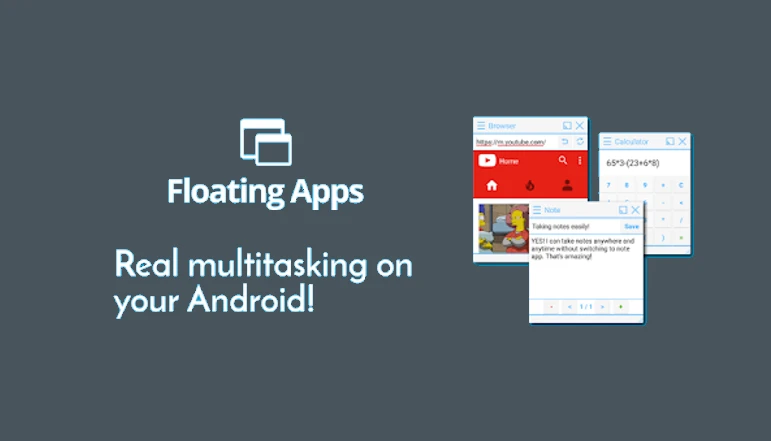
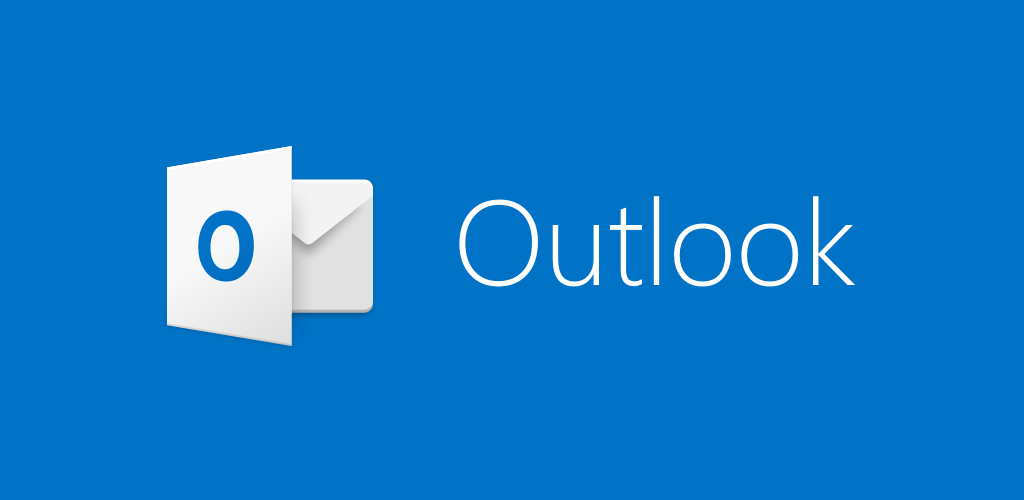


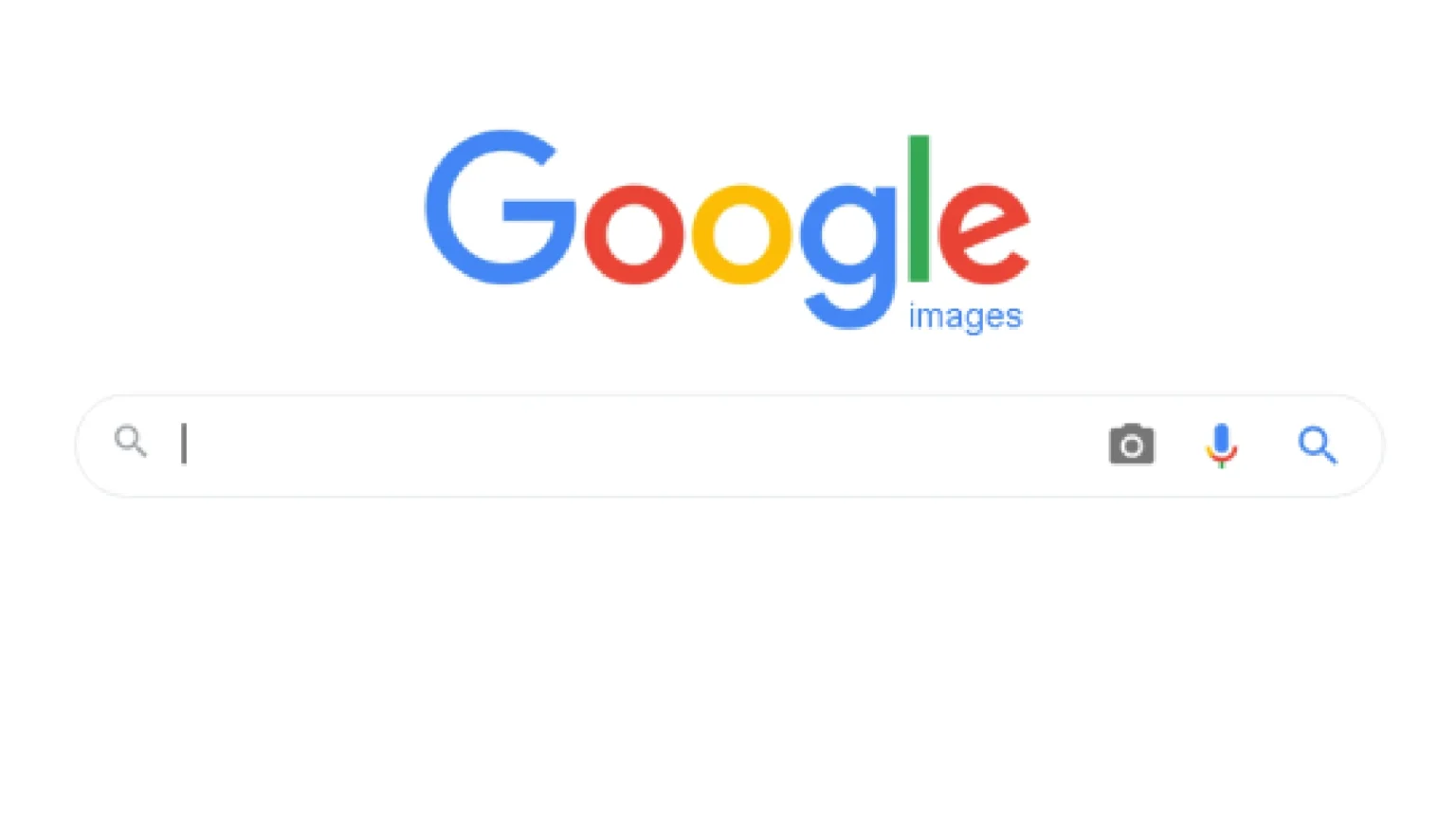

![how to make your tiktok account private]](https://wikitechlibrary.com/wp-content/uploads/2025/09/how-to-make-your-tiktok-account-private-390x220.webp)





