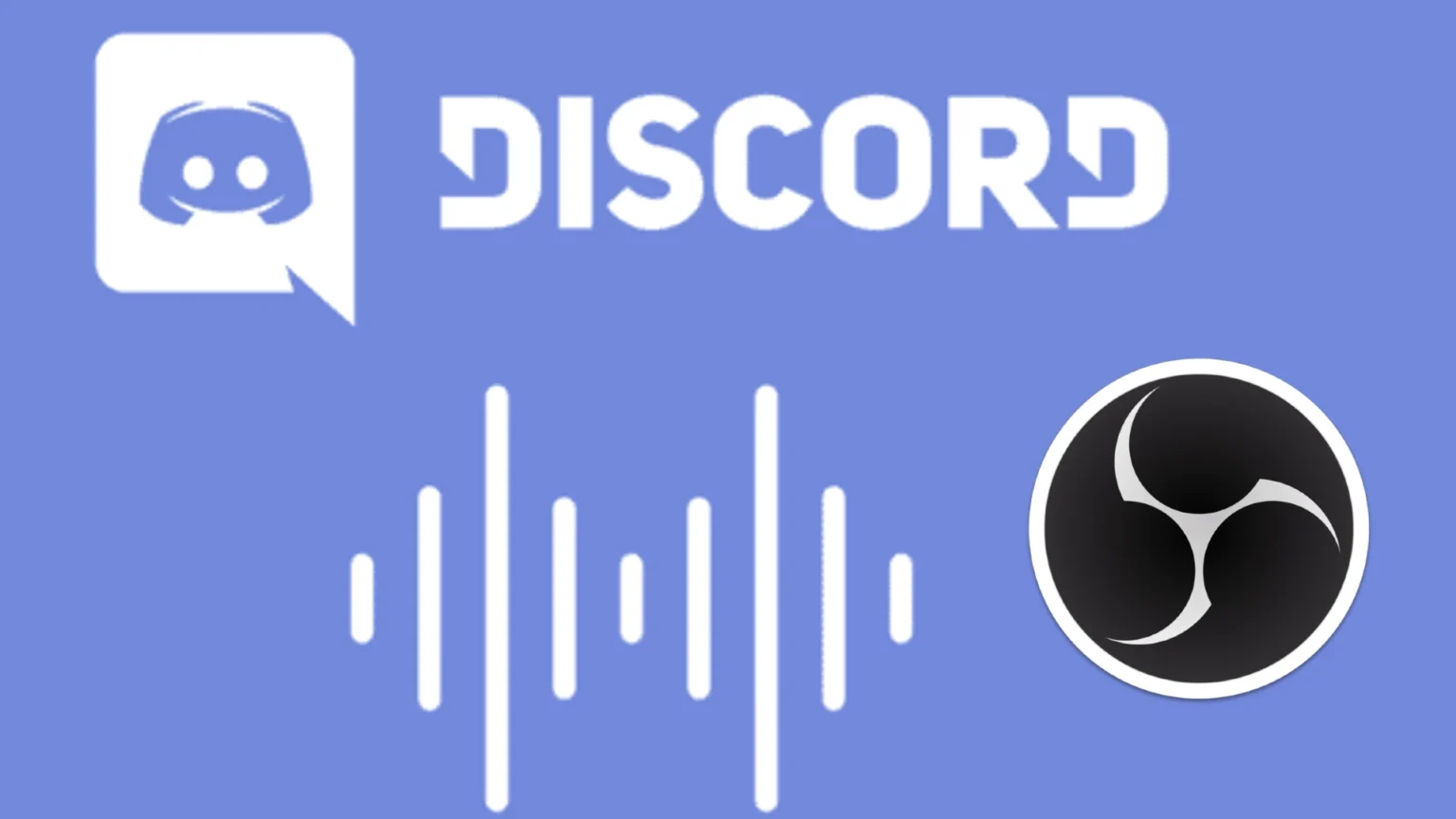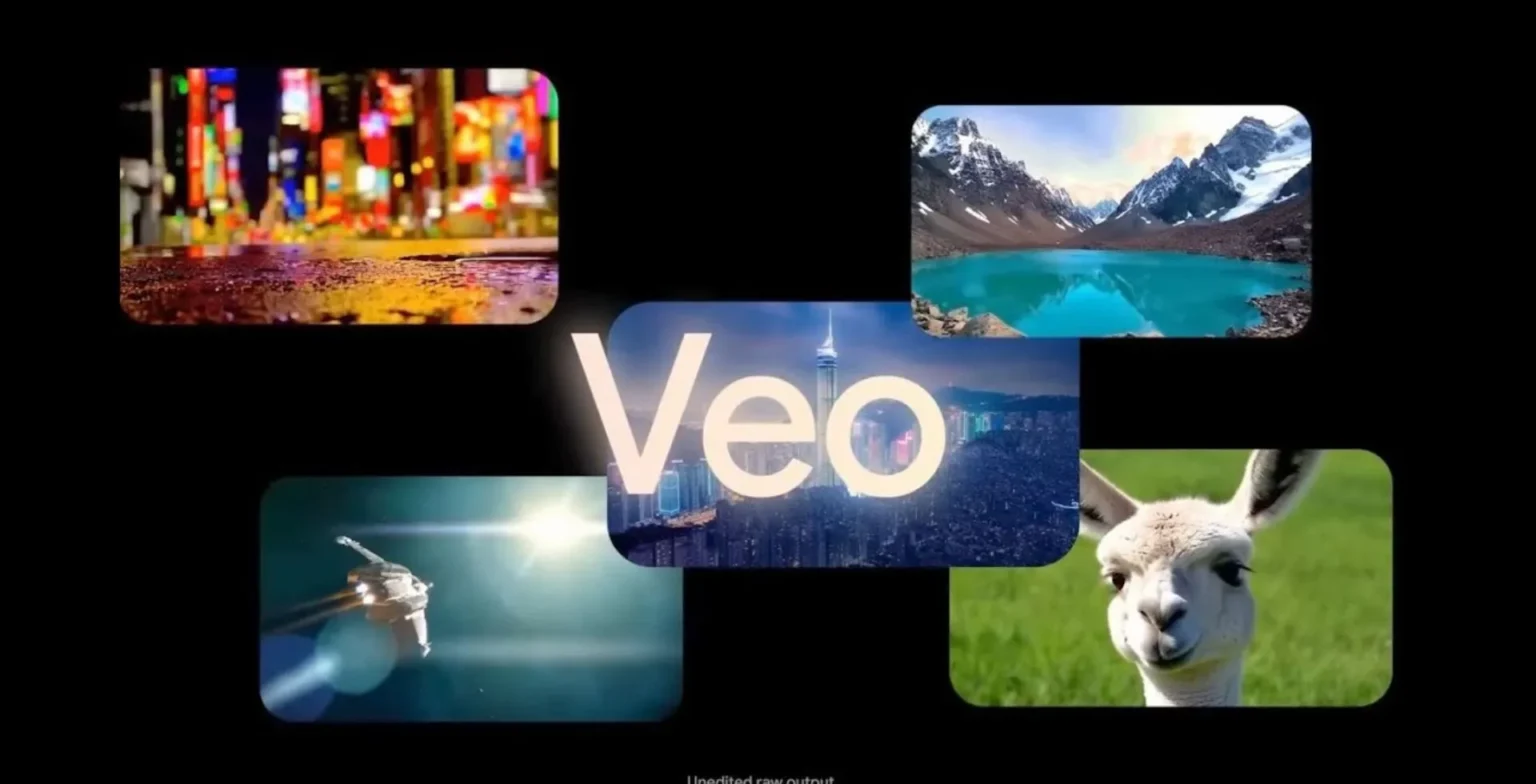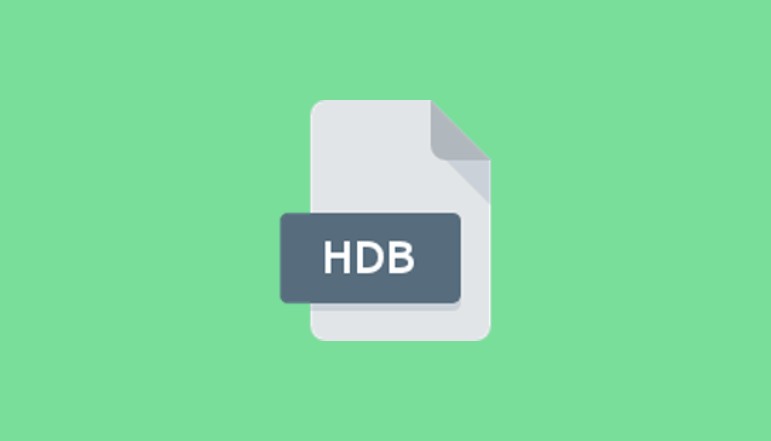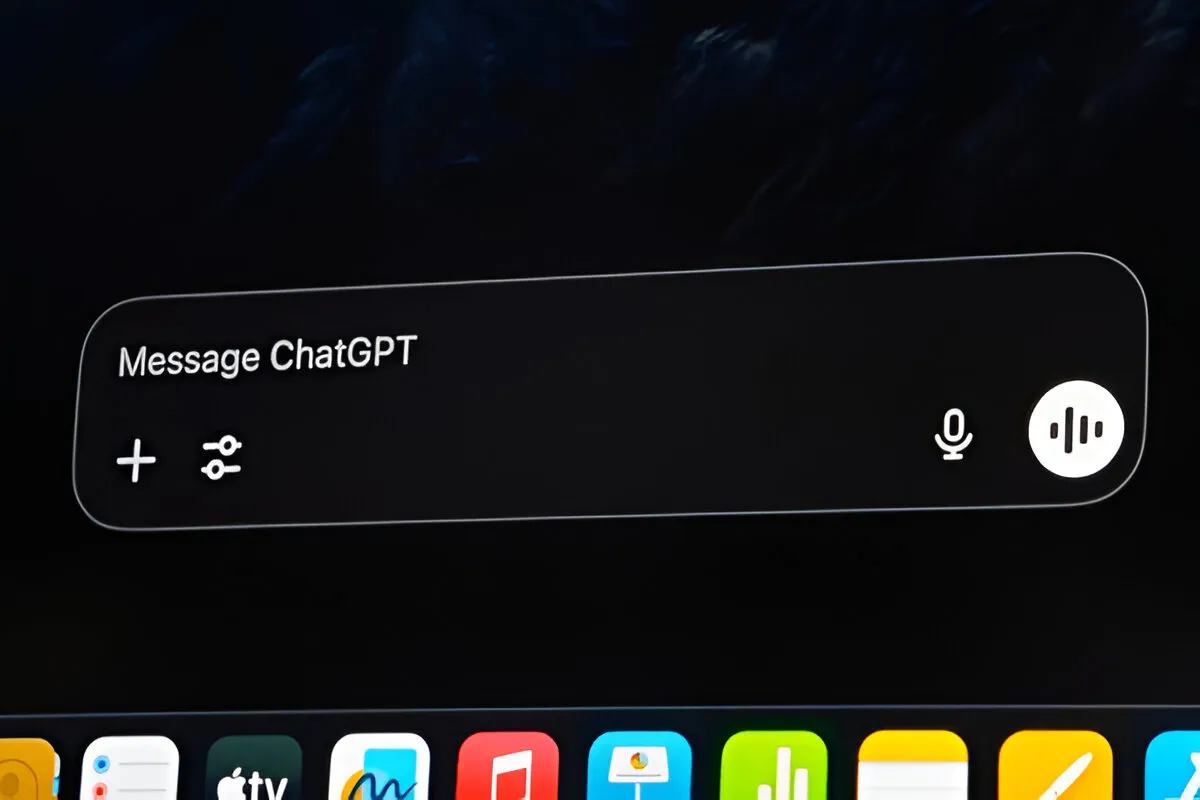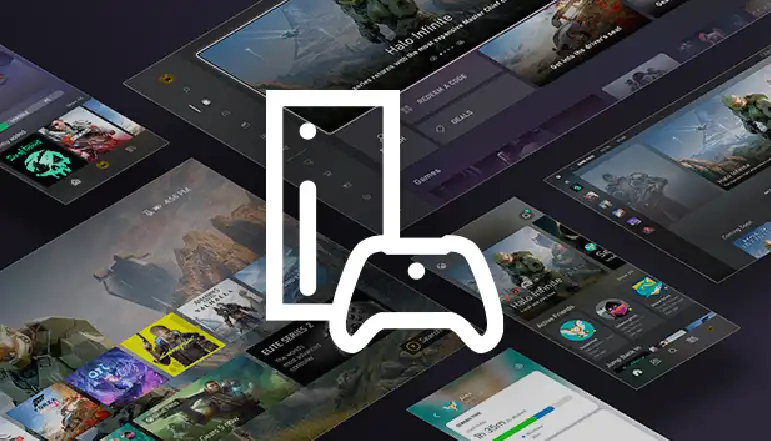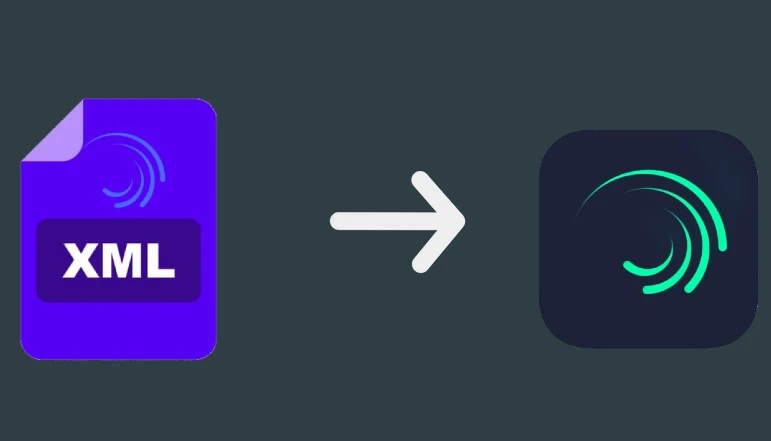
With Alight Motion, you can do everything from editing videos to professional animation to motion graphics and special effects. There are versions for Android and iOS. XML files may be used to import and export projects in Alight Motion. You don’t have to start from scratch every time you want to create anything new. An easier and more efficient editing procedure could be achieved by using this method of editing.
Importing XML files into your projects might be tricky if you’re new to Alight Motion. The Alight Motion application does not appear in the sharing choices for some users if they upload the XML file. The default technique does not feature on iOS, thus iPhone users will have to find a workaround.
To help you in resolving all of these issues, we’ve written this article. Learn how to load XML files into the Alight Motion application for your iPhone or Android smartphone.
Import XML file in Alight Motion on iPhone
If you’re using Alight Motion on an iOS device, none of the solutions listed above will work (iPhone or iPad). Alight Motion does not appear on the Share Sheet when you upload an XML file via the Files application. The same thing will occur if you utilize the Google Drive solution. Is there a different way to do this?
For the time being, you can only use the Alight Cloud link and QR code to import an XML file into your iPhone. Users of Alight Motion’s premium edition can export their tasks as a collection of related files. All of the project’s media files have been transferred to the Alight Cloud. The link to your creation is also saved so that you can share it with other people in the future.
It’s now easier than ever to import an Alight Cloud connection to a project on your iPhone. However, if you are using the free edition of Alight Motion, you are limited to downloading packages smaller than 5MB. You may also use the QR code as another method. If you have the project link’s QR code, you could then scan that QR code with the iPhone to download the project immediately.
Import XML file in Alight Motion on Android
This is the easiest way because it does not need the installation of any additional software. You could install the Android phone’s built-in file management software. Sharing the XML file is as simple as selecting the Alight Motion application from the list of sharing choices. For your comfort, here’s a detailed, step-by-step instruction manual.
Save the XML file to your Android device.
Open a file manager application. You can access your device’s built-in file manager. Download a 3rd-party application from the Google Play Store if users can’t find it.
Go to the location where you saved the XML file. The Download directory on your device is where you’ll usually find it.
To transfer an XML file, long-press on it to bring up the File menu, then choose Share. Make sure to check the menu if you cannot locate the Share option. You should only choose one XML file at a time. This procedure would not operate if you are trying to add several XML files. Each XML file must be imported one at a time.
Upon pressing the Share button, you will be presented with a list of applications from which you can choose. Find and choose the Alight Motion application. XML file has now been imported into the Alight Motion application, click on the Projects tab.
Sharing options might not show the Alight Motion application if more than just an XML file has been added to the list of files you’ve selected. However, your device might choose a default program to view the XML file if you hit the share button, rather than asking you to select the app yourself. You could fix this by resetting your Android phone’s application options. Go to Settings >> Apps and select the Reset application settings option from the menu.
Last Words
To import XML files into the Alight Motion applications, follow these steps: Most Android users have trouble finding the Alight Motion app among the sharing choices. This is a typical issue. We’ve already discussed the causes of this problem and how to fix it.
Each XML file that you want to import must be imported individually. XML files cannot be imported into the Alight Motion application for iPhone users. The only method for achieving this is using the project links or QR code that you have as a premium user of the service. If you have any queries, please feel free to comment below.