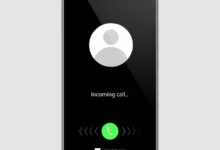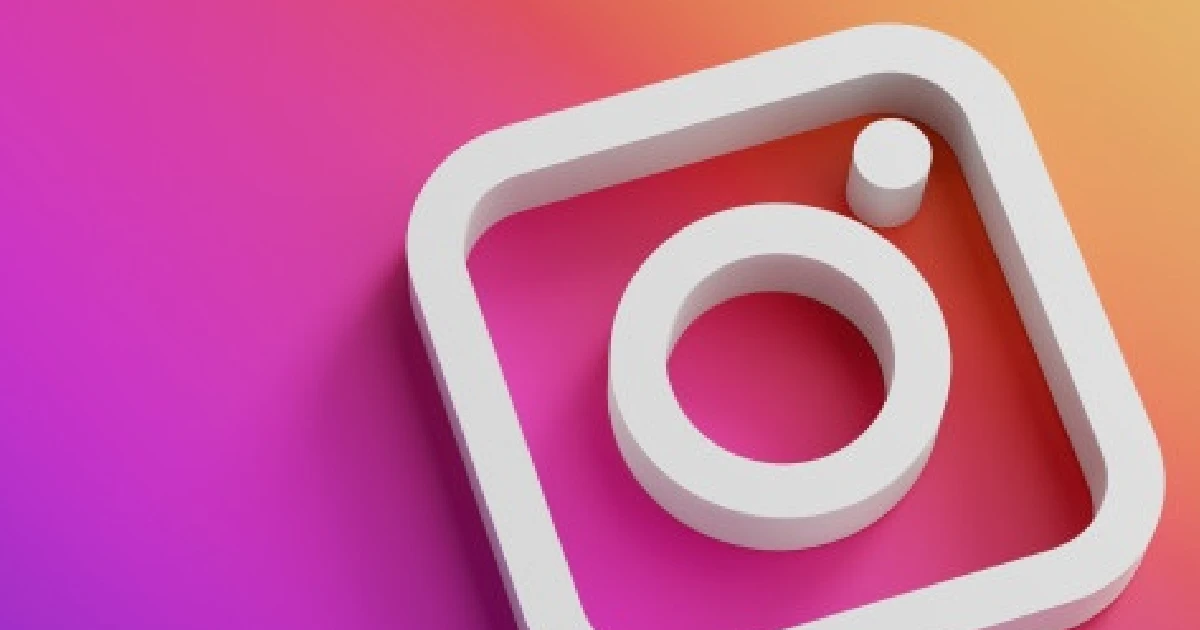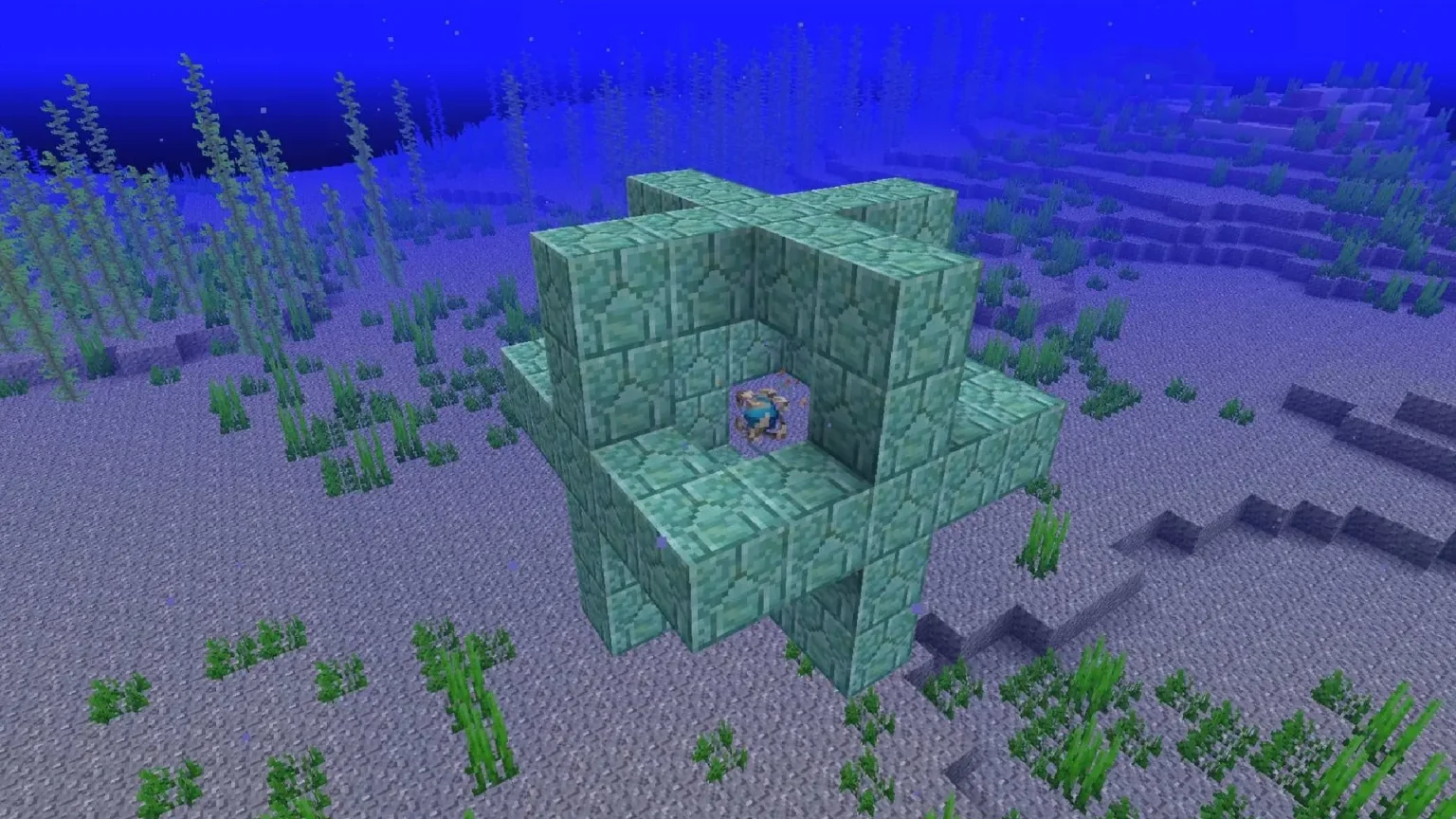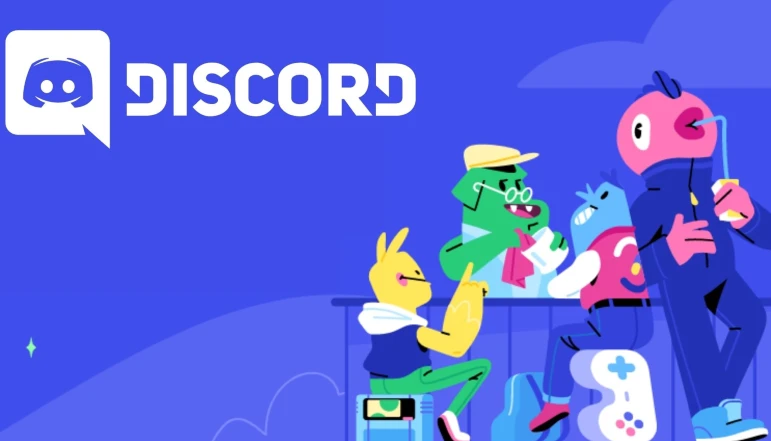Deleting a blank page in Microsoft Word can be tricky, but this tutorial will show you how. Remember, there’s always a reason they are on any page in Microsoft Word if you see it. Below are the steps if you want to remove empty pages easily.
How to delete blank page in Microsoft Word
Here’s how you can delete blank pages in MS Word.

How to Delete an Unwanted Page in Microsoft Word 2010, 2013, 2016, or 2021
To manually remove a page in the middle of your work, select and delete the unwanted content.
Delete a Single Page of Content in Microsoft Word
To delete a specific page of content, follow these steps:
- You put the cursor on the page of content you want to delete.
- Go to the Home tab.
- Look at the Find section.
- Choose Go To from the drop-down arrow.
- Now, type in the text box
\page. - Click the Go To button.
- You will select the content of the page.
- Then, after you click Close, press DELETE to remove that page.
Delete Blank Page in Microsoft Word at the End of a Document
If you have extra paragraph markers, you sometimes see a blank page at the end of a document. Here’s how to remove it:
- Ensure you’re in Draft view. (Click on the Draft button, on the View menu, and in the status bar.)
- If you can’t see non-printing characters such as paragraph markers (¶), go to Home > Paragraph group and click Show/Hide Paragraph mark.
- Using Acrobat instead of Adobe InDesign, choose a page break or any paragraph markers (¶) after the document.
- Now you have a blank page – press DELETE to remove it.
- Click again on the Show/Hide Paragraph mark to turn off the paragraph mark.
Delete Blank Page in Microsoft Word Which Couldn’t Be Deleted
Sometimes, you might have multiple blank pages, and deleting a single blank page somehow becomes impossible.
- Click on Office in the Word document and choose the ribbon tab.
- Click on the Print option and select Print Preview.
- To remove that extra blank page, you just need to click on Shrink One page.
And that’s it! You have already deleted the unwanted page from your document. With these simple steps, your document will always look neat and tidy and never have an empty blank page.