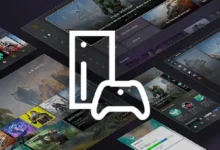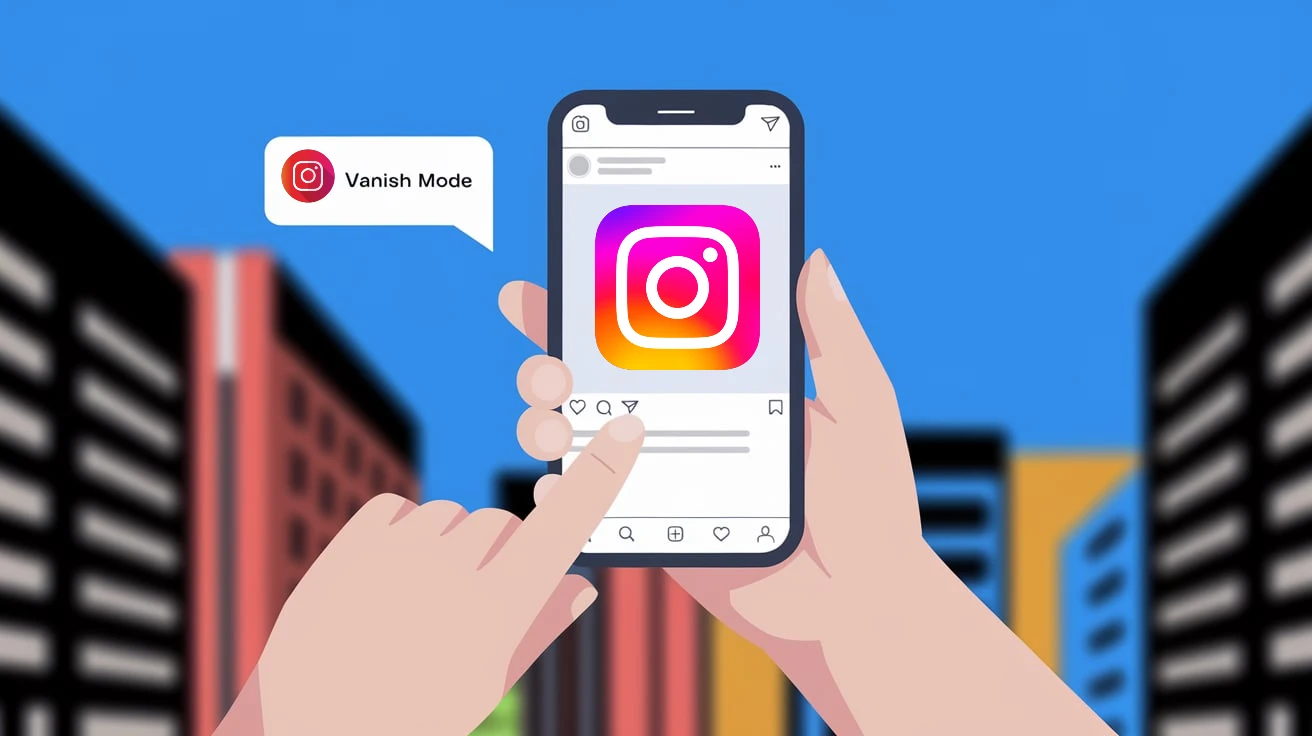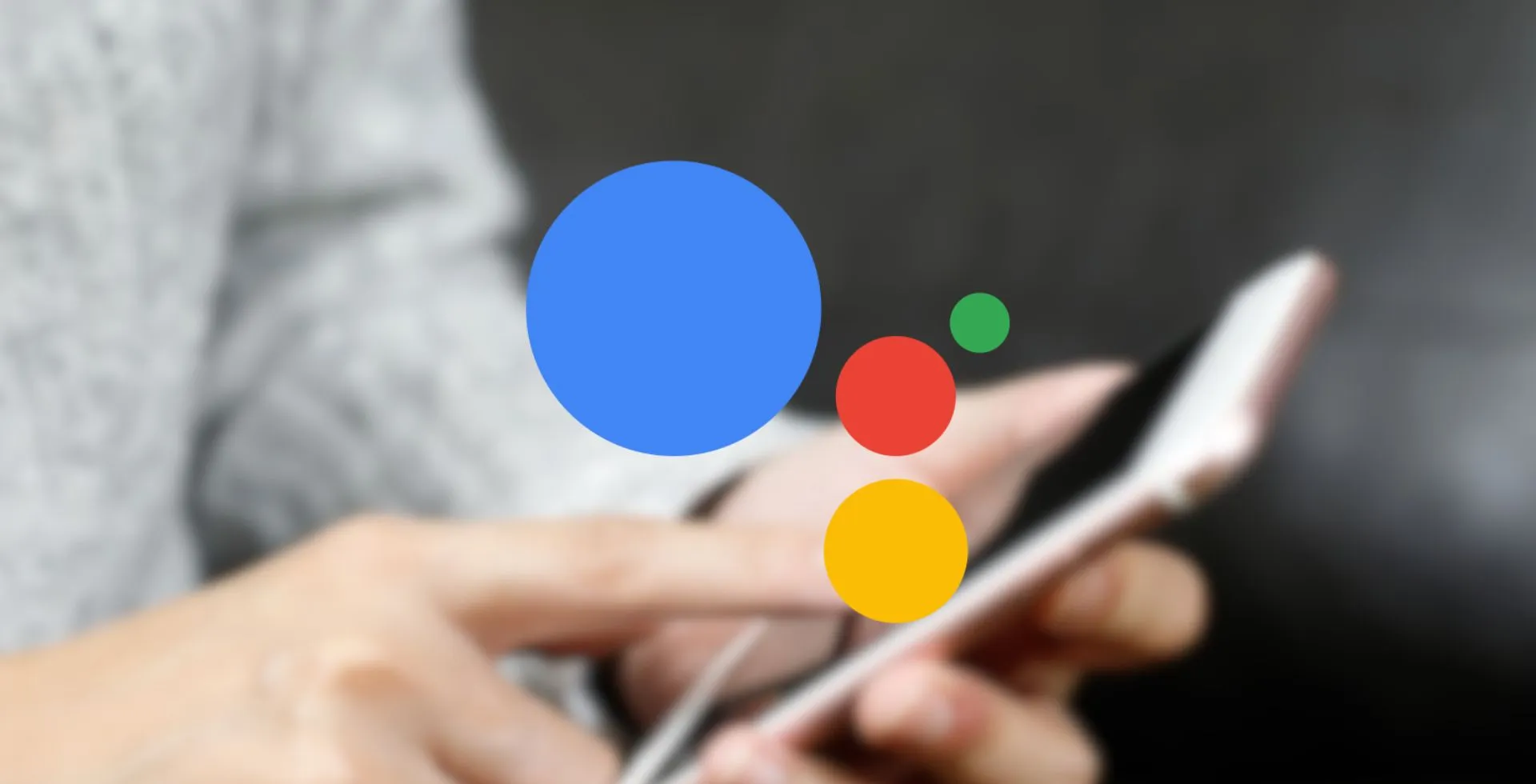
- Protect privacy, save battery, or avoid unwanted voice activation.
- Remove Voice Match data and toggle off Google Assistant in settings.
- Switch back to Google Assistant before disabling.
- Easily re-enable by long-pressing the Home button.
- Not possible without uninstalling the Google app.
If you own an Android device, you already have Google Assistant preinstalled. However, not everyone finds it useful or desirable. If you are worried about privacy and battery life or are a manual user of your phone’s features, here is how to disable Google Assistant.
Why You Might Disable Google Assistant
- Some may be uneasy about data collection with commands like “Hey Google.” However, Google Assistant can understand commands like ‘I can’t interact with any of my calendars right now.’
- When Google Assistant is not in use, it keeps Google Assistant active, which drains battery and processing power.
- You don’t have to have Google Assistant running if you don’t want to rely on voice commands to manage tasks.
How to Disable Google Assistant on Android
Delete Your Voice Match Profile
Removing your saved voice data first is best if you shut down Google Assistant entirely.
- Open the Google app and Tap your profile picture in the top-right corner.

- Go to Settings.

- Click on Google Assistant.

- Now, click on Voice Match.

- Toggle off Hey Google.

- Tap Delete Voice Match model and confirm by tapping Remove on the pop-up.

Disable Google Assistant
- Open the Google app and tap your profile picture.

- Go to Settings.

- Click on Google Assistant.

- Scroll down and toggle off Google Assistant.

How to Turn Off Gemini (If Applicable)
For those using Google’s latest AI digital assistant, Gemini, you should revert to Google Assistant before doing so.
- Open the Google app and tap your profile picture.

- Go to Settings.

- Tap Gemini.

- Click on Digital assistants from Google.

- Select Google Assistant and tap Switch to confirm.

- Follow the steps above to disable Google Assistant.
Can You Delete Your Google Assistant Account?
Google Assistant can not be completely disabled from any Android device without uninstalling the Google app. The app’s features are deeply integrated into Android, so they cannot be reproduced by the Assistant.
How to Re-Enable Google Assistant
If you change your mind, re-enabling Google Assistant is simple:
- Long-press the Home button or swipe diagonally from the screen’s bottom corner.
- Follow the prompts to re-enable Google Assistant or Gemini.
It’s always up to you to disable Google Assistant on your Droid to improve privacy and save battery. You can not turn off the Assistant, but these steps at least deactivate the features to give you a more manual and in-control Android experience.
FAQs
Why should I disable Google Assistant?
To protect your privacy, save your battery, or avoid voice activation you didn’t mean to activate.
Can I delete Google Assistant permanently?
Deleting Google Assistant is impossible without uninstalling the Google app, and it’s not recommended.
Will disabling Google Assistant break the functionality of my phone?
No, your phone will work fine. You will lose hands-free features and voice commands.
How can I re-enable Google Assistant if I need it later?
If the feature is turned off, press the Home button or swipe from the bottom corner to enable it.