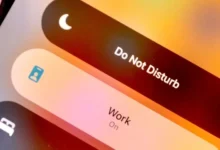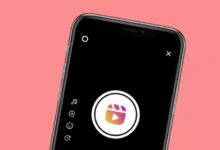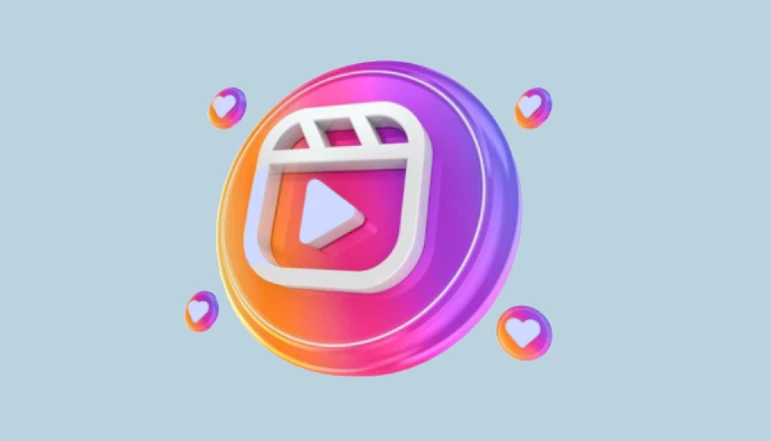Have you ever been in a situation where you want to stop incoming calls on your smartphone, either or from a specific person? You will immediately think of activating airplane mode. Although it serves the purpose, but the downside of this method is that it completely disconnects you from the network, so you cannot use the internet and make calls yourself.
Another way is to turn off your device or remove the SIM card, but this also does not help. Imagine stopping incoming calls without airplane mode or turning off your phone. This is possible in several ways. In this article, we will explore all the methods for Android and iPhone.
By using these methods, you will be able to keep your number active while stopping all incoming calls or specific incoming calls. As you remain connected to the network, you can also use the Internet and make calls. Without further ado, let’s get started!
Activate call forwarding
In this method, we will use the call forwarding feature to redirect incoming calls to a different number. As you don’t want to receive these calls, you can use an invalid number or one of your previous phone numbers that are no longer active. Here is how you can enable call forwarding on Android phones –
- Open the Call app on your smartphone.
- Faucet three a points menu button in the upper right corner.
- Select the Call settings menu option.
- Find now the Call forwarding option. In Samsung smartphones, this option is available under Additional Services. If prompted, choose Voice Call.
- Once you are in call forwarding settings, you will find several options such as Always forward, Forward if busy, Forward if no answer, and Forward if unreachable. Select the Always Ahead option.
- Enter the number to which you forward calls. You can also enter any invalid number like 0000 or 1234. Press Activate button to save changes.
This is how you can stop incoming calls to your phone number without airplane mode. You will be able to make calls and use other network services on your side. iOS users can also enable call forwarding on their iPhone or iPad. Just open the Settings app and go to the Phone app. There you will find the call forwarding option under CALLS. Enable the toggle button, then enter the phone number you want your calls forwarded to (or enter an invalid number).
Enable Call Barring
Call barring is a feature provided by network providers that allow you to stop or block all incoming calls to your number. Unlike the previous method, this method does not forward your calls anywhere. It will just prevent others from calling you whether you are busy or not.
- Open the Call app on your Android device.
- Click on the Call settings menu option.
- Find now call barring. If you have a Samsung smartphone, look under Additional Services.
- You will find several options to bar calls. Enable the toggle button for All incoming calls.
- You may be asked to enter a password. By default, this password is set by your network provider, which is usually 1234 or 0000. Press OK to continue and it will activate call barring on your number.
Now you will not receive any incoming calls on your phone until you deactivate the call barring. You can follow the same steps to turn it off at any time. Unfortunately, iPhone users cannot activate call barring with this method because iOS does not provide any functionality for it.
Block calls from specific contacts
If you don’t want to receive calls from a specific person, you can block their number. To Block Contacts on Android Phones.
Follow these steps –
- Open the Phone app on your device.
- Go to your contact list and select the person you want to block.
- Once on the contact information page, tap More options (represented by three dots) in the upper right corner, then choose the Block Contacts option.
- You may be asked to confirm this. Select the To Block option again to continue.
If an unknown number calls you and it is not saved in your contact list, you can block it in the same way. Just select that number from your recent calls and go to its info page (tap the i icon). There you will find an option to block this number. You can also manage your blocked numbers from the Phone app’s call settings.
Block unknown contacts or callers on iPhone
If you have an iPhone, open Settings and go to the Phone app. Here you will find an option named Blocked Contacts. Tap on it to open it and then click on Add New option. You can now select anyone from your contact list that you want to block from receiving calls. Another way to block unknown callers on iPhone is to block them from the Phone app. Just press the i button on the number, then choose Block this caller option.
Use Do Not Disturb Mode
Android and iOS both have a feature called Do Not Disturb mode which puts your phone in silent mode so that you don’t receive any calls, notifications, and other changes. This feature can also be used to stop incoming calls on your phone without airplane mode.
Although it does not block or restrict the caller, which means you will still receive those calls but you will not receive any call changes or notifications, and even your phone screen will not turn on. This helps you limit interruptions so you can focus on your work. You can also use it when you are in a meeting or in the office.
To enable do not disturb mode on your iPhone, open the Settings app and go to Focus > Do Not Disturb. Under Activate automatically, you can schedule the time you want it activated. You can also enable or disable Do Not Disturb mode from the Control Center. Similarly, Android users can enable it from the notification panel.
Block incoming calls without airplane mode
So here are some methods you can use to stop incoming calls on your phone without airplane mode. This guide applies to both Android and iOS. You can use any of these methods depending on your preference. If you want to block all incoming calls, call-barring is the way to go.
On the other hand, if you just want to get away from distractions, you can use Do Not Disturb mode. To block calls from an unknown caller, you have the option to block their number. None of these methods turn off your network so you can still make calls and use mobile data on your phone. Feel free to leave a comment below if you need help or have any questions on this topic.