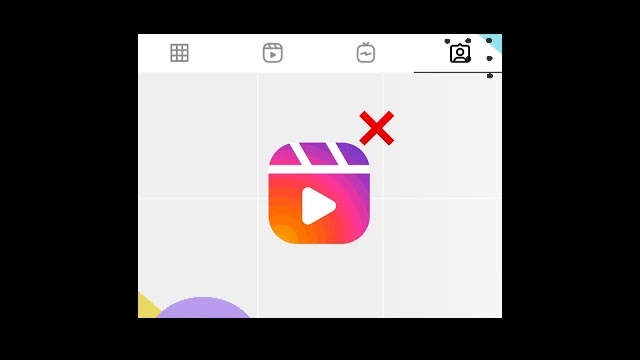
All people like to remain professional and organized on their Instagram profiles. You have complete control over what you want and what you want to maintain in your profile. You may also add a reel to your grid if you share it on Instagram. While a separate page for Instagram reels exists, much like IGTV video and tagged posts, they are also displayed on your profile’s main post grid tab.
You may not want to display your reels in the grid of your profile. This might be either because you don’t like its preview image or because you want your profile’s reels and standard posts to be kept separate.
How to Remove Instagram Reel from Profile Grid
This feature allows Instagram to hide any reel from your grid profile. You may achieve this in two ways. Not just for reels that are newly posted, but also for those that you posted already. Let us know how to remove the reel from the profile grid.
1. Hide Instagram reels from your profile
We discuss how new reels you’re posting in your Instagram profile might be hidden on this method. You can choose to display it on the grid at the time you share your reel. An option called “Share feed” is available. This will not show in your profile grid if you keep it disabled. How can you do that here?
- Open your smartphone using the Instagram app.
- Select the video you want to share and go to Reels.
- You can then edit it with text, filters, songs, emojis, and GIFs added.
- You will see a button called “Also Share to Feed” on the next screen, where you select the cover picture and add a caption. The default option is enabled. Simply tap and disable the button, then share your reels. This will display your reels in the reel tabs on your profile but not in your grid.
2. Hide already posted reels from your profile grid
This method is for the reels that you’ve already posted on your profile and want to remove. Instagram also made it possible to remove reels from your grid. Instagram has made this possible. Here is step-by-step guidance –
- Open the Instagram app, then go to your profile
- Click on the reel to remove your grid profile.
- Tap on the top-right of the post three dots button.
- There will now be a pop-up when the ‘Remove from the grid’ option is visible. Just click this button, and your reel will be removed from your grid. It will only be displayed in the reels tab after this.
Note that this action can not be reversed. You can’t add it back after you remove any reel from your profile grid. It was a brief tutorial about how your Instagram profile may hide any reel. Do not forget to share it on social media with your friends if you enjoyed this. Make sure that you visit our website for other Instagram tutorials.
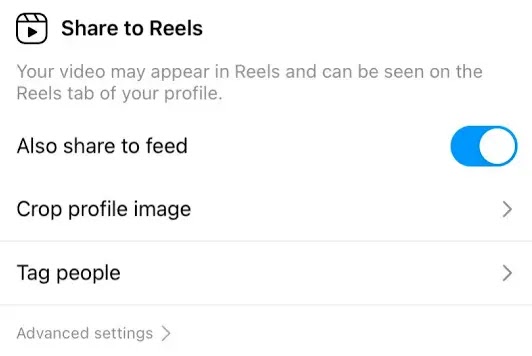
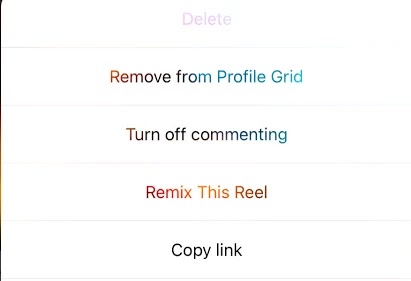


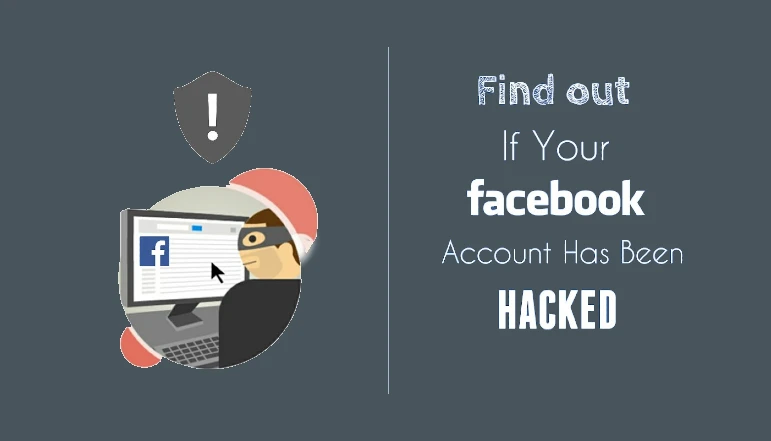


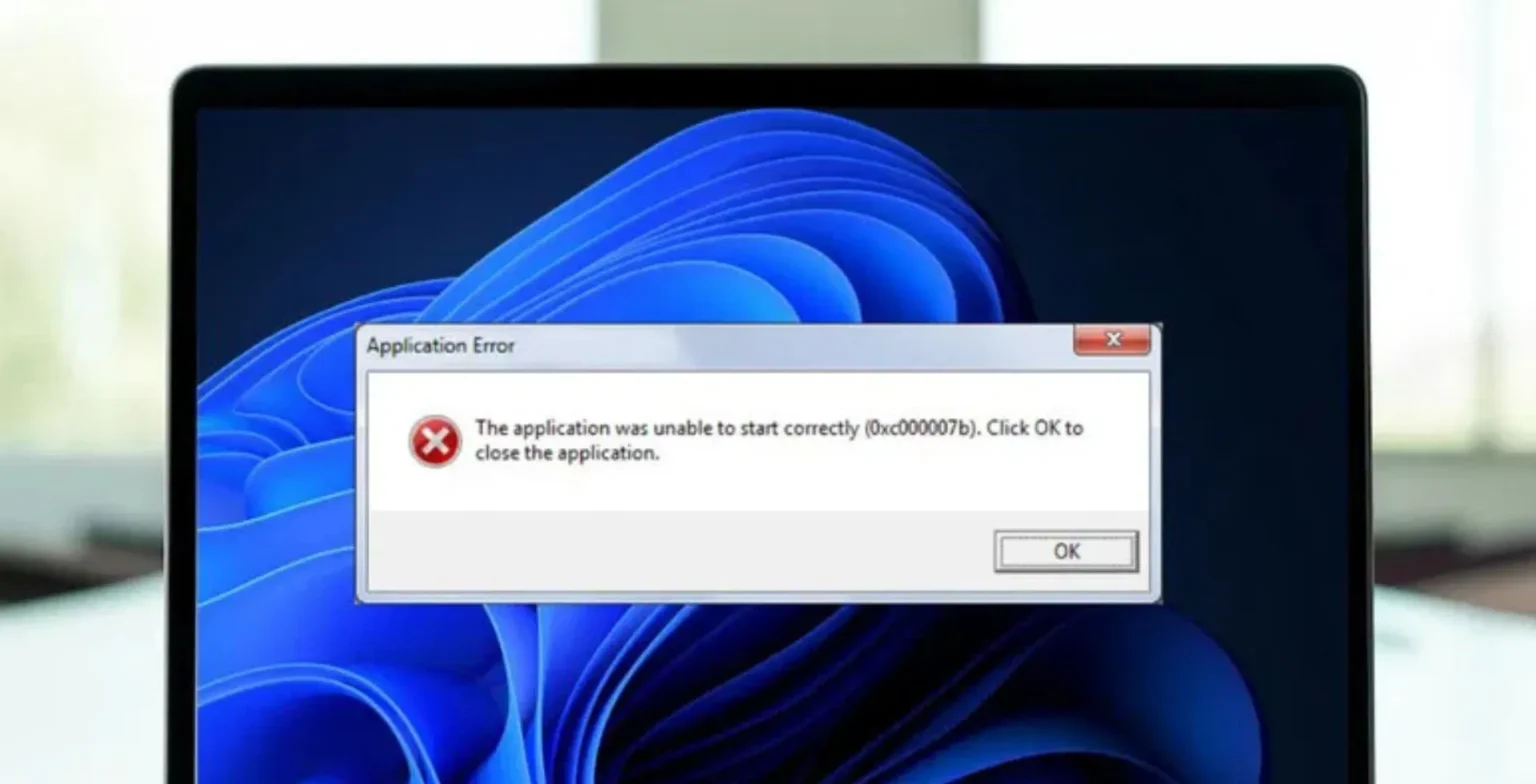




![how to make your tiktok account private]](https://wikitechlibrary.com/wp-content/uploads/2025/09/how-to-make-your-tiktok-account-private-390x220.webp)

