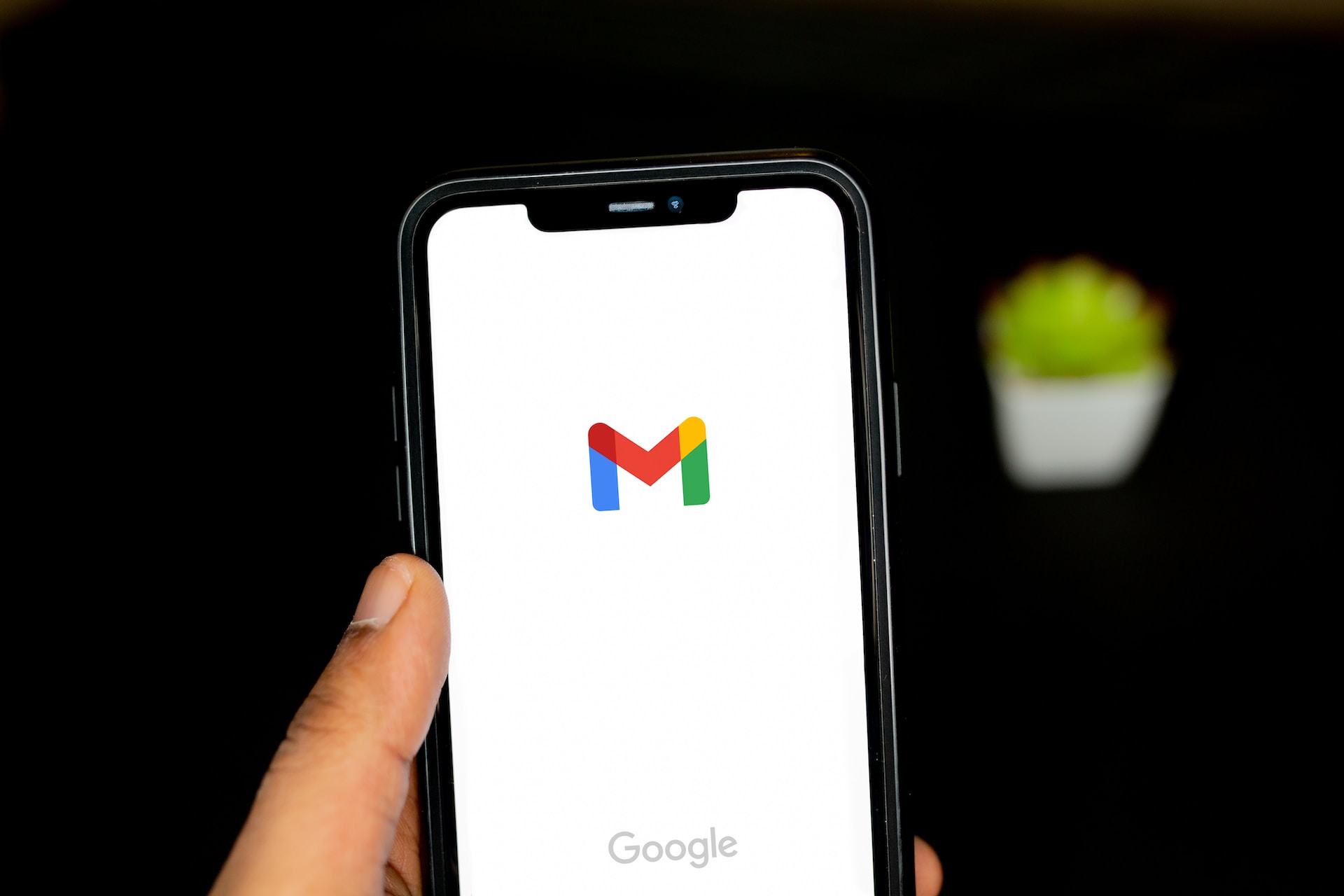
Gmail is a widely used email service, and it’s often linked to various apps and services on Android devices. However, there may be instances where you need to remove a Gmail account from your device. This could be due to security reasons, device upgrades, or simply to declutter your device. Here’s a complete guide on how to do it.
Removing a Gmail Account from an Android Device
To remove a Gmail account from your Android device, follow these steps:
- Open the Settings app on your device.
- Navigate to the Accounts section.
- Select the Gmail account you wish to remove.
- Tap on ‘Remove Account’.
- Confirm your decision by tapping on ‘Remove Account’ again.
These instructions apply to all Android versions and devices across all manufacturers. However, the menus and options might differ slightly depending on your device’s manufacturer and Android version.
Keeping Gmail But Stopping Emails
If you want to keep your Gmail account but stop receiving emails, you can turn off syncing for Gmail or disable Gmail notifications. Here’s how:
- Open Settings and tap on Accounts, or Users & Accounts on some phones.
- Tap on the Gmail account.
- Tap on Sync Account.
- Scroll down to Gmail and tap the toggle next to it to disable Gmail from syncing to your phone.
Turning Off Gmail Notifications
If you want to keep receiving Gmail messages but don’t want to receive new mail alerts, follow these steps:
- In the Gmail app, tap the three horizontal lines in the upper-left corner.
- Scroll down and tap on Settings.
- Tap on the relevant account.
- Select Notifications > None to turn off notifications.
Potential Problems When Removing a Google Account
While the above instructions work for most Android phones, you might encounter some issues. For instance, you might need to tap the Overflow Menu icon (three vertically stacked dots) to access the option to remove your account.
If you have trouble removing the primary Gmail account, try adding a new Gmail account, setting it as the primary account, and deleting the unwanted one. If that doesn’t work, perform a factory reset. However, this will also remove all your data from the phone, so ensure to back up your phone first.
It’s important to note that if you remove the Gmail account tied to the Google Play Store, you’ll lose access to apps and content purchased from the store. You’ll also lose access to emails, photos, calendars, and any other data tied to that Gmail account.
Conclusion
Removing a Gmail account from your Android device is a straightforward process. However, it’s crucial to consider the implications, such as losing access to certain data and services. Always ensure to back up your data before proceeding with the removal.

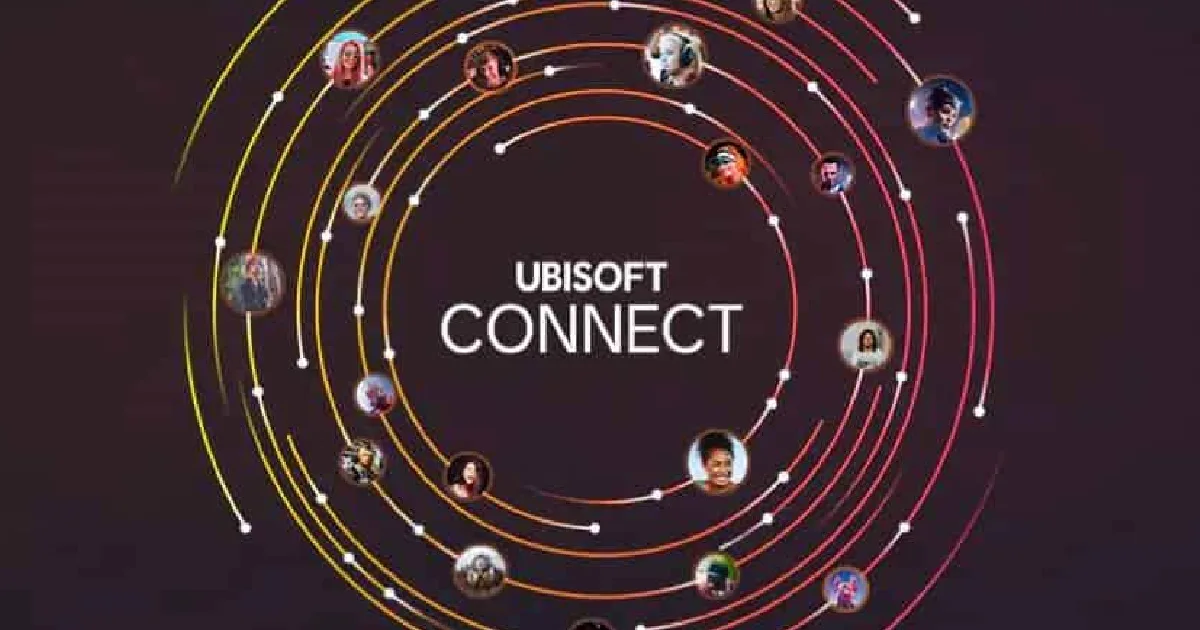
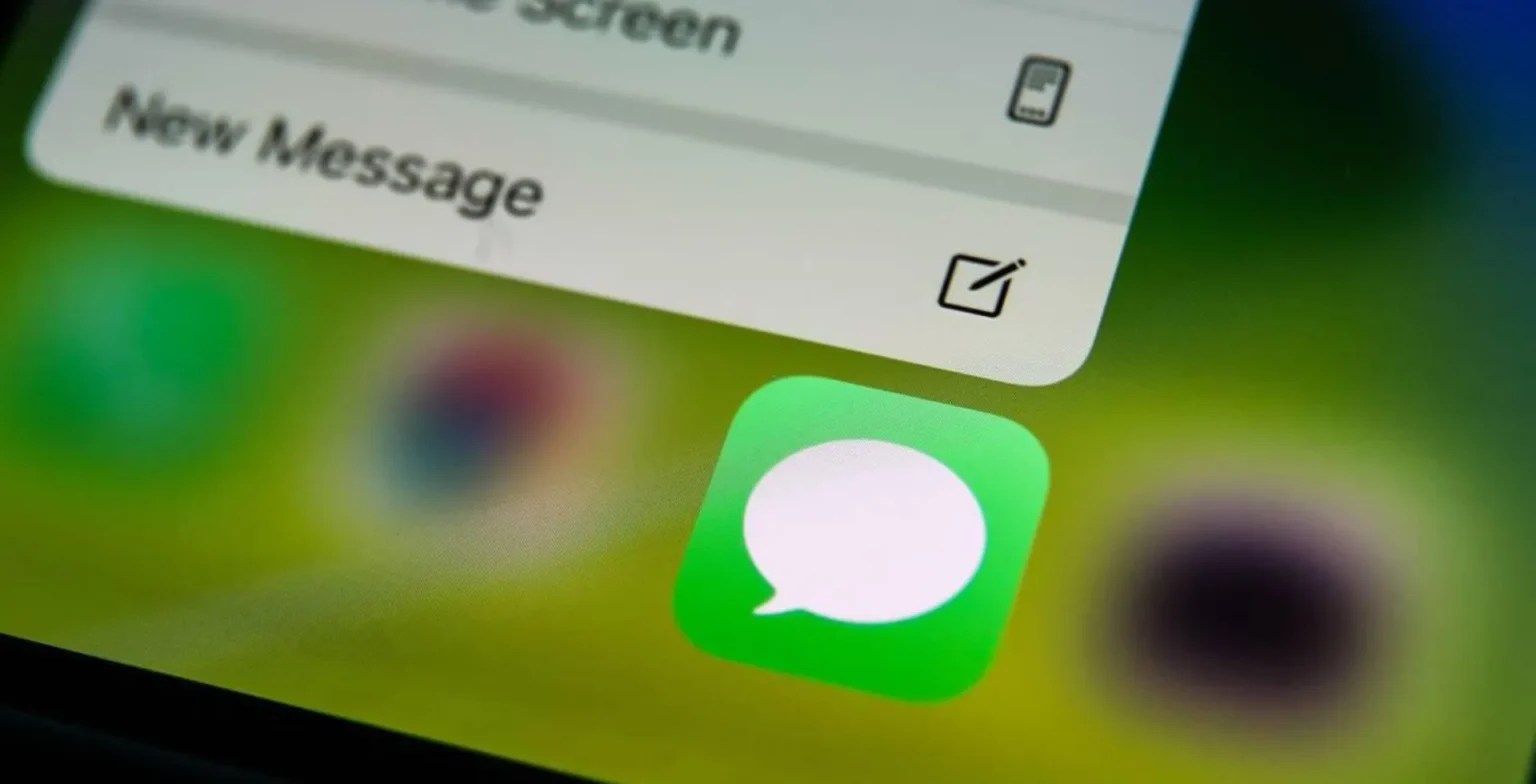

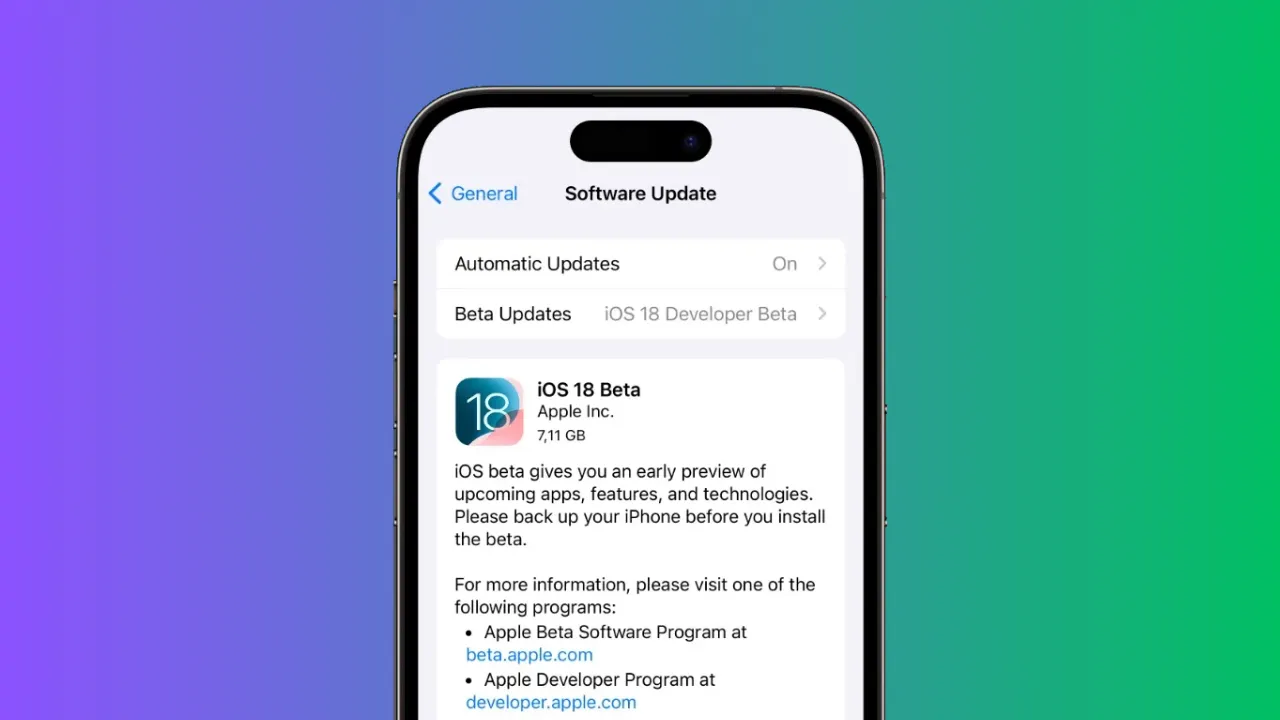






![how to make your tiktok account private]](https://wikitechlibrary.com/wp-content/uploads/2025/09/how-to-make-your-tiktok-account-private-390x220.webp)
