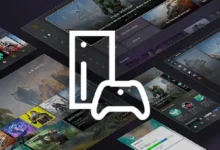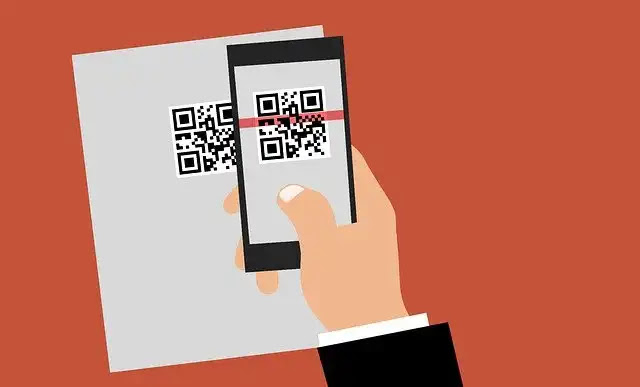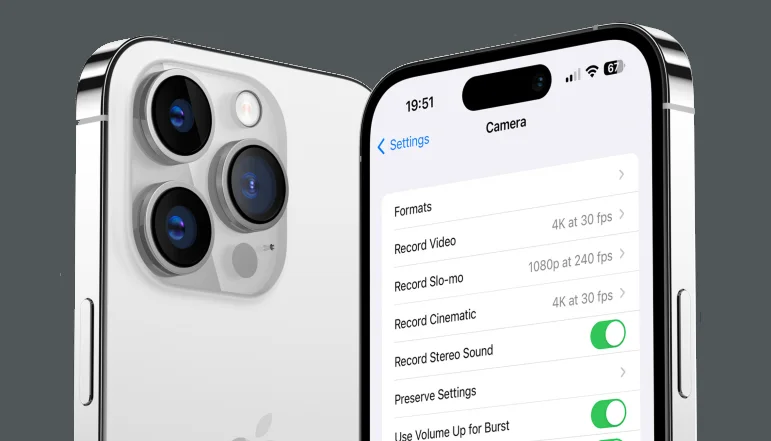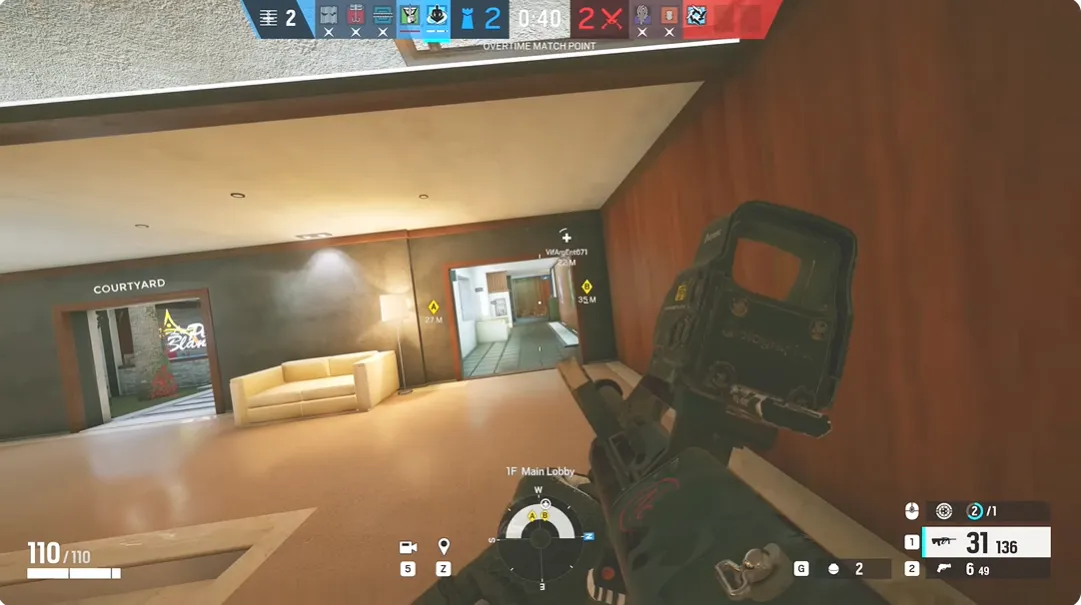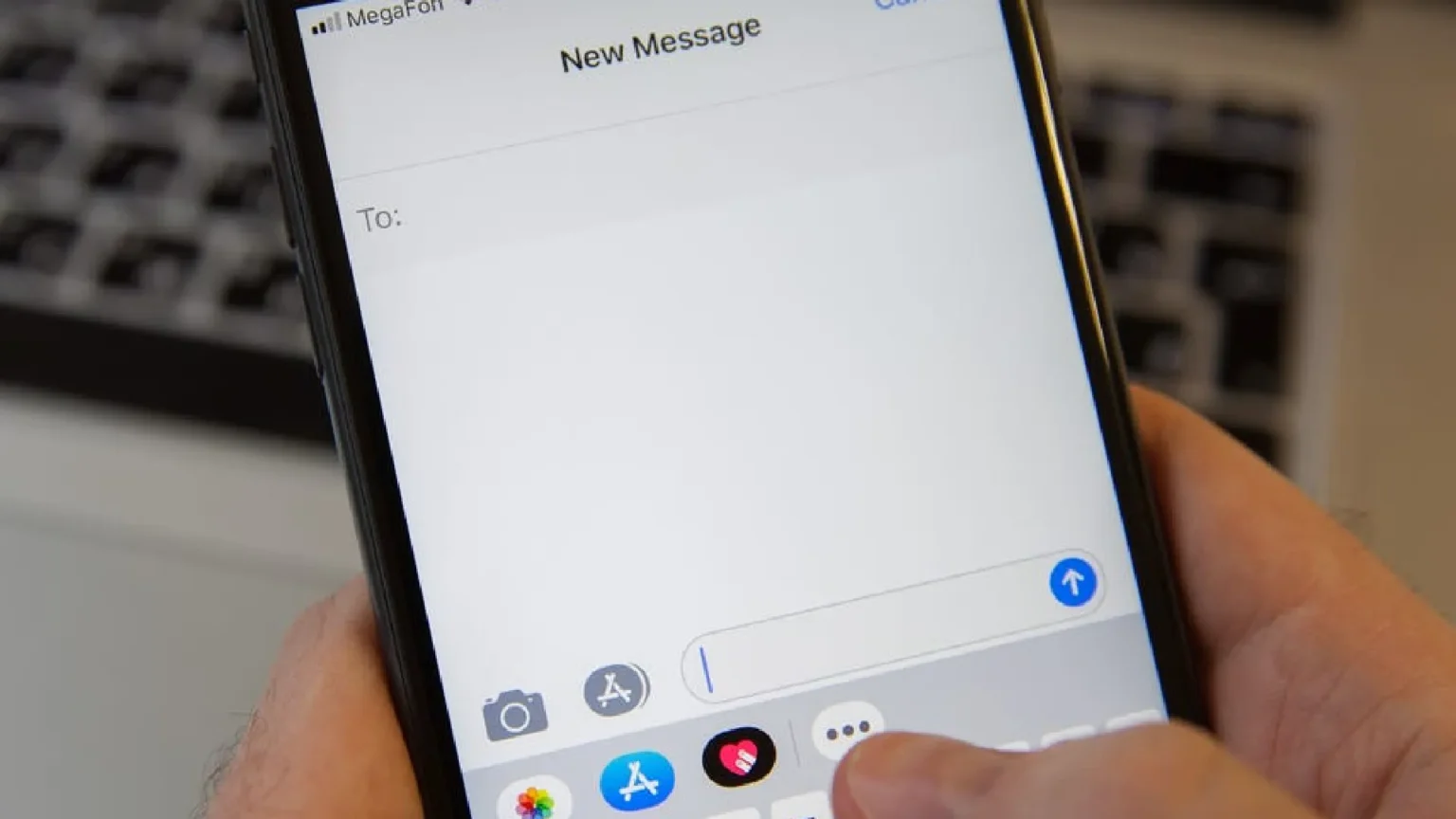iMessage is a standout feature among the various offerings in the iOS ecosystem. It not only renders text messaging but also allows users to play games, send animated messages, draw on digital boards, and so on.
If you recently purchased an iPhone but still have not received your SIM card or phone number, you might wonder how to operate iMessage without them.
No need to worry, here is the complete step-by-step guide for you! Just have a look at the following to learn how to access iMessage without a SIM or phone number.
How to Use iMessage Without a SIM or Phone Number
Nothing will stop you from iMessage group chats, even if you don’t have a SIM or phone number. Apply these procedures to activate iMessage:
Note: Ensure a stable Wi-Fi connection before you continue.
- Open Settings app.
- Select Add Account to log in with your Apple ID or to create a new one.
- Go back to Settings and choose the Messages option.
- Turn the toggle on for iMessage.
- Tap on Send & Receive.
- Choose your Apple ID.
- Under Start New Conversations From, select your Apple ID again.
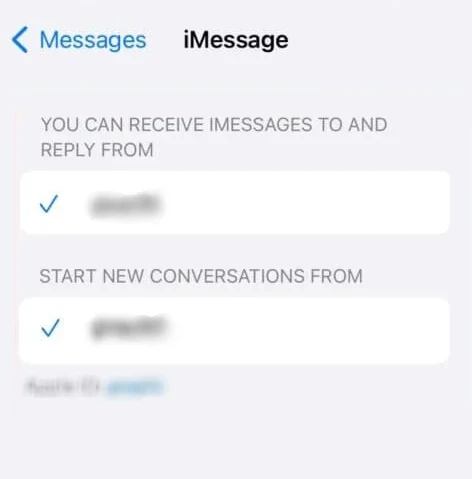
Now, you can send and receive iMessages even without a SIM card or a phone number.
Can I Use iMessage on a Mac Without a Phone Number?
Yes, you can use iMessage on your Mac by simply signing in with your Apple ID, just like on iPhone.
This is how to use iMessage without problems with your SIM card or phone number. Meanwhile, there is much more to come; stay with us. If you want to inquire or offer advice, post it in the comments.