
Mobile has made many of our tasks very easy today. Today we can do almost everything through mobile. The conveniences on mobile are constantly increasing. By using this you can do your work very easily. Earlier also for entertainment, where people like to watch LED TV etc. Now all those things are available only on a mobile.
But due to the small display of mobiles, it does not offer the same enjoyment as an LED TV. But still, it remains good enough for one person. But if you want to watch something collectively with your family or friends. Or want to enjoy yourself with your friends. So you don’t get good enjoyment of movies etc. on a small display of mobile.
So you have to connect your mobile to your LED TV. By connecting your mobile to the TV, you can watch anything on TV from your mobile. And can enjoy it. But if you don’t know how to connect your mobile to TV. So today we are going to tell you through this post. In this way, you can connect your mobile to the TV and watch mobile videos on the big LED TV screen.
How to connect a mobile phone to LED TV
There are many options available to connect mobile to LED TVs. Using this you can connect your mobile to a TV LED. But here we are going to tell you about some common and frequently used methods. Using this you can easily connect your mobile to your TV. And can play mobile files on TV.
1. How to connect LED TV with USB cable
The most used device to watch mobile files on TV is simply a USB. You can connect your LED TV to your mobile via a USB cable. Connecting mobile to TV with a USB cable is quite easy.
- You need to plug your USB cable into the LED TV’s USB port. And plug the USB charging pin into your charging port.
- After that, you have to select the file transfer option on your mobile. In which you have to turn on Android File Transfer.
- Then you have to select USB in the menu of your TV LED. After selecting USB, all those folders will appear on your TV. Which will be on your mobile phone.
- Now you will be able to access all your mobile phone folders on your TV LED. Here the file or movie is located in your folder. From there you can select and run it. And you can enjoy any mobile movie on the big screen of LED TV.
2. Connect Mobile to LED TV with Micro-HDMI Cable
Apart from the USB cable, you can also connect your mobile to a TV with the help of a Micro HDMI cable. But for this, you will need a Micro HDMI cable. If you don’t have a micro HDMI cable. So you have to buy it from the market. But before buying, you need to check the port of your TV LED. Whether it has micro HDMI cable support or not. You can connect your mobile to the TV by purchasing a micro HDMI cable if provided. This is also a very simple process.
- First, you need to plug your HDMI cable port into the LED TV. And on the other side, the PIN has to be inserted into the charging port of your mobile.
- After that, you need to go to the menu option of the TV and select HDMI in the input.
- After that, the display of your mobile will be visible on your LED TV. And you can watch any video of your choice from mobile to TV.
3. How to connect mobile to LED TV via Wi-Fi
If you want, you can also connect your LED TV to the mobile with the help of Wi-Fi and watch any video from the mobile on the TV. For this, you only need to have a Wi-Fi facility. Nowadays, most smart TVs already have Wi-Fi enabled.
- To connect mobile to TV via Wi-Fi, you need to turn on your TV’s Wi-Fi.
- After that, you need to turn on your mobile Wi-Fi and scan the TV’s Wi-Fi. And mobile Wi-Fi has to be connected to the TV’s Wi-Fi.
- After connecting to Wi-Fi, your mobile’s display will be visible on your TV or LED. And you can play anything from your phone and watch it on the big TV screen.
4. How to connect mobile to TV using Bluetooth?
Connecting a Bluetooth mobile to a TV is also an easy way to watch mobile audio, video, and movies. You can also connect your mobile to a TV LED using Bluetooth. For this, you have to follow some simple steps.
- First, you need to turn on your TV’s Bluetooth.
- After that turn on the Bluetooth of your mobile. And connect to the TV’s Bluetooth.
- After connecting both Bluetooth together you have to open that file of your mobile on TV. Which you want to play on TV.
5. How to connect Chromecast from Mobile to TV
Chromecast also comes with an option to connect mobile to TV. Chromecast is one such device from Google. Through which you can connect your mobile to a computer or TV LED. Chromecast is like a pen drive. But it is a Wi-Fi device. With its help, you can comfortably view your mobile, computer, or laptop display on TV or LED. Chromecast uses mobile WIFI signal.
- To connect the Chromecast to the TV, you need to plug the Chromecast into the TV’s USB port.
- Now you have to go to TV settings and select Chromecast.
- Now you have to connect the computer laptop or mobile phone to the TV. It has to install the Chromecast application.
- After that, you have to turn on Wi-Fi on the mobile. And the Chromecast has to be connected to Wi-Fi.
After Chromecast is connected to WiFi, your mobile’s display will be visible on your TV or LED.
So friends by connecting your mobile to the TV you can easily open all files on your mobile on LED or TV. And you can enjoy any movie together with your friends or family members. If you like this article, don’t forget to share it with your friends. Also if you have any queries then let us know by commenting in the comment box. We will reply to you ASAP. Thanks



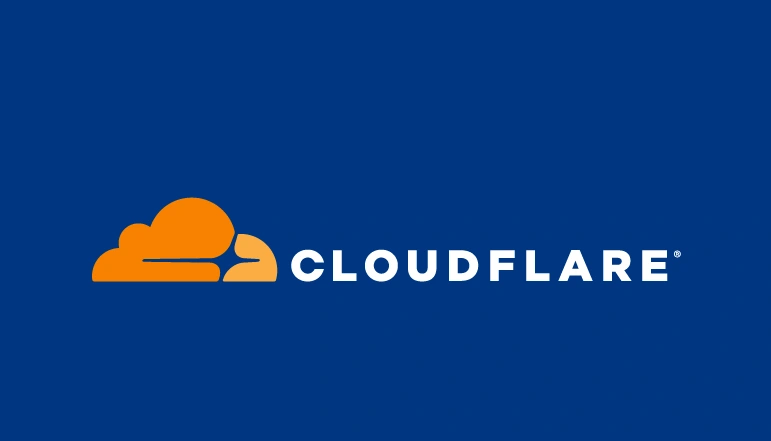

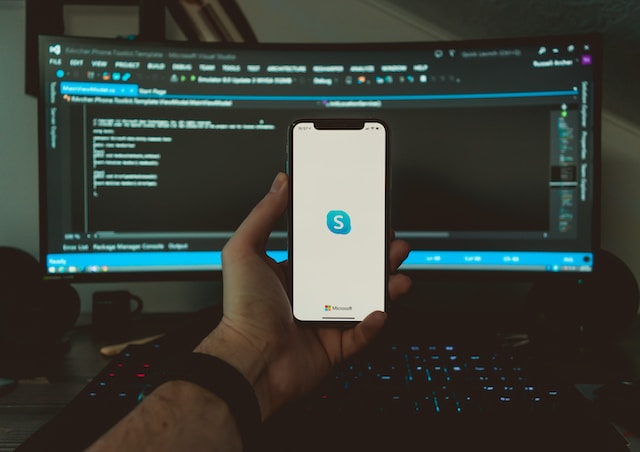




![how to make your tiktok account private]](https://wikitechlibrary.com/wp-content/uploads/2025/09/how-to-make-your-tiktok-account-private-390x220.webp)

