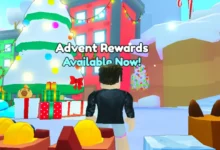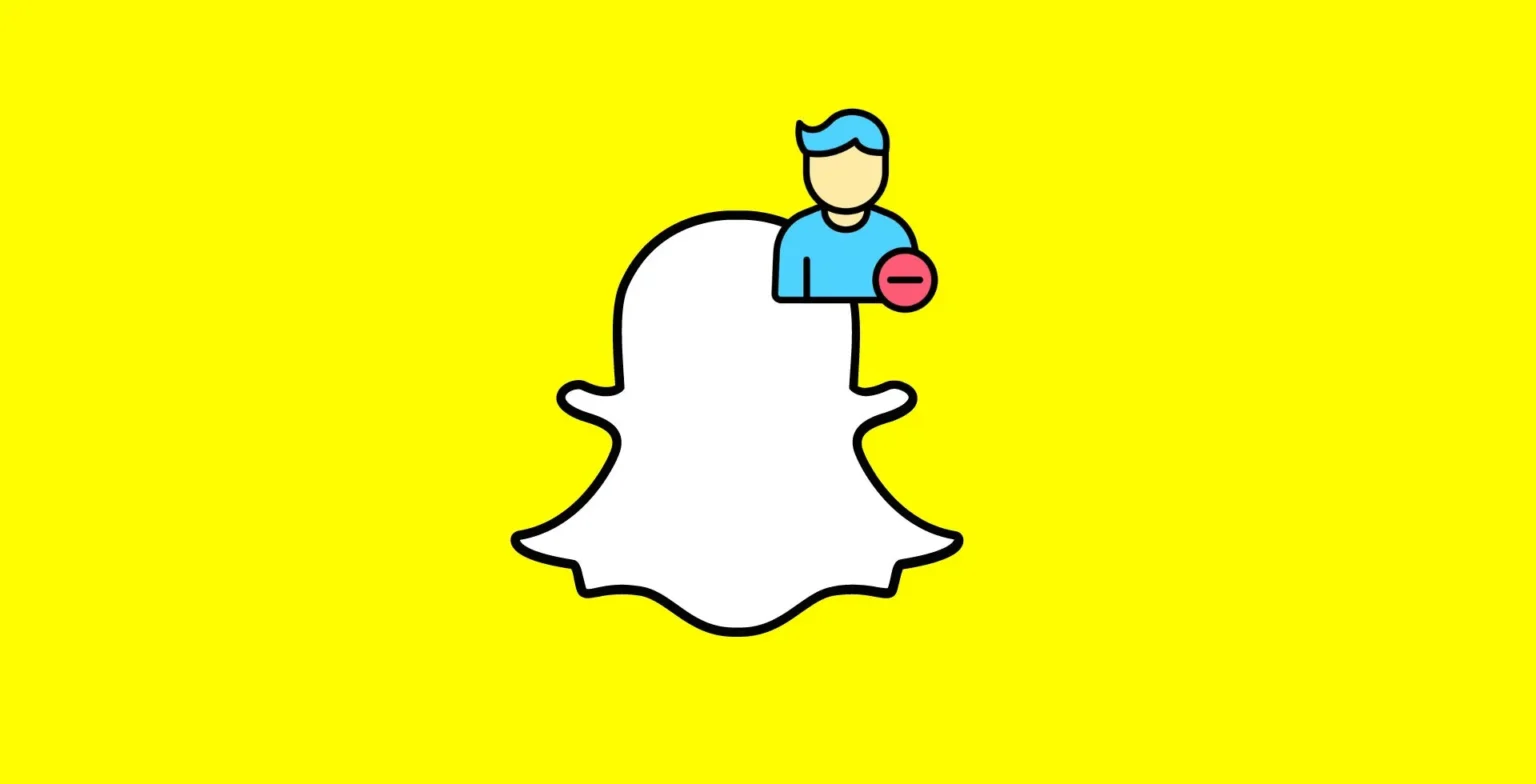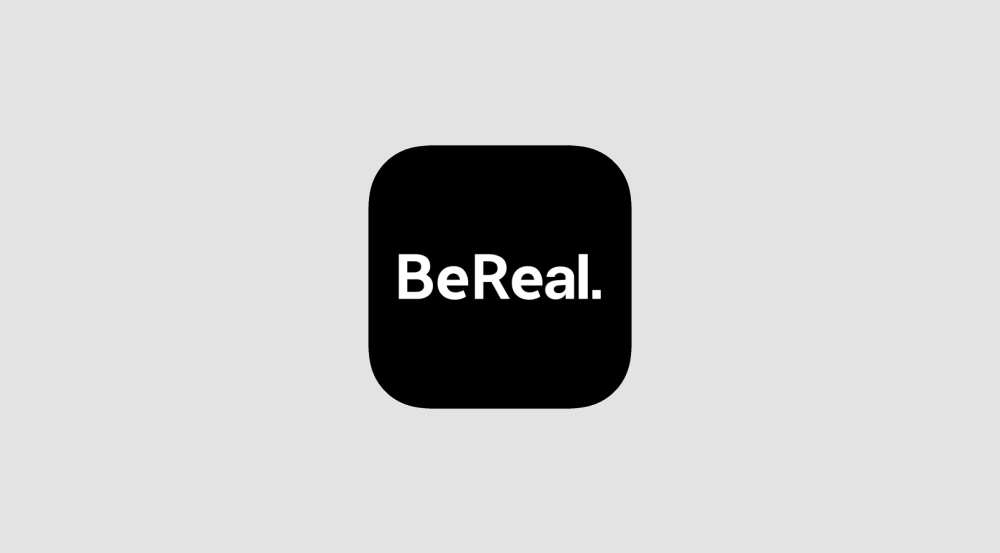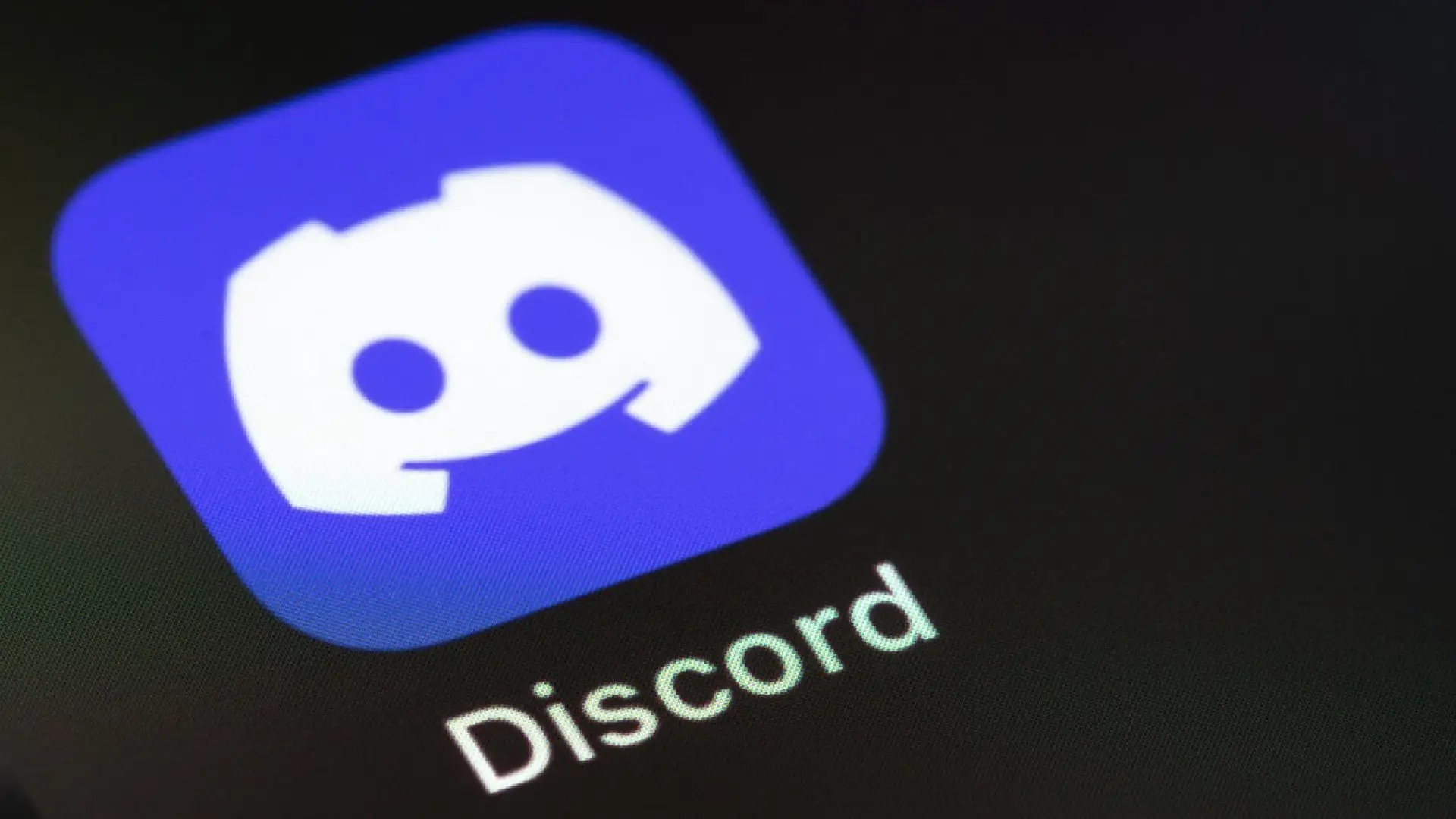
Discord has grown in popularity as a communication network for gamers. It enables quick text, audio, and video chat, allowing you to connect with friends while playing games. However, Discord also has a feature that displays the game you are presently playing based on your status message.
For some gamers, this level of visibility into what they are playing is unwanted. Having your current gaming activity broadcast publicly on your profile may reveal more than you want to share. Fortunately, Discord offers options to limit this visibility and hide your game status from being displayed.
How to Stop Discord from Showing Your Game Activity
On Desktop
If you are using the Discord desktop app on Windows or Mac, you can easily toggle off game activity visibility in the settings menu:
- Open Discord and click the gear icon next to your name to open User Settings
- Go to the Activity Status section
- Under the Play header, toggle off the setting called “Display current activity as a status message”
It will prevent Discord from displaying what game you are playing as part of your profile status. You can toggle it back on at any time to resume showing your activity.
On Mobile
The steps are similar to the Discord mobile app:
- Open Discord and tap your profile picture in the bottom toolbar
- Go to User Settings
- Tap on Activity Status
- Toggle off the switch next to “Display current activity as per status message”
It will stop your mobile game activity from being shown in your status.
Remove Specific Games
In addition to fully disabling activity status, you can also selectively remove specific games from being displayed:
- Go to User Settings > Activity Status
- Under the Play section, locate the game you want to remove
- Click the “X” icon next to the game to remove it from your status history
It lets you curate what games show up in your profile status, even if activity sharing is still enabled.
Hide Game Activity Per Server
If you only want to hide your gaming status from certain Discord servers, this is also possible without fully disabling the feature:
- While on the server, click the server name at the top left
- Choose Server Settings > Member Privacy
- Under “Read Messages,” uncheck “Game activity status”
Now people in that server will not see your game activity status while it remains visible on other servers.
Frequently Asked Questions (FAQs)
Does turning this off hide my activity from friends?
No, disabling your game status visibility only applies to your public profile. Friends that you directly connect with can still see what games you are playing.
Can I limit my game activity to specific friends?
Not directly. However, you can manually set your status to invisible so only selected friends will see when you are online and playing games.
Can I choose which game show status?
Yes, in your Activity Status settings, you can remove specific games from being displayed while leaving the status feature enabled.
Will this affect my Spotify integration?
No, disabling game activity status does not impact Spotify or other rich presence integrations. It will still show based on your connected accounts.
If I appear offline, does it still show games?
If your status is invisible, then it will not display your current game activity to anyone.
Conclusion
Controlling what personal gaming information you share publicly is important for maintaining privacy. Discord offers customizable settings to hide your game status from being broadcast across your profile.
By toggling off game activity visibility, removing specific games from your status history, or limiting visibility per server, you can manage exactly what aspects of your gaming life are shown on Discord.
For gamers who value their privacy within the community, utilizing these options ensures you can connect with friends without overexposing what games you play.