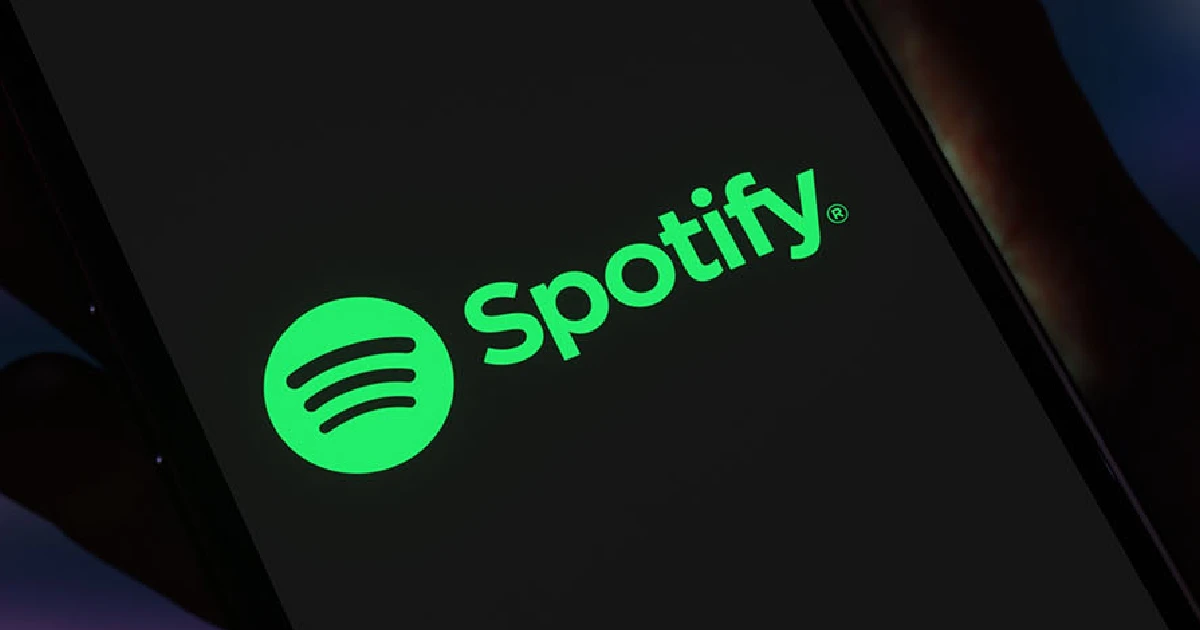Reaction GIFs, or GIFs used to reply to other comments and messages without typing any words, are more common on Twitter than anyplace else. With easy categorical options like Agree, Applause, High Five, and many more, Twitter’s comprehensive GIF search engine makes it easy to discover the correct GIF to send, either in a DM or in a reply tweet to another person in your feed.
As you could expect, there will be a million GIFs on the platform that you enjoy. However, saving Twitter GIFs to your smartphone or desktop is more difficult than it should be. When you right-click on the desktop version, you can copy the GIF Link, and that’s all you get!
Why would Twitter make it so difficult to save and save GIFs for offline usages? Is it even feasible to download GIFs from Twitter to your computer or smartphone? Although the answer is negative, you may still obtain your GIF picture or download it in the form of a mp4 video and keep it in that format. Here is how to get Twitter animated GIF pictures.
Note: Remember that this is just for animated GIFs on Twitter, not genuine videos. If you aren’t currently playing it, it will display GIF in the bottom-left corner of the remaining image.
How To Save A GIF From Twitter
A Mac is the most useful way to save a Twitter GIF. Here is how!
- Open the “tweet” with the GIF you want to save on your Mac. You can utilise the feed, a specific comment page for a post, or the person’s response page directly.
- Choose “Copy Gif Address” after two-finger clicking on the “GIF.”
- Click the “+” icon towards the right of the existing one at the upper end to open a new tab.
- Navigate to “https://twdownload.com/,” copy the “Twitter GIF” link, put it into the “video URL box,” and then click the “Download” button.
- On the new page, “two-finger touch” (do not right-click) on “Download Link,” then select Save Link As…
- Name the file with in “Save As:” field, then choose the download folder in the “Where:” box before clicking “Save.”
- Confirm that your downloading was successful.
- Navigate to “ezgif.com/” and make sure you’re on the “Video to GIF” tab, then click the “Video to GIF” secondary tab.
- Click “Browse” to locate the file you just saved.
- Click “Open” to add the downloaded video to EZGIF.COM.
- To converting your mp4 to GIF format, click the “Upload video!” button.
Remember that retweeting the GIF will convert it back to Twitter’s hybrid format, just like it does with any animated GIF file.
Don’t worry if you can’t get EZGIF to perform on your device for any reason.
There are several websites that can convert Twitter GIFs, including:
- TWDownload
- DownloadTwitterVideo
- OnlineConverter
You can use your fresh downloaded and saved GIF from Twitter to post and share the motion graphics file everywhere you like! GIFs are important in the online world because they allow pages to load quicker than actual media files.
Whether you utilize dedicated software or download content from EZGIF or another reliable internet source, it’s important to save the GIFs for future use. It’s also crazy that Twitter retains its GIFs in a video-like form, but happily, they can be converted and saved for the rest of us.