
When you use Instagram on devices, you can do multiple things at the same time. It is best suited for those running their businesses on Instagram or for situations where your smartphone is unavailable.
Your account could be put at risk if you forget to log out of the account. If you have just recently deleted a part of your account and want to ensure that the rest of it is secure, you can remove your account from others’ devices by following these steps.
Method 1: Log Out via Accounts Center
Instagram allows you to check and remove active logins through the Accounts Center. Here’s how:
- Open Instagram app.
- Tap your profile icon at the bottom.
- Tap the hamburger menu (three lines).
- Select Accounts Center.
- Scroll down and tap Password and security.”
- Tap Where you’re logged.
- Choose your account.
- Tap Select devices to log out under “Logins on other devices.”
- Check the box next to the unrecognized device.
- Tap Log out and confirm your choice.
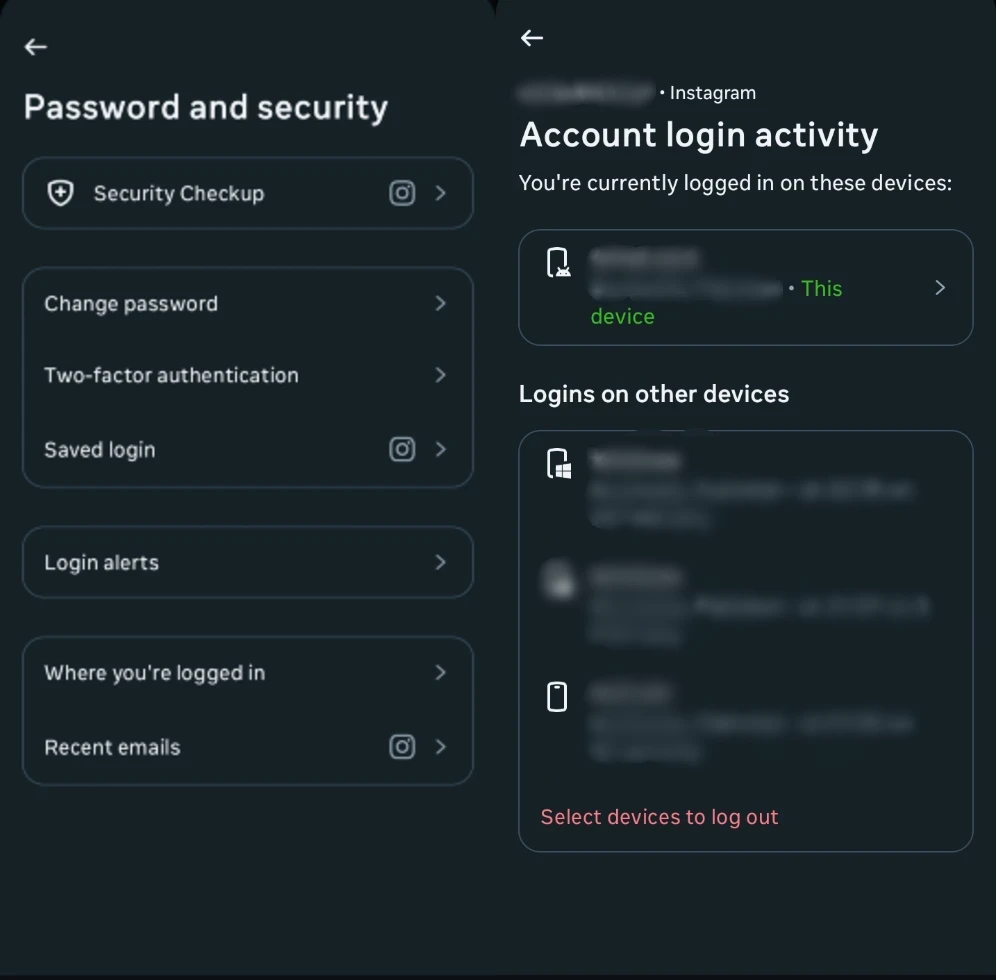
Your account will be logged out immediately from the selected device.
Method 2: Log Out by Changing Your Password
Changing your Instagram password will automatically log you out of all devices for security purposes. Follow these steps:
- Open Instagram app.
- Tap the hamburger menu (three lines).
- Tap Accounts Center > Password and security.
- Select Change password.
- Choose your account.
- Enter your current password followed by a new password.
- Check Log out of other devices if you suspect unauthorized access.
- Tap Change Password to finalize.

Enable Login Alerts for Better Security
To stay informed about new logins, enable login alerts on Instagram:
- Open Instagram app.
- Tap the hamburger menu (three lines).
- Tap Accounts Center > Password and security.
- Tap Login alerts.
- Select your account.
- Enable In-app notifications and ensure Email is set to “Always on.”
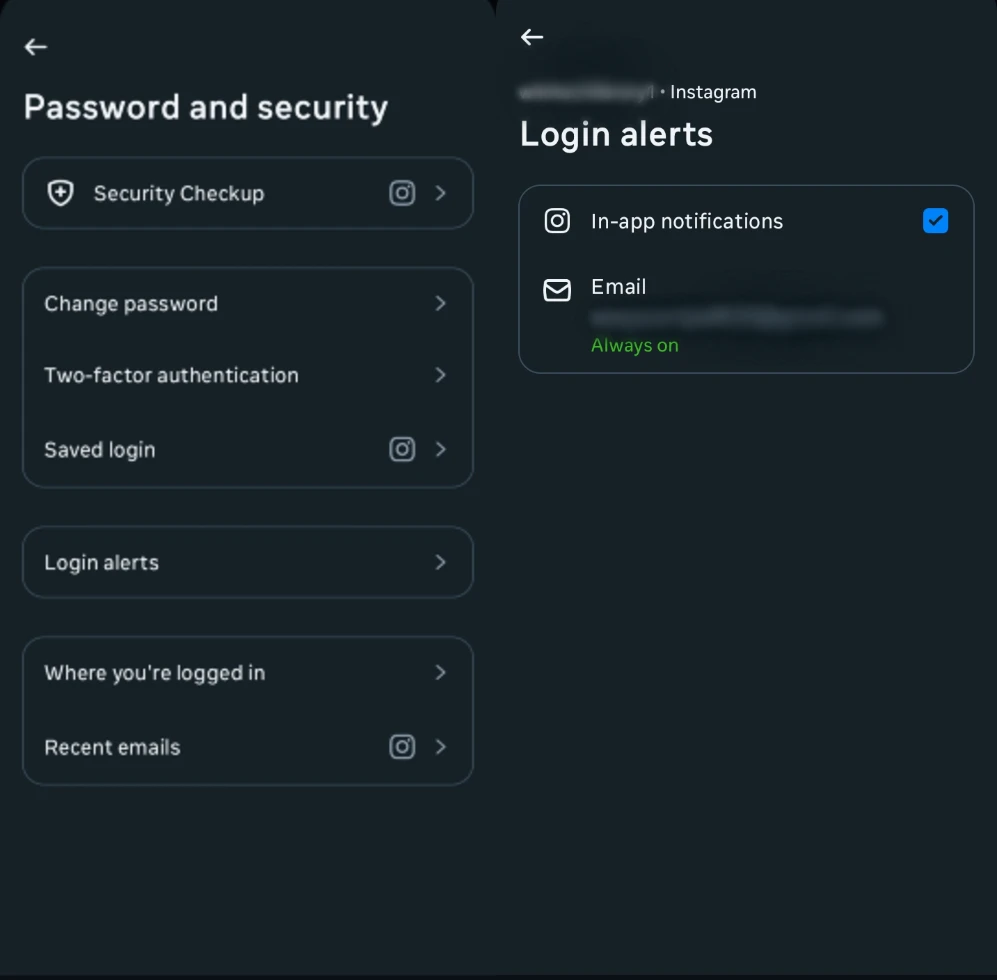
From now on, get notifications immediately if a device that logs in to your account is unfamiliar.
Now, it is insecure, but all the same, unauthorized use may be prevented by using the following steps. I will let you know soon and please feel free to leave me a comment with your thoughts




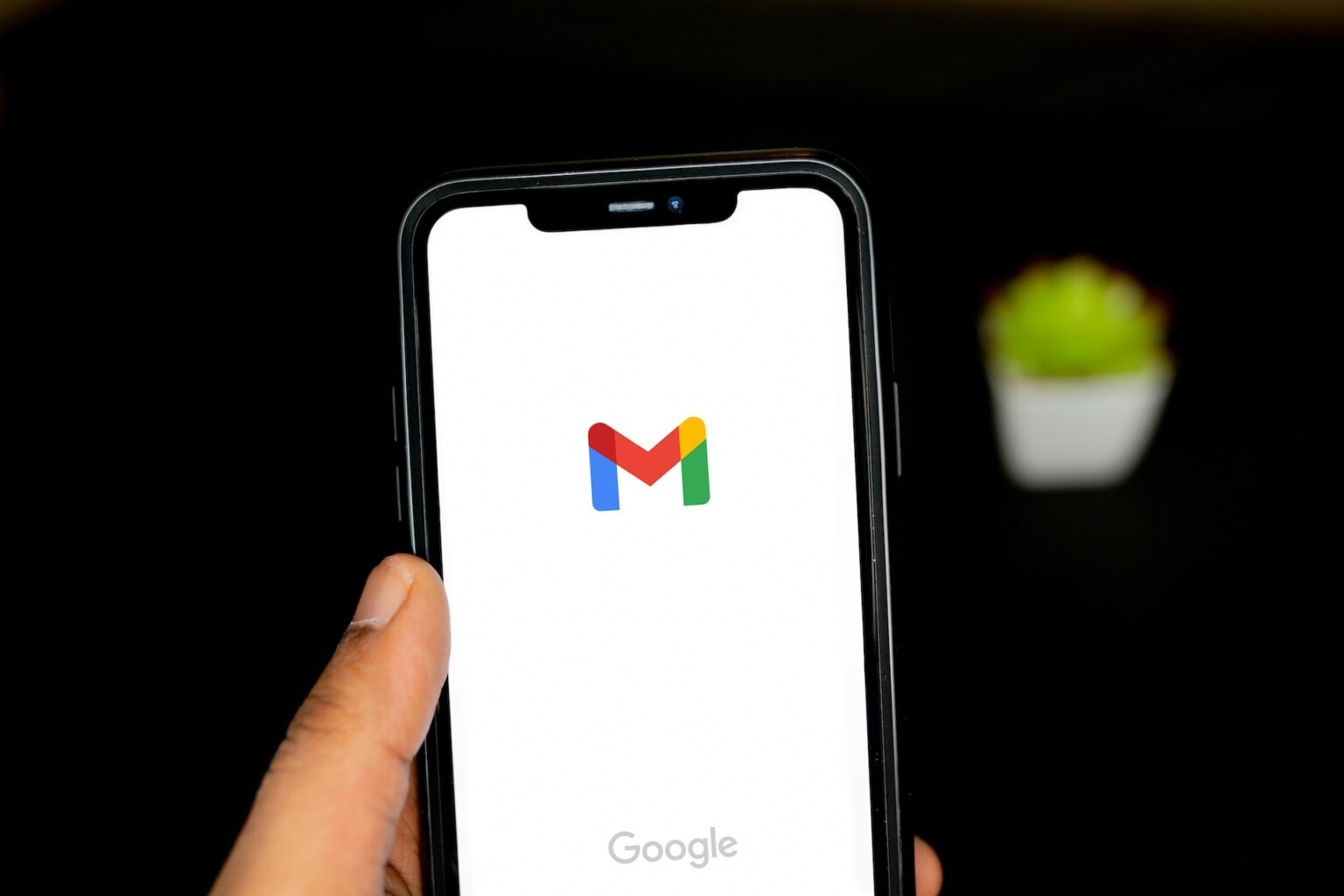
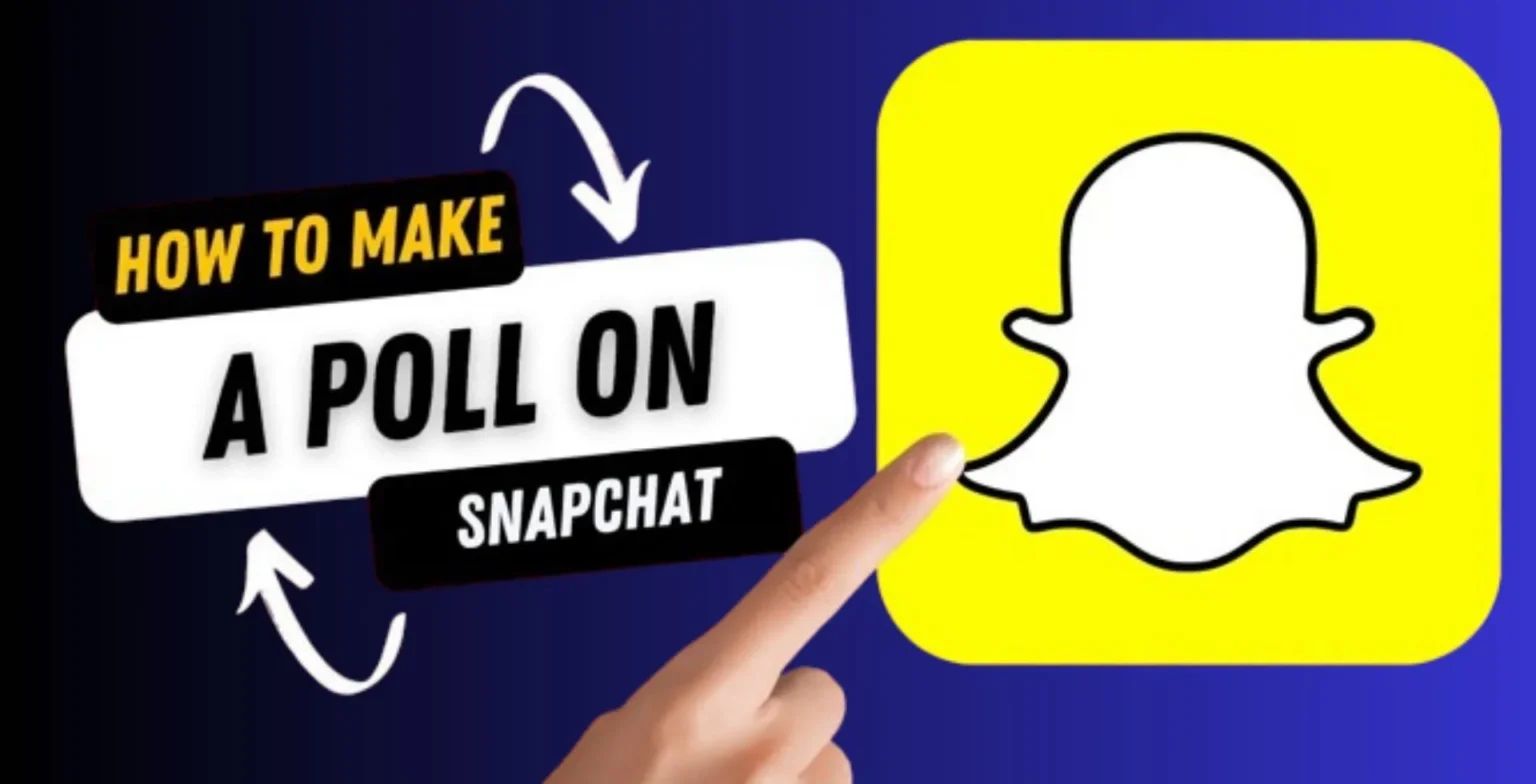




![how to make your tiktok account private]](https://wikitechlibrary.com/wp-content/uploads/2025/09/how-to-make-your-tiktok-account-private-390x220.webp)

