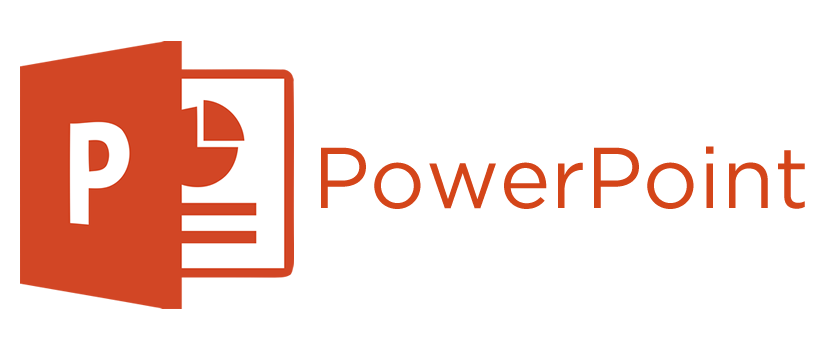
On online services such as blog comments, chat rooms, forums, online games, and some social networking sites, an avatar image serves as a visual representation of a specific person. Your avatar picture might be an image of yourself, a cartoon, a logo, or another design. Because an avatar picture is just like any other image file, you may use the Insert tool in Microsoft PowerPoint to add your own or another individual’s avatar to a business presentation.
How to Put an Avatar in PowerPoint
- Go to the website that has the user avatar you want to use in your PowerPoint presentation. If you want to start using an avatar image that you already have saved on your device, skip to Step 3.
- Right-click the avatar image on the Web page and choose Properties. To save the picture file to your computer, use the “Save” option in the Web browser’s context menu.
- Start Microsoft PowerPoint.
- To open the PowerPoint presentation, click “File” then “Open.”
- Scroll down to the slide where you want to place the avatar image.
- Click on the slide at the avatar’s appropriate insertion place.
- In the main PowerPoint menu ribbon, select the “Insert” tab. To access the folder and file browser, click the “Picture” button within the Illustrations group.
- To enter the avatar image into the slide, click the “Open” option after selecting the avatar image file.
- Click “File” then “Save” to save the changed PowerPoint presentation.

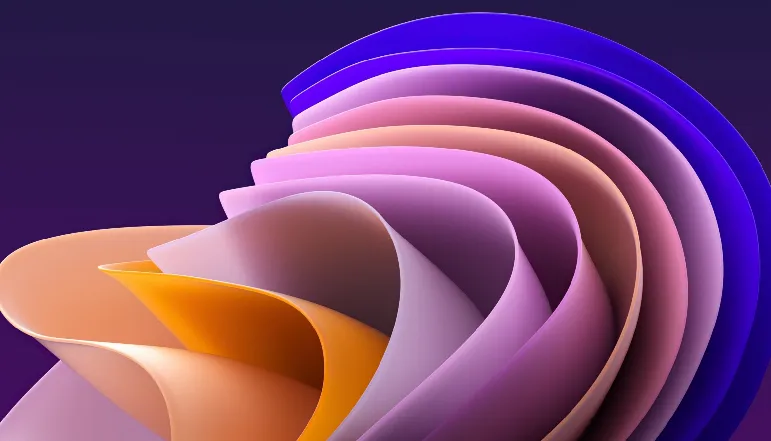


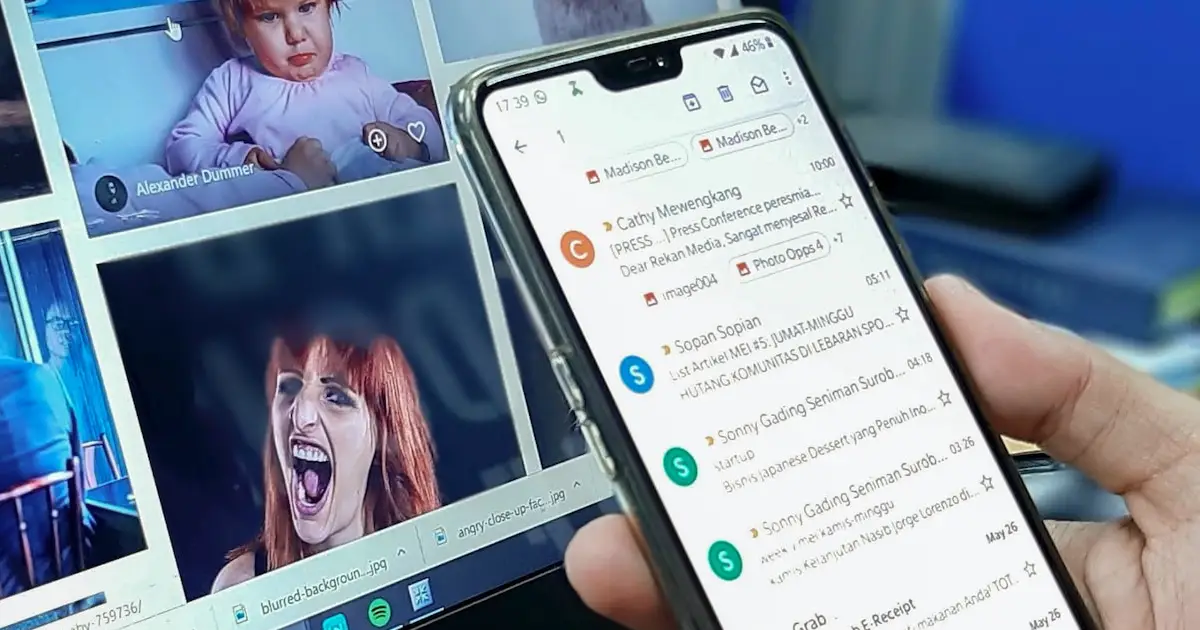







![how to make your tiktok account private]](https://wikitechlibrary.com/wp-content/uploads/2025/09/how-to-make-your-tiktok-account-private-390x220.webp)




