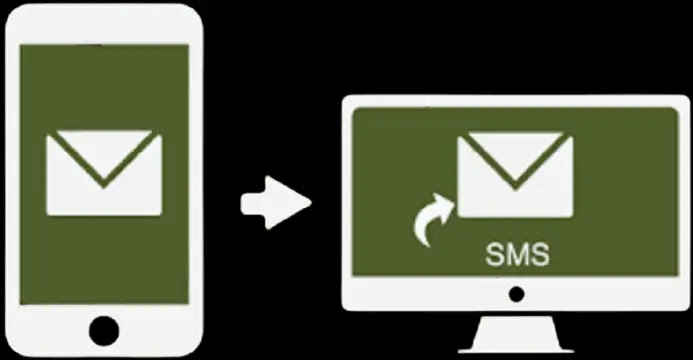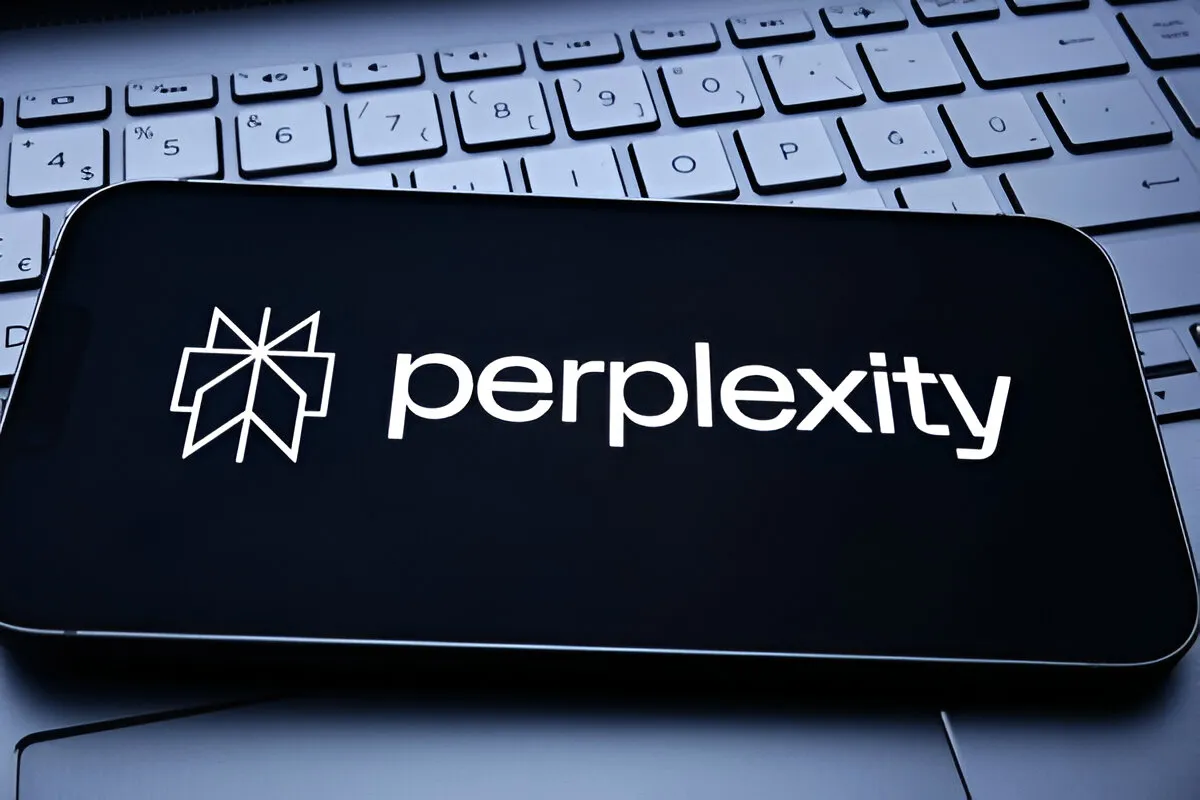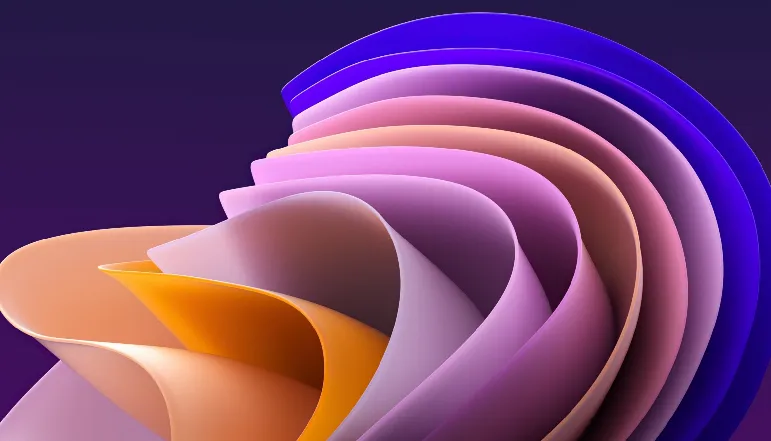
Microsoft is working hard to make Windows 11 more personalized and user-friendly. Earlier, the company released a set of Pantone Wallpapers for Windows 11, which are particularly pleasant. Later, the company added a Windows Spotlight feature to bring Bing wallpapers to Windows 11 and give users more options to personalize the desktop.
And now, thanks to twitter user PhantomOcean3, you can access several hidden themes and wallpapers for students using school devices. This new set of wallpapers looks nice and supports both dark and light themes. So, if you want to enable Education themes on Windows 11, follow our guide below.
New educational themes on Windows 11
In this tutorial, we’ve covered how to enable and apply Education themes on Windows 11 PCs. We’ve also included steps to get the new wallpapers and steps to disable them if you no longer want to use the new themes.
How to Enable Educational Themes on Windows 11
Before activating Education themes on Windows 11, make sure you have Update to Windows 11 22H2. Only the Windows 11 22H2 build is compatible with the education themes. These skins are available on stable versions in addition to the beta and development channels.
So follow our guide linked above to install the Windows 11 22H2 update (if you haven’t already), then proceed to the steps below.
1. To enable Education themes on Windows 11, click the search button on the taskbar and search for “registration“. Now open “Registry Editor” from the search results.
2. Next, copy the under the path and paste it into the registry editor address bar. This will take you directly to the appropriate folder.
Computer\HKEY_LOCAL_MACHINE\SOFTWARE\Microsoft\PolicyManager\current\device
3. Here, right click on “device” in the left pane and choose New -> Key.
4. Rename the newly created key to “Education“.
5. Now select the Education key and right-click in the empty space on the right side. Then select New -> DWORD (32 bit) Value.
6. Set the name of the new DWORD value to “Enable Educational Themes“.
7. Now double click on “EnableEduThemes” and set the “Value data” to “1” to activate the function.
8. Finally, restart your PC. Check that you have an active internet connection, then wait a few minutes. With Windows 11, your pc will secretly update with new educational themes.
How to Apply Educational Themes in Windows 11 22H2
1. Now open the Settings app using the Windows 11 keyboard shortcuts “Windows + I”. Here, switch to “Personalization” in the left menu.
2. On your Windows 11 PC, you’ll discover the updated Education content. If you want to use a specific wallpaper or theme, you can choose it and it will be applied immediately once you do so. Enjoy!
3. Here are some of the themes of education in action. They look so warm, cozy and colorful. Students will surely love the melting ice galaxy wallpaper presented in the theme below.
4. If you don’t want the wallpapers, press “Windows + R” to open the Run prompt. And paste the path below and hit enter.
%localappdata%\Microsoft\Windows\Themes
13. Here you will find all new Windows 11 Education wallpapers. Copy them to your personal folder if you want to use them separately or share them.
How to Disable Educational Themes on Windows 11
If the Education theme broke something on your PC and you want to disable it, you can easily do that. Carefully follow the steps below:
1. Open Registry Editor using the Start menu. So, paste the path below.
Computer\HKEY_LOCAL_MACHINE\SOFTWARE\Microsoft\PolicyManager\current\device
2. Here, right-click on the “Education” key and “Wipe off” this.
3. Now, restart your PC and new themes will be disabled.
Here’s how to use Windows 11’s new Themes for Education. I like Windows 11’s new wallpapers and light theme. And if you only want to access the wallpapers colored, you can get them by following the instructions above.