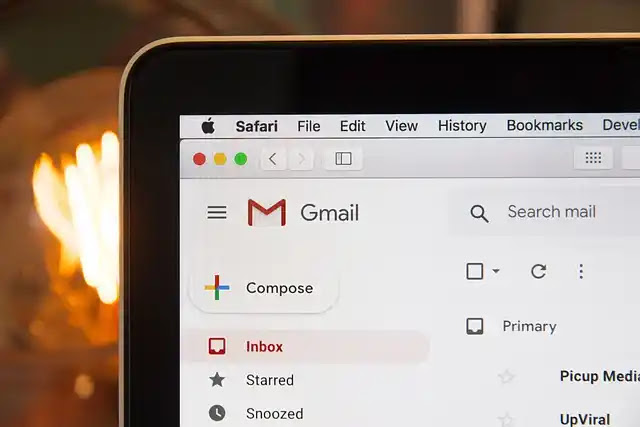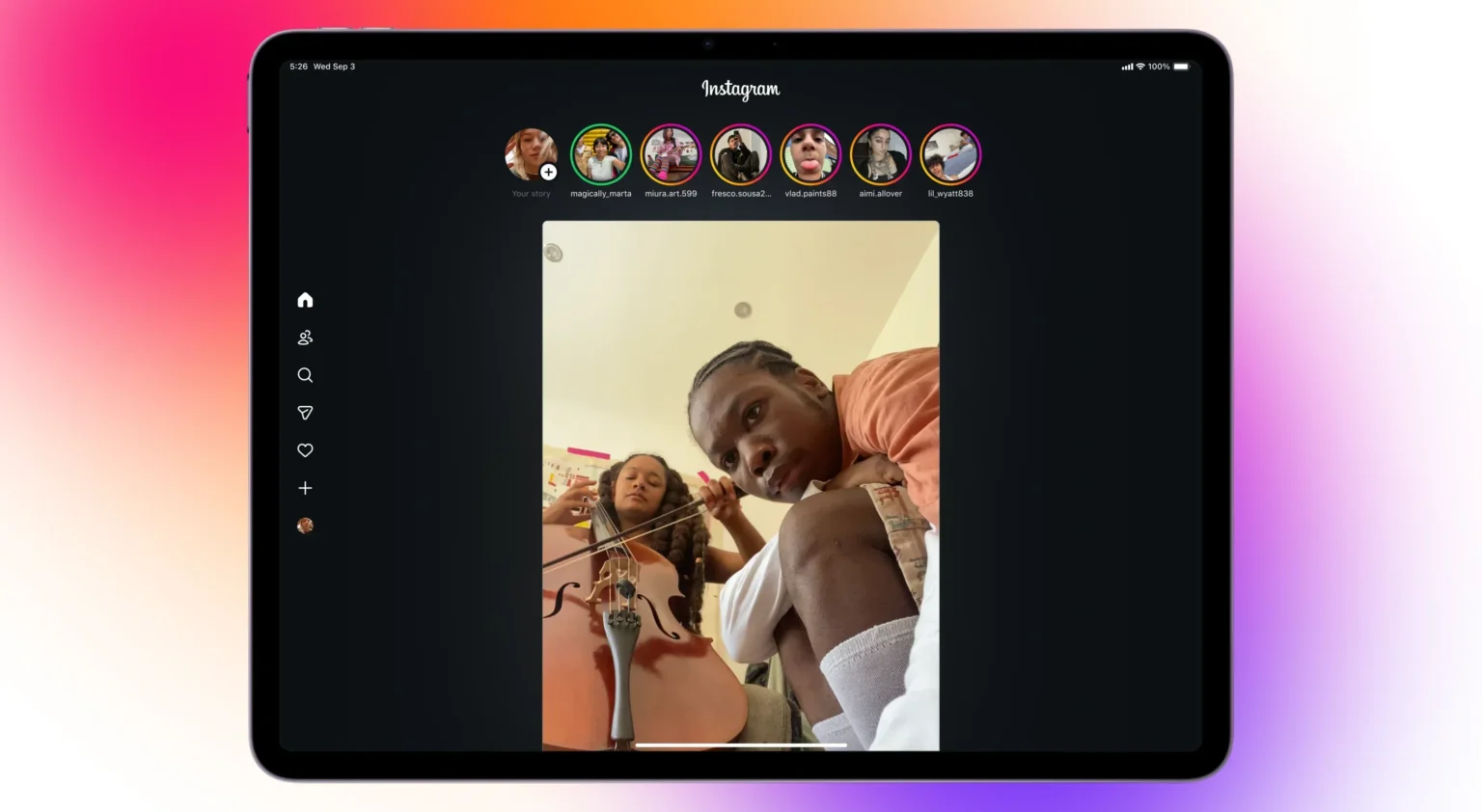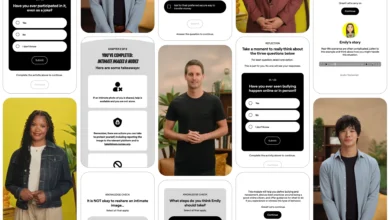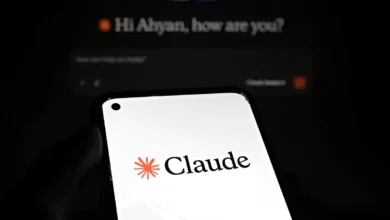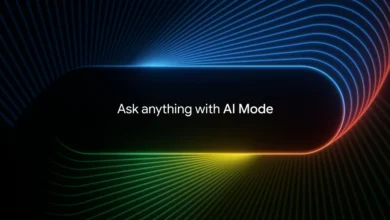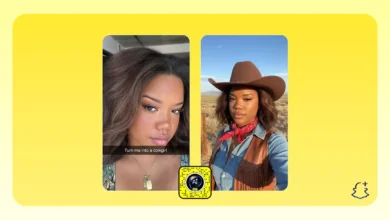Microsoft Copilot has become one of the company’s biggest moves into the AI assistant space, aiming to support users with everything from drafting emails, summarizing documents, playing video games and more. By May 2025, tens of millions of users are reportedly already using Copilot.
With Windows powering over 1.4 billion devices worldwide, Microsoft’s integration of Copilot across its ecosystem provides it with a lead over the existing popular AI tools like ChatGPT, with more than 500 million users per week. This competition continues to push innovation, and Microsoft is continually adding features to keep Copilot ahead.
Recently, Microsoft launched Copilot into Microsoft 365, leading to a price increase for the service. Other updates include AI-powered podcast creation and a memory feature where Copilot is reminded of user preferences and interactions. Now, Microsoft is even going a step further, and with its latest update, Copilot 3D, it is making it possible to turn 2D images into fully usable 3D models.
How to create 3D models with Copilot 3D
Using Copilot 3D is simple and quick. Here’s how you can get started
- Open the Copilot 3D website in your web browser.
- Sign in using your Microsoft account.
- At the bottom of the page, click the Upload Image button.
- Choose a JPG or PNG file (up to 10MB) from your device.
- Select Create, and Copilot will start processing your image.

The conversion process usually completes within a minute. Once completed, your 3D models will appear on the My Creations tab, and they will be saved for 28 days.
Best results and file use
Microsoft recommends uploading photos of a single subject with even lighting and a clear background to get the best 3D model quality. The generated models can be downloaded in GLB format, making them suitable for 3D modeling, game development, and design software.
With Copilot 3D, Microsoft is not only expanding on AI capabilities but is also moving deeper into the creative and design workflow, offering users more powerful tools at their fingertips.