
Instagram is one of the most popular social media sites, with over a billion active users per month. As a result, the issue nowadays is not whether you have an Instagram account, but rather how many.
Unless you employ a social media management tool, staying on top of posting can be difficult when you have to go from one profile to another. Continue reading to find out how to keep up a posting schedule and manage several Instagram profiles in the easiest way possible.
How To Manage Multiple Instagram Accounts
A social media scheduling tool is the most effective approach to managing many Instagram profiles. Users can choose from several such options. Circleboom is one of the most user-friendly tools for keeping several Instagram profiles up to date.
Circleboom’s Publishing Tool is a web-based program that allows you to generate and schedule posts for many social networking platforms. Instagram, LinkedIn, Facebook, Twitter, Google My Business, and Pinterest are presently supported, with TikTok integration coming shortly.
Circleboom removes the need to hop between Instagram accounts and risk publishing to the wrong one. With this tool, you can design your content and choose where and when to publish it all from a single browser window. Here are some of Circleboom’s primary features for Instagram users:
- Create regular posts and Reels – Circleboom allows you to post many media types, including Instagram’s extremely popular Reels videos.
- Posts can be scheduled, queued, or published – You can publish your posts whenever you want.
- Save drafts – You don’t have to complete your post all at once. Save it as a draft so you can return to it later!
- Add as many Instagram profiles as you like – Circleboom has many membership levels for managing all of your social media accounts in one location.
- Bulk-schedule posts – Post to many accounts at once by choosing them before clicking “Publish.”
- Review posts before published – Posts that have been scheduled or queued will show in a calendar. Check them twice to ensure they are published on the proper Instagram account.
- Use existing templates or design your own – Don’t be concerned about the exact dimensions of your Instagram postings. Choose a template, and you’re ready to start.
- Add unique captions – Carousels are the holy grail of social media marketing, and you can add a caption to each image in the slideshow with Circleboom.
- Make relevant hashtags – Circleboom can provide hashtag ideas for each of your Instagram profiles, saving you time on research.
Here’s how to make use of these capabilities and efficiently manage all of your Instagram profiles.
Create a Circleboom Account
Do you have a small number of Instagram profiles to manage or a massive number? Regardless of the response, Circleboom’s membership options will provide an appropriate solution. You can also create an account for free to explore the app’s features for 14 days before making a decision.
To create a Circleboom account, follow these steps:
- Go to the Circleboom website and click the “Get Started” button in the upper right corner.
- Choose “Publish” as the social media management option.
- Fill out the form and click “Create an account.”
Convert Instagram Account to Professional Business Account
To connect your Instagram profiles to Circleboom, they must meet the following requirements:
- Your Instagram profiles should be professional business accounts.
- They must be connected to a Facebook page.
If your accounts already meet these requirements, you can proceed to the next step and connect them to Circleboom. If you haven’t already, transform your personal Instagram account into a business account by doing the following:
- Switch to the Instagram accounts you are interested to convert.
- To access your page, tap the profile icon.
- Click “Edit profile” next to your bio.
- Select the “Switch to professional account” option.
- Choose “Business” and then a relevant category for your company.
- Enter your public company information.
After that, connect your Instagram account to a Facebook page:
- Log in to Facebook on your computer.
- Choose “Linked Accounts.”
- Scroll down to your settings in the sidebar, then click “Instagram.”
- Log in to your Instagram account by clicking the “Connect Account” button.
Connect Instagram to Circleboom
You’ll be able to link all of your Instagram profiles to Circleboom after you have successfully converted them to business accounts. The steps are as follows:
- Go to your Circleboom dashboard.
- On the main page, click the “Instagram” button.
- Click the “Authenticate with Facebook” button.
Rep the process for each Instagram account you want to connect.
Create Your First Post
You’ll be able to publish to your Instagram profiles directly from your Circleboom dashboard after integrating them. Make and schedule a post by doing the following:
- In your Circleboom sidebar, click the pencil icon and choose “Create New Post.”
- Select the Instagram account or accounts where you want to post by clicking the “Select Accounts” field.
- Your connected accounts will be shown in a right-side panel. You can choose between a single account and many ones.
- Select “Done.”
- Use Circleboom’s built-in editor to create your content.
You may add media files in many methods and add your caption in the text field. Upload your picture or video file or use a Canva template to guarantee your design’s size and proportions follow to Instagram’s rules.
Once your design is finished, use the appropriate button to add the post to the queue, schedule it, or publish it right away. You can begin writing your next article as soon as you have done so.
Creating and scheduling posts in this manner helps you to stay focused and complete all of your work in one location. You won’t even have to open Instagram to keep your profiles current, let alone switch between them daily.
Last Words
Winning against the Instagram algorithm requires continuous posting. However, publishing several posts every day takes time when you have multiple accounts that require your attention. With the aid of a social media posting tool like Circleboom, you can manage this process considerably more efficiently.
Do you have more than one Instagram account? How do you manage to keep active on all of them? Please share your thoughts in the comments box below.


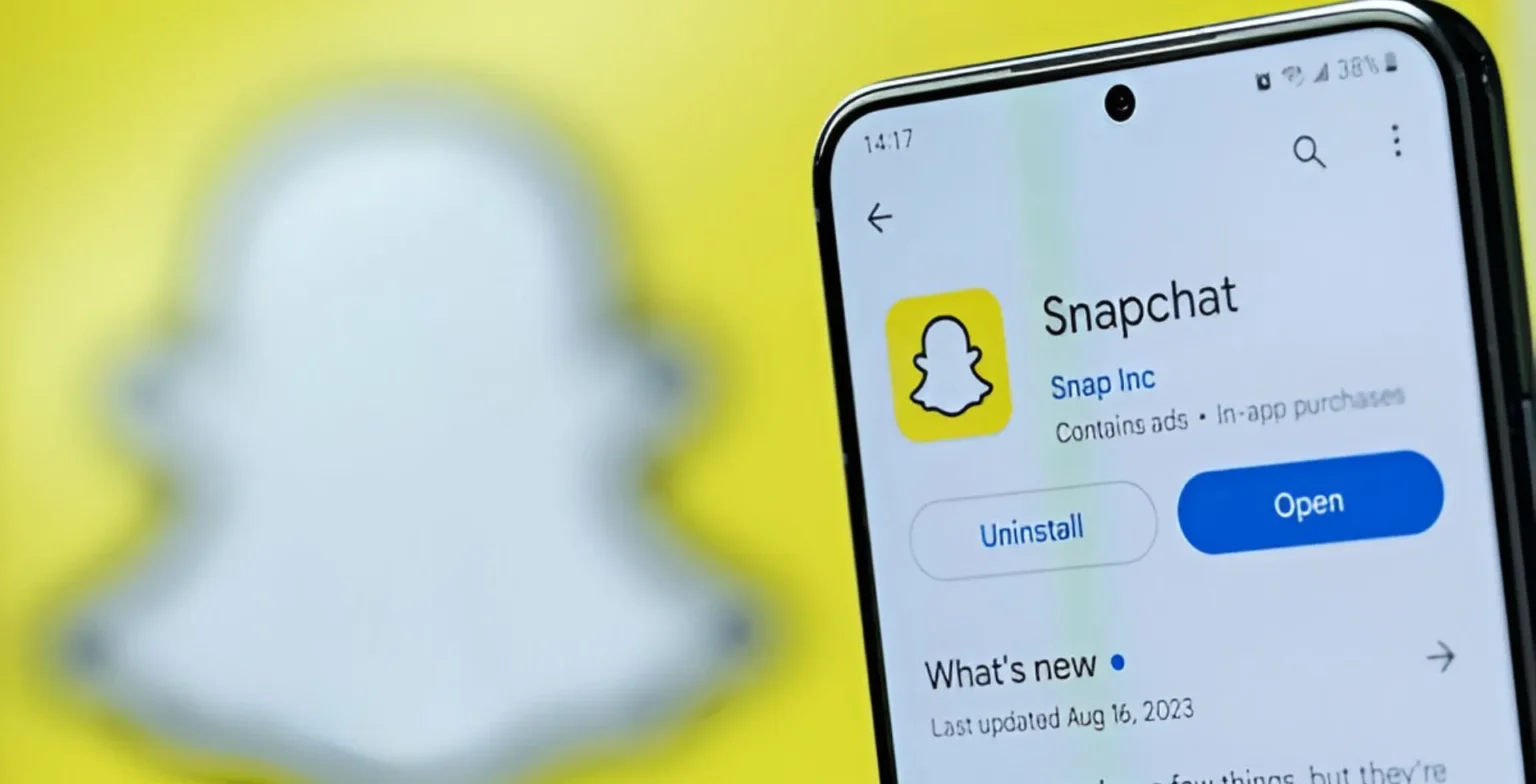






![how to make your tiktok account private]](https://wikitechlibrary.com/wp-content/uploads/2025/09/how-to-make-your-tiktok-account-private-390x220.webp)

