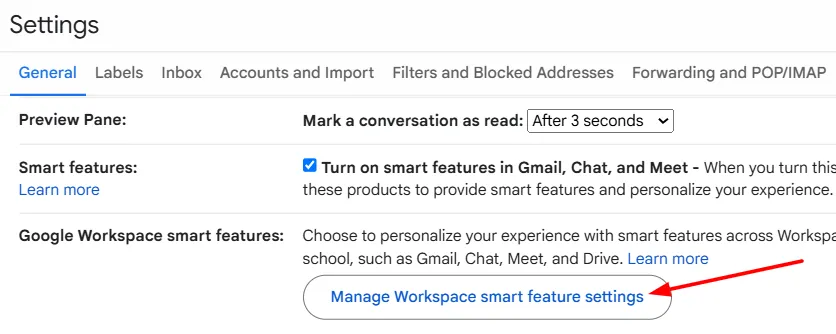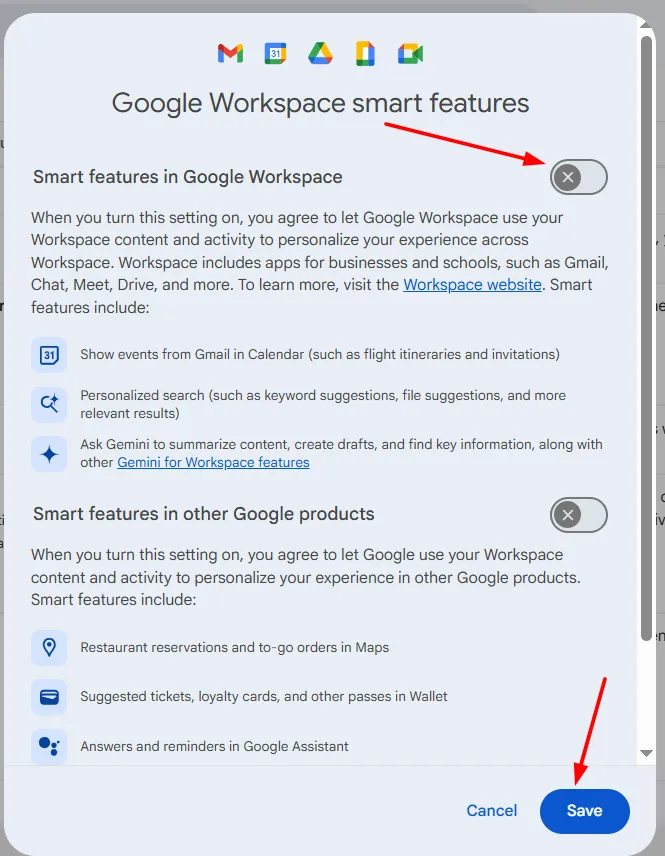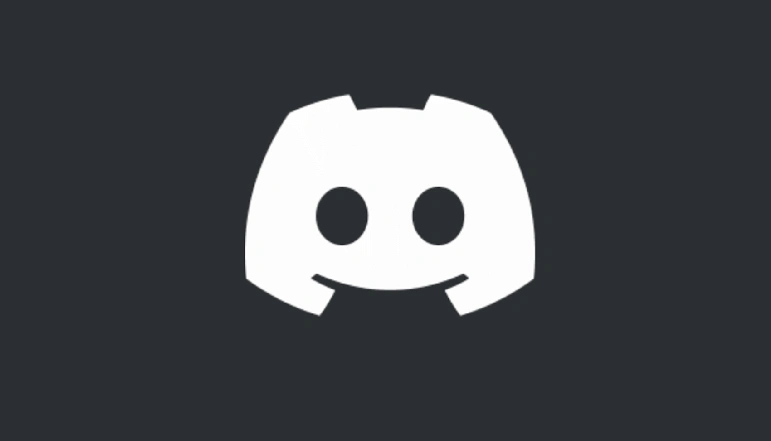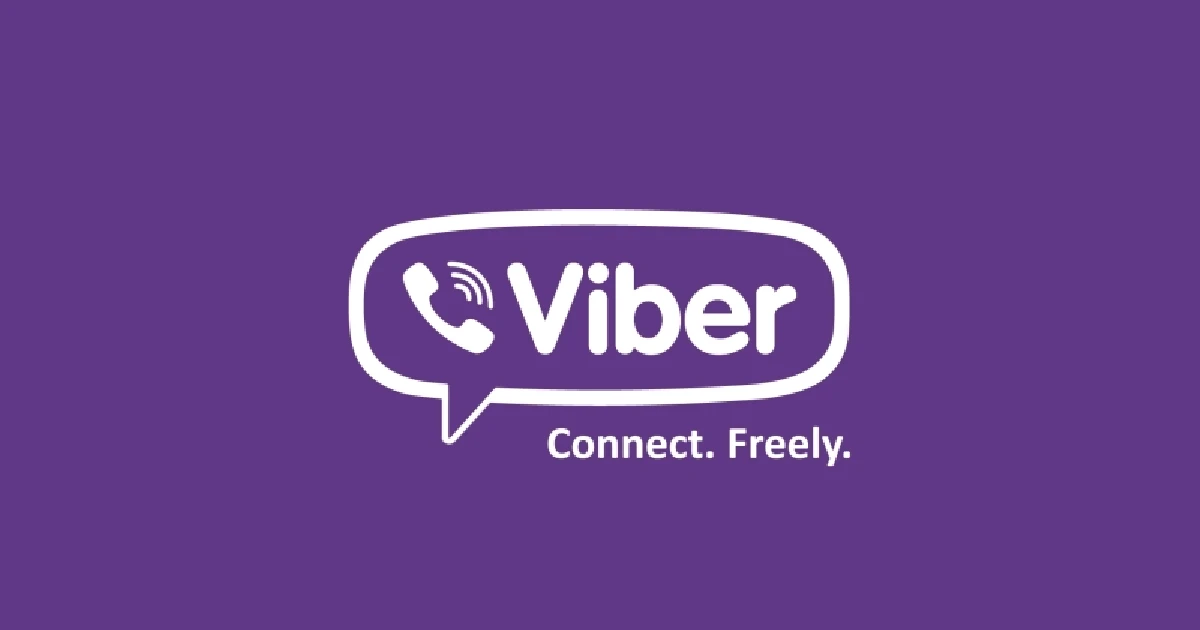- Gemini AI is now deeply integrated into Gmail and other Google services
- Many users dislike Gemini due to privacy, UX, or ethical concerns
- The AI appears by default, without direct user consent
- Some Gmail AI tools like Smart Compose can be inaccurate
- You can disable Gemini and smart features through Gmail settings
- Turning off Gemini removes most AI functionality but not all icons
Google’s Gemini AI is popping up everywhere, from Android and YouTube to Google Calendar and even Gmail. While some individuals may appreciate the assistance of AI in writing emails, summarizing conversations, or even predicting text, others may not.
What if you are a person who does not want AI implemented in your inbox? You are not the only one. Indeed, I became so irritated that I had to disable Gemini in Gmail.
Why I Dislike Gemini AI in Gmail
I dislike it when tools come without a way to control them; that’s why I didn’t appreciate it when Gemini appeared in Gmail out of nowhere. Here’s why:
- I didn’t ask for it. Gemini appeared without my permission.
- I don’t trust AI chatbots. I do not believe that most AI tools are yet ready for handling sensitive communications.
- It clutters the UI. I do not need to have a Help Me Write or a Gemini icon distracting me as I draft emails.
- Smart Compose gets it wrong. When dealing with diverse names or professional contexts, Gmail suggestions are not always valuable.
However, Gemini’s Summarize feature is sometimes helpful.
How to Turn Off Gemini and AI Features in Gmail
You can turn off Gemini and any other AI-assisted features within Gmail. Follow the steps below:
- Open Gmail in your browser.
- Click the gear icon (Settings) in the top right corner.
- Select “See all settings.”
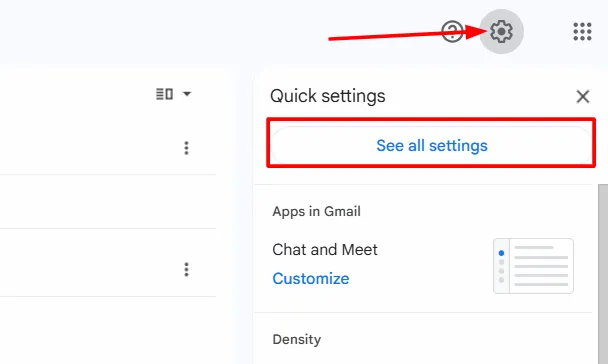
- Scroll to “Google Workspace smart features.”
- Click on “Manage Workspace smart feature settings.”
- Turn off the toggle for “Smart features in Google Workspace.”
- Click Save.
Note: Turning this off will prevent Gmail from auto-syncing to Calendar (including invitations to calendars, events on itineraries, etc.).
Optional: Turn Off Writing Features Too
If you also want to turn off the writing suggestions of Gmail, disable all of the following in the General tab of Settings:
- Smart Compose
- Smart Compose personalization
- Grammar and spelling suggestions
- Autocorrect
Some Gemini icons may remain even after turning these off. When you click on them, you will be asked to enable once again the AI features.
Gemini and other AI tools are helpful to many people, but they are not important or desired by all individuals in their daily routines. To many users and me, the forced combination seems like a type of intrusion.