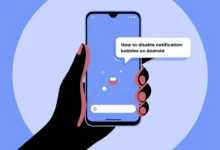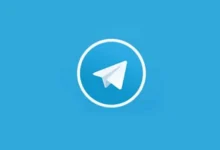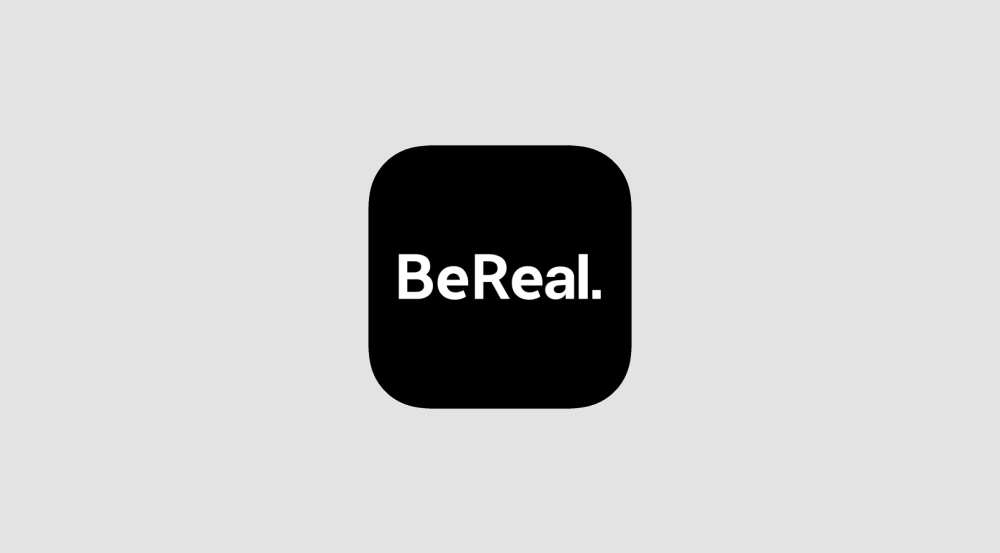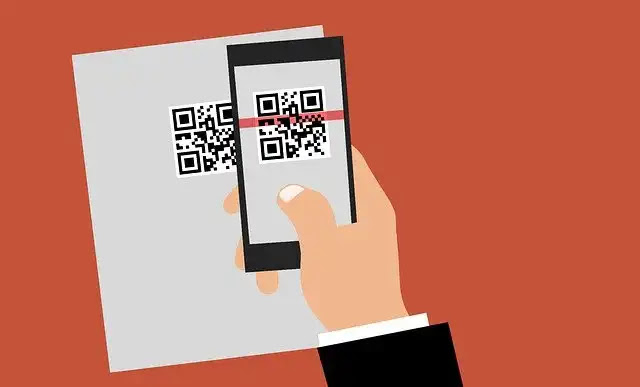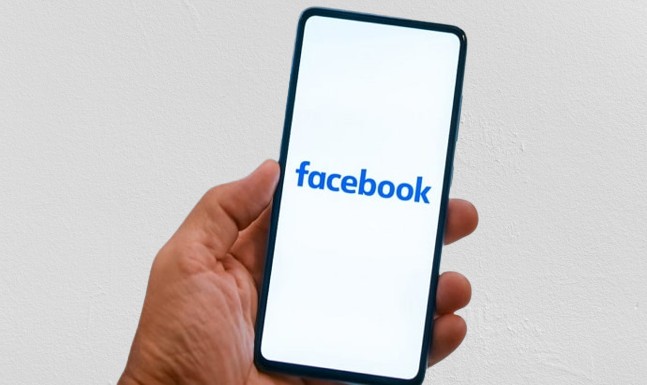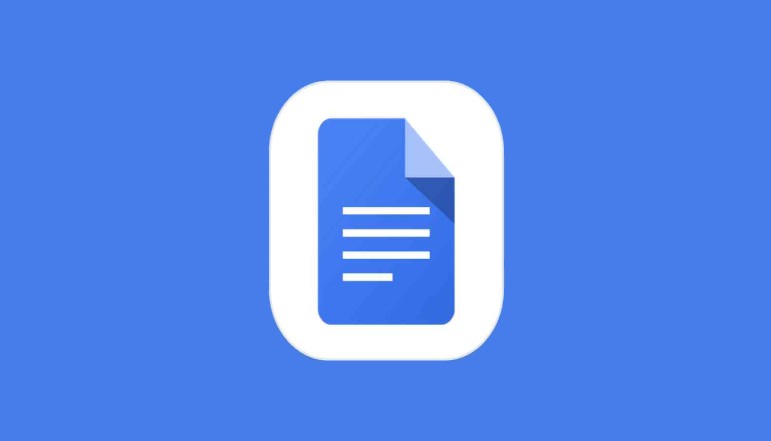Pop-up blockers are useful tool to keep intrusive ads and phishing attempts. But sometimes in order to log in, download, or fill a form, pop ups are required on certain websites. And if you need to enable pop-ups in Microsoft Edge, you can find out how to do that on both desktop and mobile devices.
Why Disable the Pop-Up Blocker in Edge?
Microsoft Edge also blocks all pop up windows by default to protect its users from distraction, phishing attempts and unwanted advertisements. Although it’s beneficial, that some trusted sites require pop-ups for what ever reason (like showing content or doing things), makes for annoying ads.
Instead of disabling your pop-up blocker completely, you can simply add specific sites as exceptions and disable pop-ups for the sites that you need them, and not for those you don’t.
How to Disable the Pop-Up Blocker in Edge (Desktop)
To disbale all websites to display pop-ups in Microsoft Edge on your desktop, follow these steps:
- Open Microsoft Edge.
- Click the three dots in the top right.
- Select Settings.
- In the left sidebar, choose Cookies and Site Permissions.
- Under the “All Permissions” section, click Pop-Ups and Redirects.
- On the next page, toggle Block to the off position.
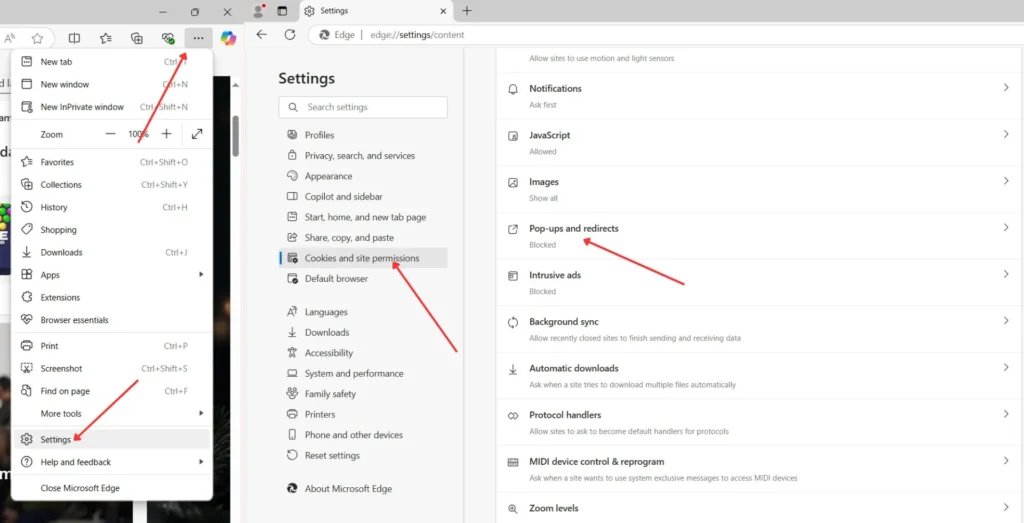
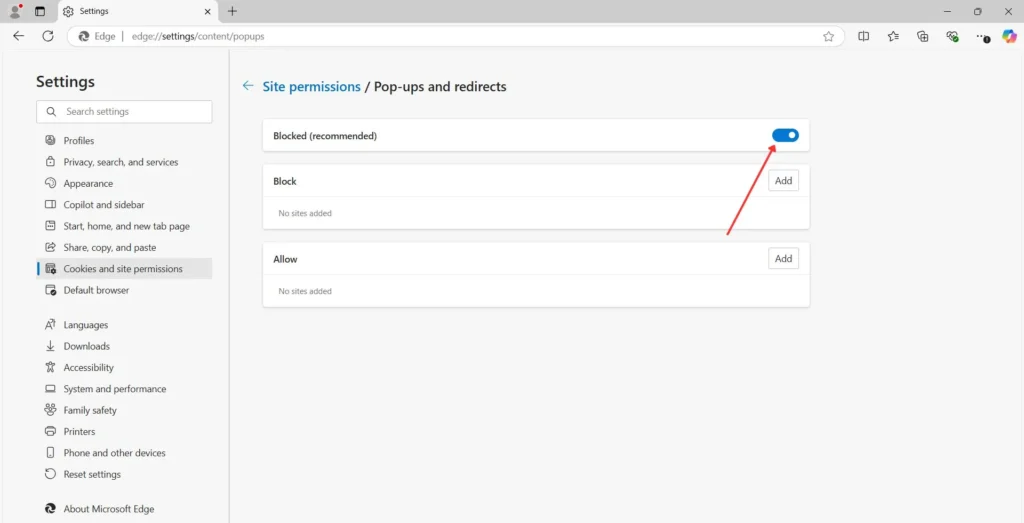
It will disable pop ups to appear on any site without you having to select the website you want to open.
How to Allow Pop-Ups for Specific Websites (Desktop)
If you prefer to enable pop-ups for trusted websites only, without disabling the blocker completely:
- Keep the Block toggle switched on.
- Under the Allow section, click Add.
- On the next page, enter the URL to the website.
- Click Add.
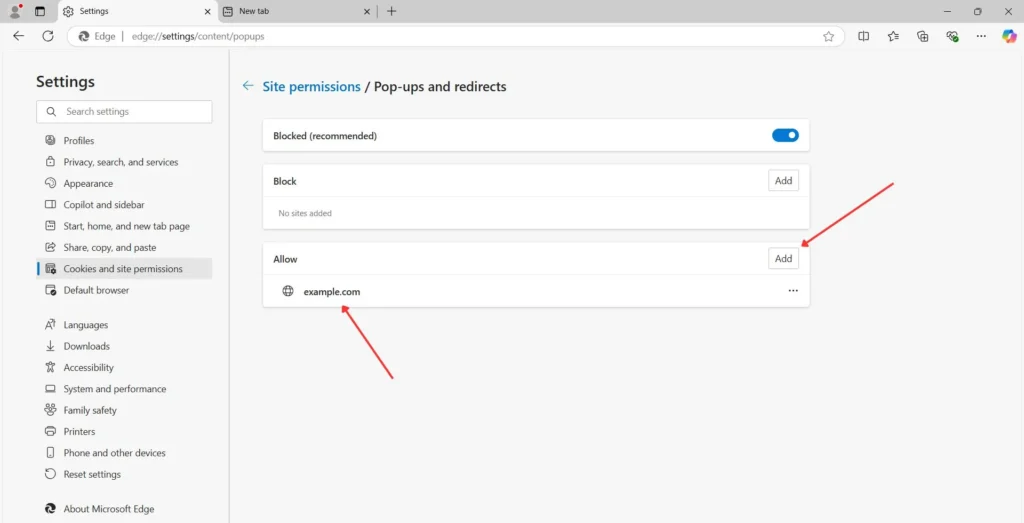
To remove or edit a site, you just click three dots next to the site’s entry on the list.
How to Disable the Pop-Up Blocker in Edge (Mobile)
There is also a pop up blocker of Edge’s mobile version. Here’s how to disable it:
- Open Microsoft Edge on your phone or tablet.
- Tap three horizontal lines at the bottom.
- Tap Settings.
- Select Privacy, Security and Services.
- Tap Site Settings.
- Scroll down and click on Pop-Ups and Redirects.
- Toggle off Pop-Ups and Redirects to disable pop-ups.
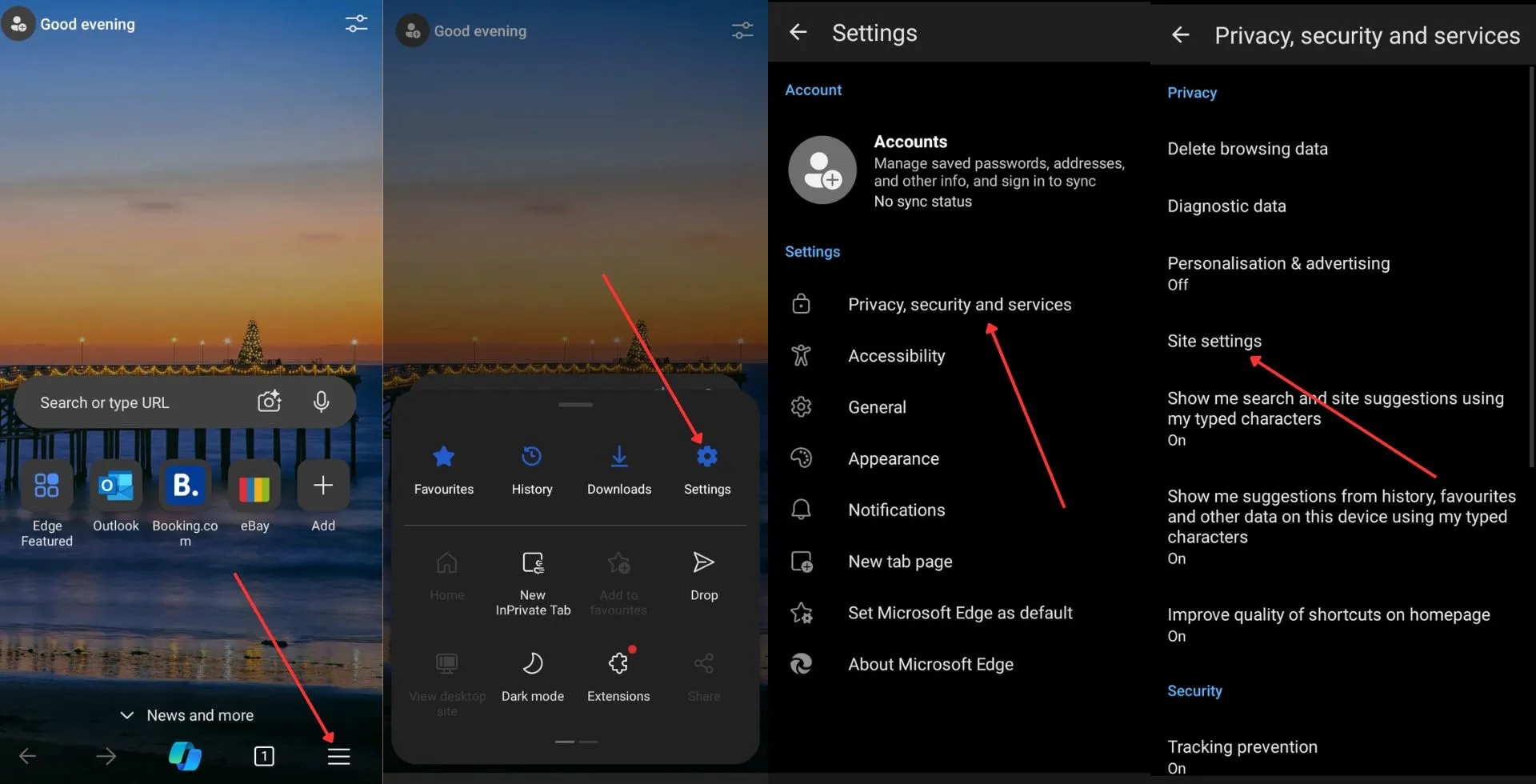
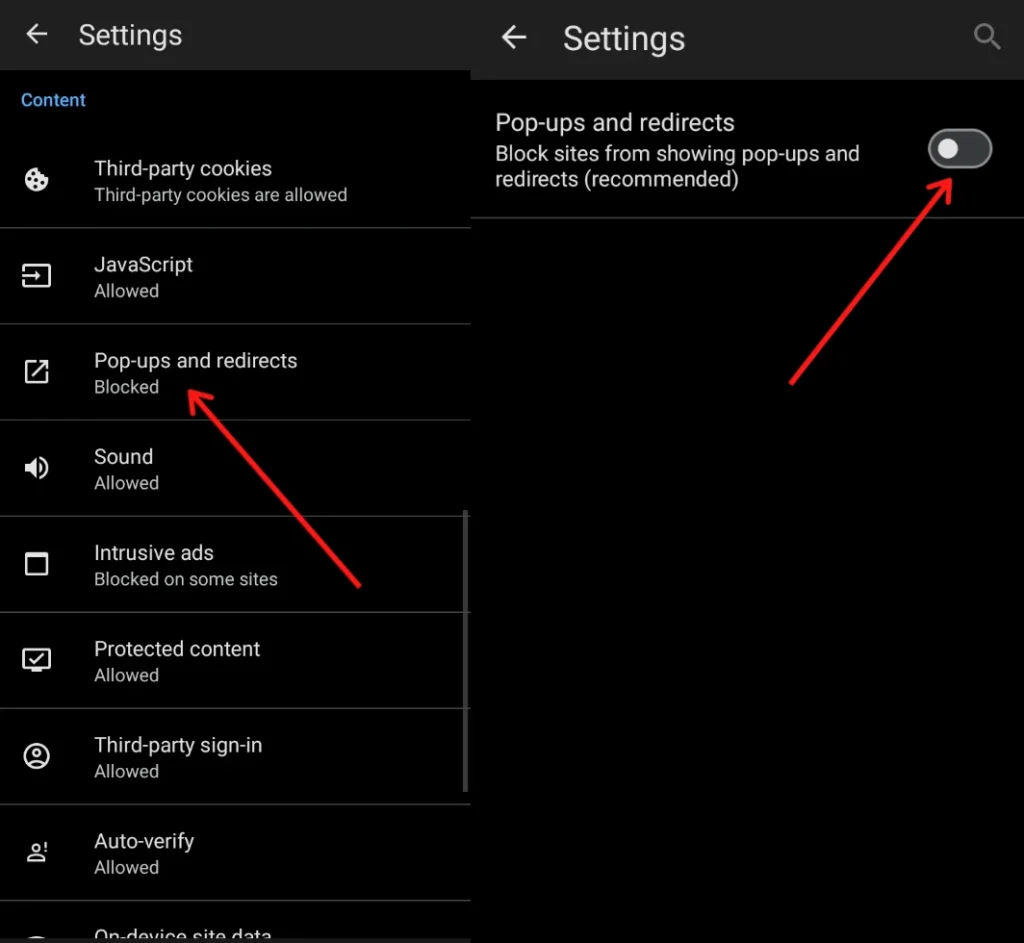
Browser Alternatives
If you are using other browsers alongside Edge, such as Google Chrome or Safari, you will also want to set your browser to disable pop ups. It’s the same steps; go to their settings and change the pop up permissions.
If you do need to disable the pop up blocker in Microsoft Edge, then I would suggest using the exception list to keep pop ups to known good websites.