
Instagram has expanded beyond simply sharing photos. Followers, likes, comments, and social media participation are most important now. Watching your follower count head up also hurts when you notice it going down, but it is not.
If you want to find out who has unfollowed you, you have good company. Knowing who’s no longer engaging on your channel can help you build new interest or improve the quality of your online content.
We will show you the best methods to discover who unfollowed you on Instagram this year.
Method 1: Manually Searching Followers
It is helpful to check if only a few people have unfollowed you.
- Open the Instagram app.
- Go to your Profile.
- Tap on Followers.
- Use the Search Bar to look for a username.
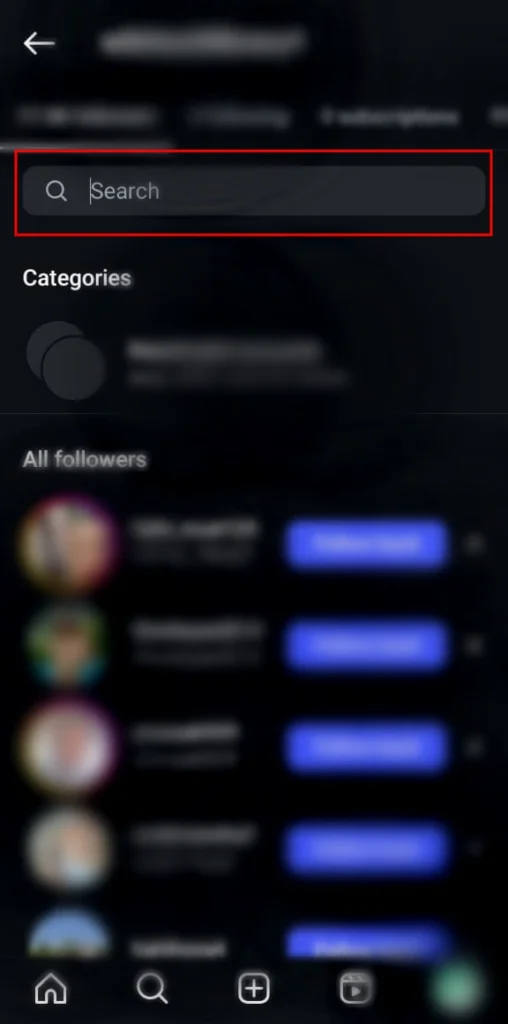
If their name does not show up, they have likely unfollowed you.
Method 2: Using Instagram Insights (Pro Accounts Only)
If your Instagram account is made for business, use Insights to see your results.
- Open the Instagram app.
- Tap Profile.
- Tap Professional Dashboard under your bio.
- Tap Insights, then New Followers.
- Scroll down and tap Unfollows.
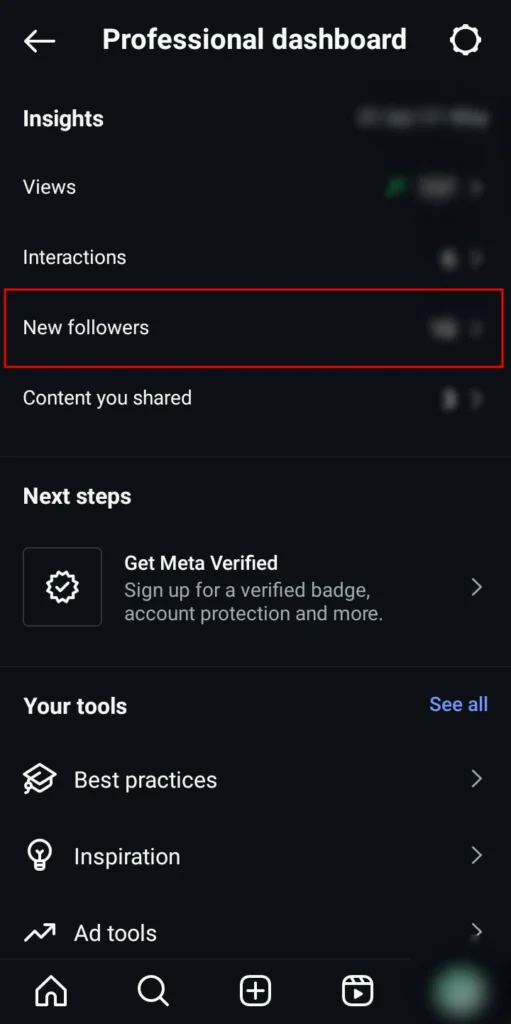
The tool tells you the number of followers you recently lost. It does not show real names, but it does share trend details.
Method 3: Downloading Your Instagram Data
On Instagram, users can request to download a file with the details of their followers and those they are following.
- Go to Profile.
- Click on the Menu (☰) icon, then Accounts Centre.
- Tap Your information and permission.
- Now, click on Download your information.
- Tap Download or transfer information.
- Choose Some of your information.
- Select Followers and following.
- Set your Date range, Format, and Media quality.
- Tap Create files, wait for download readiness.
- Once available, download the ZIP file.
- Open the file in File Manager or File Explorer.
- Navigate to the followers_and_following folders and compare lists.

Now, you can check your unfollows from the data you have collected.
Method 4: Using Third-Party Apps (Use With Caution)
Several apps claim to track unfollowers in real time. One example is Reports+.
Note: Third-party apps may break Instagram’s rules or threaten your data. Use applications you can rely on; never allow others to access your Instagram password.
To use them.
- Open Reports+ (or a similar app).
- Tap Analytics from the bottom tab.
- Refresh the data.
- Tap Unfollows to see who’s left your account.
With these tools, you get detailed information, but check what other users say and their permissions.
Although Instagram does not provide this choice, the above methods will work fine. With this advice, you have the skills to see why your followers have gone down, whether you watch statistics or use technology.










![how to make your tiktok account private]](https://wikitechlibrary.com/wp-content/uploads/2025/09/how-to-make-your-tiktok-account-private-390x220.webp)

