
Restarting an iPhone is one of the easiest fixes when your phone just feels slow, or the apps are being uncooperative, or you experience random glitches. However, you would just press and hold the power button, but what if it is broken or unresponsive? Luckily, iOS gives you alternative ways to restart your iPhone without relying on physical buttons.
You can reset your device with a few taps or even with the help of Siri, whether you want to empty your device of tiny bugs, refresh connections, or even enhance performance.
Restart iPhone through settings
iOS also has a built-in feature that allows you to shut down your phone directly from the settings menu.
- Open the Settings app.
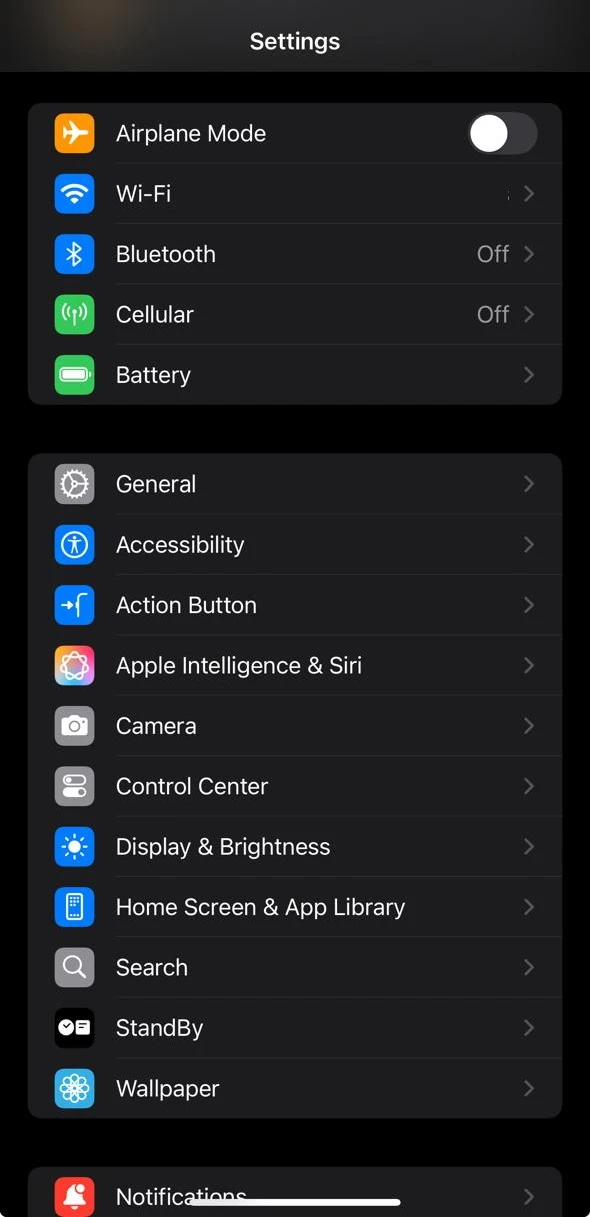
- Tap General.
- Scroll down and select Shut Down.
- The power slider will appear. Slide it to the right to turn off your iPhone.
To turn it back on, connect it to a power source or place it on a wireless charging pad.
Restart iPhone using Siri
If your iPhone supports Siri, you can use your voice to restart your iPhone.
- Say, “Hey Siri, restart my iPhone.”
- A confirmation box will appear on screen.
- Tap Restart to confirm.
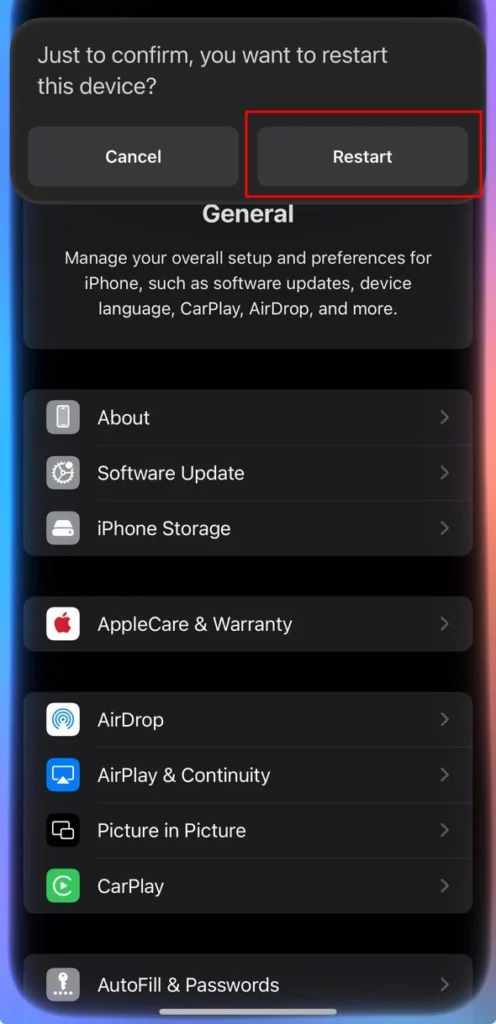
Let battery drain (last resort)
When all other attempts fail, you can allow your iPhone’s battery to drain completely. Once it powers off on its own
- Connect your iPhone to a charger.
- Wait for it to boot back up automatically.
This method is not perfect and should not be used often.
A broken or unresponsive power button does not mean that you lose control over your iPhone. You can always restart your device when you need to do so with the Settings menu, Siri commands, or charging tricks. The next time your iPhone slows down or apps misbehave, you will know just how to reboot your phone without using the physical power button.
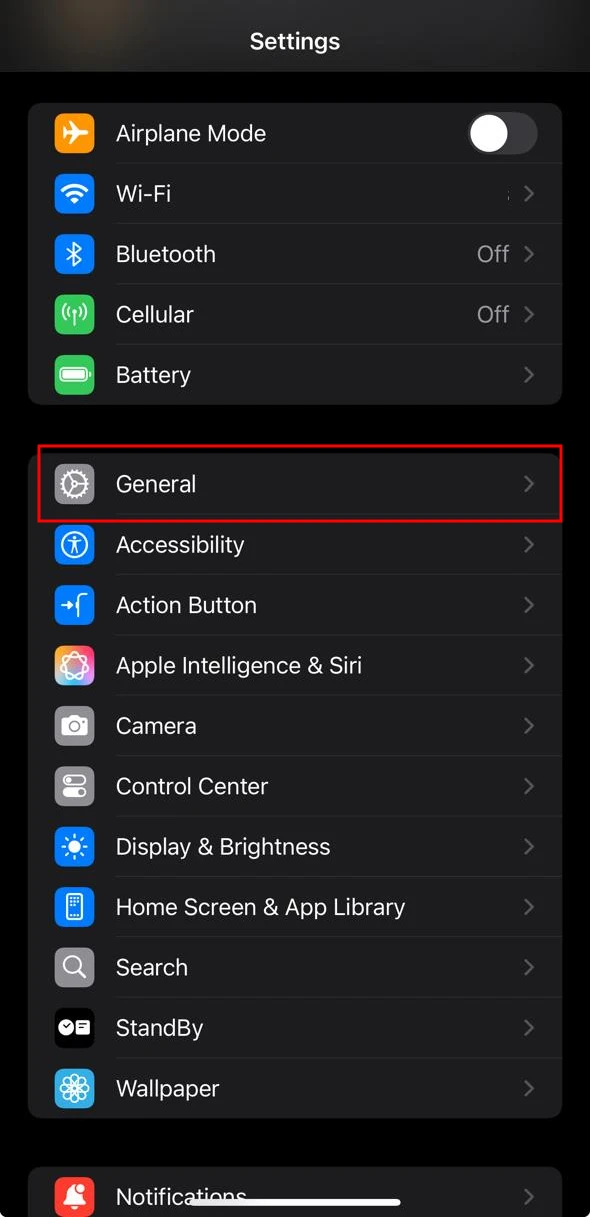
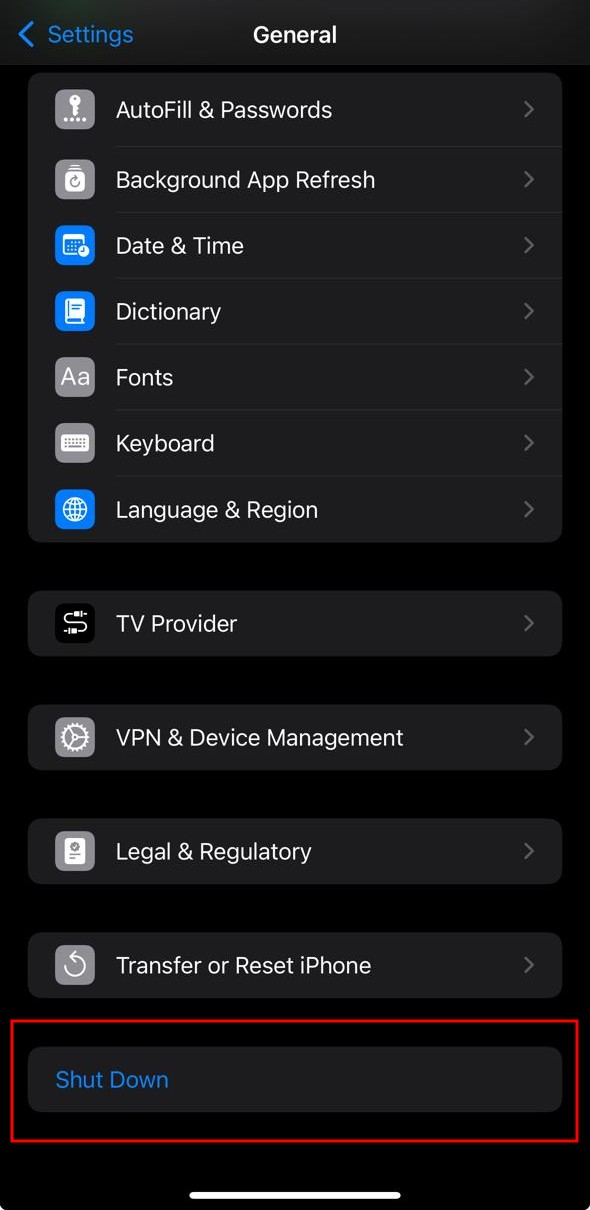


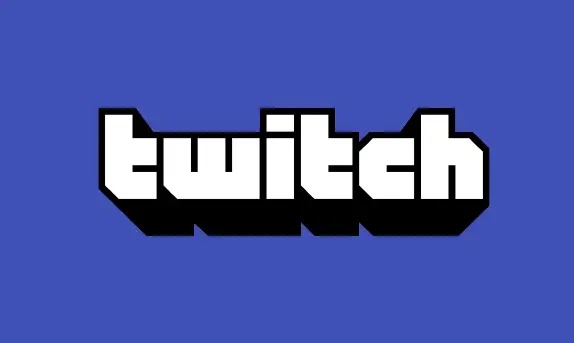
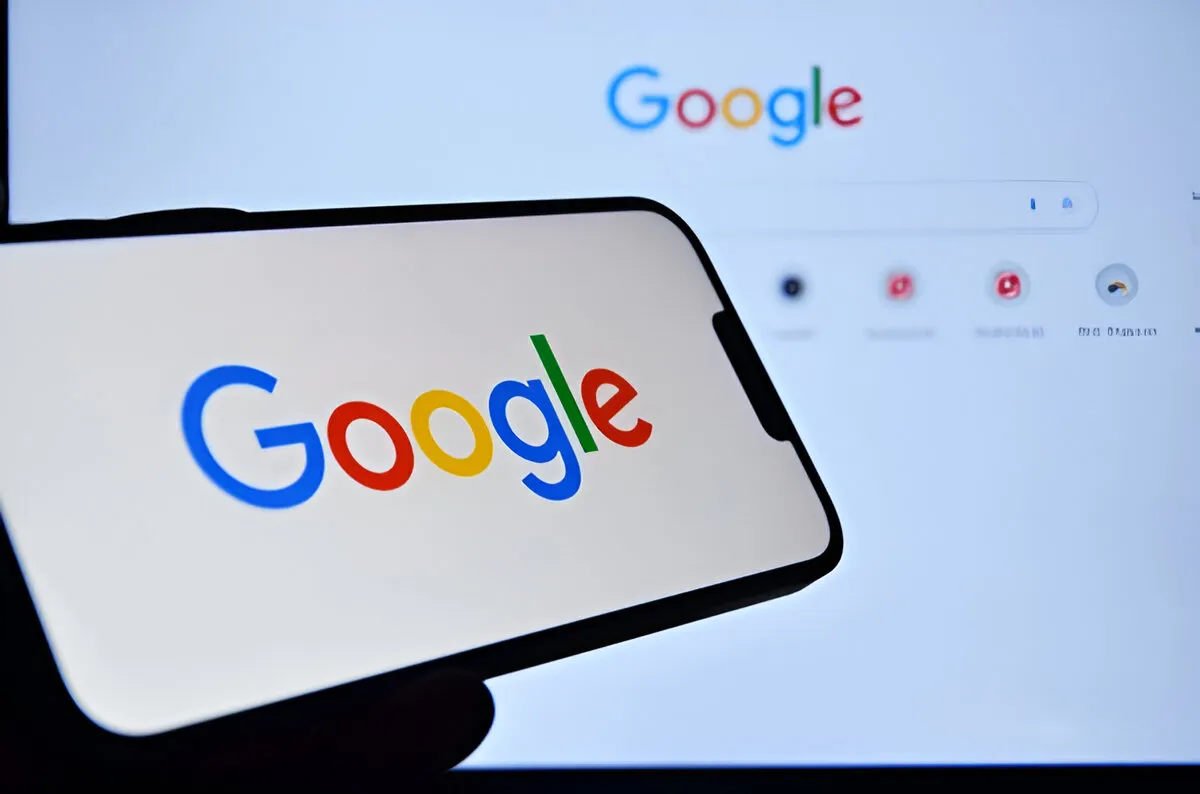

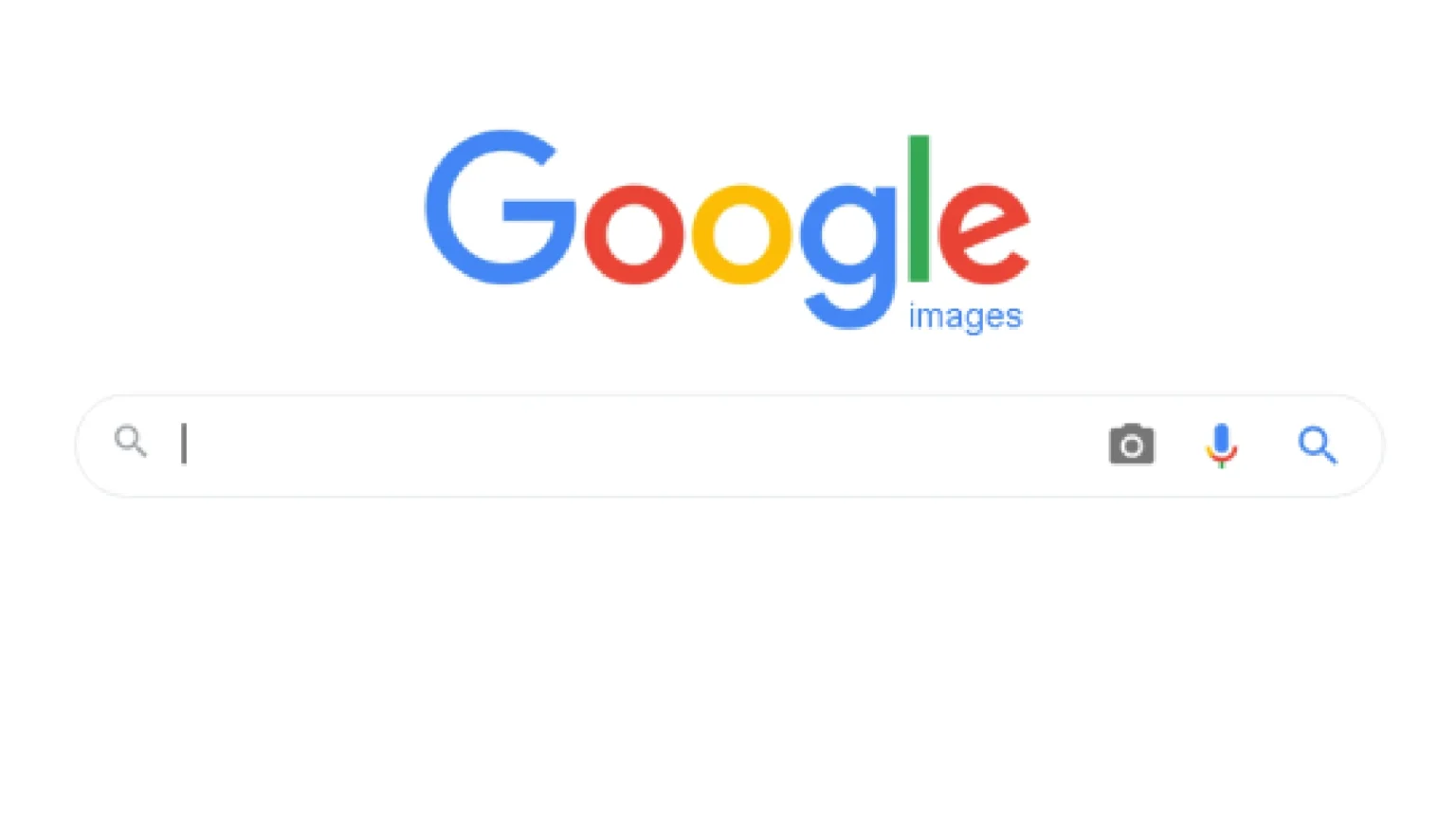





![how to make your tiktok account private]](https://wikitechlibrary.com/wp-content/uploads/2025/09/how-to-make-your-tiktok-account-private-390x220.webp)

