
When you first create a WhatsApp account, you sign up using your existing phone number. This allows WhatsApp to access your phone’s contact list to see which of your contacts are also using the app. However, not every user may want to connect their personal phone number to WhatsApp.
Here are some reasons why someone might want to hide or change their phone number in WhatsApp:
- You may not want everyone you chat with on WhatsApp to have your real phone number.
- If you want to join WhatsApp groups or chat with people you meet online, you may feel more comfortable using an alternate number.
- Having two WhatsApp accounts, one for work and one for personal, can help you avoid mixups.
- If you want to try out WhatsApp but don’t yet want to verify with your main number, a secondary number lets you test it out.
- If you’ve sold your phone number to someone else, you’ll need to sign up for WhatsApp with a new number.
Set Up a New WhatsApp Account with Google Voice
Google Voice is a free service that provides you with a phone number to use for calling, texting, and verification purposes. Setting up a Google Voice number is quick and straightforward:
- Go to voice.google.com and sign in with your Google account.
- Click “Get a number” and choose your area code.
- Select an available number from the list.
- Verify ownership of your existing number when prompted.
Once verified, you’ll have a new Google Voice number you can use to sign up for WhatsApp.
Log Out Your Current WhatsApp Account
If you already have WhatsApp set up on your device, you’ll first need to log out of your account:
- Open WhatsApp and tap the More options (three dots) icon.
- Select Settings > Account.
- Tap Log out to sign out completely.
This will disconnect your current number so you can sign up with your Google Voice number instead.
Google Voice Number as Your WhatsApp Number
With your account logged out, it’s time to sign up with your new number:
- Reopen WhatsApp and agree to the Terms of Service.
- Enter your Google Voice number when prompted.
- Tap Next to send a verification code.
WhatsApp will now send a 6-digit verification code to your Google Voice number.
Manual Verification
Unlike with your normal number, WhatsApp won’t be able to automatically detect the verification code sent to your Google Voice number. So when prompted, select “Not Now” to enter it manually:
- Open the Google Voice app to view the 6-digit code.
- In WhatsApp, enter the code and tap Next.
- Enter a name for your account.
Your new WhatsApp account using your Google Voice number is now set up!
Customize Your WhatsApp Account
With your privacy-focused WhatsApp account ready to go, you can customize it to your liking:
- Set a profile name and photo that others will see.
- Choose privacy settings like who can see your status, read receipts, etc.
- Turn on chat backups to save your conversation history.
- Set up encryption for end-to-end security.
While your contacts won’t see your real name or number, you’re still in control over what personal information you share.
Change Your WhatsApp Phone Number
If you already have WhatsApp connected to your phone number but want to change it, that’s possible without losing your chat history:
- Open WhatsApp and tap More options.
- Select Settings > Account.
- Tap Change number to set up a new number.
Change Number
The Change Number feature allows you to quickly switch the number associated with your account. Here’s how it works:
- Enter your current (old) phone number.
- Type your new Google Voice number below it.
- Tap Next to verify the number change.
WhatsApp will send a confirmation code to your new Google Voice number to finalize the change.
Enter Current and Google Voice Phone Numbers
When changing your number, be sure to accurately enter both:
- Your current phone number is associated with your WhatsApp account.
- Your new Google Voice number to replace it.
Entering incorrect details may cause issues changing over to your new number. The app will verify your current one before allowing a switch.
Change Contacts of Your Number Change
Once your account switches over to your Google Voice number, WhatsApp gives you the option to notify all of your contacts:
- Tap Notify Contacts to send an automated WhatsApp message with your new number.
- This makes it easy for friends and family to update your details.
- Skip this option if you would rather
Conclusion
Using Google Voice to hide or change your phone number in WhatsApp gives you an extra level of privacy and control. With an alternate number, you can keep your real number hidden while still accessing WhatsApp’s features and chatting with groups or contacts.
The process involves first getting a Google Voice number, signing up for a new WhatsApp account with that number, and customizing your privacy settings. You can also change the number on an existing account through WhatsApp’s Change Number option.
Hiding your phone number lets you enjoy WhatsApp without compromising your personal information. It also segments your work and personal life by dedicating different accounts for each. And if you ever have issues with contacts bothering you, discarding the alternate number associated with your account can provide a clean break.
So if you value your privacy, using a Google Voice number is a great way to hide your real phone number on WhatsApp and chat comfortably and securely.

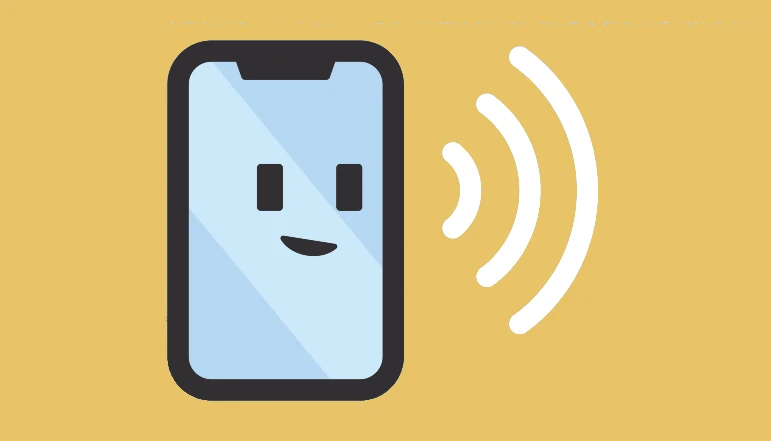
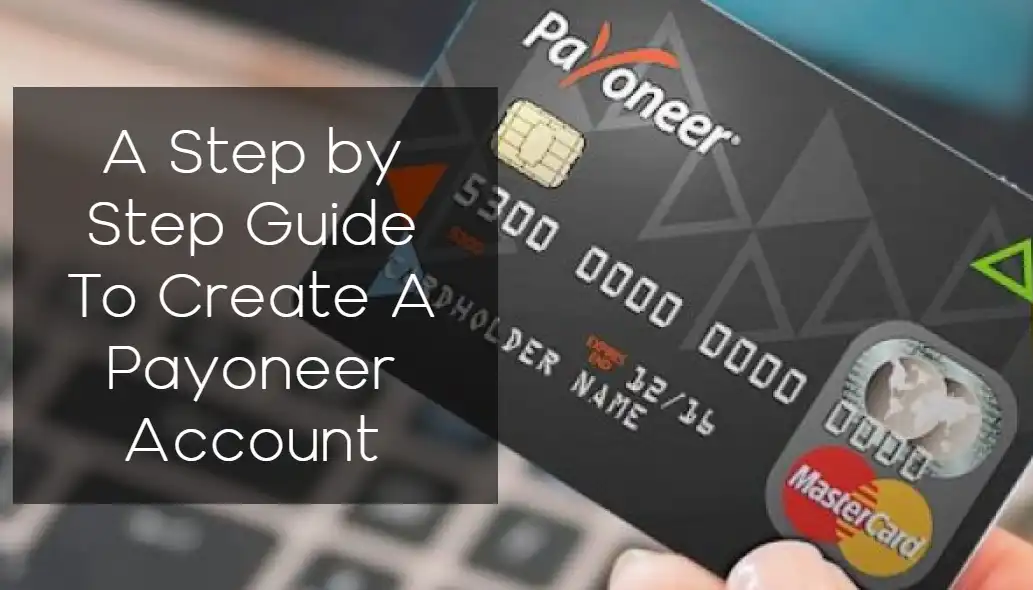







![how to make your tiktok account private]](https://wikitechlibrary.com/wp-content/uploads/2025/09/how-to-make-your-tiktok-account-private-390x220.webp)

