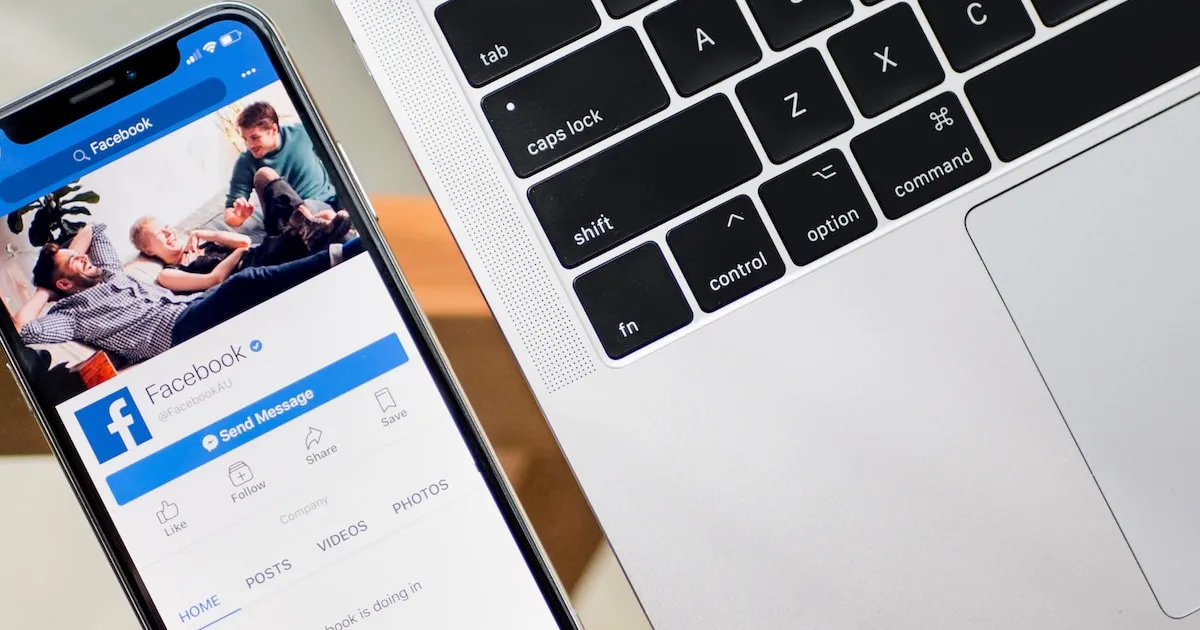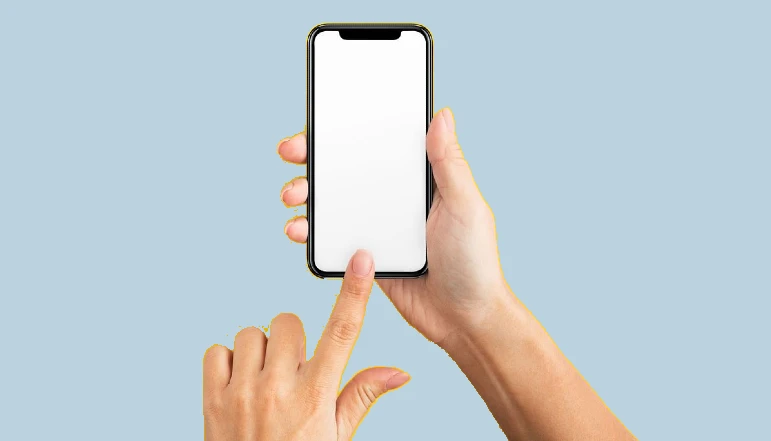Social media platforms like Instagram have become an integral part of our daily lives. These platforms store data in the form of cache to enhance user experience. However, over time, this cache can accumulate and lead to issues such as slow performance or excessive storage usage. This comprehensive guide will provide you with detailed steps on how to clear your Instagram cache on both iPhone and Android devices.
Before we delve into the process of clearing cache, it’s essential to understand what cache is. In simplest terms, cache refers to temporary data stored by applications on your device. For Instagram, the cache includes information such as your login activity, profile info, posts you’ve viewed or liked, video buffer data, and other files. This data helps to quickly retrieve information the next time you use the app, reducing system load and saving data.
While cache data enhances your Instagram experience by speeding up the loading time, it can pile up over time and take up a significant portion of your device’s storage space. Additionally, outdated or corrupt cache files can cause issues like the app not functioning properly or crashing unexpectedly. Therefore, clearing your Instagram cache regularly can help free up storage space and maintain optimal app performance.
How to Clear Instagram Cache on Android
To clear the Instagram cache on an Android device, start by opening the “Settings” app on your device. The icon typically looks like a gear or a set of sliders.
Once you’re in the settings menu, tap on “Apps & notifications”. Scroll down until you find Instagram in the list of applications. If you have many apps installed, you might need to tap on “See all apps” or “App info” before you can see Instagram.
After selecting Instagram, tap on “Storage” to access the app’s storage settings. Here, you’ll see two options: “Clear Storage” and “Clear Cache”. Tap on “Clear Cache” to clear your Instagram cache.
How to Clear Instagram Cache on iPhone
Unlike Android, iOS doesn’t provide a built-in feature to clear cache for specific apps. However, there are several alternative methods available.
The traditional method involves deleting the Instagram app and then reinstalling it. Start by locating Instagram on your home screen. Long-press the app icon, then select “Remove App” from the quick actions menu that pops up. After confirming the deletion, restart your device. Finally, download Instagram again from the App Store.
If you prefer not to delete the app, you can use the iPhone’s settings to clear the Instagram cache. Go to “Settings”, then “General”, then “iPhone Storage”. Locate Instagram in the list of apps, then tap “Delete App”. This will remove the app along with all its data, including the cache. You can then reinstall Instagram from the App Store.
Another effective way to clear the Instagram cache on iPhone without deleting the app is by using third-party tools like iMyFone Umate Pro. This tool can help you clear hidden caches of all apps on your iPhone, including Instagram, thus freeing up storage space and improving your iPhone’s performance.
How to Clear Instagram Cache on PC
If you’re using Instagram on a web browser like Chrome, you can also clear the cache. Click on the three-dot menu in the upper-right corner of the browser window, navigate to “More Tools”, then select “Clear Browsing Data”.
In the “Clear Browsing Data” window, ensure the “Cached images and files” box is checked. You can choose to clear data from the past hour, day, week, four weeks, or all time. Once you’ve made your selection, click “Clear Data”.
How to Clear Instagram Cache Without Deleting App
While deleting and reinstalling the app is a surefire way to clear all app data including cache, it can be inconvenient as it requires you to log back into Instagram. It might also disrupt any ongoing downloads or updates for the app. Therefore, clearing the cache without deleting the app is a more convenient option.
As mentioned earlier, you can use third-party tools like iMyFone Umate Pro to clear the Instagram cache without uninstalling the app. This program offers a “1-Click Cleanup” feature that allows you to clear Instagram junk files, caches, cookies, temp files, and corrupted files with just one click.
When to Clear Instagram Cache?
There’s no hard rule on when to clear your Instagram cache. However, if you start to notice that your device’s storage is filling up quickly, or if your Instagram app begins to lag or crash, it might be time to clear the cache. Regular maintenance, such as clearing cache every few months, can also help keep your device running smoothly.
What Kind of Data is Stored in Your Instagram Cache
The Instagram cache comprises various types of data, including login details, user preferences, profile info, posts and stories you’ve viewed, and more. All this data is intended to make your Instagram browsing faster and more efficient, but when it accumulates over time, it can take up a lot of storage space and potentially cause performance issues.
Conclusion
Regularly clearing your Instagram cache is an important maintenance step that can help improve your app’s performance and free up valuable storage space on your device. Whether you’re an Android or iPhone user, or even if you primarily use Instagram on a PC, this guide has provided you with simple and effective methods to clear your Instagram cache.
Frequently Asked Questions (FAQs)
How often should I clear my Instagram cache?
You should clear your Instagram cache whenever you notice the app slowing down or your device’s storage filling up quickly. As a general maintenance measure, it’s advisable to clear your Instagram cache every few months.
What type of data is stored in Instagram cache?
The Instagram cache consists of temporary data such as user login details, profile info, posts you’ve viewed or liked, video buffer data, and other files. This information helps to speed up your browsing experience on Instagram by reducing the need to retrieve this data from the server each time you use the app.
Can clearing cache improve the performance of Instagram app?
Yes, clearing cache can improve the performance of the Instagram app. Over time, cached data can accumulate and take up a significant portion of your device’s storage, potentially causing the app to slow down or crash. Clearing the cache can free up storage space and help the app run more smoothly.