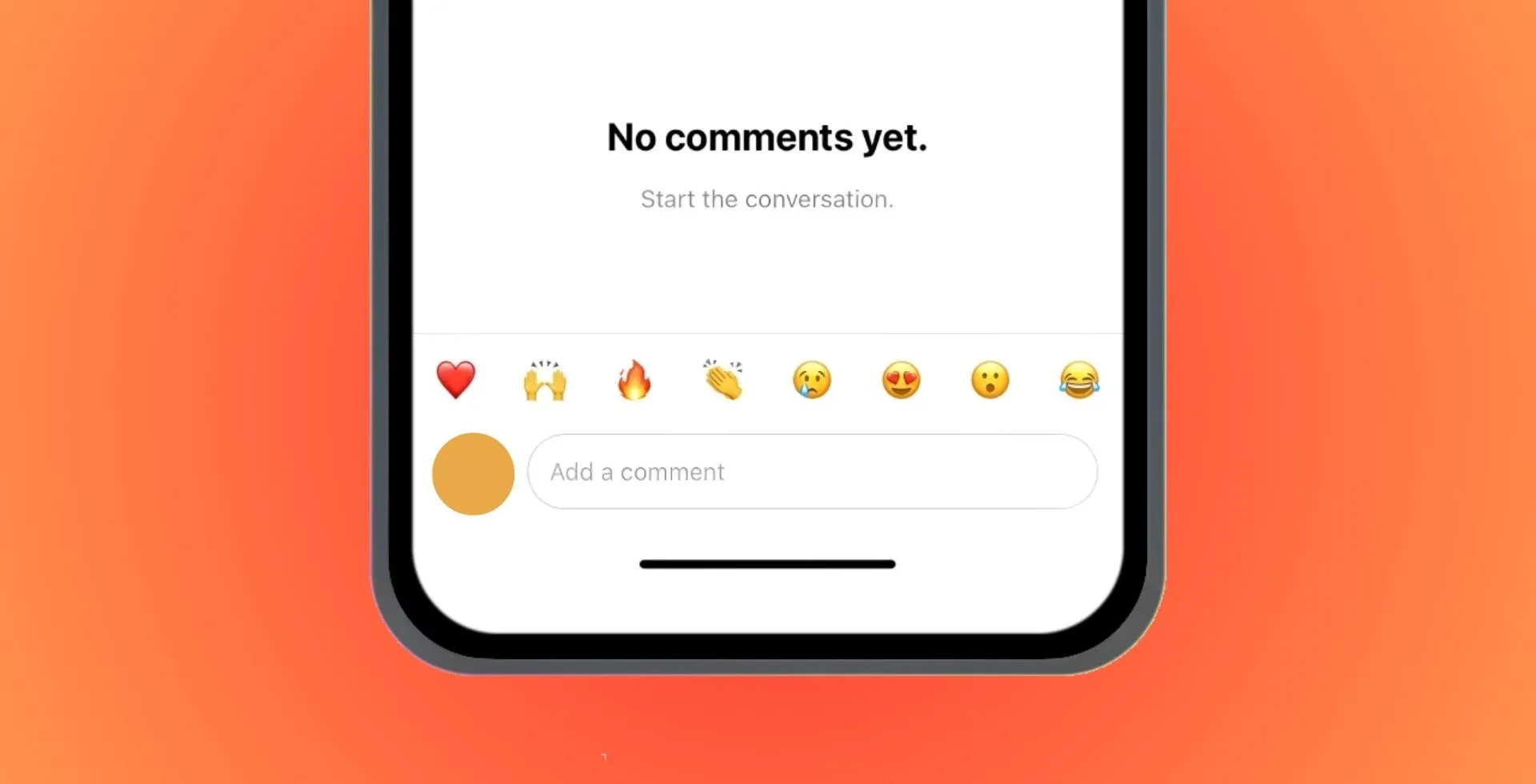
Instagram comment section is a cornerstone of engagement on the platform, where people are allowed to add their ideas, compliments and feedback. But unfortunately, many users have got upset because Instagram comments not showing up.
If you have something more specific in mind, let me say that for some reason Instagram comments were not displaying or posting, this guide will walk you through several steps as to how to fix the issue.
Why Are Instagram Comments Not Showing?
When comments are not visible on Instagram posts, due to the following reasons:
- App bugs or outdated versions
- Instagram server downtime
- Connectivity issues
- Device or app cache overload
- Account-specific glitches
Luckily, most of these issues can be fixed by a few simple steps.
How to Fix Instagram Comments Not Showing or Posting
Update Your Instagram App
Some features, such as comments, will not function function properly on outdated versions.
- Open your Google Play or App Store.
- Go to the updates section.
- Check if Instagram has a pending update.
- Update the app.
- Now, open it to see if comments are now visible.
Check Instagram Server Status
The issue might also be that Instagram’s servers are down.
- Check if Instagram is working by checking the status of their accounts on other networks like Twitter.
- You can use a third-party service like “DownDetector” to check if others are experiencing the same problems.
- You don’t have much else you can do if it’s server-side, and you will simply have to wait for Instagram to fix it.
Check Your Internet Connection
Ensure that your internet connection is stable:
- Test other apps or websites to confirm internet connectivity.
- Switch between Wi-Fi and mobile data to see if the issue persists.
- Restart your router if needed.
Clear Instagram App Cache
Comments may not load when there is a full app cache.
On Android
- Go to Settings > Apps > Instagram.
- Select Storage and tap Clear Cache.
On iOS
Since iOS doesn’t have any direct cache-clearing option you will have to delete and reinstall the app.
Delete and Reinstall Instagram App
In case of all other types of glitches, you can try uninstalling and reinstalling the app to get the problem solved.
- Uninstall your app.
- Go to the Google Play or App Store to reinstall Instagram.
- Log in and see if the comments load now.
What if None of these Steps Work?
If comments still don’t show, it’s a matter of an account. Here’s what you can do:
- Report the issue to Instagram via the app:
- Go to Settings > Help > Report a Problem.
- Provide details and screenshots of the issue.
- Open Instagram on another device or web browser, to see if the problem is unique to what you are currently on.
Without Instagram comments showing, it can be a huge headache for your Instagram experience. Most issues can be fixed just by updating the app, checking to see that you have an internet connection, or clearing the app cache.







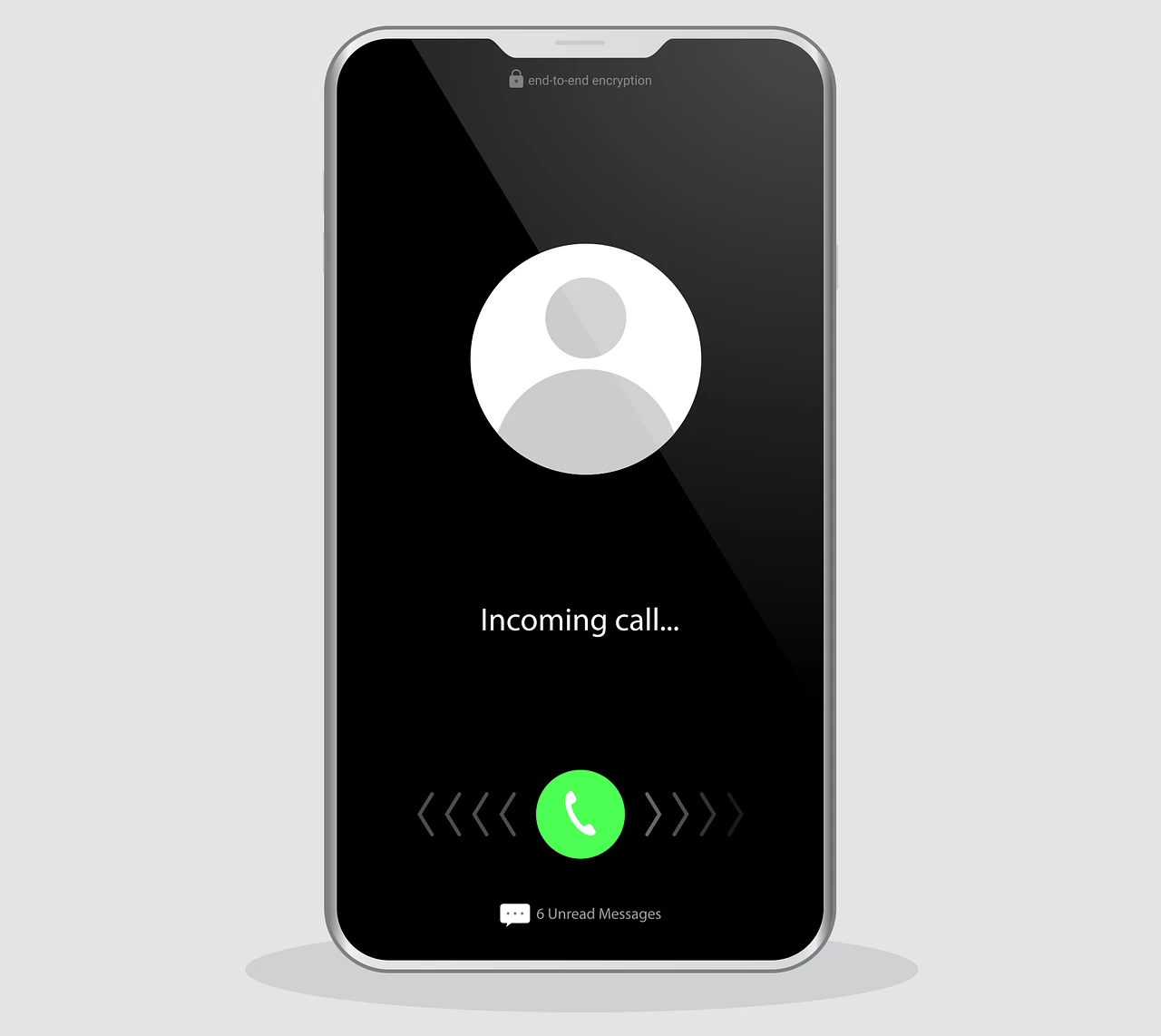
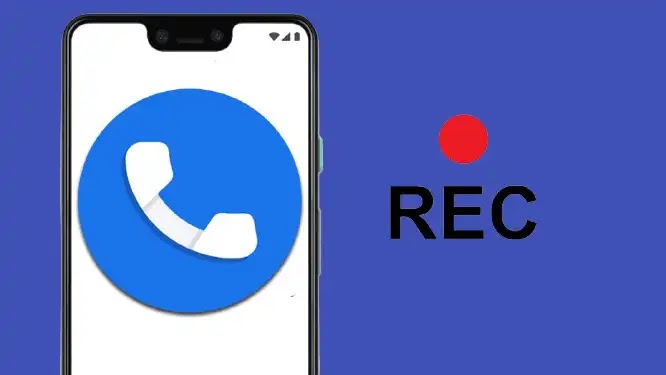



![how to make your tiktok account private]](https://wikitechlibrary.com/wp-content/uploads/2025/09/how-to-make-your-tiktok-account-private-390x220.webp)




