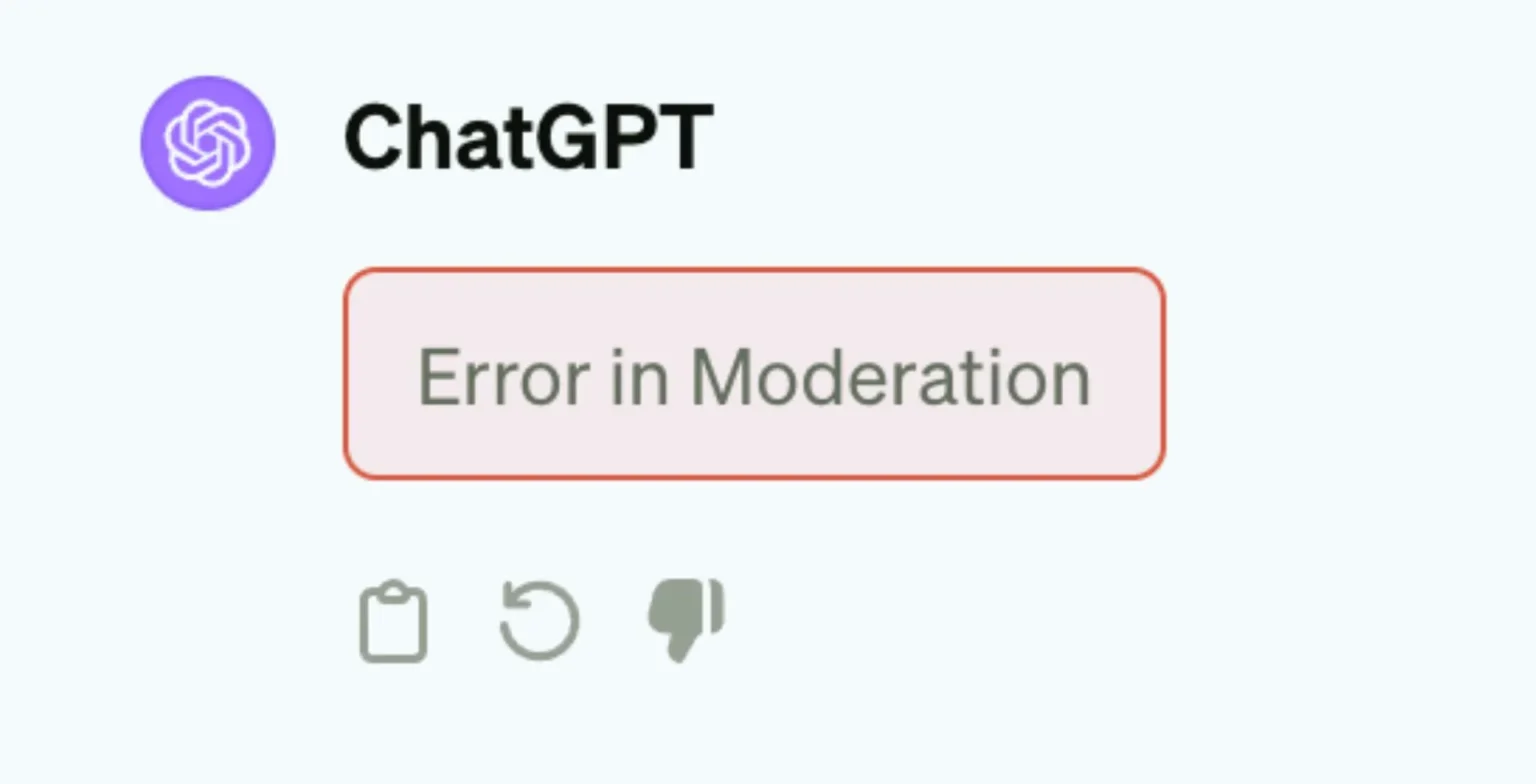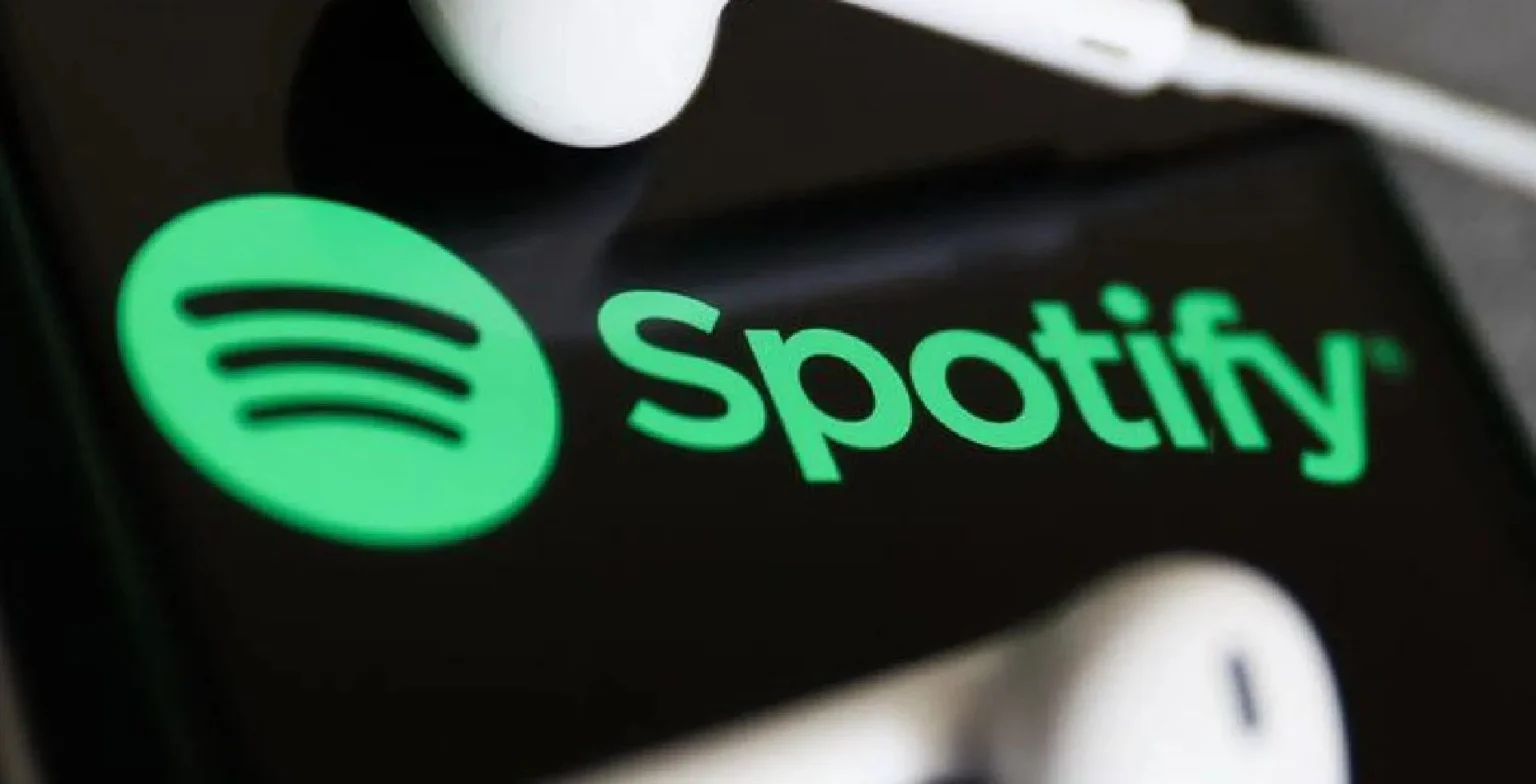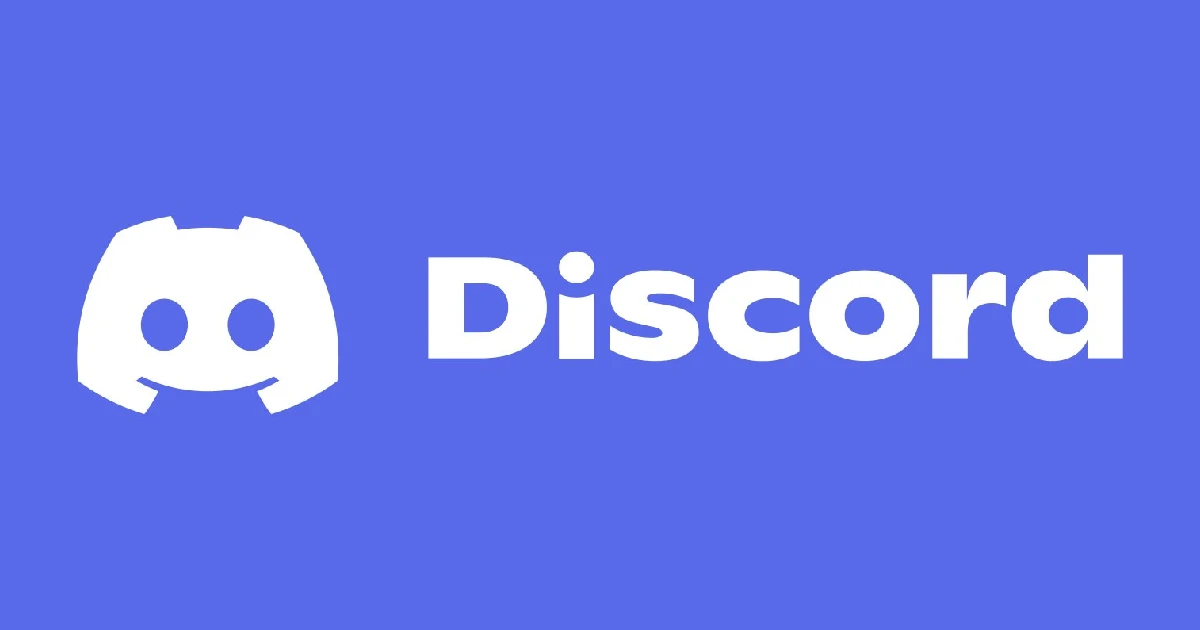
The “Sorry You Have Been Blocked” error in Discord is an annoying yet common issue that prevents users from accessing Discord normally. When this error pops up, it locks users out of their Discord account and servers.
This error typically shows up as a red screen with the message “Sorry, You Have Been Blocked From Using Discord” when trying to log in or use the app. Some users may even just see a blank screen when launching Discord.
While the error message implies a potential ban, that is rarely the actual cause. More often, connectivity issues, app glitches, or IP conflicts trigger this message erroneously. So getting this error does not necessarily mean your account is banned from Discord.
Since Discord is used by over 150 million users worldwide for communication, gaming, and communities, running into this error can be very disruptive. It cuts you off from group chats with friends, gaming servers, and entire communities you are a part of.
That’s why it’s crucial to resolve this error as quickly as possible to restore full access to Discord. The solutions covered in this guide will help you get Discord working again, so you can seamlessly communicate with your circles.
How to Fix the “Sorry You Have Been Blocked” Error in Discord
Step 1: Log in on the Website or Mobile App
Since this error primarily affects the Discord desktop application, first try accessing Discord through a web browser. Open any browser on your computer and go to the Discord website (discord.com).
Log into your account there and check if you can access your servers and groups properly. Chances are everything will work normally through the browser, indicating an app issue rather than an account ban.
Using the Discord Mobile App for Messaging and Server Access
Similarly, install the Discord mobile app on your smartphone if you haven’t already done so. Log into your account there and see if you can seamlessly chat with friends and communities.
If Discord is working fine on mobile too, then it’s likely just the desktop app that’s facing connectivity or corruption issues resulting in the blocking error.
Step 2: Reset Your Internet Connection
If Discord isn’t working on other platforms either, then try resetting your internet connection. First, close the Discord desktop app completely by right-clicking its icon in the system tray and selecting ‘Quit Discord.’
Also, open up Task Manager (Ctrl+Shift+Esc) and end any Discord processes still running in the background. This ensures a clean slate before the next steps.
Running Commands in Command Prompt to Flush DNS and Renew IP
Next, open Command Prompt as administrator. Here run the following commands one by one:
- ipconfig /flushdns
- ipconfig /renew
The first command flushes your DNS cache, clearing out any corrupted DNS records. The second renew your IP address, grabbing a fresh connection from the router.
Together, these two commands essentially reset your internet connection, which often resolves connectivity errors like the blocking message.
Step 3: Waiting for an Update
If even after the above steps, the “Sorry You Have Been Blocked” error persists, then typically you’ll have to wait for Discord support to fix it. The issue likely lies with a bug or glitch within the Discord app itself.
Keep an eye out for Discord client updates that address stability improvements and bug fixes. Installing those updates once available should resolve the problem.
Be patient for a few days and try periodically reloading Discord to check if the error has been resolved from Discord’s end.
Conclusion
Following the troubleshooting steps outlined above should get Discord working properly again for uninterrupted access to all your servers and group chats.
As one of the top communication platforms worldwide with over 19 billion conversations per year, resolving Discord errors like this is key to staying socially connected.