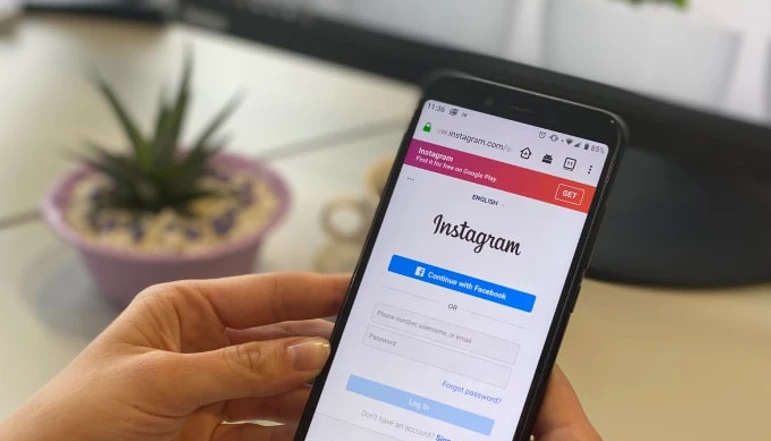
Instagram is a popular social media platform that allows users to share photos and videos, as well as communicate with each other through direct messages. If you want to keep a record of your chats and messages on Instagram, it’s important to know how to backup this data. This can be useful for a variety of reasons, such as switching to a new device or preserving important conversations.
There are several methods to backup Instagram chats and messages, including using Instagram’s Data Download feature, taking screenshots, screen recording, and converting chat history into a PDF file. Each method has its own advantages and disadvantages, so it’s important to choose the one that works best for you.
We will explore different ways to backup your Instagram chats and messages, and provide step-by-step instructions on how to do so. Whether you’re using an Android or iOS device, we will help you save and preserve your conversations on Instagram.
How to backup Instagram chats on Android or iPhone
Here’s how you can backup your Instagram chats on Android:
- Open the Instagram app and go to your profile.
- Tap the three lines in the top right corner, then Settings, and then Privacy and Security.
- Tap Data Download.
- Enter the email address where you’d like the download link to be sent.
- Tap Request Download.
Instagram will then email you a link to download a zip file of your data, including your chat history. Keep in mind that this feature may not be available in all countries or regions.
Backup Instagram chats by taking screenshots
Taking screenshots is a manual way to backup your Instagram chats. Here’s how you can do it:
- Open the Instagram app and go to the chat you want to backup.
- Take a screenshot of the chat by pressing the Volume Up and Power buttons on Android devices, or the Home and Power buttons on iOS devices.
- Repeat the process for each chat you want to backup.
Taking screenshots can be time-consuming and may not capture all of the chat history if there are a large number of messages. It’s also important to note that taking screenshots may violate the privacy of your chat partners, so it’s always a good idea to check with them before doing so.
Backup Instagram chats using screen recording
Screen recording is another manual way to backup your Instagram chats. Here’s how you can do it on an Android device:
- Download and install a screen recording app from the Google Play Store, such as AZ Screen Recorder or DU Recorder.
- Open the Instagram app and go to the chat you want to backup.
- Start a screen recording using the app you installed.
- Go to the chat and scroll up to display all of the messages.
- Stop the recording when you have captured all of the messages you want to backup.
Here’s how you can do it on an iOS device:
- Go to the Control Center and tap the screen recording icon.
- Open the Instagram app and go to the chat you want to backup.
- Start a screen recording by tapping the red record button in the Control Center.
- Go to the chat and scroll up to display all of the messages.
- Stop the recording when you have captured all of the messages you want to backup.
Screen recording can be a convenient way to backup your chats, but keep in mind that this method may also violate the privacy of your chat partners. It’s always a good idea to check with them before proceeding.
Lets unlock the great features of WhatsApp with the help of GB WhatsApp pro. You will see many feature like last seen off etc.
How to save and print Instagram chats as PDF
To save and print Instagram chats as a PDF, you’ll need to use a third-party app or service that can convert the chat history into a PDF format. Here are the general steps to do so:
- Backup your Instagram chats using the Data Download feature on the Instagram app as described in previous answers.
- Extract the zip file of your data to access the chat history.
- Use a tool like Adobe Acrobat or an online conversion service to convert the chat history into a PDF file.
- Save the PDF file to your device or cloud storage.
- Use a PDF printer or service to print the PDF file of your Instagram chats.
This process can be time-consuming and may also violate the privacy of your chat partners. It’s always a good idea to check with them before proceeding.
Frequently Asked Questions (FAQs)
Can I backup Instagram chats and messages on my PC?
No, you cannot directly backup Instagram chats on a PC. The only way to backup your chats is by using the Data Download feature on the Instagram app on a smartphone.
No, the Data Download feature only includes your chat history within the app and not any photos or videos shared in those chats. To backup media files, you can save them to your device’s camera roll or transfer them to a computer or other storage device.
Can I backup Instagram chats and messages on an iPhone and Android same way?
Yes, the steps to backup Instagram chats and messages on an iPhone and Android are the same and can be done using the Data Download feature on the Instagram app.
Is it possible to backup all of my Instagram chats and messages at once?
Yes, by using the Data Download feature, you can backup all of your Instagram chats and messages at once.
Is it possible to print Instagram chats and messages?
Yes, by converting the chat history into a PDF file and then printing it, you can have a physical copy of your Instagram chats and messages.
Is it safe to backup Instagram chats and messages?
Yes, backing up your Instagram chats and messages is safe as long as you follow the instructions provided by Instagram and respect the privacy of your chat partners.




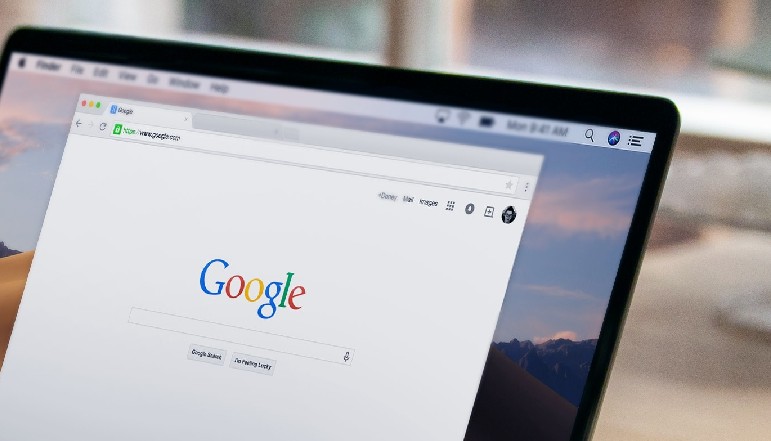





![how to make your tiktok account private]](https://wikitechlibrary.com/wp-content/uploads/2025/09/how-to-make-your-tiktok-account-private-390x220.webp)

