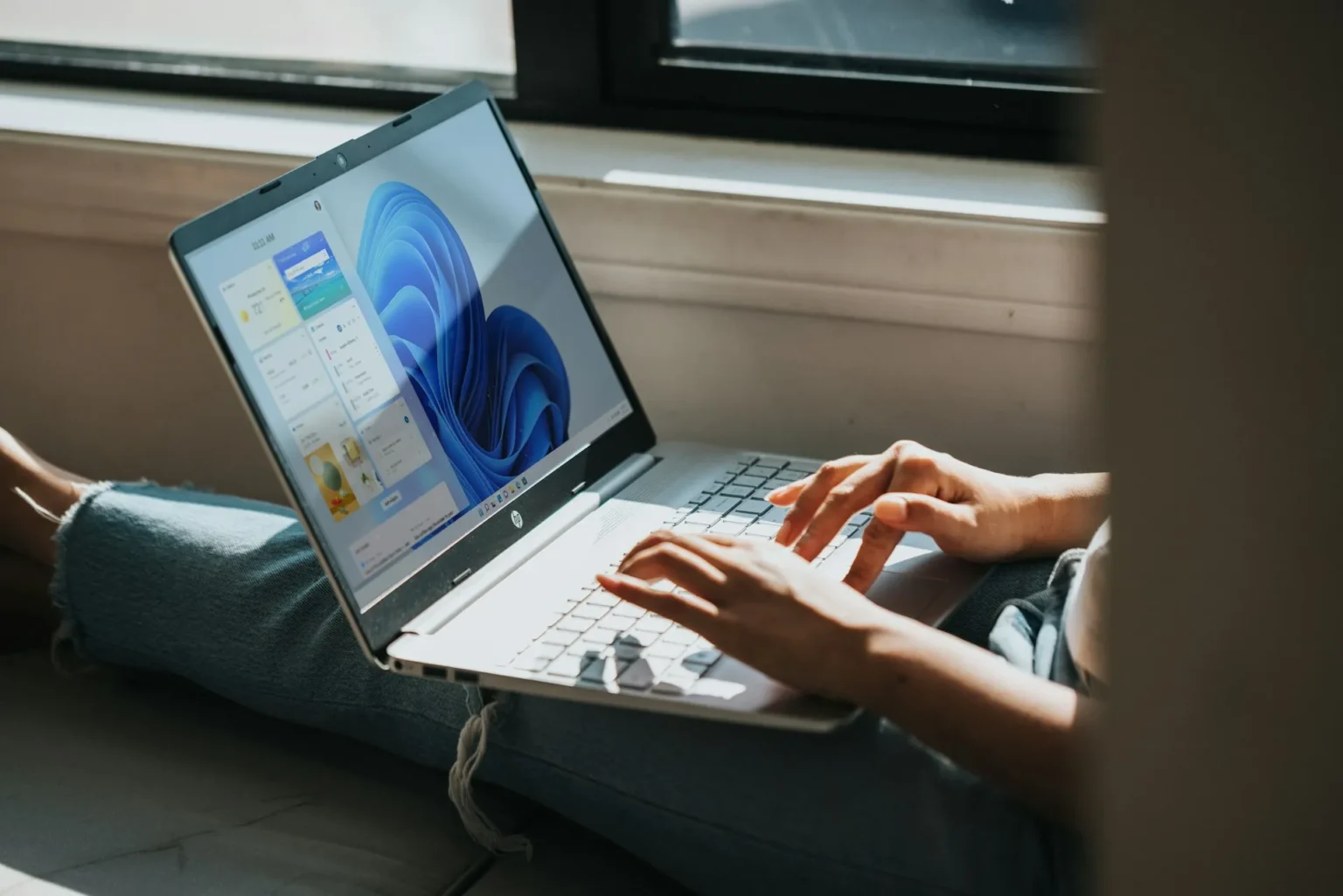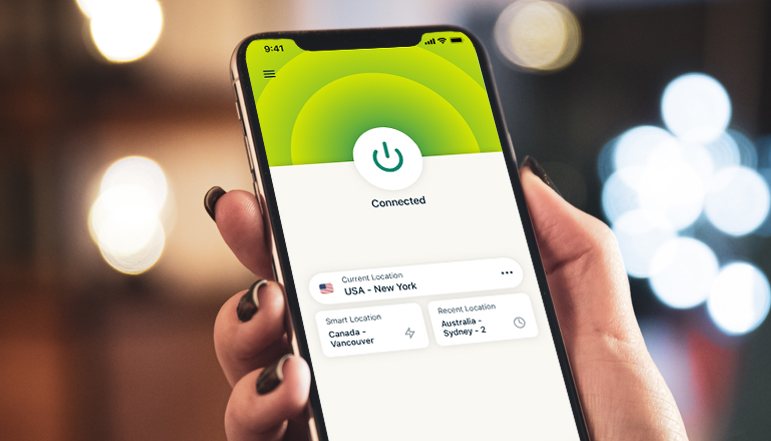
A Virtual Private Network (VPN) uses a secure encrypted connection to keep your online activity private, similar to employing a private tunnel between your device and the internet. It prevents others from viewing your browser history and location.
To use VPN on your Android smartphone, you may either download a VPN app or receive your provider’s VPN settings to insert into your phone settings. We’ll teach you how to set up a VPN on an Android device using both techniques in this post. Our FAQs provide instructions for setting up a VPN on Windows, iOS, and other platforms. In addition, we’ll highlight five of the best VPN applications for Android right now.
How to Install VPN on Android Using App
We’ll utilize ExpressVPN better connectivity and high-security VPN service app for these instructions. While the setup is often the same, these methods should be useful when using different VPN apps.
- Go to ExpressVPN website on your Android smartphone.
- Select the .APK download page and click “Download.”
- After the download is done, click “Install.” ExpressVPN will now begin to install.
- When asked, select “Open.”
- Enter your credentials after the app has started.
- To connect to the VPN, press the power button.
How to Install VPN on Android Without App
To begin, get the username, password, and server address information from your Vpn service or network administrator.
- Start the “Settings” app.
- Choose “Network and Internet,” then “Advanced,” and finally “VPN.”
- If your VPN isn’t shown, type “VPN” into the search bar.
- Then, in the upper-right corner, click the + sign.
- Complete the VPN information and click “Save.”
How to Connect VPN on Android
- Start the “Settings” app.
- Choose “Network and Internet,” then “Advanced,” and then “VPN.”
- If your VPN isn’t shown, type “VPN” into the search bar.
- After selecting the VPN, enter your username and password.
- Select “Connect.”
How to Disconnect VPN on Android
- Start the “Settings” app.
- Choose “Network and Internet,” then “Advanced,” and then “VPN.”
- If your VPN isn’t shown, type “VPN” into the search bar.
- Click the gear icon for the VPN you want to uninstall, then:
- To disconnect, click “Turn off VPN,” or
- “Forget” the network.