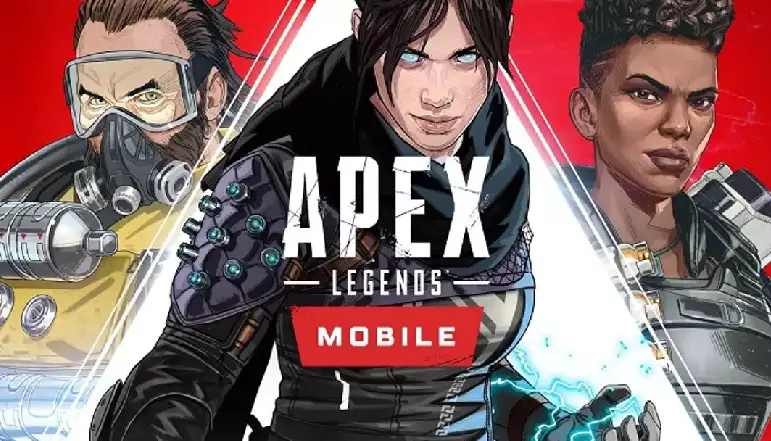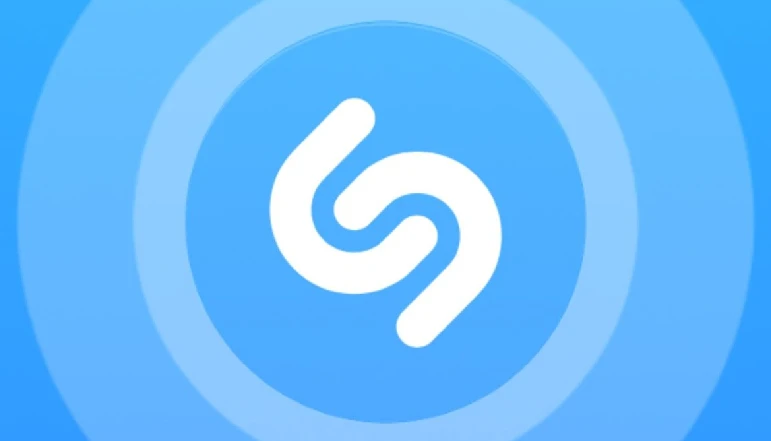
Did you know that your iPhone has a built-in Shazam feature that you can add to your Control Center without installing the app? Besides that, there are other ways to use Shazam on your iPhone like Siri command, back tap feature, Assistive Touch and more.
Shazam is a music recognition application that can identify songs playing in the background and provide you with information about the song, such as the artist and the album it belongs to. This feature is really useful when you want to identify a song whose name you don’t know.
Shazam can identify songs by listening to the live audio recording and comparing the audio waveform to a database of millions of songs. If there is a match, it will tell you which song it is. Now let’s see how you can use Shazam on your iPhone/iPad and add it to your Control Center without installing the app.
How to Use Shazam on iPhone Without App
There are a few different ways you can use Shazam on your iPhone without using the app:
- Use Siri: You can ask Siri to “Shazam this song” and it will listen to the song and try to identify it for you.
- Use the Shazam website: You can go to the Shazam website (https://www.shazam.com/) on your iPhone’s web browser and click the “Listen” button to start Shazam listening to the song.
- Use the “Hey Siri” feature: If your iPhone is connected to a power source, you can say “Hey Siri, Shazam this song” and it will start listening and try to identify the song.
- Use the Shazam widget: If you have the Shazam app installed on your iPhone, you can add the Shazam widget to your Today View by swiping right on the Home screen and scrolling to the bottom. From there, you can tap the Shazam icon to start listening to the song.
How to recognize music with Shazam on iPhone
To recognize music with Shazam on your iPhone, follow these steps:
- Open the Shazam app on your iPhone.
- Make sure your volume is turned up and the song you want to identify is playing through your phone’s speakers.
- Tap the “Listen” button in the center of the screen. The app will start listening to the song and trying to identify it.
- Wait for the app to identify the song. This should only take a few seconds.
- Once the song has been identified, the app will display the song title, artist, and album cover. You can tap the “More info” button to see additional details about the song, such as lyrics, videos, and similar tracks.
If the app is unable to identify the song, it will display a message saying “Can’t recognize this song” and offer you the option to try again or see similar tracks.
How can I see Shazam history on iPhone/iPad
- Open the Shazam app on your device.
- Tap the “My Shazam” tab at the bottom of the screen.
- Tap the “History” tab at the top of the screen. This will show you a list of all the songs you have Shazam’d in the past.
- To view more information about a song, tap on its title. This will show you the song’s title, artist, album cover, and other details.
- To see lyrics or watch a video for a song, tap the “Lyrics” or “Watch” button.
- To delete a song from your history, swipe left on the song and tap the “Delete” button.
I hope this helps! Let me know if you have any other questions.