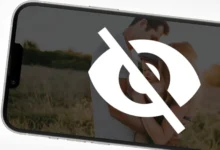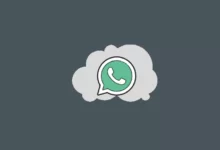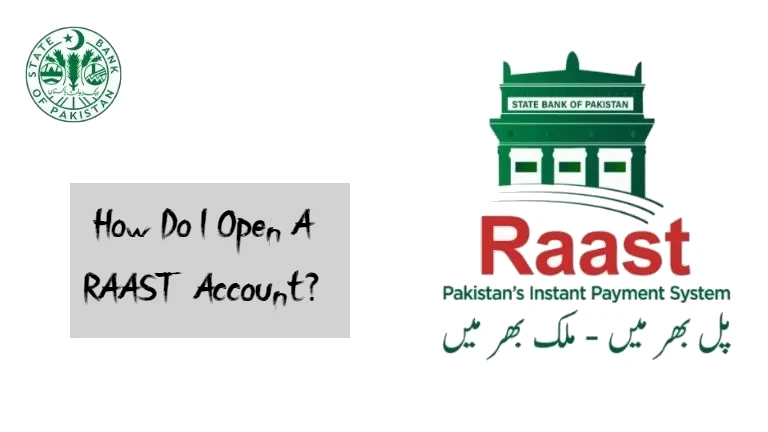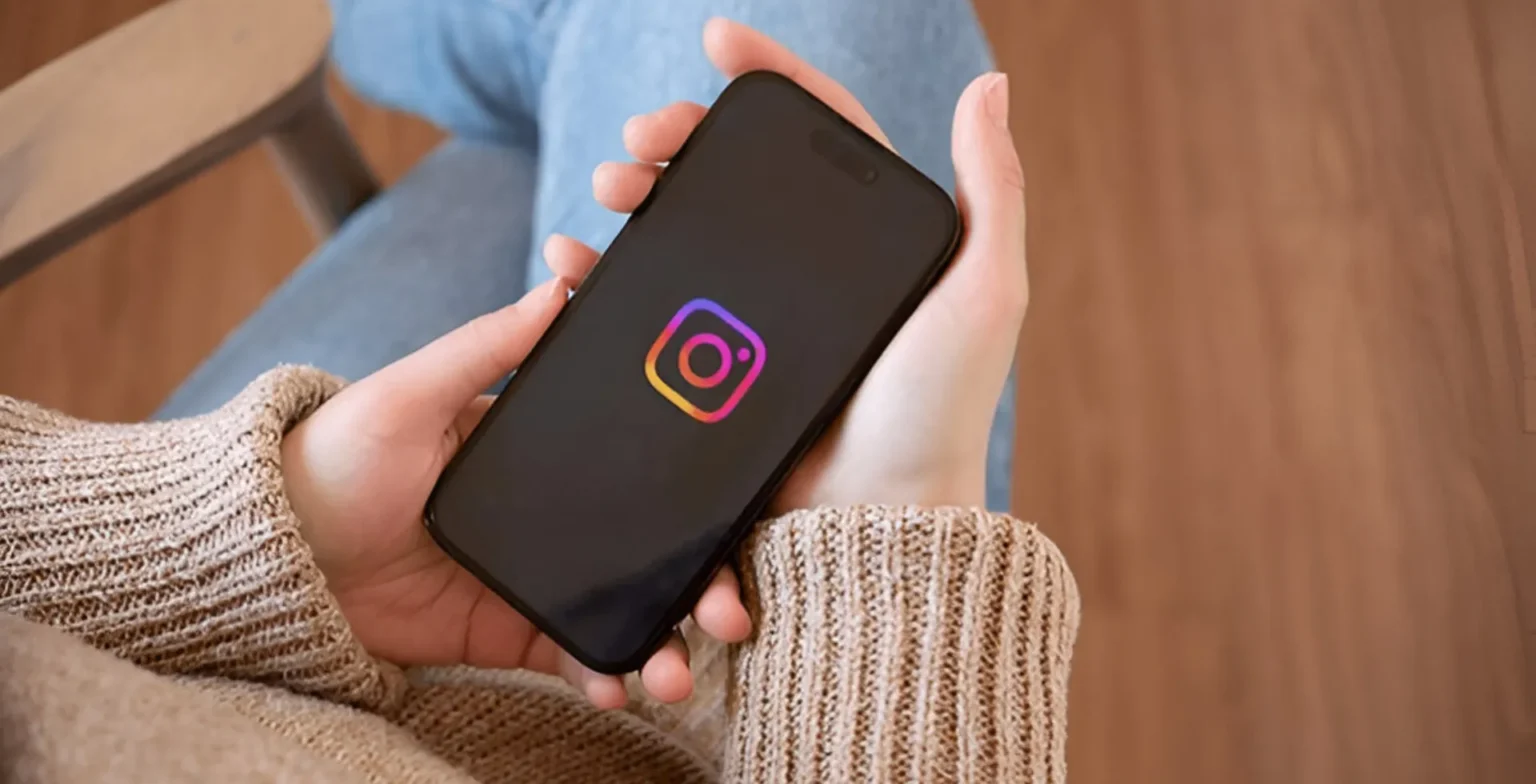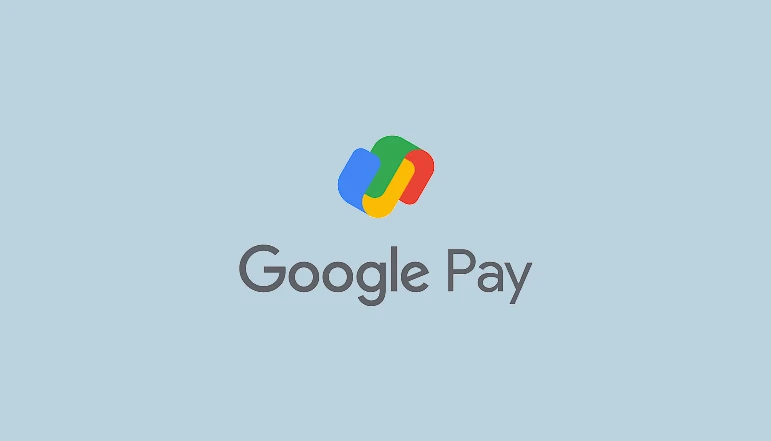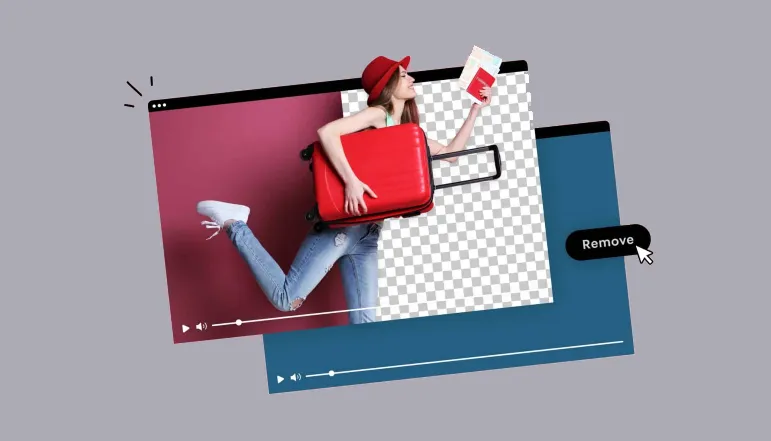The online world is ever-expanding, and protecting your online accounts is more important than ever. Two-factor authentication (2FA) is a big deal. We believe the Microsoft Authenticator app is an awesome power tool to get that extra layer of security for your online accounts.
You can tweet their best authenticity bit. Whatever your level with tech, this guide will show you how to set up the app and understand 2FA to keep it as secure as possible.
What is Microsoft Authenticator?
Microsoft Authenticator is Microsoft’s mobile app that serves to further protect your account with the use of two factor authentication. Instead, it creates one-time codes or even sends push notifications to use with your password to log in.
It supports Microsoft accounts and third-party like Google, Facebook, Amazon, and enterprise tools that support Time-based One-Time Passwords (TOTP).
- Produces unique codes for a short time.
- You can approve or deny login requests on the fly.
- Between one app, manage several accounts.
How to Setup Microsoft Authenticator
Follow these simple steps to set up Microsoft Authenticator and secure your accounts:
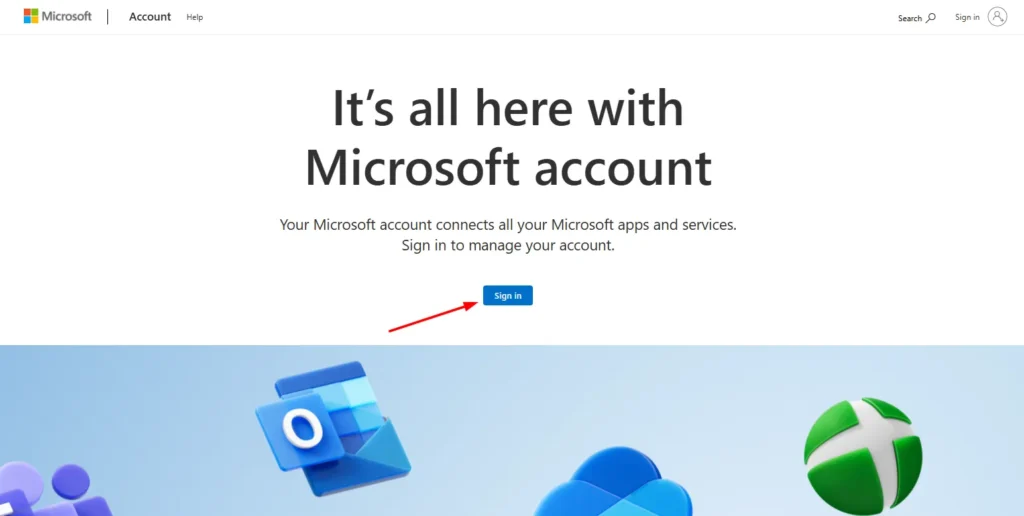
- Go to the Microsoft Account home page.
- Enter your credentials, then click Sign in.
- If you don’t already have an account, choose Sign up to create one.
- Visit Profile Page.
- Click UPDATE INFO under Security Info.
- Go to the Security Info section and click the Add sign in method.
- Select Authenticator App.
- Download the Microsoft Authenticator app from the App Store (iOS) and Google Play (Android).
- When prompted, open the app and choose Work or School Account.
- Click Next on the Microsoft website to view a QR code.
- Launch the app on your phone, tap Scan QR Code, and use your camera to scan the code displayed.
- It will also connect to your Microsoft account.
- Get the website, scan the QR code, and click Next.
- Send approval to the notification displayed in your app.
- You are all set.
How to Use Microsoft Authenticator for Signing In
Once your account is linked, signing in with Microsoft Authenticator is quick and secure:
- Sign into an app or service.
- Open the Authenticator app on your phone.
- Tap Verify to approve the login.
- If push notifications are not enabled, enter the code within the app into the service.
Why use Microsoft Authenticator?
- If you have your password, someone cannot access anything on your computer unless you sign on.
- Authentication is made through quick push notifications.
- Works with enterprise accounts not running on Windows and those from non-Microsoft services.