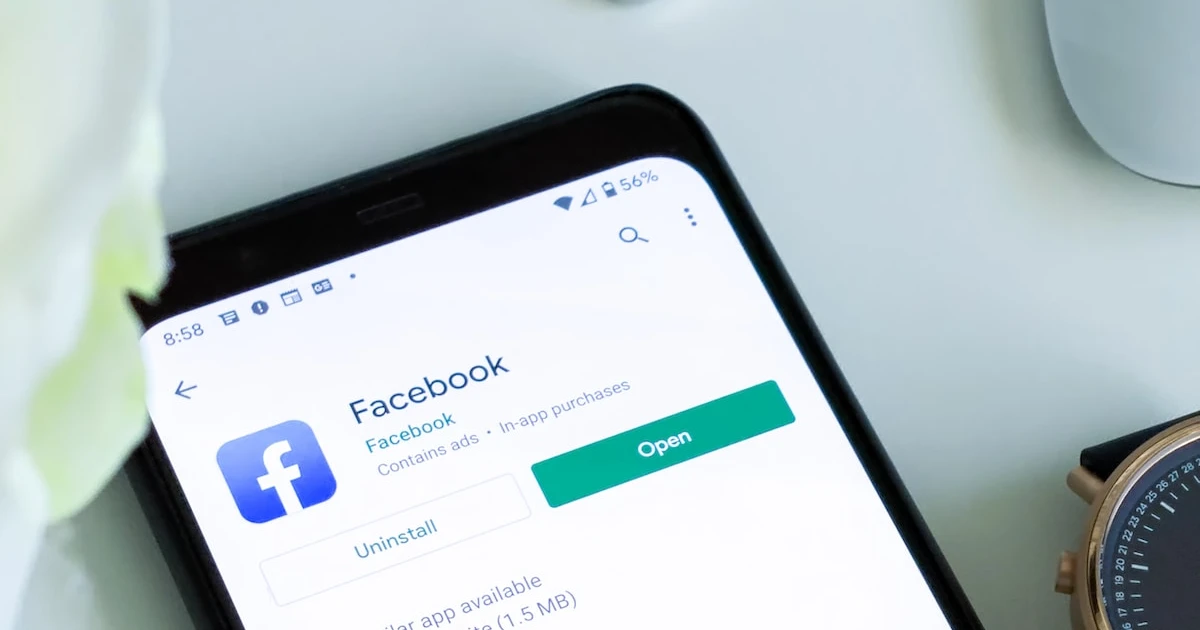
Facebook Messenger is a popular messaging platform that allows Facebook users to communicate with each other. Here are some key things to know about Messenger:
- Messenger allows you to send private messages, photos, videos, audio clips, GIFs, and more to any of your Facebook friends.
- You can access Messenger through the Facebook app, the standalone Messenger app, or on a desktop at messenger.com.
- Messenger supports both one-on-one and group messaging. You can create group chats with up to 150 participants.
- Messenger has useful features like reactions, chat colors, nicknames, message controls, and active status indicators.
- Messenger is encrypted for privacy and allows you to make voice and video calls.
Being able to send messages to multiple friends at once on Messenger is very useful for a few key reasons:
- It saves you time and effort compared to messaging people one by one.
- Group messaging is great for coordinating plans, sharing news, or just keeping in touch with a whole circle of friends.
- You can bring together friends who might not otherwise talk directly.
- It’s more engaging than a social media post since you’re reaching people directly.
- You can add new people to an existing group chat any time you want.
How to Send a Facebook Group Message Using Facebook via Web Browser
- Go to www.facebook.com in any desktop web browser and log into your Facebook account.
- Click on the Messenger icon to open your Messenger window.
- Click on the “new message” pencil icon.
- Start typing the name of the first friend you want to include in your group message. Select the right one. Repeat this to add more friends to the message.
- Once you have selected all the recipients, simply start typing your message in the text box at the bottom. Hit enter to send it.
All your selected friends will receive the group message. You can keep chatting in this new group anytime.
How to Send a Facebook Group Message using Messenger via Web Browser
- Go to www.messenger.com in your desktop web browser. Login to your account.
- On the left sidebar in Messenger, click the pencil “new message” icon near the top.
- Start typing a friend’s name into the recipient box. Select them from the dropdown when their name appears. Repeat to keep adding friends to the group message.
- Once you have chosen all the recipients, just start typing your message in the text box at the bottom. Press enter to send it.
All your friends will now receive the group message.
How to Send a Messenger Group Message using the Android/iOS/iPhone App
Open the Facebook Messenger app on your Android or iOS device.
Tap the pen icon in the top right corner to start a new message.
At the bottom, tap “Create New Group” to make this a group message.
Start typing your friends’ names and select them when they appear below. You can also tap contacts to select them. Add all the friends you want.
Once you have picked all your friends, tap Next at the top.
Enter a group name and tap Create.
Start typing a message in the text box at the bottom to send the first message.
How to Moderate Your Facebook Group Message
Adding new friends to your existing Messenger group is easy:
- Open the group chat.
- Tap the group name at the top to open settings.
- Tap “Add Participants” to select new members.
- Type or select contacts to add.
- Tap “Done” once you’ve picked who to add.
The new members will now be able to participate in the group chat!
Conclusion
Sending messages to multiple friends at once is a super handy Messenger feature. With group messaging, you can easily coordinate plans, share fun photos, or just keep in touch with an entire circle of friends.
As you have learned, it’s simple to create a group message on Messenger across platforms – whether you use the Facebook website, Messenger website, or mobile app. Just open a new message, select multiple recipients, and start chatting.
With great group messaging abilities and end-to-end encryption, Messenger makes it safer and easier than ever to connect with all your favorite people. So bring your friends together in a group chat and join the conversation!




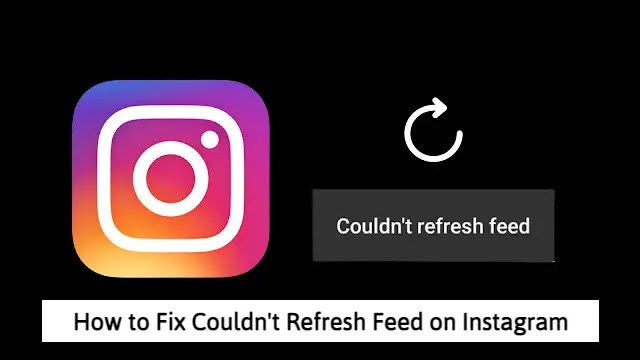





![how to make your tiktok account private]](https://wikitechlibrary.com/wp-content/uploads/2025/09/how-to-make-your-tiktok-account-private-390x220.webp)

