
Before Google introduced its email service, netizens had only a very small footprint. So they had to delete a few emails to free up some space and use the service. When Gmail kicked in, users got a gig of space on an invitation-only basis. Since 2004, Google has continued to update Gmail and is now a powerhouse in the email industry.
Gmail’s primary service is free and gives you enough space. It offers various features that make your email experience user-friendly. These features include spam filtering, conversation view, and built-in chat.
In your Gmail interface, you can go to your mail settings, contacts, and much more. Also, if you use other services like Google Docs, YouTube, and Calendar, you can access them by going to the top corner of the Gmail window.
Creating a Google account is mandatory to use Gmail, one of the many services offered by Google.
In this guide, you’ll learn how to see your Gmail password while signing in.
Can You See your Gmail Password After Login?
Yes, it is certainly possible to see a Gmail password after login or while logged in, and there are multiple methods. So, if your Gmail account is logged in, but you don’t remember your password and you want to view it, you’re in the right place.
We’ve listed three ways you can do this. Let’s examine each of these methods one by one.
How Can I See Gmail Password After Signing In?
1. View Gmail Password using Chrome Settings
First, we’ll figure out how to implement this method on your desktop. So when you log into your Gmail account, Google chrome usually asks if you want to save this password. Click on save and Chrome will save it. This gives you a chance to look at your Gmail password when you sign in or sign out of your account.
For desktop
Go to Google Chrome and visit chrome://settings/passwords. This is the password page.
On the password page, see: The saved Passwords portion Here you will be able to see your Gmail account (accounts.google.com) with your password. However, the password will remain hidden, so you have to click on it. human eye symbol.
After clicking the human eye icon, Windows will prompt you to type your Windows password. Enter your password and then click the OK button.
That’s it, you’ll see your Gmail password when logging in.
For smartphones
Now let’s take a look at how to view your Gmail password using chrome settings on your smartphone.
As a first step, you need to make sure that you are logged into your Gmail account using the Google Chrome browser. Now open Chrome on your smartphone.
Tap the three-dot icon located in the upper right corner of your screen to see a list of options. At the bottom of the list, Settings Options. Tap on it.
At the bottom of the settings screen, Basic knowledge In the section, you will find Passwords Options. give it a touch Passwords To look at all your passwords associated with your Gmail account. All of these have been recorded by you in the past.
Once you find your Gmail account, click on it. After that, tap on it human eye Icon to reveal the password, which at first will appear in the form of dots.
However, before the passcode is shown to you, you need to write down your device passcode and tap OK.
2. View Gmail Password Via Personal Information
To follow this method, you must first make sure that your Gmail account is logged into the Google Chrome browser you are using.
For desktop
Open the browser on your desktop and select the profile photo that appears in the upper right corner of the screen.
Just below your email id, the Manage your Google Account button. Click this button.
On the left side of your screen, Personal information the following section house. Click Personal Information.
Scroll down the page to find it. Other information and references for Google services episode. Here, you need to click on the password.
Now you will be taken to the login page of your Gmail account where you have to click on the show password button. As soon as you click the button, your password will appear on your screen.
For smartphones
We will now take a look at how to view your Gmail password using Personal information on a smartphone. To learn this method, please follow the steps outlined below.
Open the Google Chrome web browser on your smartphone and tap the profile photo that appears in the upper right corner of the screen.
Just below your email ID, you’ll find the Manage Your Google Account button. Tap this button.
Your Google Account will appear on your mobile screen. Here you will find the Personal information section that appears between the Home Page and Data and Privacy. Tap on Personal information.
Now scroll down the page to find Other Information and references for the Google services section. Here you need to click on the password.
Now, your Gmail account login page will appear, here you have to tap on it. To show the password button. When you click this button, you will see the password of your Gmail account.
Conclusion
There are three ways to view your Gmail password while signed in to your account. The first method is to view your Gmail password from Google chrome settings. Second, you can go to the Personal Information of your Google account to view your password. Alternatively, you can use MS Outlook to view your Gmail password while logged in.
We hope this blog helped you gain some insights. If you encounter any problems while applying the methods, let us know in the comments section below. We’ll be right back.
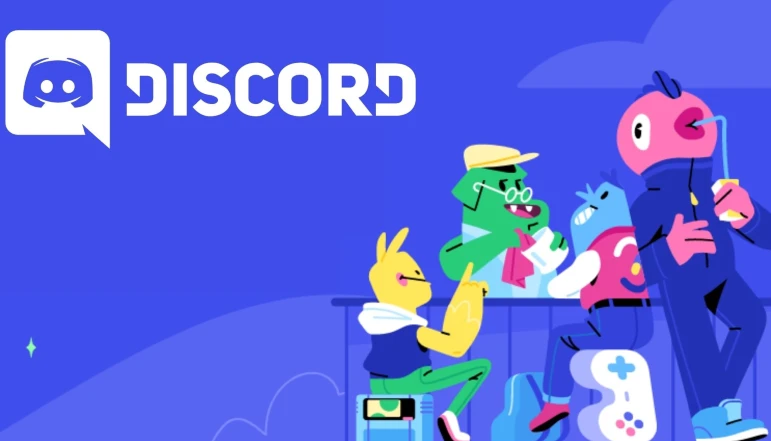

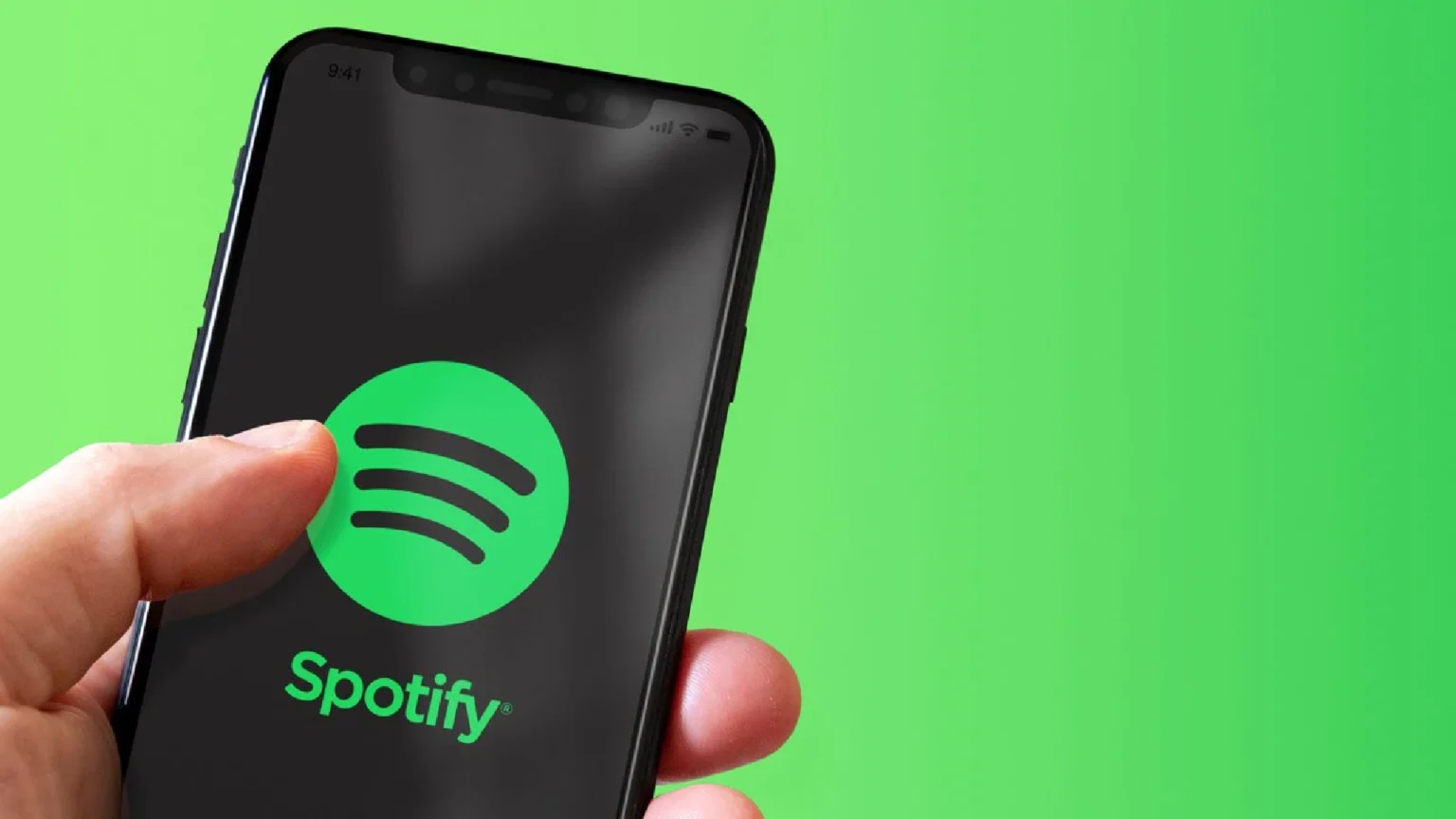
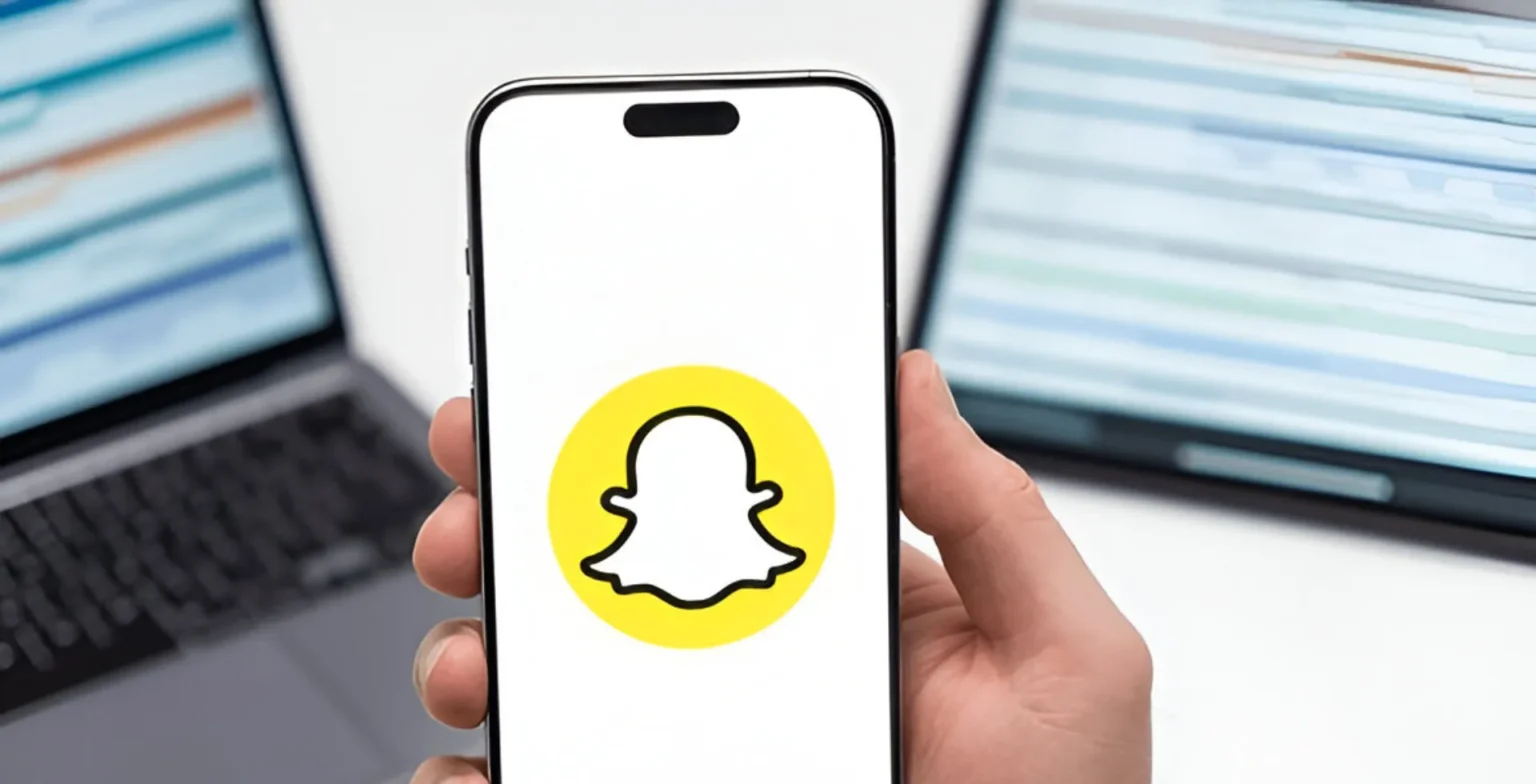






![how to make your tiktok account private]](https://wikitechlibrary.com/wp-content/uploads/2025/09/how-to-make-your-tiktok-account-private-390x220.webp)

