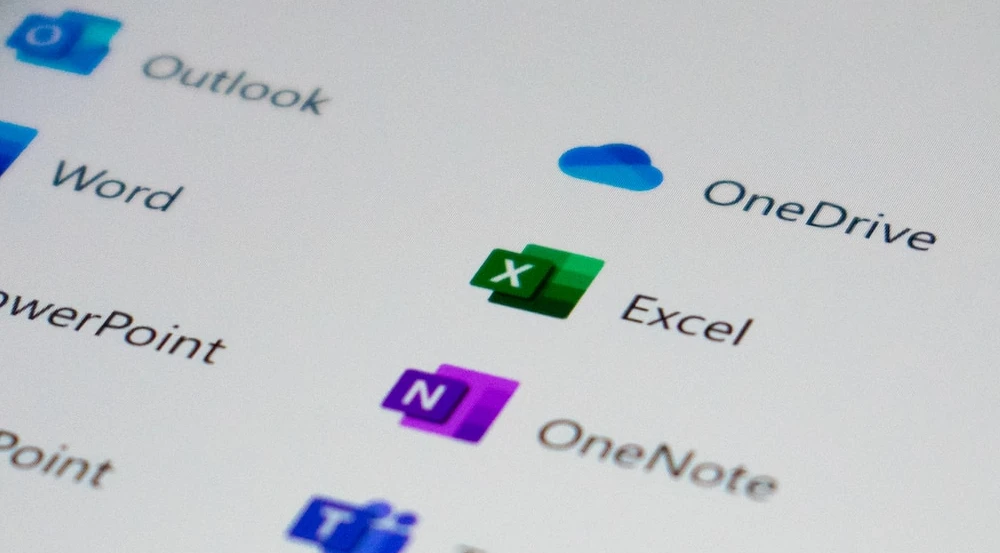
Microsoft Excel is a powerhouse tool used by millions worldwide. It’s renowned for its ability to organize, manipulate, and analyze data, making it indispensable in various fields such as business, academia, finance, and more. One of the numerous features it offers is the ability to add or remove subtotals. Understanding how to manage subtotals effectively can enhance your data analysis efficiency tremendously. In this blog post, we’ll guide you through a detailed, step-by-step process of removing subtotals in Excel. We’ll also cover related topics such as removing total rows and managing subtotals in pivot tables.
Microsoft Excel is an advanced spreadsheet program that allows users to organize, format, and calculate data with formulas using a system of cells broken down into rows and columns. It also offers sophisticated tools for data analysis and visualization, including pivot tables, charts, and conditional formatting.
Subtotals are crucial when dealing with extensive datasets, as they provide summarizations and meaningful insights. However, there could be instances where subtotals might clutter your view, especially when you need to work with raw, ungrouped data. Hence, knowing how to remove these subtotals efficiently becomes essential.
Subtotals in Excel
In Excel, subtotals are partial sums that add up subsets of your data. They are perfect for providing a high-level summary while maintaining detailed individual entries. They help in breaking down large, complex datasets into manageable and understandable chunks.
Subtotals are often used in financial reporting, sales data analysis, inventory management, and any other scenarios where data needs to be grouped and summarized based on specific criteria.
How to Remove Subtotals in Excel
Start by selecting a cell within the range that contains subtotals. This selection prompts Excel to identify the data range automatically.
Next, navigate to the ‘Data’ tab present on the Excel ribbon at the top. Here, look for the ‘Outline’ group, where you will find the ‘Subtotal’ option.
Upon clicking the ‘Subtotal’ button, a dialog box appears. Choose the ‘Remove All’ option to delete all subtotals from your dataset.
Once you click ‘Remove All’, Excel promptly removes all the subtotals. You can verify this by scanning through your dataset.
How to Remove Subtotals in Excel Using Shortcut Keys
While there isn’t a direct shortcut key to remove subtotals, you can use a sequence of keys to achieve this. The key sequence varies slightly based on your Excel version and system (Windows or Mac).
For Windows users on Excel 2013 or later versions, the key sequence is Alt + A + E + Enter. For Mac users, the sequence is Control + Shift + Option + Command + E + Return. Remember, you need to press these keys sequentially, not simultaneously.
How to Remove Total Row in Excel
To remove the total row, start by selecting the cells containing the total values. Ensure you select the entire row and not just the cell with the total value.
After selecting the row, simply right-click and choose the ‘Delete’ option. This action will remove the total row from your dataset.
How to Remove Subtotals in Pivot Tables
Pivot tables are powerful data summarization tools in Excel that allow you to reorganize, summarize, and extract insights from your dataset. When creating a pivot table, Excel automatically adds subtotals and grand totals for each group and the entire data, respectively. While these automatic calculations are helpful in many cases, there might be situations where you want to remove these subtotals.
Steps to remove subtotal for one column in a pivot table
To remove subtotals for a specific column in a pivot table, first, select any cell in the column for which you want to remove the subtotals. This will display the PivotTable Tools, adding the PivotTable Analyze and Design tabs. Click on the ‘Field Settings’ under the ‘Active Field’ group in the PivotTable Analyze tab. In the Field Settings dialog box, under Subtotals, click ‘None’. This process will effectively remove subtotals for that particular column.
Fix Common Issues
Reasons why you might fail to remove subtotals in Excel
There can be several reasons why you might fail to remove subtotals in Excel, like not selecting the correct data range, or the data might not contain any subtotals. Another possible reason is that the field contains a calculated item, which prevents the change in the subtotal summary function.
Solutions to these common issues
Ensure that you have selected a cell within the correct data range containing the subtotals. If the issue is due to a calculated item, consider removing the calculated item first before attempting to remove the subtotals.
How to Remove Subtotals in Google Sheets Pivot Table
Google Sheets is another popular spreadsheet tool that offers functionality similar to Microsoft Excel. Like Excel, Google Sheets also provides the pivot table feature. The process of removing subtotals in Google Sheets is slightly different but equally straightforward.
To remove subtotals in a Google Sheets pivot table, click on the pivot table to bring up the Pivot table editor. Under the Rows and Columns category, you will find the ‘Show totals’ option. Uncheck the box beside this option to turn off subtotals.
Conclusion
Mastering the ability to add or remove subtotals in Microsoft Excel can make your data management tasks more efficient. It not only declutters your spreadsheet but also makes it easier to work with raw data. The skills discussed in this blog are not just confined to Microsoft Excel. They can be applied to other spreadsheet programs such as Google Sheets, making them versatile and valuable in any data-driven scenario. So, keep practicing and refining these skills, and you’ll soon find yourself navigating through large datasets with ease and confidence.



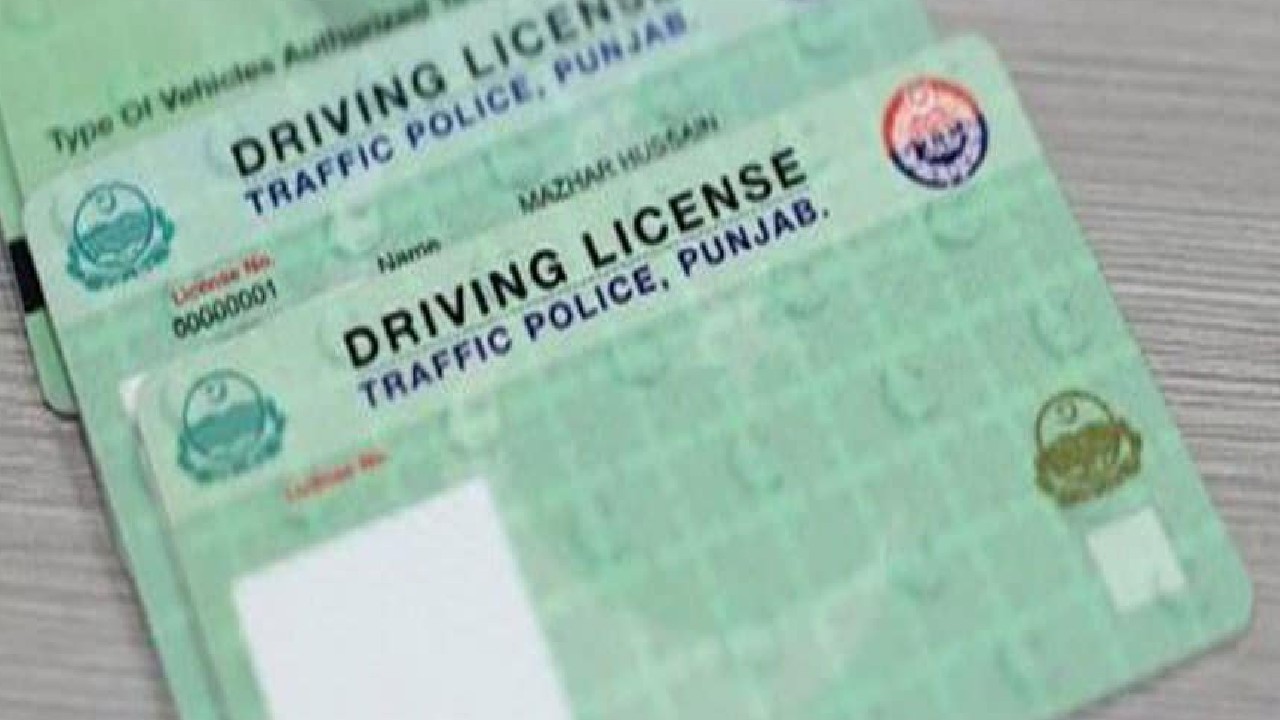

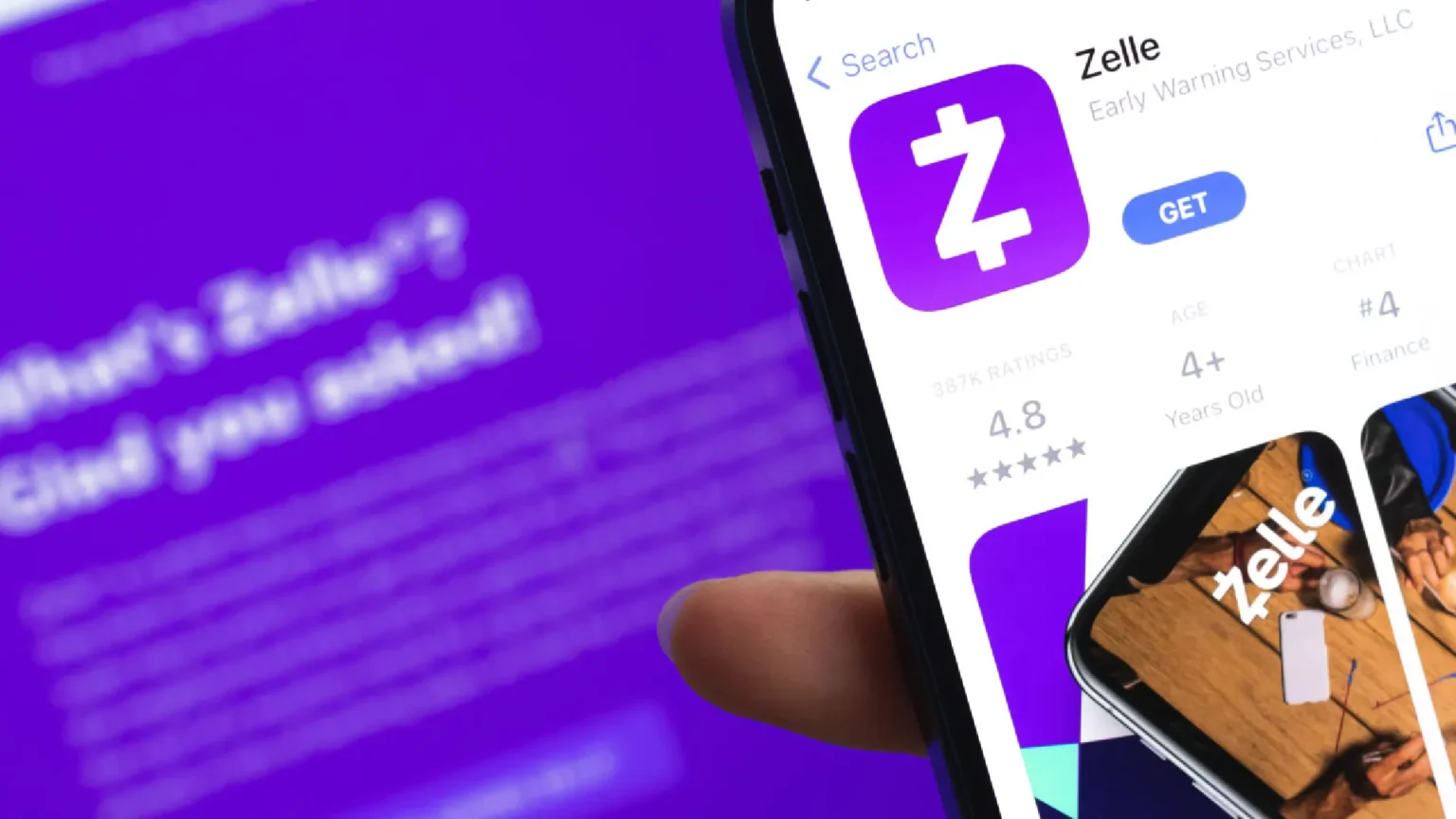




![how to make your tiktok account private]](https://wikitechlibrary.com/wp-content/uploads/2025/09/how-to-make-your-tiktok-account-private-390x220.webp)

