
Want to clean up your Snapchat friends? Removing those you do not regularly connect to makes things easier. While Snapchat doesn’t allow you to remove multiple friends simultaneously, you can manually delete them individually. This is how you do it.
Table of Contents
show
How to Remove Multiple Friends on Snapchat
Method 1: Remove Friends from Your Friend List
Here’s how you can remove friends directly from your friend list:
- Open Snapchat app.
- Tap on your Bitmoji icon in the top left corner.
- Tap My Friends to see your list.
- Find the friend you want to remove and tap and hold their name.
- Select Manage Friendship > Remove Friend.
- Confirm the removal.
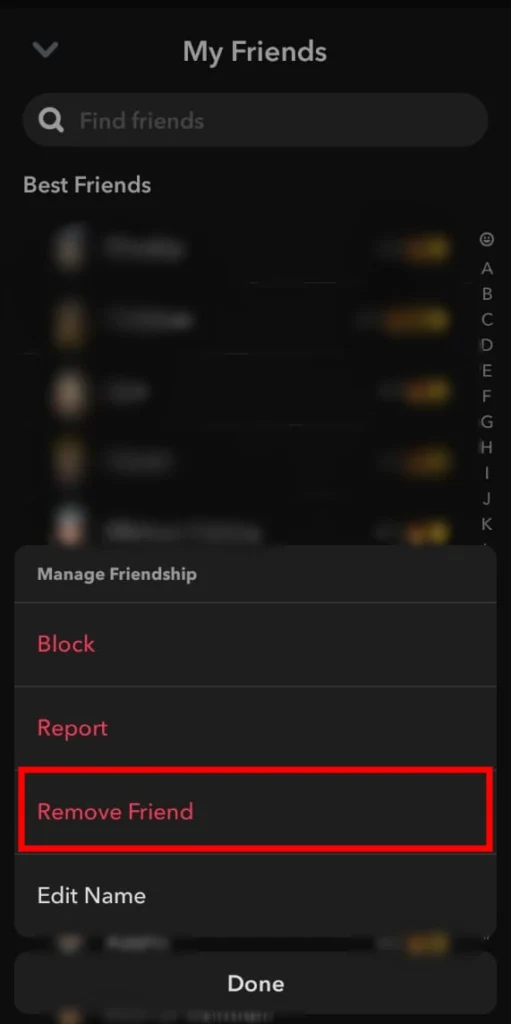
Repeat the process for each friend you want to remove.
Method 2: Remove Friends from the Chat Page
You can also remove friends from the chat page:
- Open Snapchat app.
- Tap the Chat icon at the bottom.
- Tap the profile picture of the friend you want to remove.
- Tap the three dots in the top right corner.
- Select Manage Friendship > Remove Friend.
- Confirm the removal.
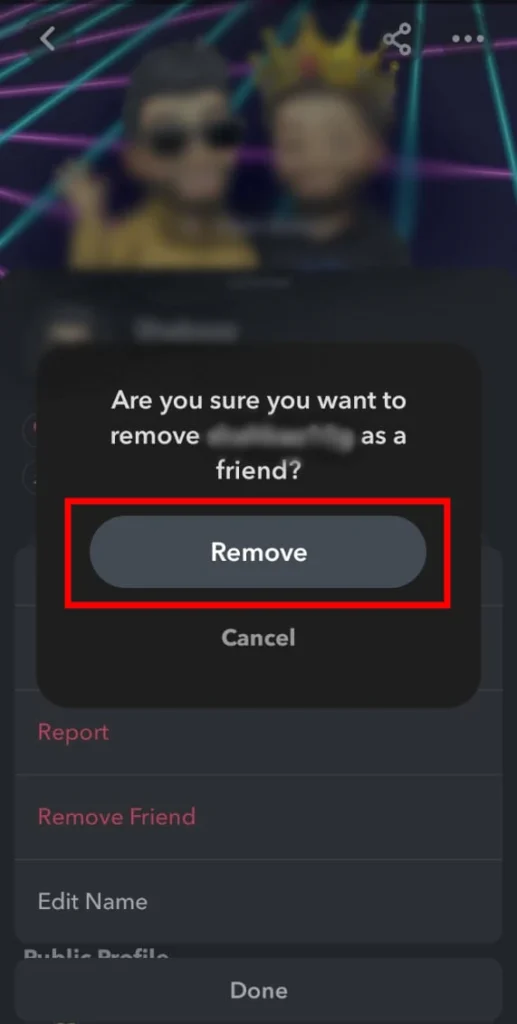
Now, that friend will no longer appear in your friend list.
Can I Remove Everyone from My Friend List at Once?
Snapchat does not have bulk removal. You will have to delete your friends one by one.
Can Removed Friends Still See My Snapchat Story?
- If your account is private, removed friends cannot see your stories.
- If your account is public, removed friends can still see your story unless you change your privacy settings.

















