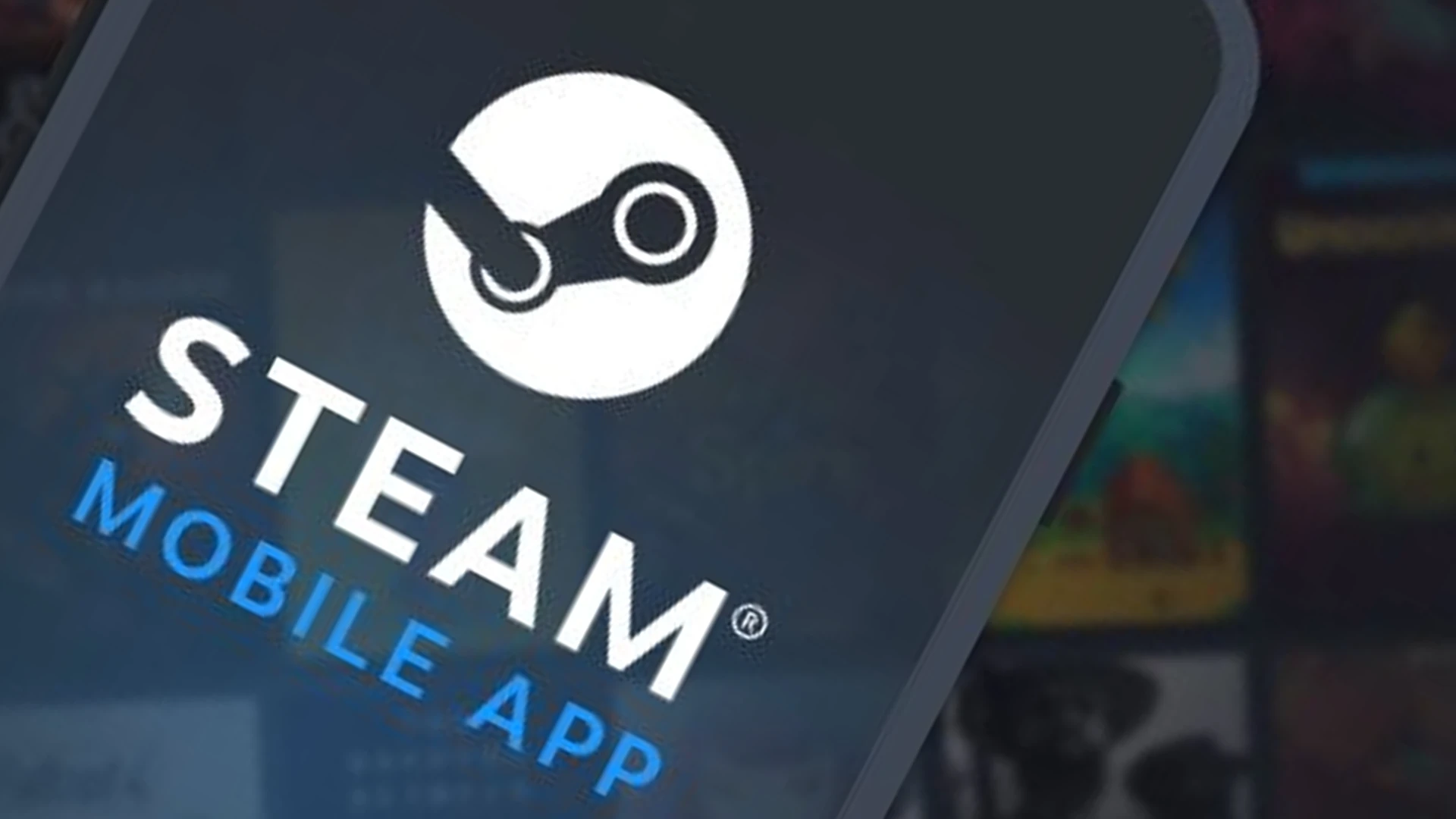
Redeeming Steam keys and codes on your mobile device is incredibly convenient for activating games and digital content while on the go. The recently updated Steam mobile app from Valve makes the process smooth and straightforward thanks to its improved user interface and navigation.
In the past, redeeming Steam wallet funds, gift cards, and game keys required access to a desktop computer with the Steam client installed.
But now, the mobile app’s capabilities allow you to add funds, activate products, and download games without needing to sit down at your gaming PC.
Valve has streamlined the mobile app to focus on ease of use for common tasks. Tapping through menus and entering codes is faster than ever before.
How to Redeem Steam Wallet Codes on the Steam App
Redeeming Steam Wallet codes allows you to add funds directly to your Steam account balance. It is useful when you receive a Steam Gift Card for your birthday or if you want to deposit funds to save for an upcoming purchase.
Adding funds through Steam Wallet codes is very simple in the mobile app:
- Launch the Steam mobile app on your Android device and ensure you have the latest version installed by tapping “Update” if an update is available.
- Tap on the “Wallet” button at the bottom of the app.
- Select “Redeem a Steam Gift Card or Wallet Code.”
- Enter your Steam Wallet code into the text box and tap “Continue” to submit.
- The amount of funds will automatically be added to your Steam Wallet balance.
And that’s it. The mobile-friendly design of the new Steam app makes quick work of activating anything that comes in code form. So whether you’re redeeming a gift or storing up funds for a rainy day, you can now manage your Steam Wallet on the go through Android.

Redeem Steam Keys and Codes on the Steam Mobile App
You can also redeem Steam keys for games and downloadable content via the mobile app. Steam keys can be purchased from third-party sellers like Humble Bundle and Green Man Gaming or through giveaways and promotions.
Here is the guide for activating Steam keys on your mobile device:
- Copy the Steam key code you received via email or purchase confirmation.
- Open the Steam mobile app and tap on “Wallet”
- Tap on “Redeem a Steam Gift Card or Wallet Code.”
- Paste or type your Steam key into the text box.
- Tap “Continue” to activate the key to your Steam account.
One thing to note is that you may not receive a confirmation email after redeeming Steam keys through the mobile app. But you can check your Steam purchase history and library on your Android phone or desktop computer to confirm the successful key redemption.
If you run into an error such as “Invalid Product Code,” double-check that the code you received is valid for Steam redemption. Also, verify that you entered the code properly, as some keys have similar-looking characters, such as 0/O and 1/l.
With the convenience of mobile Steam key activation, you’ll never again have to worry about losing a purchase email or forgetting to redeem a code when you return to your gaming PC. Just whip out your phone, copy, paste, and tap. It’s that easy.
Enhance Accessibility and Flexibility
Mobile devices are uniquely positioned as intermediaries between platforms like desktop PCs and the Steam Deck for downloading games and activating purchases.
After buying new games on your phone or tablet, you can queue up downloads remotely through the Steam app so the game is ready and waiting when you return to your high-end gaming rig. No wasted time watching download bars fill up.
Likewise, any Steam Wallet funds or Steam keys redeemed through mobile can be immediately used to buy games directly on the Steam Deck.
So even if you don’t have your portable PC on hand, you’ll be able to instantly access new content the next time you pick it up to game on the go.
You no longer need to sit at your desktop with the Steam client open to manage your account, purchases, and game library. It’s all available right from your pocket.
Additionally, Valve allows refunds for Steam games under certain conditions, so you always have recourse if you make an accidental or hasty purchase on mobile.
Conclusion
Steam mobile app for Android delivers an excellent user experience for easily redeeming Steam wallet funds, gift cards, and game keys while on the go.
Tapping through the redemptions process is smooth and snappy. Features like adding funds to your Steam Wallet or downloading games remotely help position your mobile device as the connective tissue linking purchases across Steam ecosystems.
The convenience and expanded compatibility of managing your Steam account via mobile is a definitive win for gamers who use multiple devices. No longer are you chained to your desktop PC to activate codes or buy new games due to the excellent Steam app for Android?
Additionally, Valve’s refund policy grants peace of mind for mobile purchases. You can explore the Steam store risk-free right from your pocket and try out new games, knowing you have recourse if you change your mind later.












