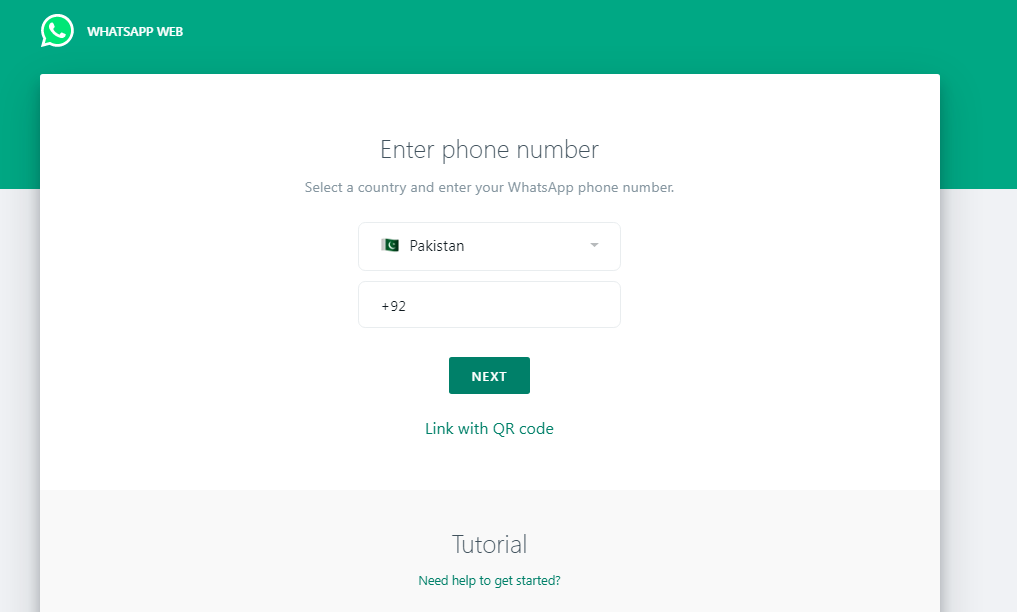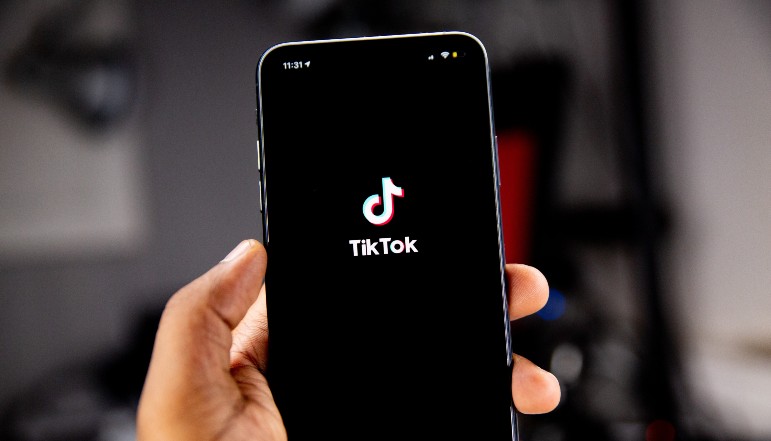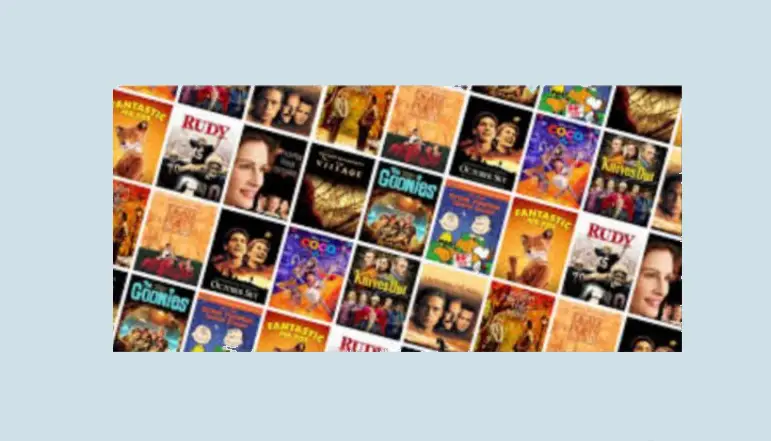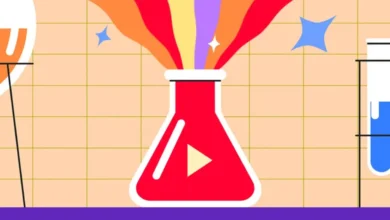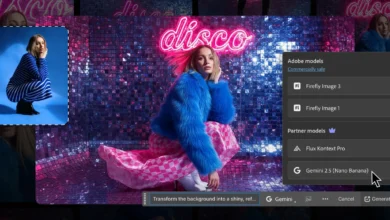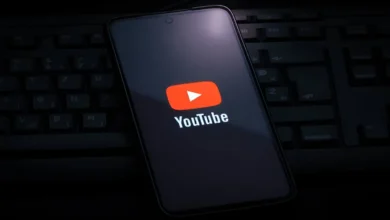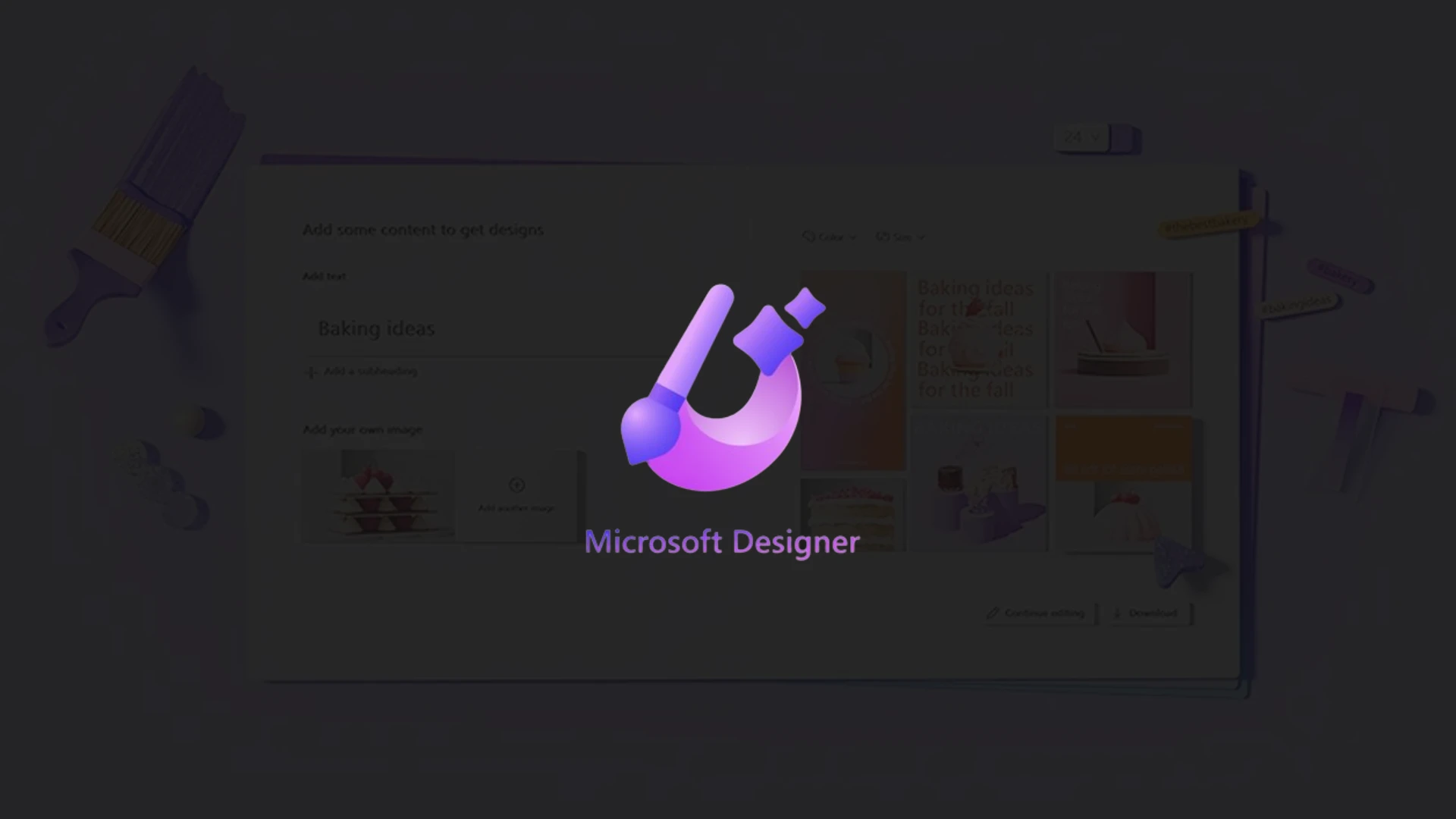
Microsoft Designer is a new graphic design tool released by Microsoft in late 2022. It integrates generative AI technology to help users easily create stunning designs, images, and videos based on text descriptions.
The benefit of Microsoft Designer is that anyone can use it to design graphics without needing extensive design experience or skills.
At its core, Microsoft Designer allows you to describe what you want to create in words. Its AI will then generate visual designs, illustrations, and images that match your description. You don’t need to master complex software like Photoshop or have artistic talent.
Microsoft Designer aims to compete with established players in the graphic design space like Canva and Adobe Express. Its key differentiator is the integration of AI to boost creativity. Over time, Microsoft plans to add more features to make Designer a robust graphic design platform.
Features of Microsoft Designer
Here are some of the things you can do with Microsoft Designer:
- Create designs, social media posts, banners, flyers, covers, and more using text prompts
- Remove backgrounds easily with a single click
- Erase unwanted elements and photobombers from images
- Access tons of templates, illustrations, videos, and stock photos
- Edit and customize designs using various tools
- Download your creations as images, PDFs, or videos
- Use Microsoft Designer on the web, Android devices, and via the Edge browser
As you can see, Designer covers a wide range of everyday graphic design needs for personal and professional use. And its AI capabilities open up creative possibilities that would be difficult to achieve manually.
Integration of generative AI in graphic design
The use of generative AI is what makes Microsoft Designer unique compared to other graphic design apps. AI allows designers to instantly create images, designs, and even videos based on text prompts.
Here’s how it works: you simply describe what you want to make in words. For example “a red YouTube banner with mountain graphics”. Designer’s AI will then generate multiple design options that match your description.
AI technology powering this feature is licensed by OpenAI. It has been trained on millions of images, designs, and human-created artworks. By analyzing these examples, the AI can understand concepts, styles, and contexts. It can then recreate what a human designer would make based on descriptive text prompts.
You can create banners, social media posts, flyers, covers, and more in any style you want in minutes. The AI does the actual design work based on your vision.
Going forward, expect Microsoft to refine and expand its AI capabilities.
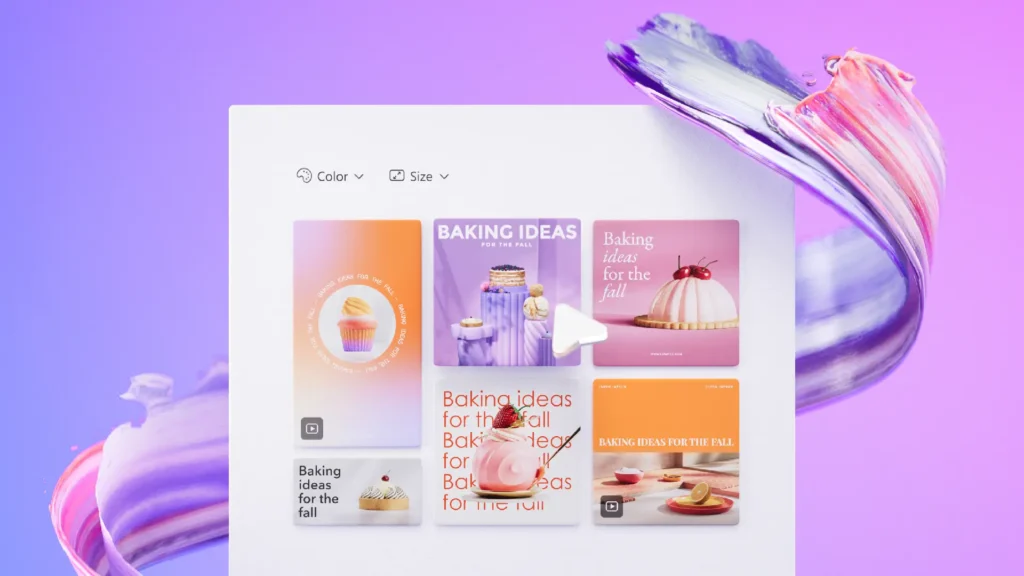
What is Microsoft Designer
User Interface
Microsoft Designer has an intuitive user interface (UI) that is easy to navigate. When you first launch Designer, you’ll land on the home page.
At the top is a prominent “+” button to create a new design. Click this and you will be taken to the main design editor interface. Here you’ll find the following key sections:
- Prompt – Where you enter text descriptions for the AI to generate designs
- Filters – To filter design results by orientation, color, size, etc.
- Designs Tab – Showing generated designs and options to manage/edit them
- Ideas Tab – For finding additional templates, illustrations, and design ideas
- Tools – Various editing tools to customize designs
As you spend more time with the Designer, you’ll find the workflow very intuitive.
Use Text Descriptions for Image and Design Creation
The “Prompt” section is where Microsoft Designer’s AI magic happens. Some tips when using text prompts:
- Be as descriptive as possible e.g. dimensions, style, colors, purpose, etc.
- Break down the description into elements e.g. background, foreground, textures
- Use clear, concise language so the AI can easily interpret
- Experiment with different descriptions to generate more options
It may take some trial and error to get used to describing visual concepts with text for the AI. But once you get the hang of it, you can create an endless variety of stunning, customized graphic designs.
Use Generative AI for Background Removal and Photobomber Erase
Two of the coolest AI-powered features in Microsoft Designer are background removal and photobomber erase.
To instantly remove the background from an image, just click the “Remove Background” option. The AI will magically delete the background while preserving the main subjects flawlessly.
The photobomber erase feature lets you remove unwanted people or objects from images. Just outline the photobomber with the eraser tool. Designer’s AI will fill in the deleted section with an appropriate background.
These features demonstrate the practical value of AI in graphic design. No more spending hours manually erasing backgrounds or editing out photobombers in complex software!
Access Microsoft Designer across different platforms
Microsoft Designer offers omnichannel accessibility across devices and platforms:
- Web – Designer is available as a web app from any desktop or laptop browser at www.microsoft.com/designer.
- Mobile – On Android devices, download the Microsoft Designer app from the Google Play store.
- Edge Browser – Designer is integrated into the sidebar of the latest version of Edge browser.
Switch between your laptop, phone, and browser to continue working on designs anytime, anywhere.
In the future, expect deeper integration with Microsoft’s ecosystem. For instance, Designer may be built into apps like PowerPoint to help create presentations easily. The possibilities are endless for Microsoft to expand Designer’s reach.
Microsoft Designer’s Tools
Create Designs from Media
You’re not limited to only text descriptions in Microsoft Designer. Another way to create designs is by uploading your images, media, and logos.
Designer lets you upload JPGs, PNGs, and other graphic formats from your device. You can then use these visual elements in your designs.
Microsoft Designer’s AI will then generate design options that seamlessly integrate your uploaded media. The results often look realistic, as if a graphic designer manually created collages or edits.
With AI doing the heavy lifting to stitch different elements together into a cohesive graphic.
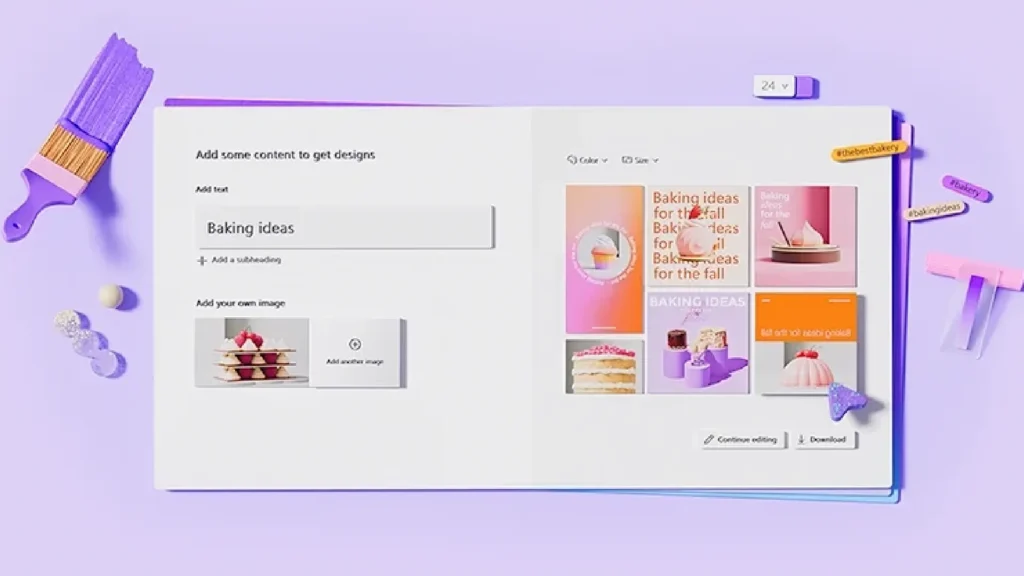
Customize Designs with Editing Tools
While the AI creates excellent design drafts, you may want to apply your custom tweaks.
Luckily, Microsoft Designer provides user-friendly editing tools to alter generated designs without needing advanced graphic design expertise. You can edit the following directly in the Designer workspace:
- Fonts and Text – Change fonts, size, color, etc.
- Orientation – Switch between landscape and portrait
- Filters – Apply filters like sepia, B&W, saturation, etc.
- Crop and Resize – Cut out unneeded parts and change dimensions
- Layout – Rearrange design elements
These quick edits allow you to add finesse and custom styling to AI-generated designs in just a few clicks. Without needing to use complex editing software like GIMP or Affinity Photo.
For advanced photographic editing capabilities, you can always export your creation and tweak it in dedicated software. But Microsoft Designer covers the basic editing needs for most everyday graphic design.
Ready-to-Use Templates
AI-generated designs and custom media uploads, Microsoft Designer gives you access to tons of ready-made templates and assets.
Browse high-quality templates for almost any visual need across multiple categories like:
- Social Media Posts
- Ads & Flyers
- Presentations
- Cards & Invitations
- Resumes
- YouTube Thumbnails
- Posters
You can simply select a template and customize it as needed with your text, brand assets, images, and edits. The template library offers professionally designed starting points for all your projects.
No need to start from scratch every time. Build on the foundation of the Designer’s templates, tailor to your brand, and finish with polished graphics in minutes.
Future Updates of Microsoft Designer
As a new product, Microsoft Designer has tremendous potential to evolve. Microsoft has already teased some upcoming features like:
- Album & Collage Creator
- Sticker Generators
- Expanded AI capabilities – fill in missing parts of an image etc.
- More integrations – PowerPoint, Word, OneNote, etc.
We can expect Microsoft to rapidly iterate on Designer by releasing regular updates. The app will likely gain more advanced functionality over time.
Some possibilities include 3D image generation, animation creators, personalized avatar generators, handwriting & calligraphy engines, and mobile/tablet optimization.
For now, Designer delivers an excellent starting toolkit for all graphic design needs. And its future looks very promising as Microsoft leverages AI and its product ecosystem.
Conclusion
Microsoft Designer opens up graphic design to anyone thanks to its AI capabilities. No prior experience is needed. Just describe your vision, and let the technology do the heavy lifting to create beautiful graphics.
It can help small business owners, marketers, social media managers, students, and everyday users create designs faster compared to using complex editing software.
And this is just the beginning for Microsoft Designer. We can expect rapid improvements and new features that will cement its position as a top graphic design platform powered by AI.