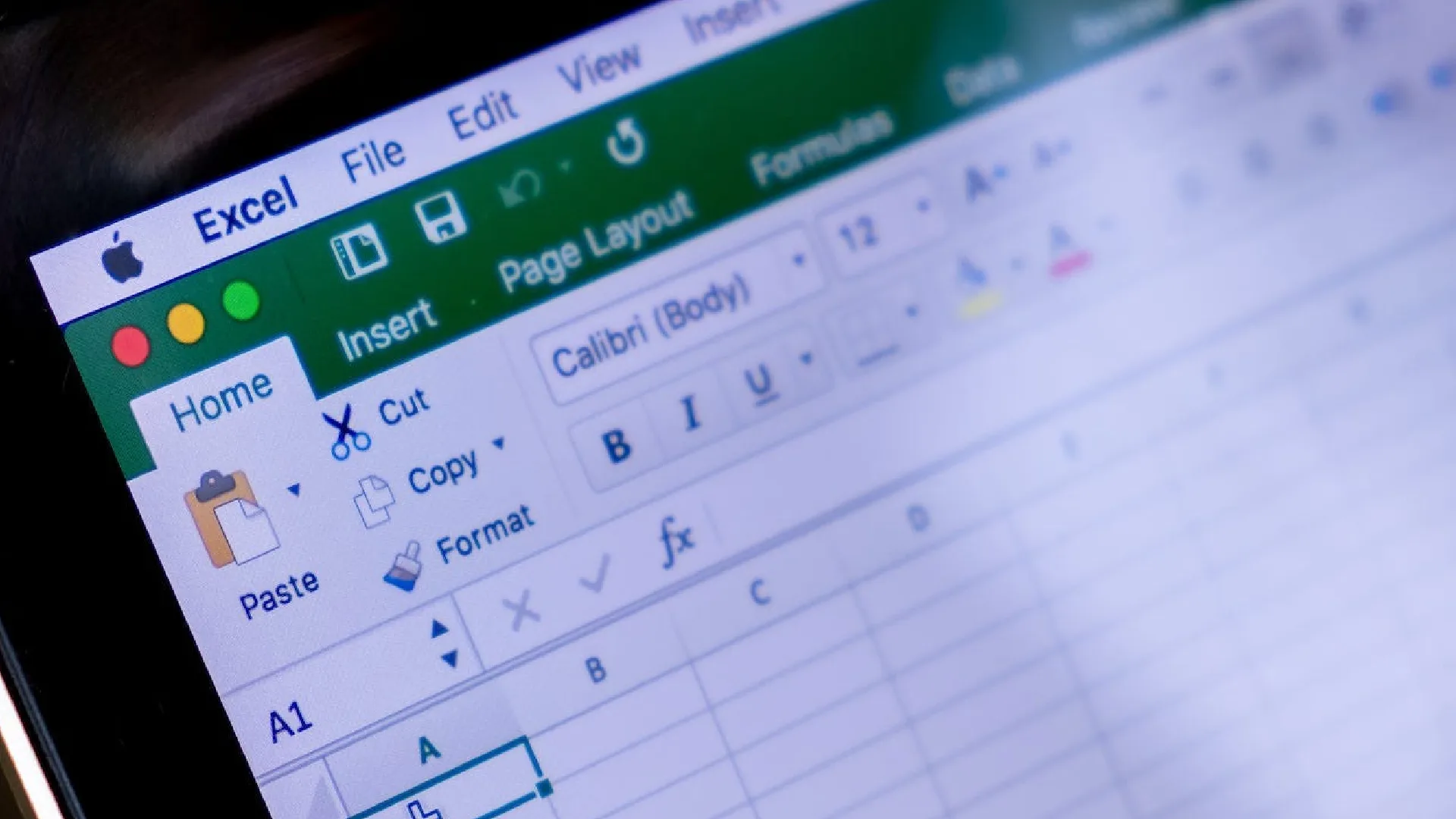
Do you use Microsoft Excel to manage important data? Use passwords to secure your Excel spreadsheets to prevent unauthorized access to important data. Find out how to protect your Excel files on any device, whether it is a Chromebook, Windows, or Mac.
How to Lock an Excel Sheet on Windows
- Open Microsoft Excel and select the sheet you want to lock.
- Make your required changes.
- Click on “File” at the top of the page.
- Choose “Info” from the sidebar.
- Select “Protect Workbook” and then “Encrypt with Password.”
- Enter and confirm your password.
- Click “OK” to complete the process.
Protect the Workbook Structure
- To secure the structure of your Excel workbook, go to File > Info > Protect Workbook.
- Enter your password and confirm.
- Click “OK” to secure your workbook structure.
Lock the Current Sheet
- Go to Excel File > Info > Protect Workbook > Protect Current Sheets.
- Create a password for the sheet and select access restrictions.
- Confirm your password and click “OK.”
Since Microsoft is unable to recover forgotten passwords, you must preserve them securely. To avoid security issues, be careful when sharing Excel sheets that are password protected.
Secure an Excel Spreadsheet on Mac
- Open Excel on your Mac and select the sheet to protect.
- Click on “File” and select “Password.”
- Enter your password to open and modify the Excel sheet.
How to Unlock an Excel Spreadsheet
To remove a password from a workbook, follow the steps under Excel Info > Protect Workbook > Encrypt with Password. Enter your existing password and click “OK” to unlock the file.
Take these steps to ensure that no one else can access your important Excel files. Look at further options to make data protection even better, such as the ability to set a date for when the shared links will expire. Automate tasks with macros and utilize Excel templates for efficient spreadsheet management.
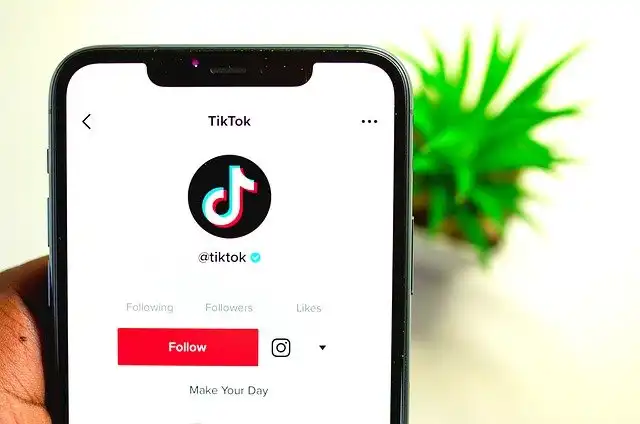
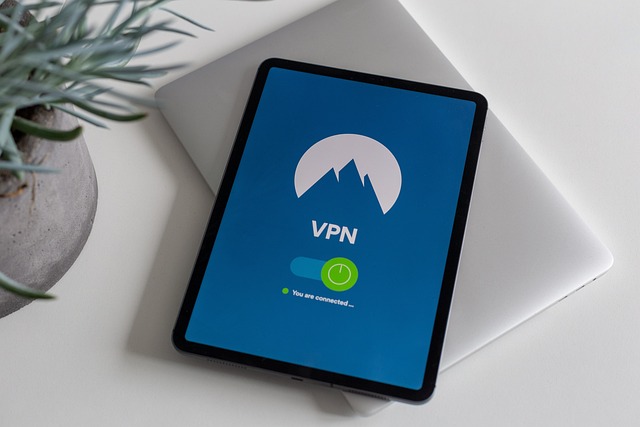

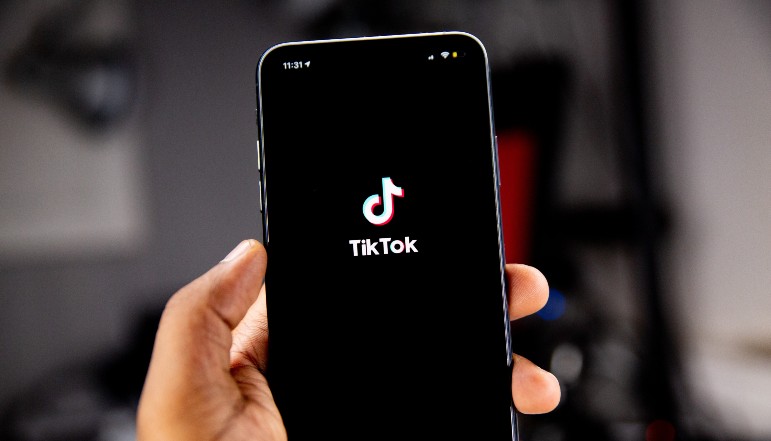





![how to make your tiktok account private]](https://wikitechlibrary.com/wp-content/uploads/2025/09/how-to-make-your-tiktok-account-private-390x220.webp)


