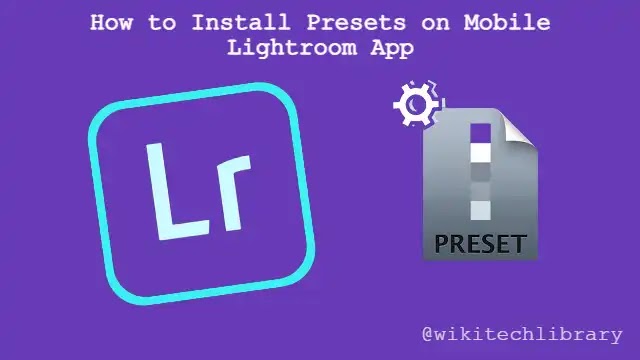
Hello friends! Today in this article, we will talk about How to install the mobile Lightroom app Preset. We will know all about How to install mobile Lightroom app Preset. Stay with this article to know in more detail.
The times when people edited pictures on a desktop have gone. Photo editing was much faster and simple for smartphones. With editing applications such as the Lightroom app, you can create professional editing on an Android or iPhone device.
The official Adobe app is Lightroom. You could be aware that Adobe is now popular for the applications Lightroom and Photoshop. Lightroom’s mobile version is also popular these days. It has some special editing functions. The opportunity to apply presets for your pictures is one of them.
Presets are used to create a specific collection of settings to edit the pictures. You will also use presets on the smartphone Lightroom application, as on the Lightroom on desktop. Here we can tell you how you can apply it on Android or iPhone.
Download preset DNG file of Lightroom
You must first download the preset you would like to add to your pictures before continuing the guide. The Lightroom presets were saved in DNG files. DNG is one of the image file formats, as are PNG and JPG. Furthermore, the DNG file is a picture.
Lightroom presets can be downloaded from the internet. Just go on Youtube or Google to search on them. Both options are available free and paid. The presets are usually contained a ZIP file, so you must first unzip it. You may use the built-in file manager or ZArchiver application on your phone to do this.
Install the presets on mobile phone Lightroom application
You will see a DNG format image in it until you’ve extracted the Zip files. Then, in the Lightroom application, we can use this picture to install the preset. Here are the steps that you must follow:
- Operate the Android phone or iPhone with the Lightroom application. Please make sure the account is logged in.
- Click on the + icon next to albums to create a new album. Then choose Album and give it a name including Presets. All the presets can be saved here.
- Next click on an album to add a picture at the bottom right corner and then go to the album you’ve just created. Then pick the DNG image of a preset you have extracted before by clicking on the Files option.
- Copy settings of Preset: Open that DNG picture now and click on the top right menu button and then click on the Option ‘Copy Settings. The preset settings you would like to copy are asked. Choose both of them.
- Place your images preset on – Next, select and open the picture in your Lightroom. Just select the Three Points menu and press the Paste Settings button. Until you’re on the editor display screen. You will be asked what settings you would like to apply. Select all these, as in the previous step.
You should save the preset if you don’t want to copy-paste the settings over and over again. To do so, in step 5, press the Preset Create button in the menu. Next, enter your preset name, and choose and save all settings. Now in the Lightroom application, the preset is saved.
To apply, easily open any picture, click on the Presets option in the toolbar at the bottom and use the preset from the User Preset group you just saved.
Conclusion:
The purpose of today’s post is to provide you with How to install the mobile Lightroom app Preset. Did you like the How to install mobile Lightroom app Preset? It would help if you gave us your feedback in the comment box below. If you also want to provide us with any Suggestions, share your opinion with us in the Comment Box.
Thank You!
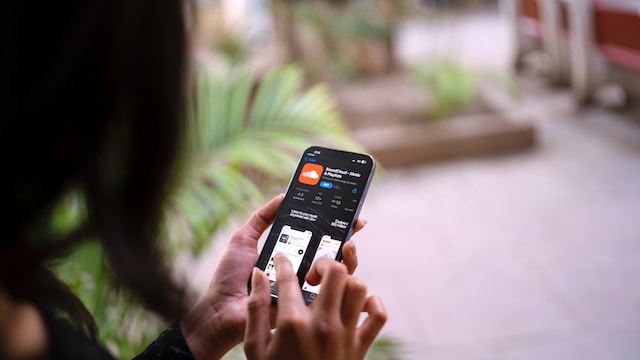
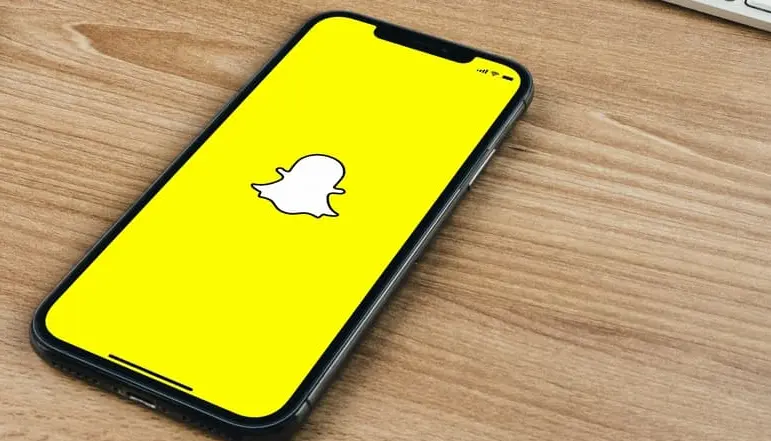
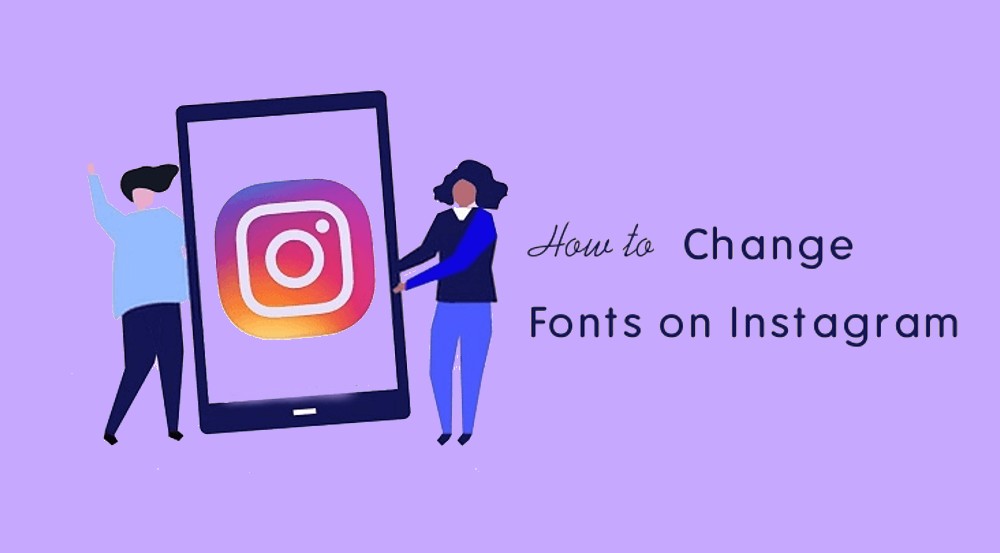


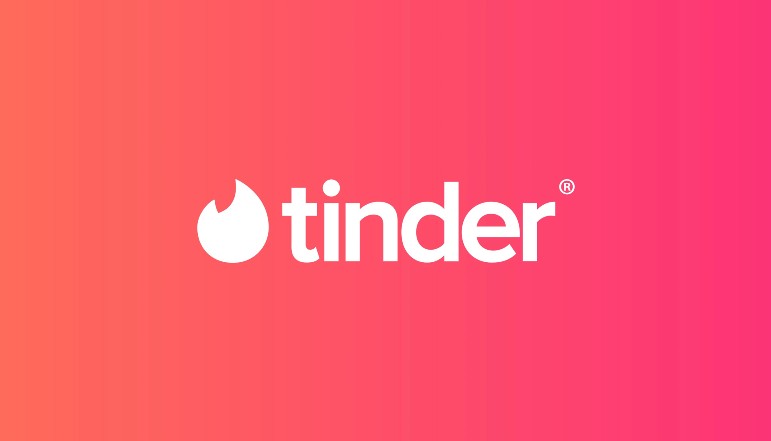




![how to make your tiktok account private]](https://wikitechlibrary.com/wp-content/uploads/2025/09/how-to-make-your-tiktok-account-private-390x220.webp)

