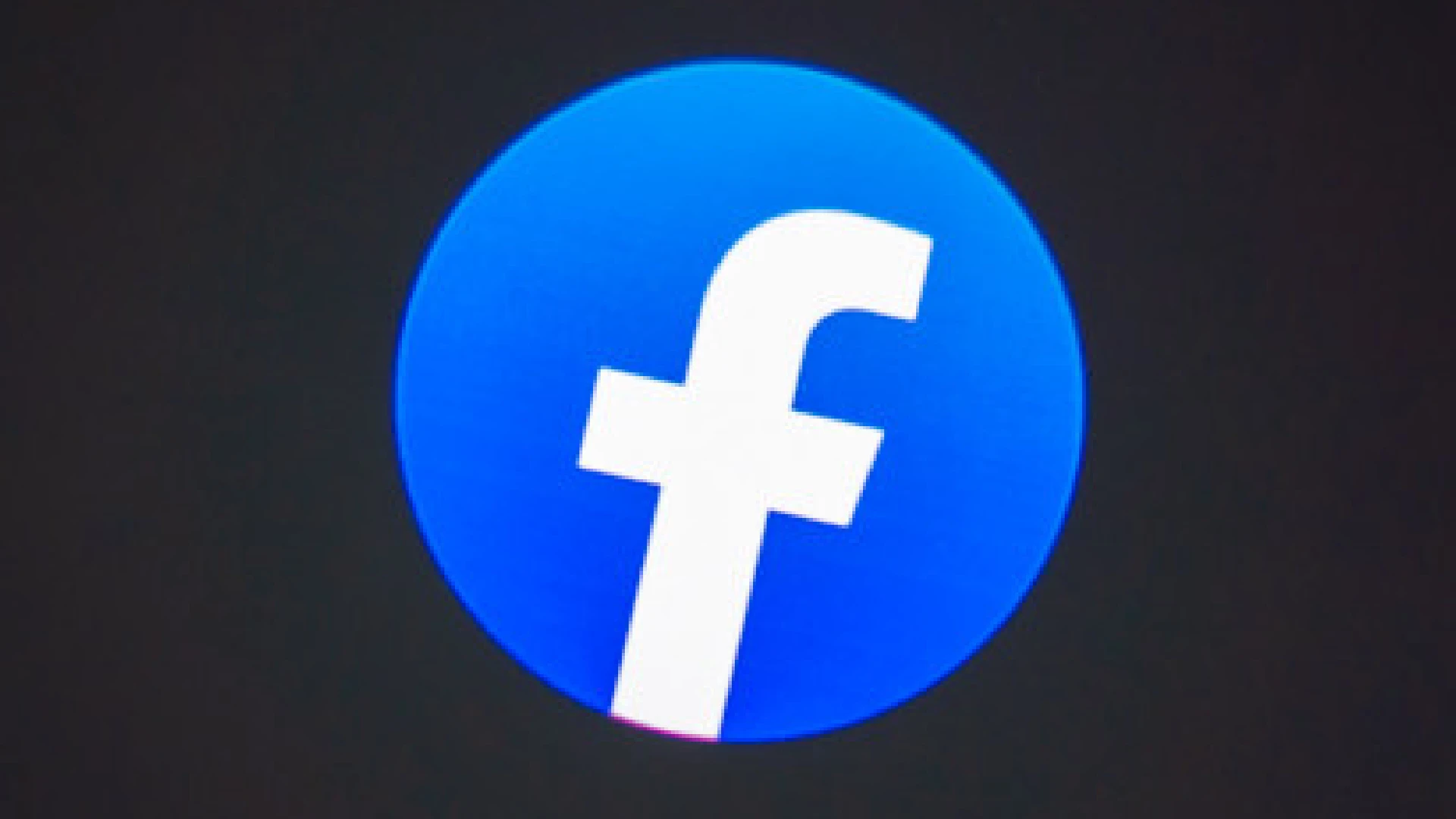
Nowadays, hackers can easily get to your accounts, thus it’s always advisable to enable two-factor authentication. An extra layer of authentication makes your account secure. But if you don’t want to use it anymore, follow this tutorial on how to disable two-factor authentication on your Facebook account.
How to Turn Off Two Factor Authentication on Facebook App
Once you’ve logged in using your mobile application, you can turn off 2FA security in your organization’s account center page within the Facebook app on your smartphone. If you have set up two-factor authentication using your mobile number, we will look into how to disable this. But let’s go through that step by step anyway.
- Open the Facebook app.
- Tap the hamburger menu on the top or bottom right.
- Go to Settings and privacy -> Settings -> Accounts center.
- Tap on Password and Security and then two-factor authentication.
- Tap on SMS or WhatsApp.
- Turn off the toggle for SMS or WhatsApp.
- Tap Turn Off to confirm your action.
If you have set up Facebook Two-factor authentication using a third-party authenticator, then follow these steps:
- Go to the Authentication app screen and choose Authentication App.
- Disable the Authentication app toggles.
- On the dialog, tap on Turn off to disable the authentication app.
How to Turn Off Two Factor Authentication on Facebook Website
The steps for turning off or deactivating two-factor authentication on the Facebook website will be similar to those on the app, so here’s the complete process.
- Open your web browser.
- Search for facebook.com.
- Click on your profile picture at the top right.
- Select Settings & privacy, then the Settings option.
- On the sidebar on the left, click on Accounts Center now.
- On Password and Security, click Two-factor authentication.
- Here, click on Text Message.
- Switch off the Text message toggle.
- To turn off, click on Turn off in the confirmation prompt.
If you’re using an authenticator app for 2FA, here are the steps to disable it.
- Click on the Authentication app from the Two-factor authentication screen.
- Turn off the Authentication app toggle.
- When you see the confirmation dialog box, click Turn off.
For the website, you can remove the two-factor authentication security, and for the smartphone app. I would highly encourage you not to do this, but if you must, you can still, provided you don’t have a throwaway account and don’t want to bother with using your phone number because you get a username; that’s it. If it is your main account, then keep it on.


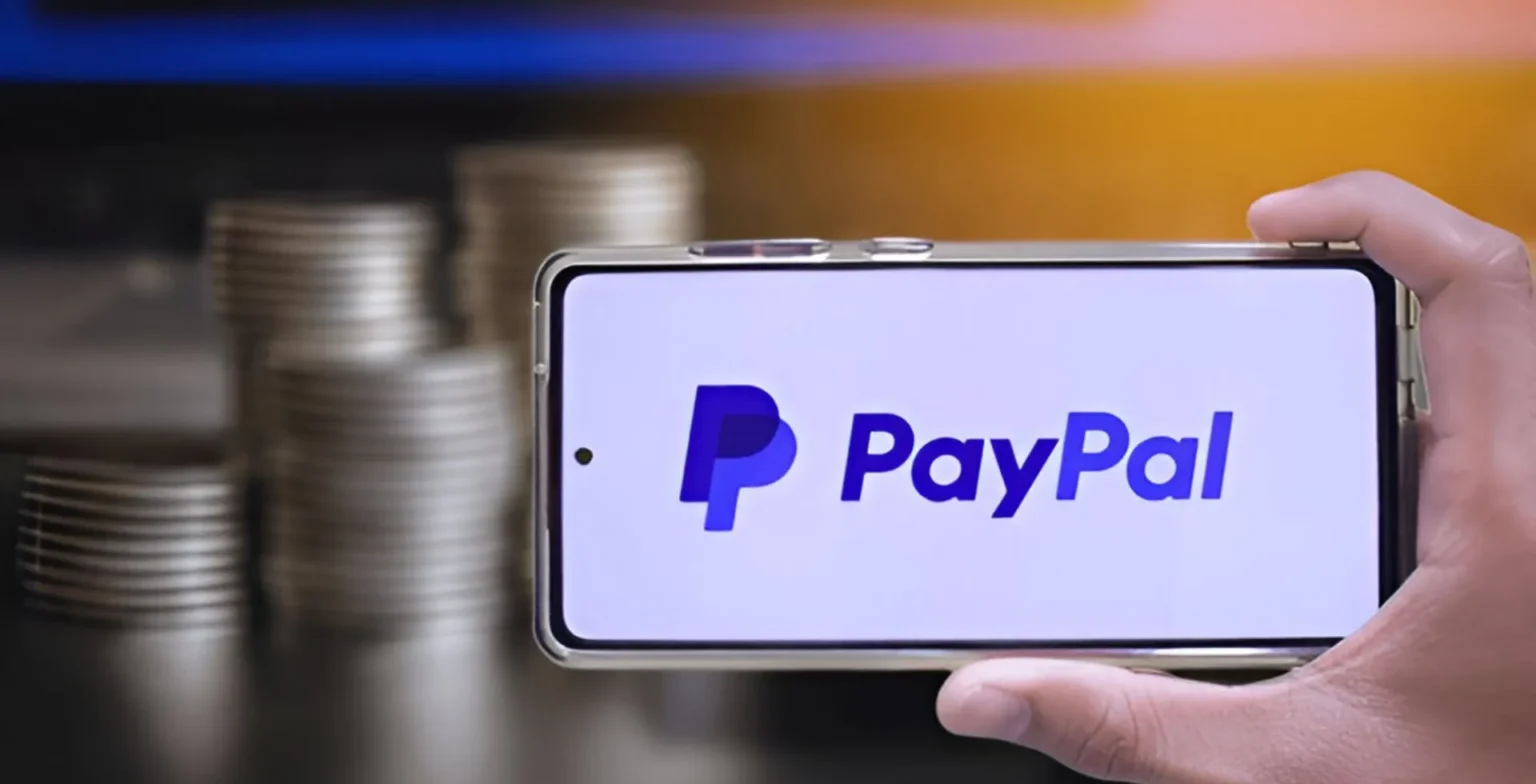

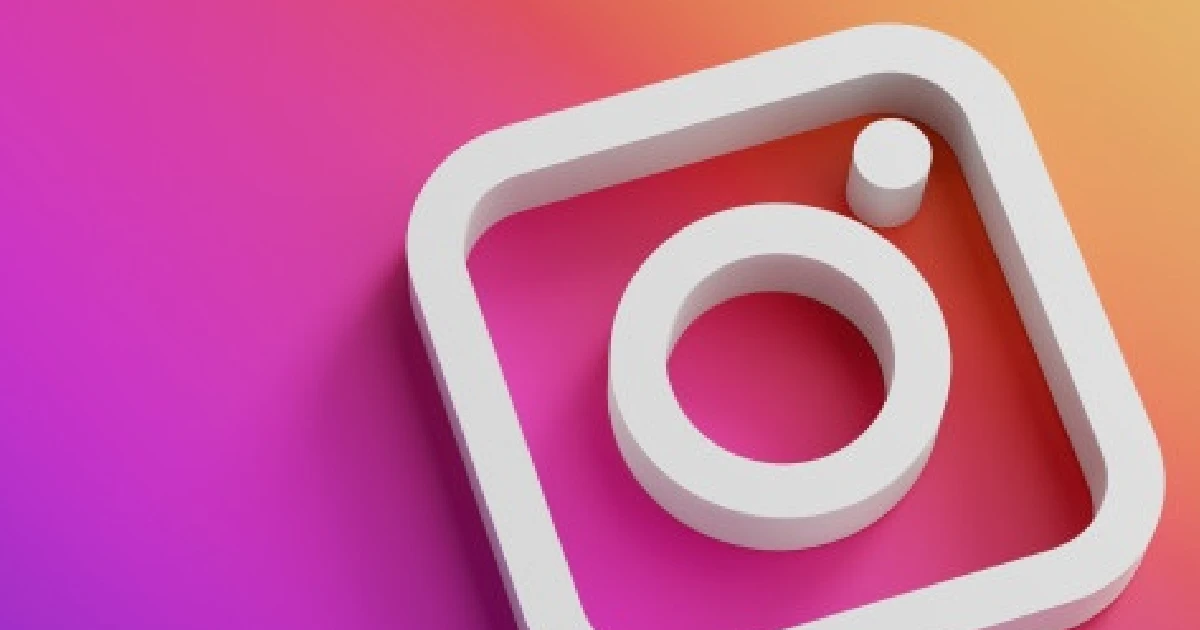





![how to make your tiktok account private]](https://wikitechlibrary.com/wp-content/uploads/2025/09/how-to-make-your-tiktok-account-private-390x220.webp)

