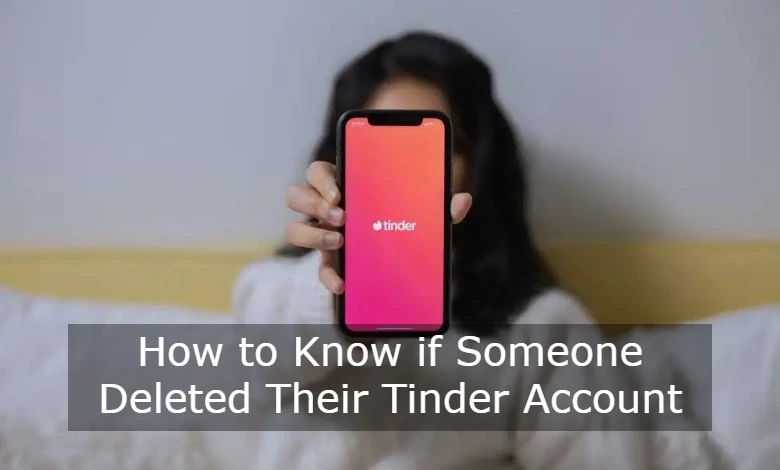We all rely on our iPhones to stay connected and get things done each day. However, sometimes our iPhones can start acting up by freezing, crashing apps, or generally being unresponsive.
When this happens, your first instinct may be to panic. But there’s an easy solution – force restarting your iPhone. Force restarting can get your iPhone back up and running smoothly when a normal restart doesn’t do the trick.
Knowing how to quickly force restart can prevent a lot of headaches and frustration. It’s an important troubleshooting skill every iPhone owner should have in their back pocket. This guide will walk you through exactly how to force restart on any iPhone model. By the end, you’ll know to get your iPhone back on track fast if it starts misbehaving.
How to Force Restart Different iPhone Models
Step-by-Step Instructions for iPhone 8, iPhone SE, iPhone X, iPhone XS, iPhone 11, iPhone 12, iPhone 13, and iPhone 14
Most modern iPhones from the iPhone 8 onward can be force restarted with the same button combination:
- Press and quickly release the Volume Up button.
- Press and quickly release the Volume Down button.
- Finally, press and hold the Side button until you see the Apple logo appear on the screen.
On iPhone models with Face ID, the Side button is located on the right side. On iPhones with Touch ID, the Side button is the top button on the right side.
Pressing these three buttons in order initiates a force restart immediately, cutting power to the system and rebooting it. It’s fast and simple.
Step-by-Step Instructions for iPhone 7 and iPhone 7 Plus
The iPhone 7 and 7 Plus have a slightly different force restart process:
- Press and hold the Volume Down button.
- While still holding the Volume Down button, press and hold the Side button.
- Keep holding both buttons until you see the Apple logo appear.
This combination of holding the Volume Down and Side buttons restarts your iPhone 7 or 7 Plus. The key is to press and hold Volume Down first before also pressing the Side button.
Need for Regular Restarting of iPhones
Restarting your iPhone regularly (at least once a week) can prevent many issues before they even occur. Like any computer, restarting an iPhone clears out system memory, closes all open apps, and refreshes the operating system. This can fix small software glitches and improve system performance over time.
Think of force restarting as giving your iPhone a fresh start. It wipes the slate clean if you’ve noticed it begin freezing, crashing, or acting slow and buggy. Force restarting is a quick way to solve many minor iPhone issues before they become major problems.
Reasons Why Your iPhone May Not Turn On
Software Problems
Like any complex device, iPhones can experience software issues and glitches. Apps freezing and crashing, the system running slow, or phone calls not going through can indicate software problems. An unresponsive black screen at startup is often caused by system software needing a hard reset.
Hardware Malfunction
Faulty hardware like a bad power button or battery failure can prevent an iPhone from powering on. If you’ve dropped your iPhone recently, hardware damage may make it unresponsive. Hardware issues require physical repair or replacement, not just resetting software.
Installation of Unverified Apps
Downloading apps outside the App Store from unverified developers can wreak havoc on iPhone software. Malicious apps may intentionally freeze or brick devices. Only install apps from the official App Store to avoid software conflicts.
Corrupted Files
Sometimes system files on an iPhone can become corrupted from things like unexpected shutdowns or syncing issues. Corrupted files can prevent the operating system from starting up properly. A force restart often clears them, but a restore may be required.
What to Do If Your iPhone is Unresponsive
If your iPhone screen is frozen or stuck on the Apple logo at startup, a force restart should be your first move. Force restarting an unresponsive iPhone essentially performs a controlled crash and reboot of the device. It interrupts frozen processes, clears memory, and reloads the operating system fresh.
Steps to Follow Based on Your iPhone Model
Follow the force restart steps outlined earlier in this article for your specific iPhone model. Performing a force restart of an unresponsive iPhone will either successfully reload the operating system, or the Apple logo will reappear frozen. If the force restart resolves the issue – congratulations! If not, additional steps may be needed.
Addressing Concerns About Data Loss
Force restarting does not cause data loss or delete files and information. Your data is safe. However, unsaved information like text messages or notes could be lost in the restart. But force restarting won’t damage the actual data on your iPhone.
Conclusion
Knowing how to quickly force restart your iPhone is an invaluable tool for any iPhone owner. It can instantly resolve many common issues like freezing, crashing, and general unresponsiveness. Force restarting is easy once you know the button combination for your iPhone model – just remember to volume up, volume down, and then hold the side/power button.
While force restarting usually fixes minor software glitches, it may not resolve more serious hardware or system file corruption issues. If your iPhone remains unusable even after repeated force restarts, you may need to consult Apple support or a repair specialist. But for most everyday iPhone issues, a force restart will have you back up and running smoothly in no time.