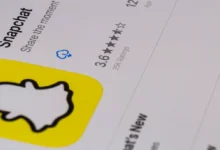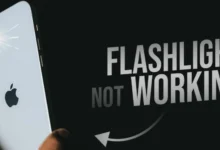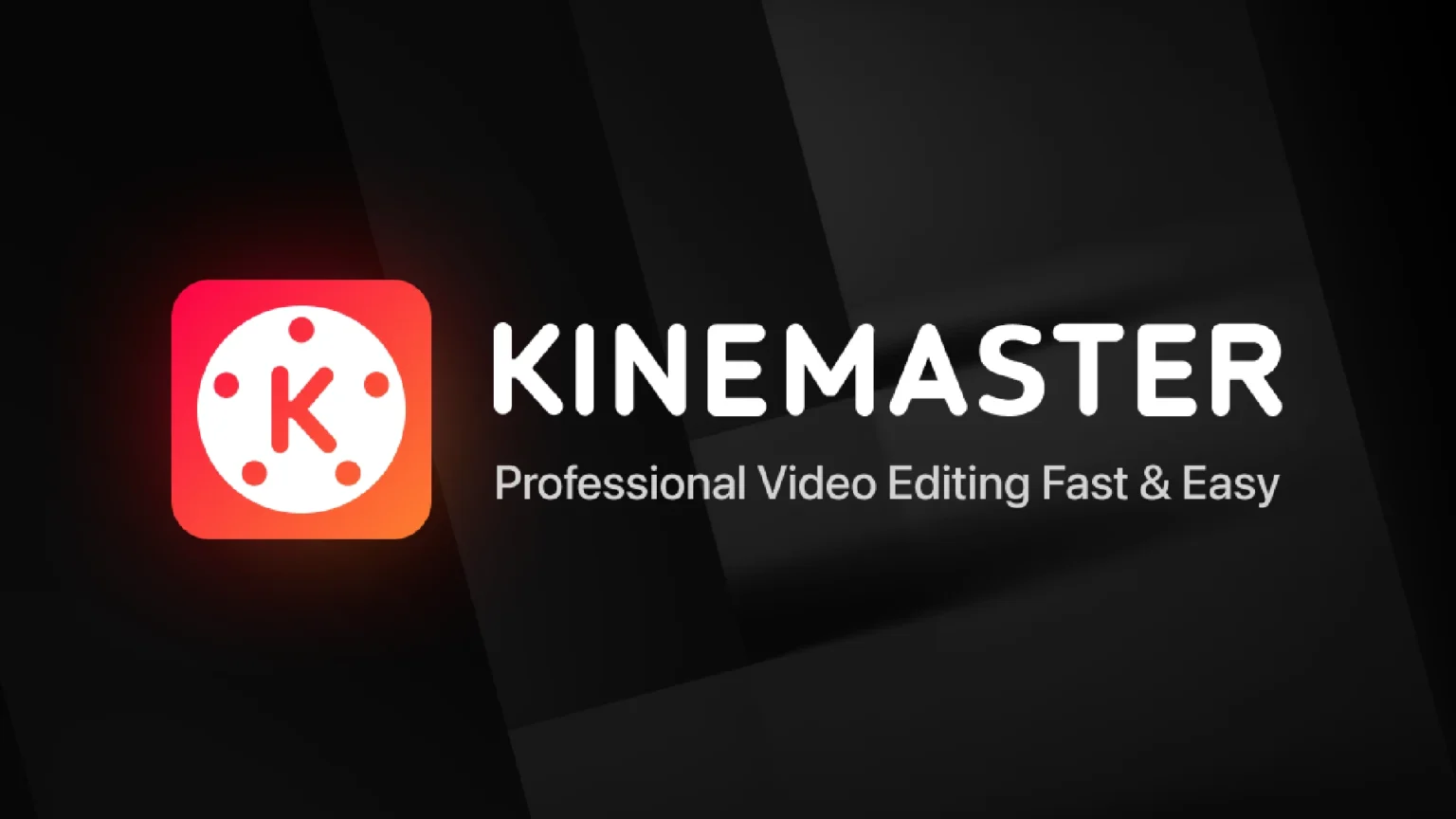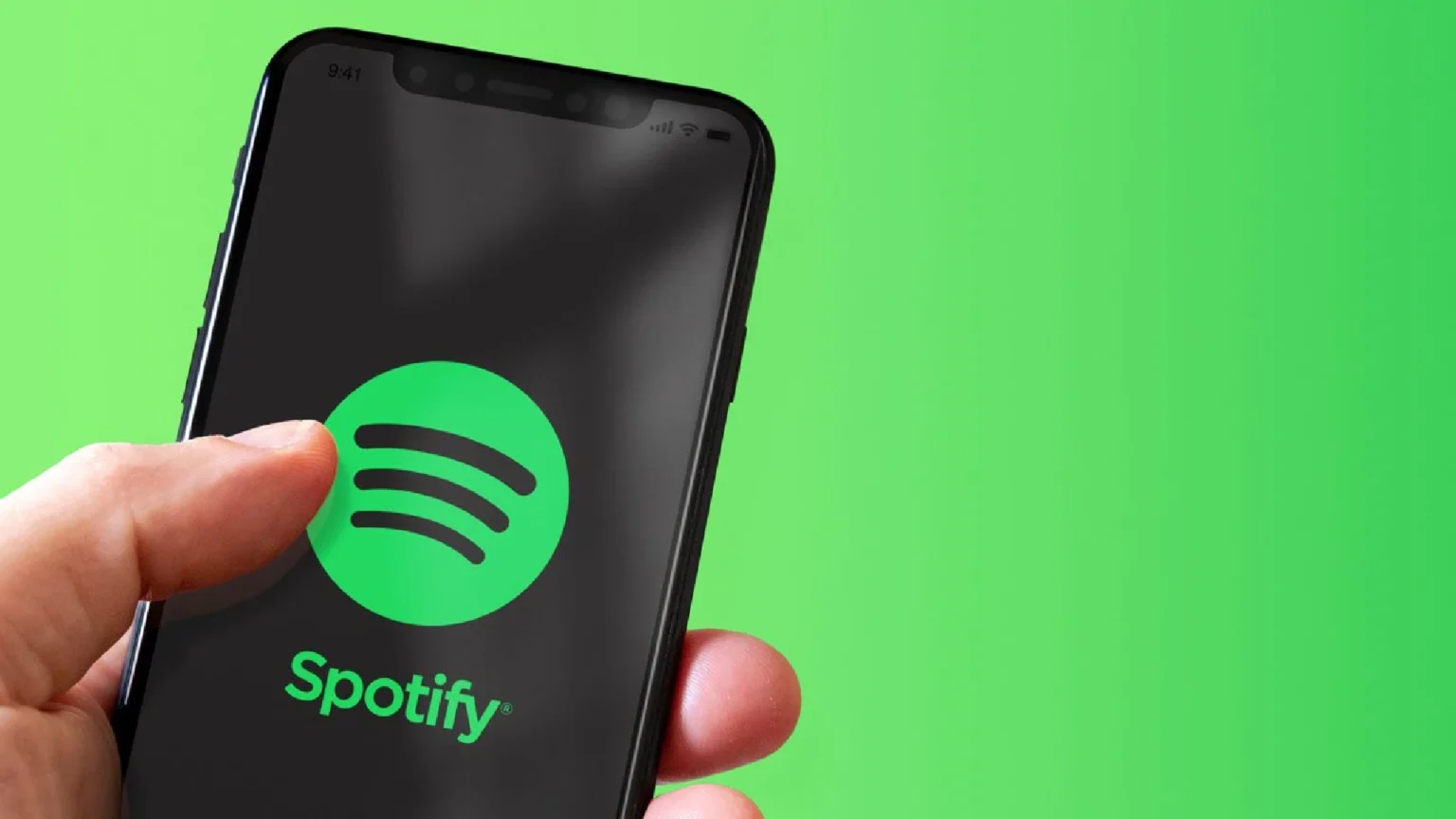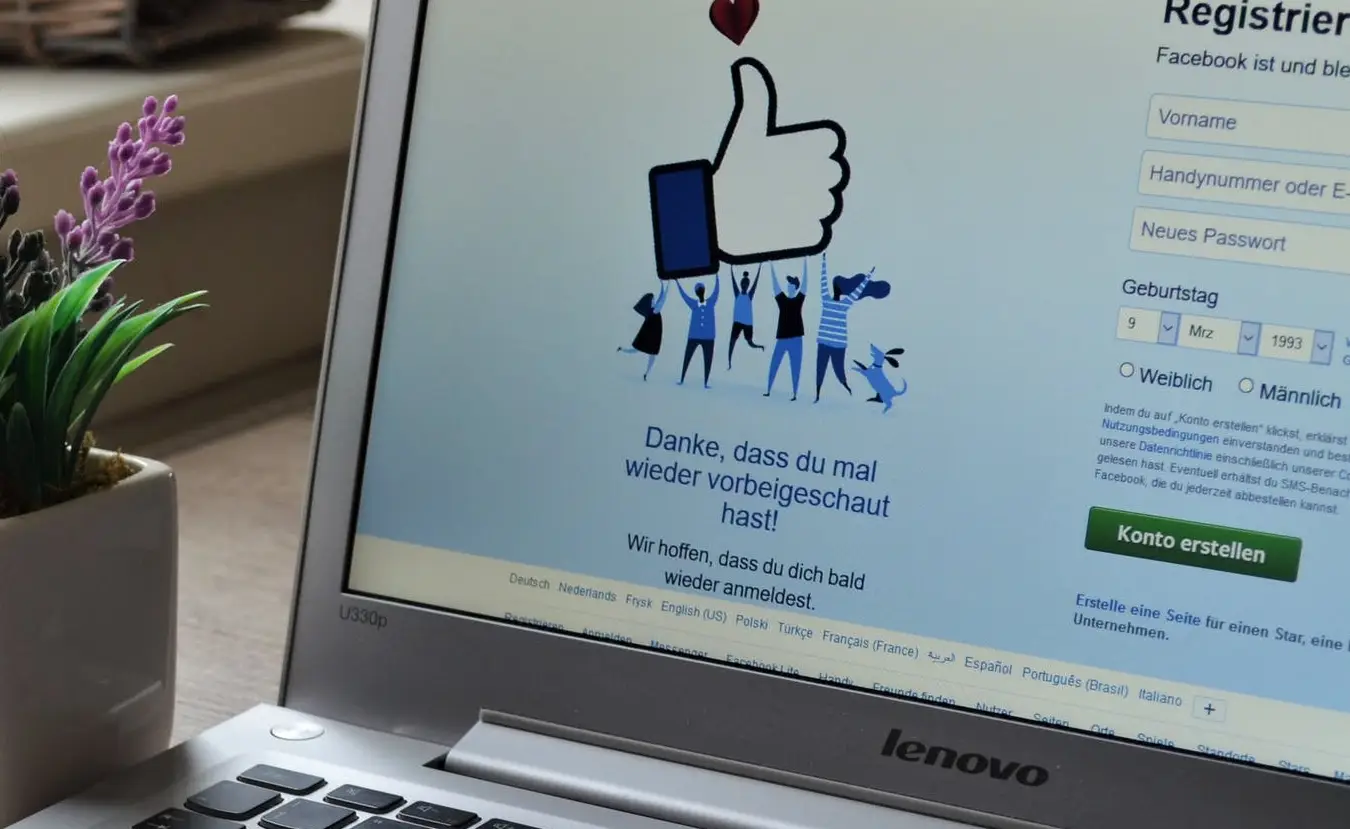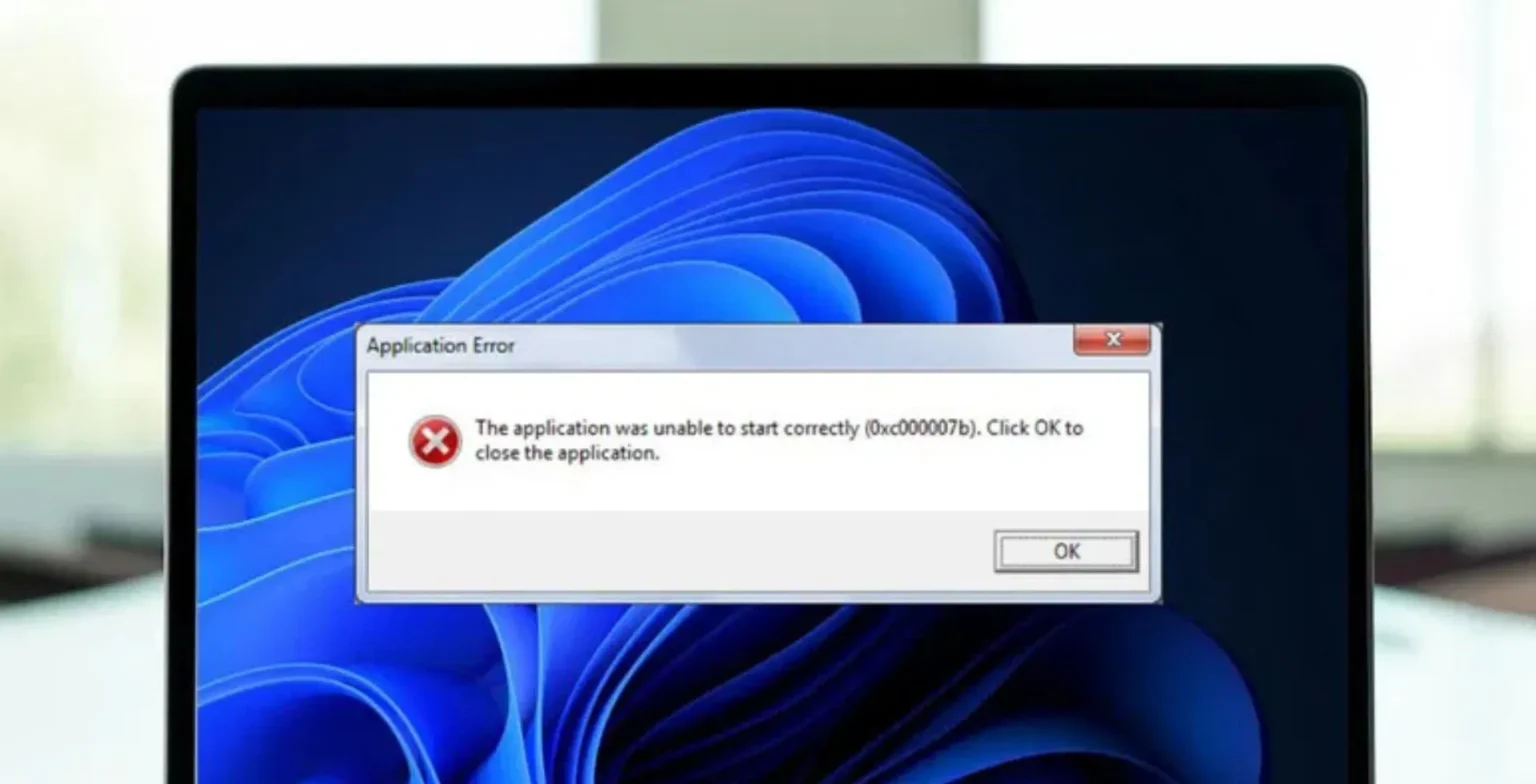- Ensure a stable connection by switching between Wi-Fi and mobile data.
- Use the latest Instagram version to fix bugs and compatibility issues.
- Deleting Instagram's cache may resolve temporary glitches.
- Ensure posts meet Instagram’s content guidelines to avoid rejection.
Users are frustrated with getting the “Your Instagram post could not be shared” error. If a post, story or video is not processed by Instagram, this issue occurs. Good news is that most of these short-lived problems can be fixed by simple troubleshooting.
Why does this error occur?
Several factors can trigger the “Your Instagram post could not be shared” error:
- Poor connectivity disrupts the upload process.
- Posts violating community guidelines or technical requirements may be blocked.
- It may be a bug or error if you’re running an older version of Instagram.
- If cache data is overloaded, it will impact on app performance.
- Upload failures can occur if your formats do not use supported dimensions or formats.
- Sometimes Instagram’s servers are down.

Check Your Internet Connection
You need a stable internet connection to succeed with uploads.
- Switch between Wi-Fi and cellular data.
- Test your network speed using an online speed checker.
Update the Instagram App
Outdated apps are prone to bugs. To update the Instagram app, visit the App Store (iOS) or Google Play Store (Android).
Clear Cache
If some temporary data is causing the error, clearing Instagram’s cache will fix it.
- Android: Go to Settings > Apps > Instagram > Storage > Clear Cache.
- iOS: Reinstall the app to clear cache data.

Review Instagram’s Content Guidelines
Ensure your post meets Instagram’s community standards, including the content types and dimensions it accepts and the allowed file formats.
Resize or Reformat Images or Video
Instagram supports specific dimensions and file formats:
- Images: Aspect ratios between 1:1 and 4:5.
- Videos: MP4 format, under 60 seconds, and less than 15MB.
Use those editing apps to resize or reformat your content before you upload.
Restart Your Device
Sometimes restarting your phone will fix a temporary problem with software that affects how an app works.
Uninstall and Reinstall Instagram
Reinstalling the app refreshes its core files, potentially resolving bugs:
- Uninstall Instagram.
- Restart your device.
- Reinstall Instagram on your device.
Check for Instagram Outages
Sometimes, the issue is not on your end. Check Instagram outages using platforms like DownDetector.
If the problem persists, what can you do?
If none of the above methods work, report the issue directly to Instagram:
- Open Instagram.
- Go to Settings > Help > Report a Problem.
- Provide details about the error.
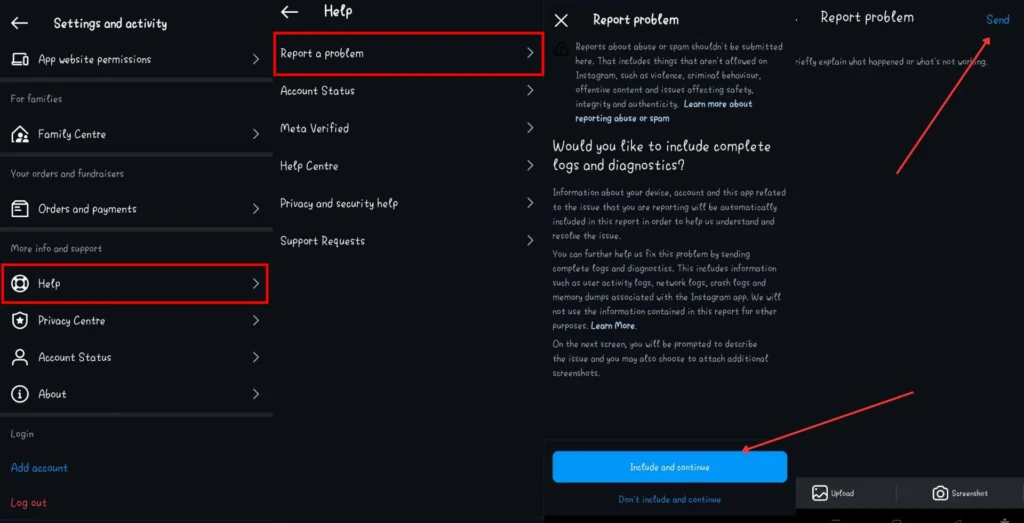
FAQs
Why is Instagram not letting me post even after trying all fixes?
It might be a server issue. If you have experienced an outage or have found a bug in Instagram, check DownDetector or report the problem to Instagram support.
Can clearing cache delete my Instagram data?
Clearing the cache will only remove the temporary files we use now; it will not clear your saved posts or login credentials.
Is this issue common with Instagram servers?
Yes, server outages can cause posting errors. Always verify with platforms like DownDetector.