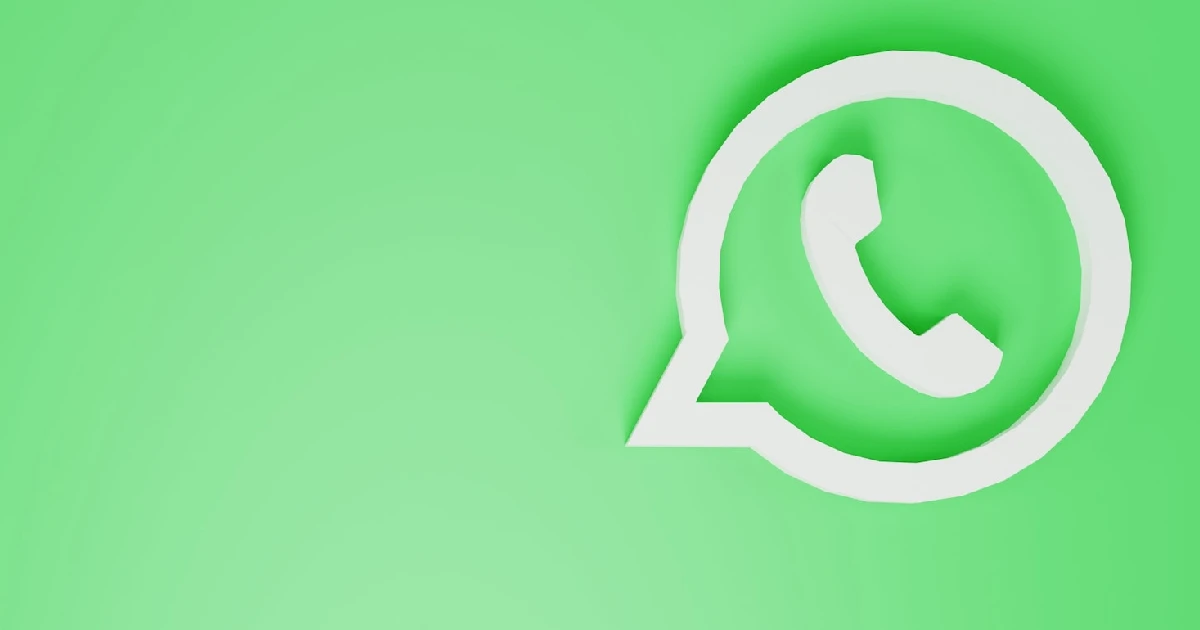
In this detailed step-by-step guide on creating a WhatsApp Channel for both Android and iPhone users. Whether you’re a social media creator, a public figure, an organization, or even just a curious user, this tutorial will help you navigate the new feature introduced by WhatsApp, aptly named ‘WhatsApp Channels’. The article aims to provide you with an understanding of how to create, join, and use these channels effectively.
WhatsApp Channels offer many advantages to its users. As a follower, you can react to posts using six different emojis, copy the post/message, forward it, or report it if you find an issue with it. If an image or video catches your eye, you can easily download it to your phone’s gallery. You also have the option to share a post outside of WhatsApp to other applications.
As a creator or admin, you have the liberty to write an update in the message box, just like a regular conversation or group chat screen. You’re not limited to text; you can also send emojis, GIFs, photos, and videos to make your posts more engaging and appealing to your followers.
How to Create WhatsApp Channels
Now we’ll walk you through the process of creating a WhatsApp Channel on both Android and iPhone platforms. Please note that the process may vary slightly due to the user interface differences between the two operating systems. Let’s begin!
On Android:
- Open your WhatsApp application and navigate to the ‘Updates’ tab situated in the center of the navigation bar at the bottom.
- Below the Status/Stories section, you’ll find the ‘Channels’ section.
- Once you’re in the ‘Channels’ section, click on the ‘Plus’ ( + ) icon.
- A new menu will appear, wherein you need to tap on ‘Create Channel’.
- Next, you will need to choose an icon for your Channel. You can take a picture with your camera, upload one from your gallery, or even use emojis and stickers to represent your Channel visually.
- After setting the icon, type in a suitable name for your Channel.
Remember, this will be the name your followers see, so choose wisely!
- Provide a brief description of your Channel.
- Once you have filled in all the necessary information, tap on ‘Create Channel’.
Your new WhatsApp Channel is now created and ready for posts and updates!
On iPhone:
- For iPhone users, Open the WhatsApp application and navigate to the ‘Updates’ tab.
- The ‘Updates’ tab is located on the far left of the navigation bar at the bottom.
- Next, scroll down until you reach the ‘Channels’ section.
- Click on the ‘Plus’ ( + ) icon, which will then open a new menu. From this menu, select ‘Create Channel’.
- After reading and agreeing to the Channels feature’s key rules and guidelines, tap ‘Create Channel’ to proceed.
- Similar to Android, you will then choose an icon for your Channel. You can take a picture, upload one from your gallery, or choose emojis and stickers.
- After this, select a name for your Channel and provide a brief description. These details are vital as they represent your Channel to potential followers.
Conclusion
WhatsApp Channels have greatly enhanced the way we share and consume content on the platform. Whether you’re a creator looking to connect with your audience or a follower wanting to stay updated with your favorite creators, Channels provide a seamless way to do so. With this step-by-step guide, creating your very own WhatsApp Channel is now a walk in the park!
As with any new feature, it’s essential to keep the app updated to enjoy the latest functionalities. Therefore, make sure you have the latest version of WhatsApp installed on your device.




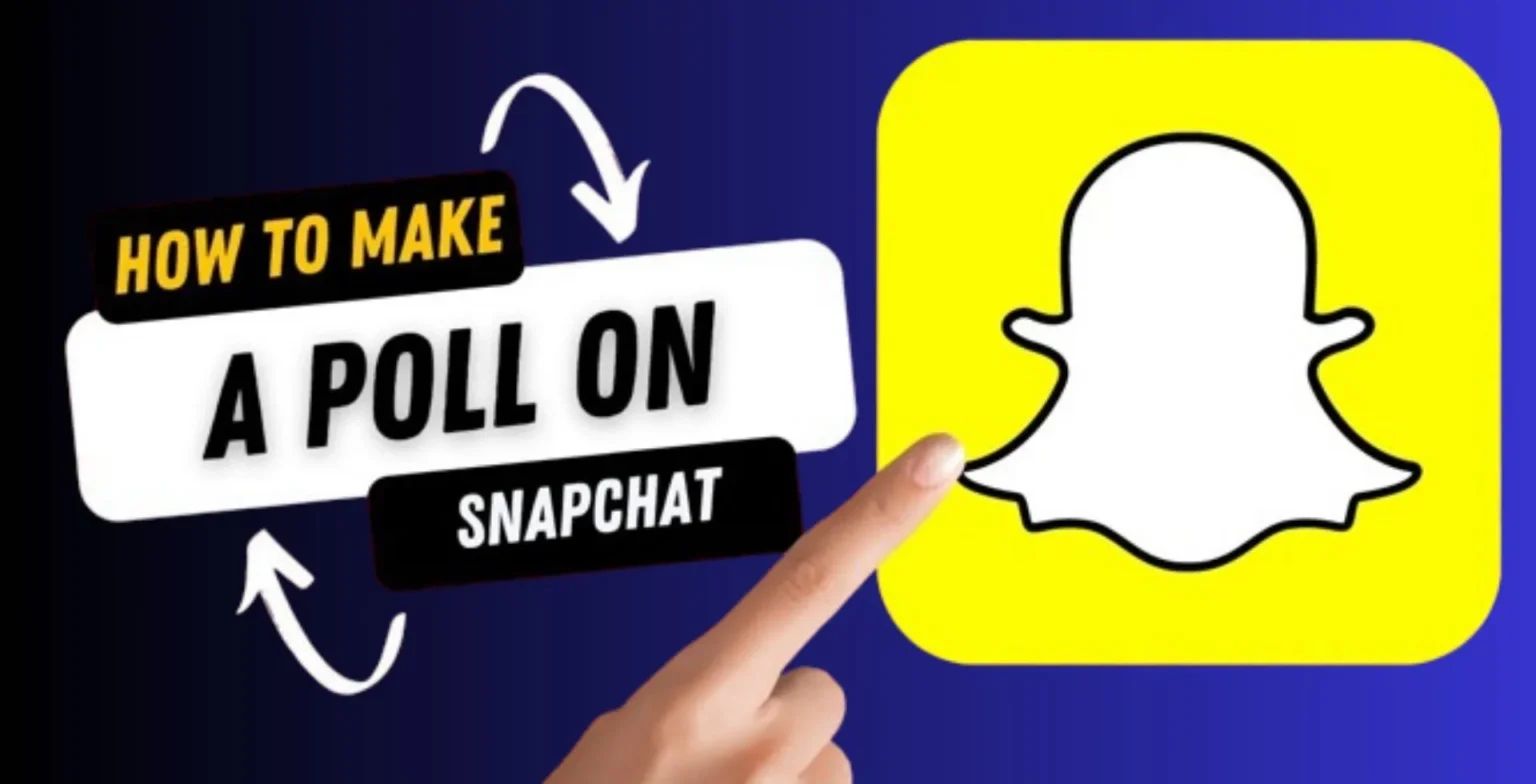

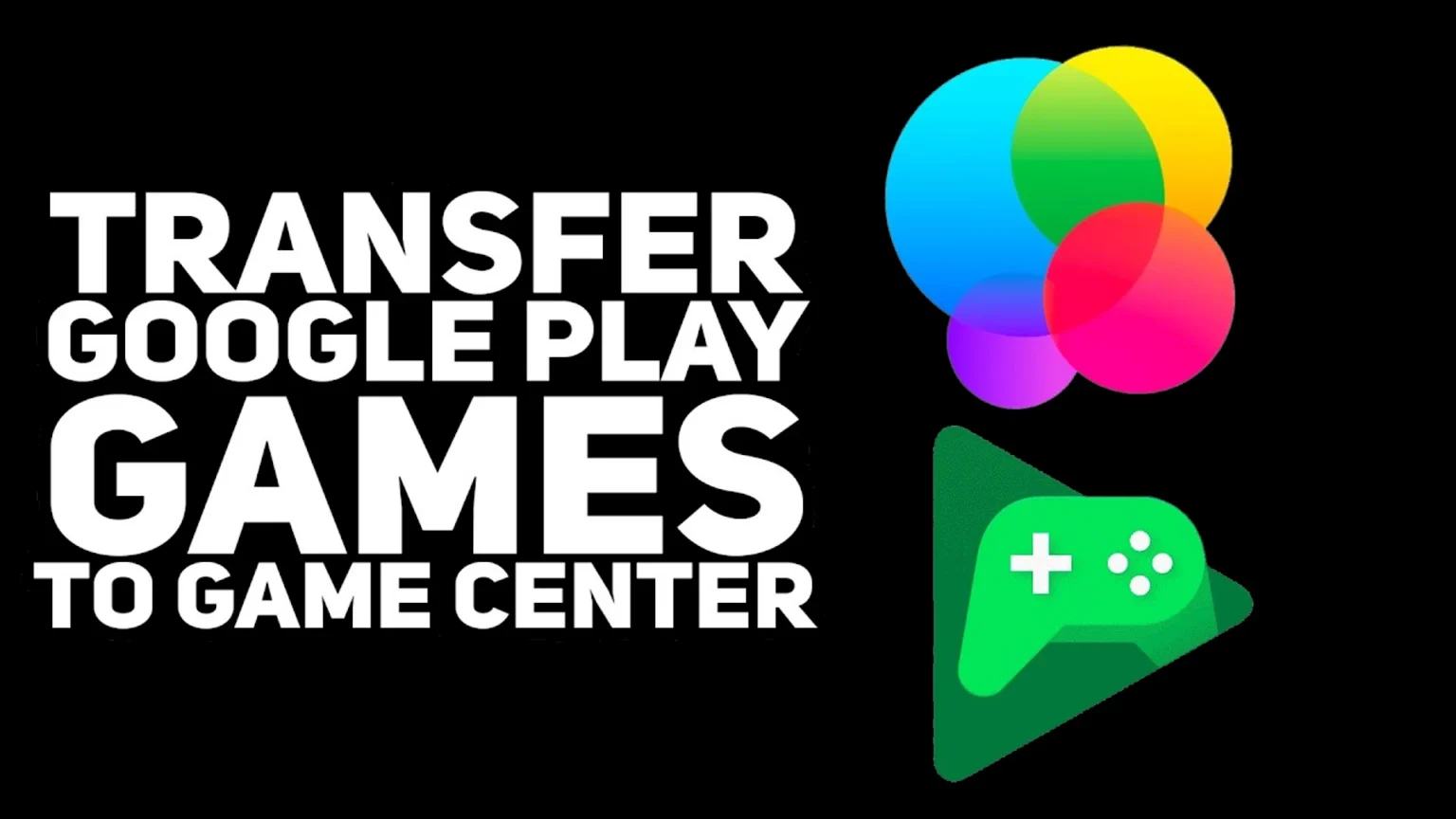

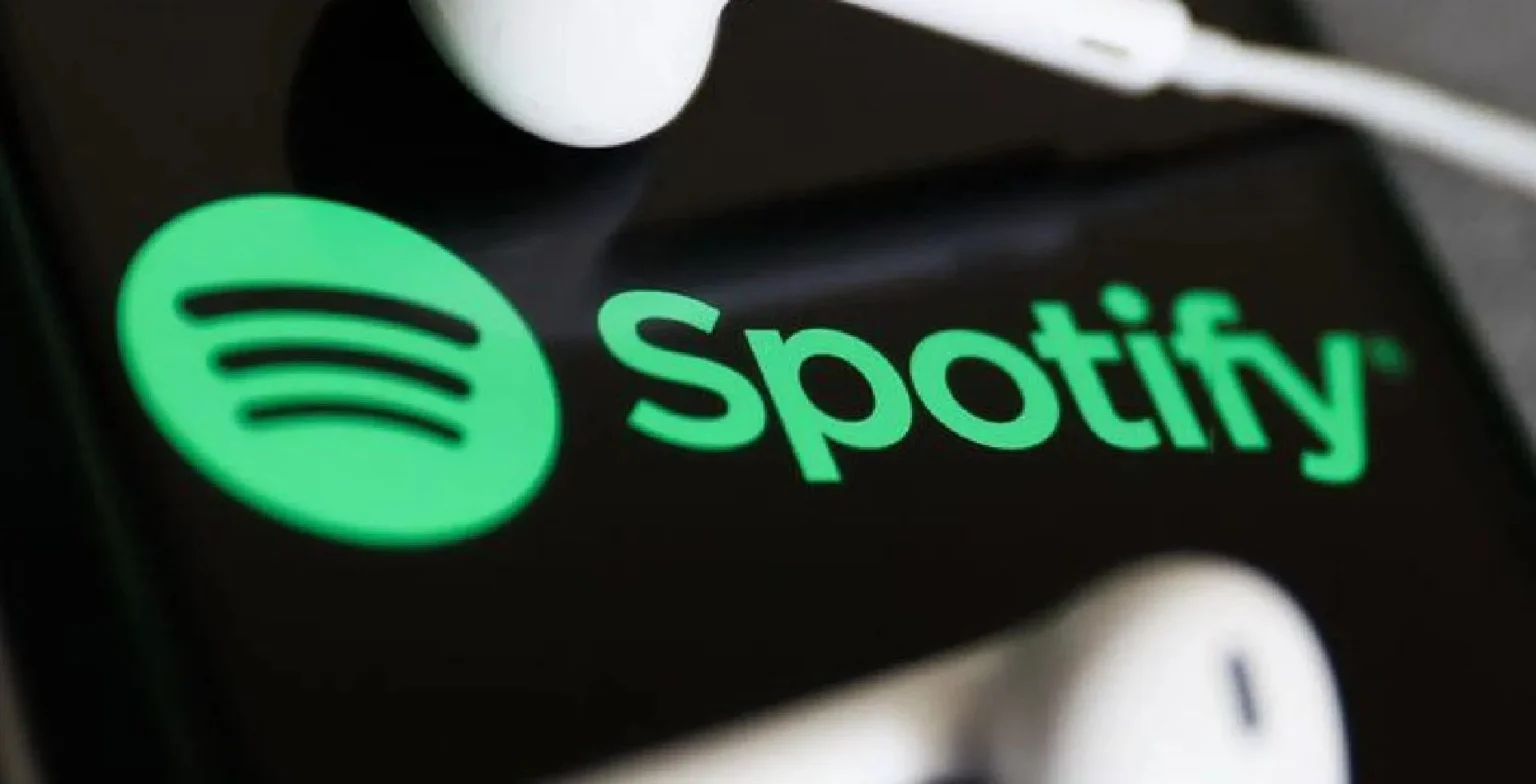



![how to make your tiktok account private]](https://wikitechlibrary.com/wp-content/uploads/2025/09/how-to-make-your-tiktok-account-private-390x220.webp)




