
PDFs look better and more official than of typical Word docs; the latter are easier to edit. That’s where the need to convert them into the word format comes in super handy, therefore making them way more collaboration-friendly. Well, if you have no idea how to go about it, allow me to enlighten you on how you can turn those PDF files into Google Docs within the shortest time.
Also Read: How to Convert PDF to Google Slides
How to Convert PDF to Google Doc without Formating
While using the files it is recommended that you leave the files in the web version, as the formatting of the files tends to go haywire when viewed and edited on the phone.
Unfortunately, Google Docs fail to retain the format of the PDF files that you upload. So, your document may appear quite out of shape anyway post-conversion. This is mostly associated with those that are rich in design and images.
If you have a fairly standard Word document with a bunch of text interspersed with a little design once in a while, you don’t need to worry, and Google Docs should maintain the formatting for the most part. If that’s the case, take a look at these steps to start the conversion process without formatting:
- Go to Google Drive in the web app in the Google Chrome browser, and in the Files/Folders window, drag and drop the PDF file.
- Otherwise, go to the top left and click on New, then choose File Upload and upload the file from the computer.
- The file will begin to upload, while a progress panel of the upload will be shown below the dialog box.
- Once done, the file will be displayed in this panel itself and at the top, have several options – select one that says Open with Google Docs.
- Or, you can search the file right in your Drive and then, by right clicking with the mouse. Then, right-click and click on Open with tab and from the list, select Google Docs.
- After the file has opened in Google Docs, there will be an option called File in the top toolbar, from which one has to select Download to export the file in .docx format.
Read Also: How to Change Page Size in Google Docs
How to Convert PDF to Google Doc with Formating
Let me tell you that many tools on the Internet can help in converting PDFs into Google Docs while preserving the formatting of the documents, but the good ones come with a price tag. The tool that we commonly use is the iLovePDF converter which is free online.
- Visit iLovePDF‘s PDF to Word Converter website and click on the Select PDF file option. Then, it is possible to choose the required file on the PC. Alternatively, you can easily click and drag data files and drop them into places marked ‘upload here.’
- By default, the option of NO OCR conversion will be taken since it does not attract any cost. All one needs to do is to click on Convert to WORD at the bottom and the conversion will begin.
- You will then see a page that has the message, ‘Your PDF has been converted to an editable WORD document.’ Just below that, there is the Download WORD button – click it, and your converted document will download.
- Then, you only need to go to Google Drive, find the file, and open it in Google Docs, as was shown in the first part of this tutorial.
- Another way is to look at the WORD download page of the free tool and click on the Save to Google Drive button: it will be much easier to find the file in Google Drive. You will not need to upload it to Drive. It automatically saves the document in an ‘iLovePDF’ folder in the Drive, which further makes its search easy.
And that’s it. As easily it is possible to convert the PDF files to Google Docs files with or without the formatting, as I desired. I also must note that with the help of the iLovePDF tool, there are some small formatting problems still noticeable after merging, but you can always correct them manually.
Read Also: How to Use Grammarly in Google Docs
Various such tools as Adobe Acrobat PDF to Word converter do it better, but you can extract only one conversion from it. If you don’t do many conversions, for instance, if you have this one PDF file that you want to convert, you can give that a try.

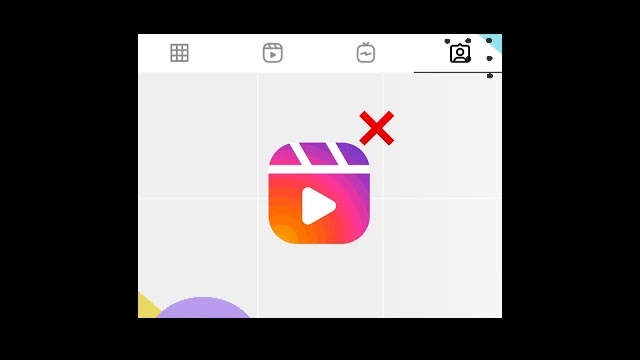
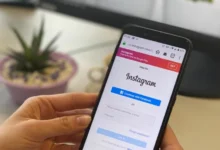
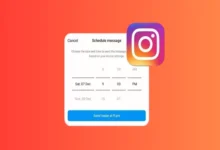

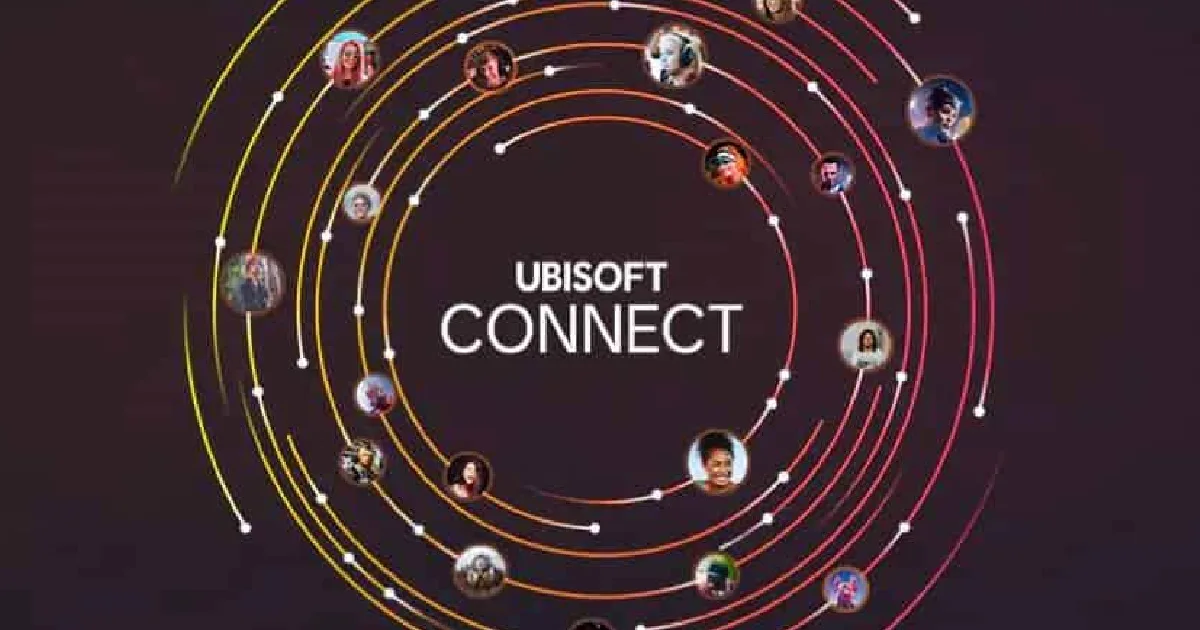
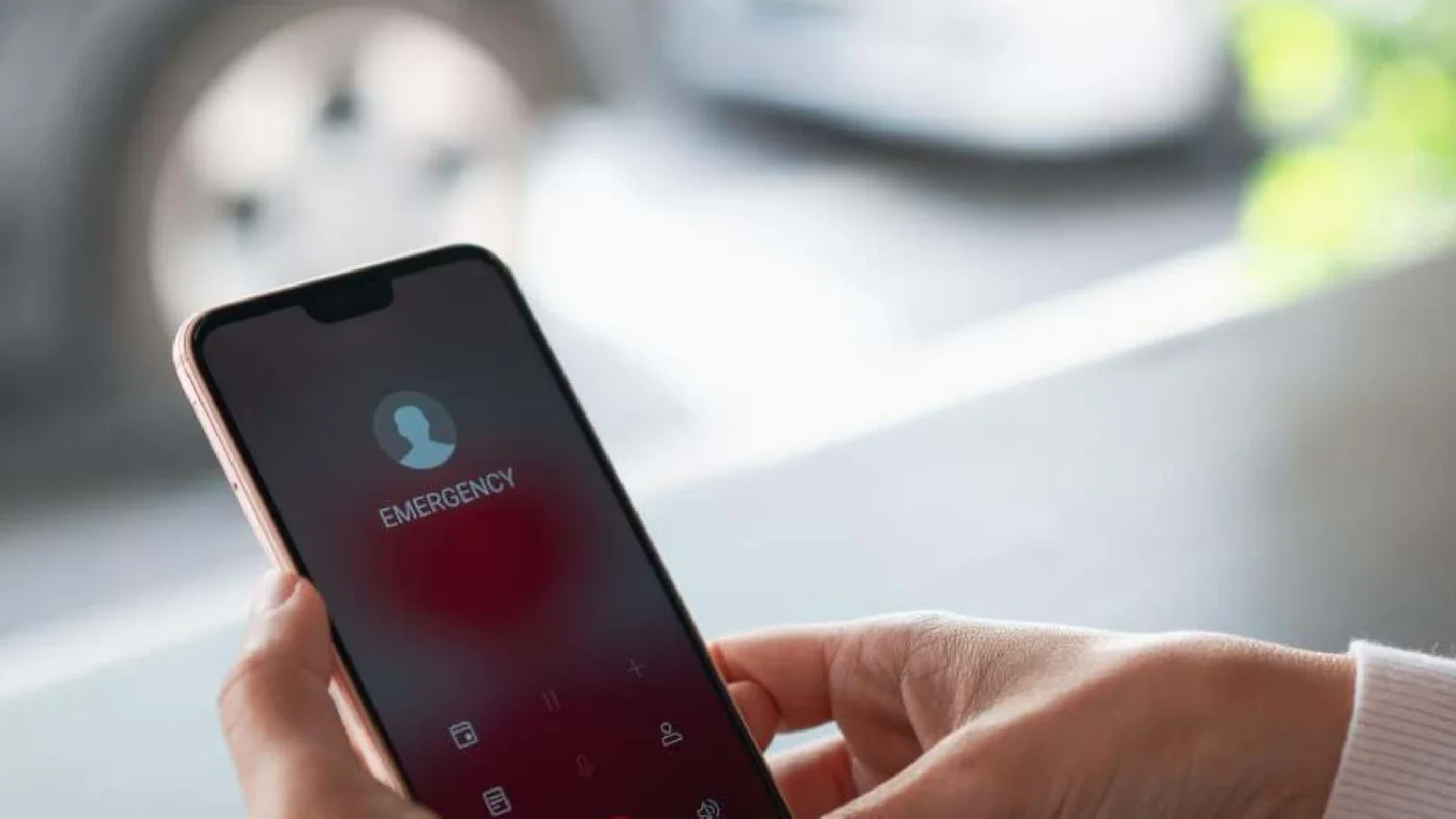

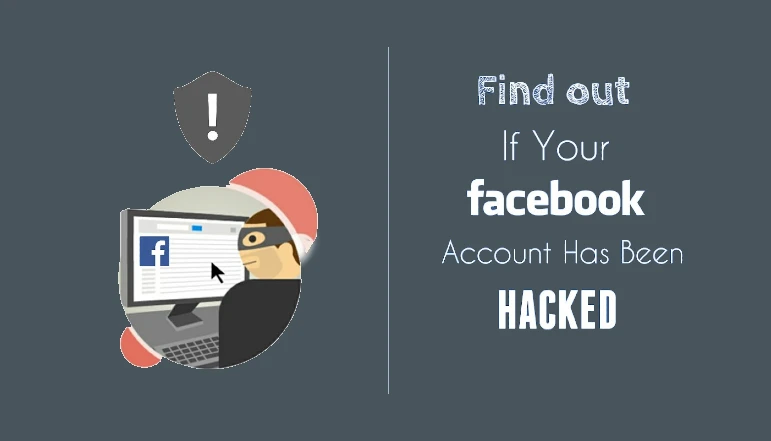
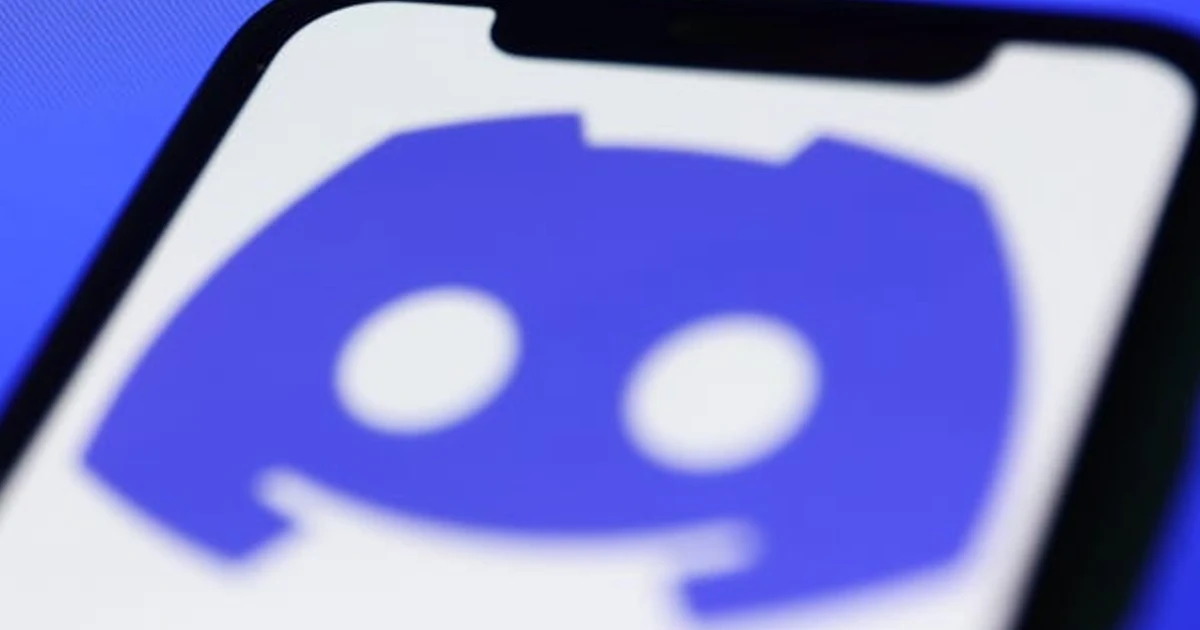
![how to make your tiktok account private]](https://wikitechlibrary.com/wp-content/uploads/2025/09/how-to-make-your-tiktok-account-private-390x220.webp)






