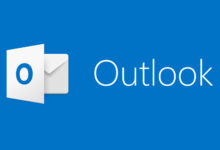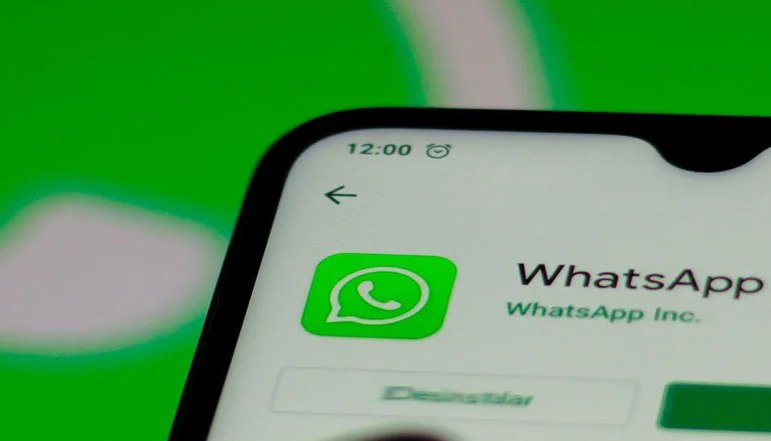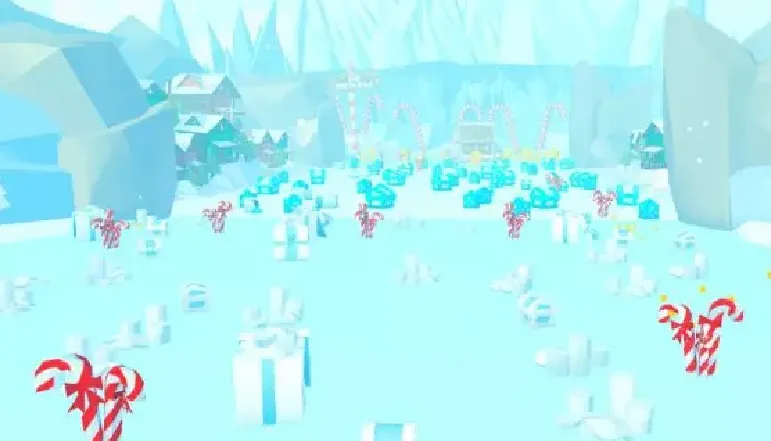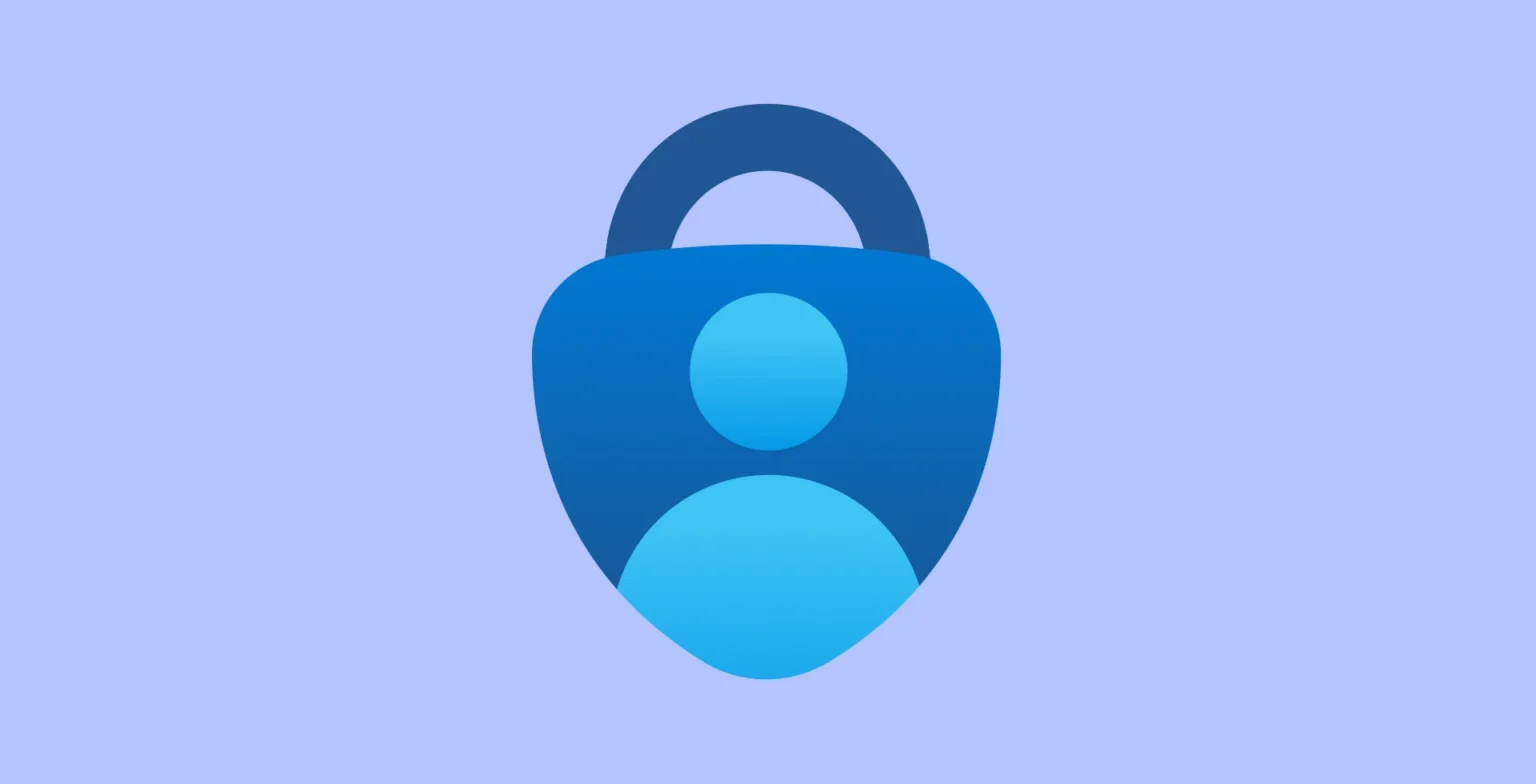Many individuals have been using Zoom to take online lectures and attend online meetings in recent months due to a coronavirus pandemic that has caused us to operate remotely. However, even if you have used Zoom for quite a while, you may not know about the Zoom background feature.
You may cover your background with a customized experience with the virtual background feature. This allows users to hide the great turmoil in the home office and make meetings much more fun, so if you want to use this custom background feature, how can you change the background of your Zoom?
How to Change Zoom Background on Desktop
First, you may add a custom background to the Zoom desktop app that gives visual flair to your meeting.
- Open the Desktop Zoom app.
- Sign in by typing the login credentials into your account.
- Click the profile picture and then click on the settings once logged in.
- Click the virtual background tab. You can visit Zoom’s official website if the virtual background tab does not appear. Log into the Zoom account and go to the background tab of the virtual account.
- Select a zoom or a custom picture from your computer on the virtual background tab by clicking the + sign and then “add image.”
Note: You may also enable this option if you have a green screen. If a green screen is not available, uncheck it.
Once the custom background is uploaded, it is automatically applied before a video call is added. Therefore, zoom recommends that users: achieve the best results.
- Upload a high-quality picture
- Find a room with uniform color and light
- Don’t wear clothes that match the virtual background.
During the video call, you may also change the background. How to do it.
- During the call, click on the up arrow next “start/stop” video.
- Change the option for virtual background.
- Choose the default zoom pictures or upload your own from your computer in the virtual background section.
- Click on the plus sign to select the background of your choice. You may then click on “add image.”
How to Change Zoom Background on Mobile
Using the following instructions, you may change the zoom background through a mobile app.
- Run your Zoom app on your mobile phone, then log in.
- After signing in, join one meeting and tap the three points in the bottom right corner.
- Open the option ‘More menu’ and tap the background on virtual.
- Choose the background of your choice to replace the virtual background.
Well, you got it there! This article explains how to change the background of your Zoom.