
Few tasks are more irritating than opening a PDF and being forced to wait for Adobe Reader to load. Luckily, the built-in PDF viewer in Google Chrome could put an end to this difficulty. You will not have to leave the browser to check at the PDF that your friend just sent you.
What should you do if PDFs refuse to open in Chrome? It might be annoying if this handy option isn’t working for you. Here are a few suggestions to get you started.
How to Open PDFs With Chrome
To open PDFs with Google Chrome, you can follow these steps
- Find the PDF you want to open on your computer.
- Right-click the file and select “Open with” and choose Chrome from the list.
- If Chrome doesn’t appear in the list, you can change the default reader to Chrome to ensure that your computer will always open PDF files with this app.
To change the default PDF viewer to Chrome on Windows.
- Find any PDF file on your computer.
- Right-click the file and hover over “Open with…”
- Select “Choose another app” and pick Google Chrome from the list.
- Make sure to enable “Always use this app to open .pdf files” and hit “OK.”
To change the default PDF viewer to Chrome on Mac.
- Right-click any PDF file in your Finder.
- Select “Get Info”.
- Then hit “Open with”.
- Find Chrome on the list and save the changes.
How to Fix PDFs Won’t Open in Chrome
If PDF files won’t open in Chrome, there are a few things you can try to fix the issue:
Clearing browser cache and cookies can often resolve issues with opening PDFs in Chrome. To do this, click on the three dots in the upper-right corner of Chrome, select “More Tools” and then “Clear browsing data”. Select “Cached images and files” and “Cookies and other site data”, then click “Clear data”.
Disable extensions
Some extensions may interfere with the ability to view PDFs in Chrome. To temporarily disable extensions, click on the three dots in the upper-right corner of Chrome, select “More Tools” and then “Extensions”. Toggle off all extensions to see if this resolves the issue.
Update Chrome
Make sure you are using the latest version of Chrome, as updates often fix security vulnerabilities and bugs. To update Chrome, click on the three dots in the upper-right corner of Chrome, select “Help” and then “About Google Chrome”. Chrome will check for updates and prompt you to install them if available.
Disable the built-in PDF viewer
Chrome has a built-in PDF viewer that may not be working correctly. To disable it, enter the following in the address bar: chrome://settings/content/pdfDocuments. Then, toggle off “Download PDF files instead of automatically opening them in Chrome”.
Reset Chrome to default settings
Resetting Chrome to its default settings can also help resolve the issue. To do this, click on the three dots in the upper-right corner of Chrome, select “Settings” and then “Advanced”. Scroll down to the bottom of the page and click “Reset”. Confirm the reset by clicking “Reset” again.
Frequently Asked Questions (FAQs)
How do I open a PDF in Chrome?
By default, Google Chrome will open PDFs automatically. Simply click on a PDF link and it should open in the browser window.
Why won’t my PDF open in Chrome?
If your PDF isn’t opening in Chrome, try the following steps:
- Check for updates to Chrome and make sure you have the latest version.
- Try clearing your browser cache and cookies.
- Make sure you have a PDF reader installed on your computer, such as Adobe Acrobat.
- If the PDF is hosted on a website, try accessing it from a different browser.
Can I disable the default PDF viewer in Chrome?
Yes, you can disable the default PDF viewer in Chrome. To do this, follow these steps:
- Type “chrome://settings/content/pdfDocuments” into the address bar and press enter.
- Toggle the switch next to “Download PDF files instead of automatically opening them in Chrome”.
Can I use another PDF reader to open PDFs in Chrome?
Yes, you can use another PDF reader to open PDFs in Chrome. To do this, you need to disable the default PDF viewer in Chrome and set your desired PDF reader as the default program for opening PDFs.
Can I save a PDF from Chrome to my computer?
Yes, you can save a PDF from Chrome to your computer. To do this, right-click on the PDF and select “Save as” from the context menu. You can then choose where to save the file on your computer.
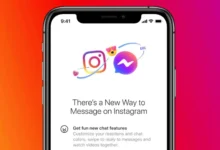
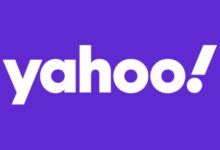

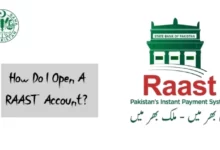


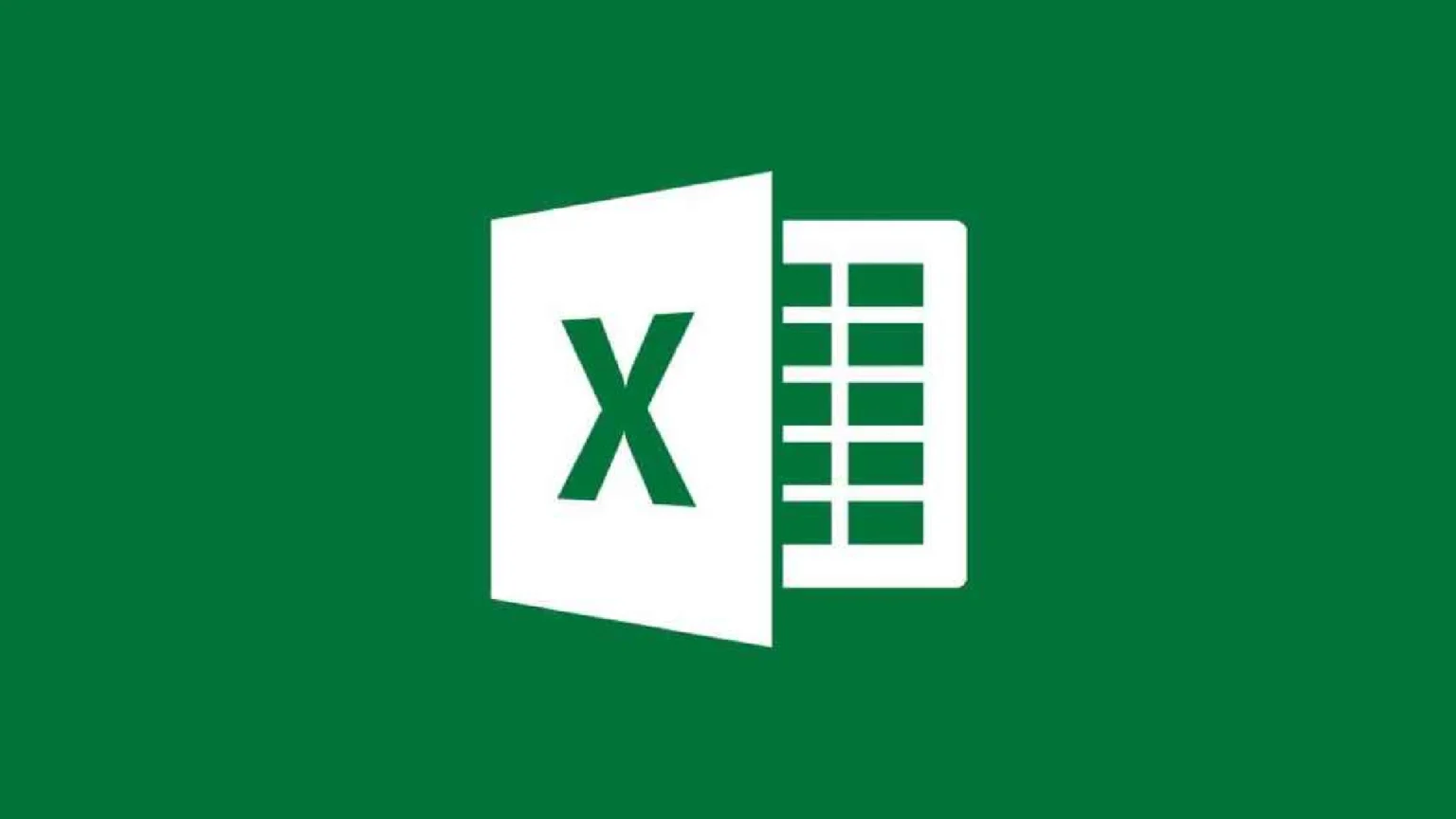


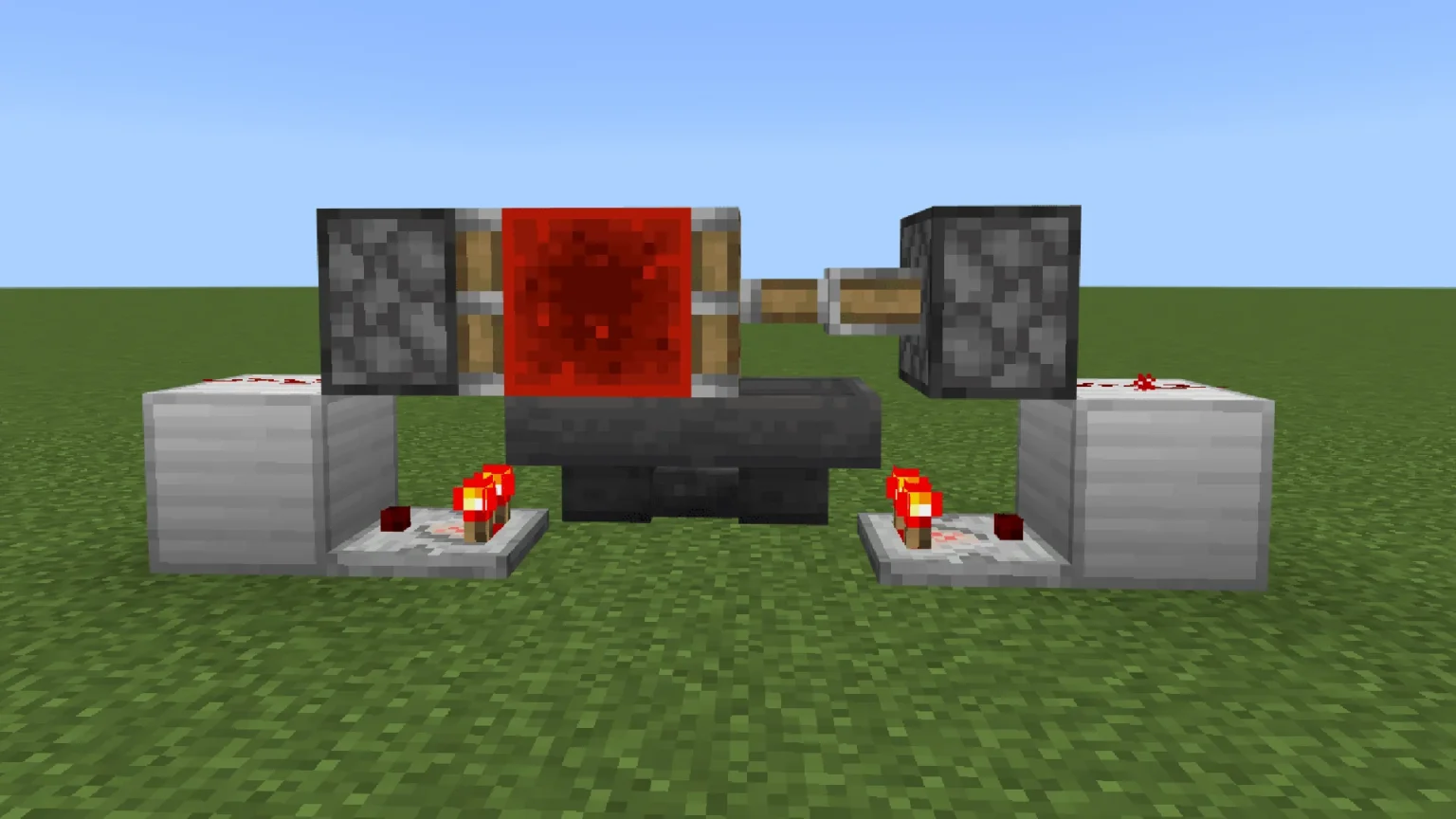


![how to make your tiktok account private]](https://wikitechlibrary.com/wp-content/uploads/2025/09/how-to-make-your-tiktok-account-private-390x220.webp)




