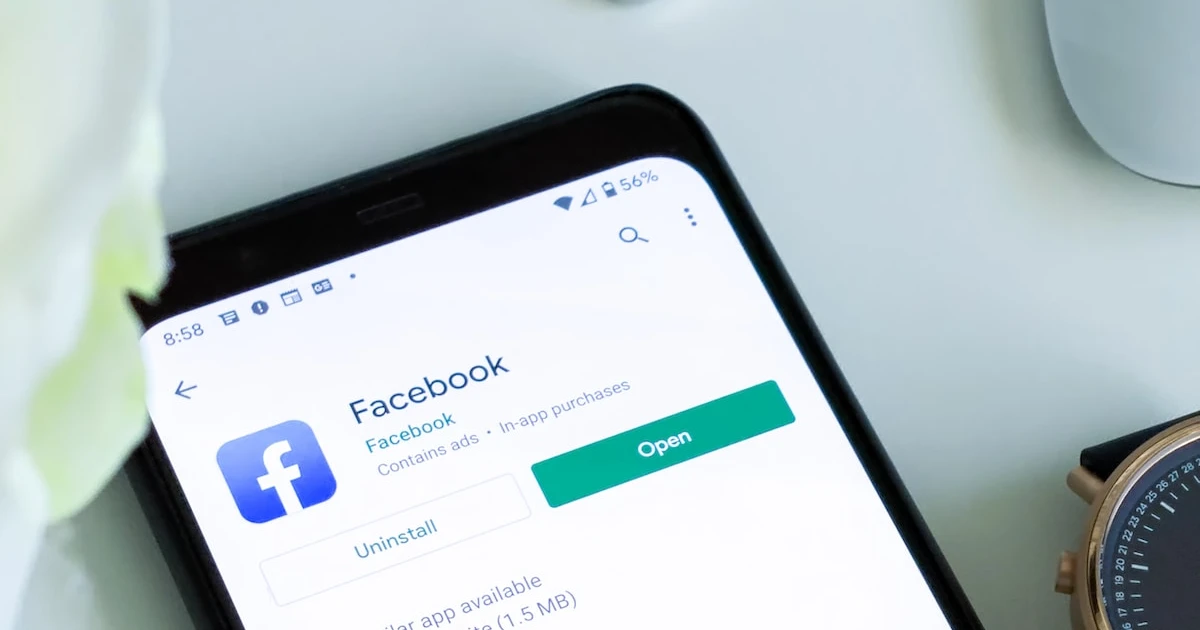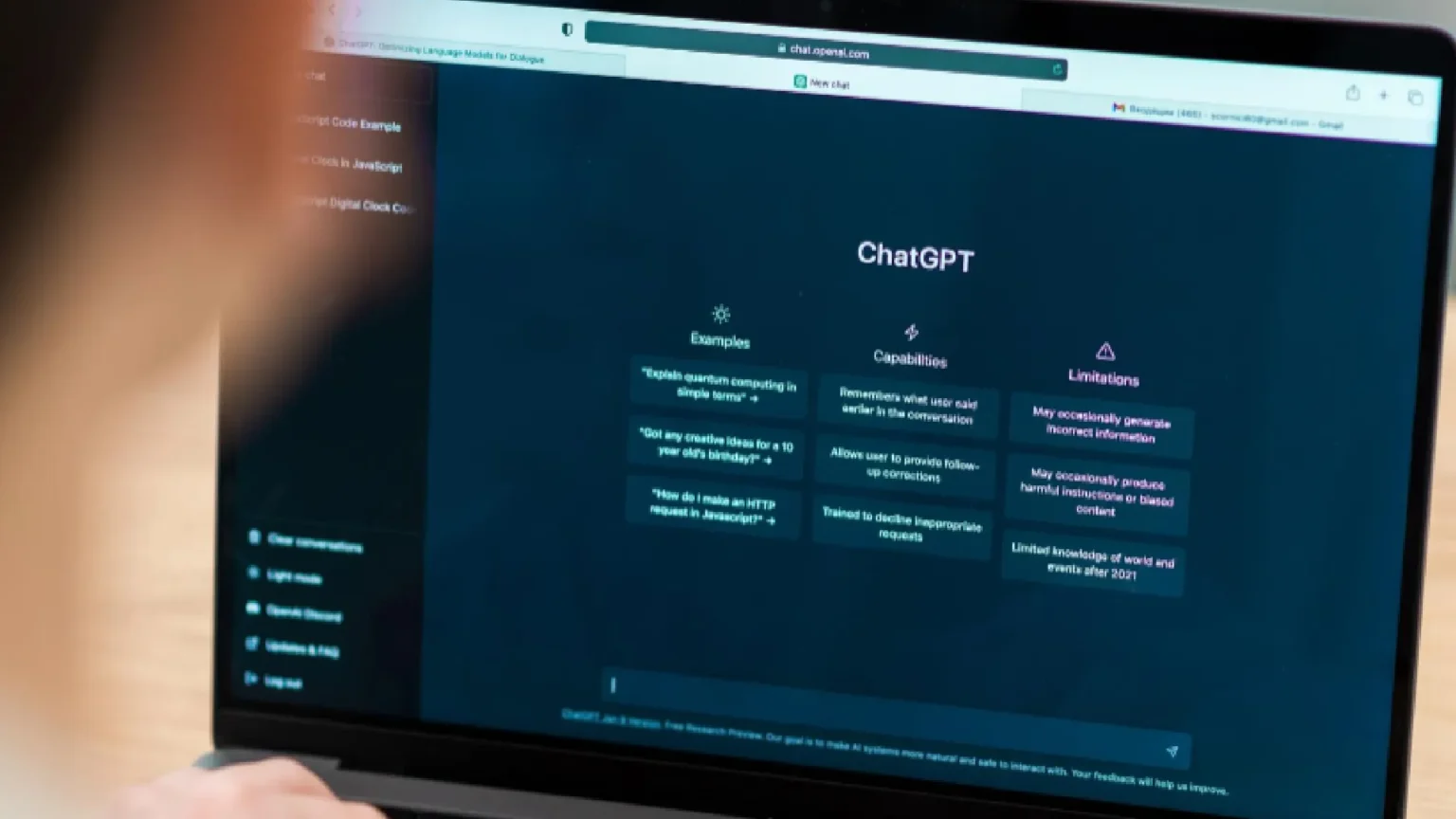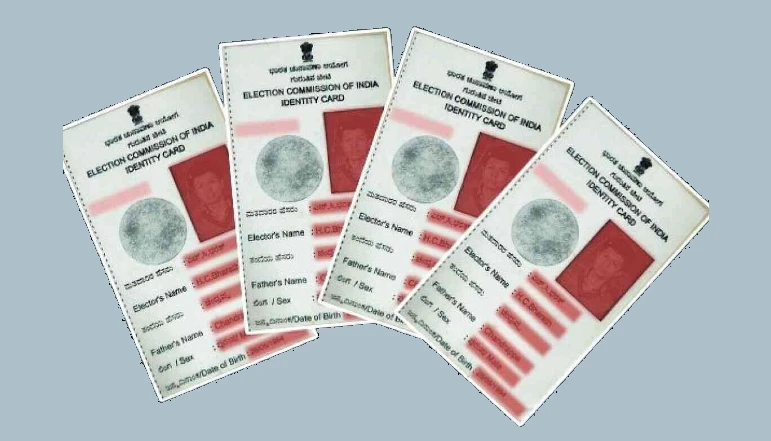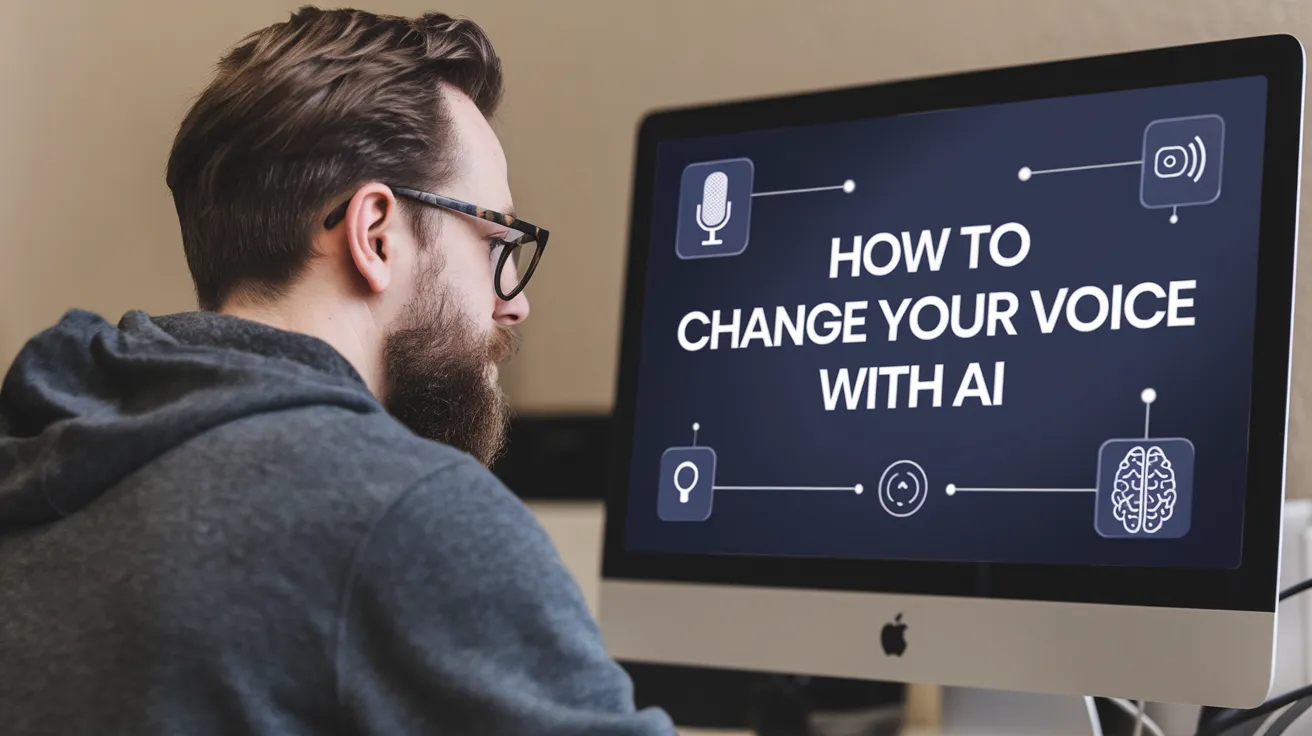Almost everyone has changed their contact number at least once for personal reasons. Many no longer valid contact numbers may be kept in your contact list. To keep your contacts up to date, you sometimes need to delete the wrong numbers from your phone.
Deleting a contact appears to be one of the easiest tasks, but on iOS, it isn’t very clear. You will consent to this only if you are an iPhone or iPad user. Did you struggle to find the contact delete option on your iOS device in the contacts and phone app?
Only calling, messaging, and video call options are shown if you press contact for a long time. Even on the contact detail page, no deletion choice is available. Now, let’s start without wasting time!
How to delete contacts on iPhone and iPad
Once you know it, you will undoubtedly say it was quite simple. A primary step is missing. However, here are the complete step-by-step guides to delete iOS device contacts –
- Open your iPhone or iPad’s Contacts app.
- Find and open the contact that you need to delete.
- In the right-top corner of the screen, click the Edit option.
- Scroll down to the bottom, and the contact option will be deleted. Click on it.
- You are going to be asked now. Just tap Delete Contact, and you have done this.
So, deleting a contact from your iPhone or iPad is easy. The delete option should be provided on the contact page’s information, but it is not present, and you must go to the edit option for that one more step.
Delete contacts on iPhone from the Phone app
Contacts on your iPhone may be deleted via the phone application. For example, this method helps delete a contact you recently called. So what do you have to do here?
- Open your iOS device’s phone app.
- You will be included in the Recent tab, which shows all the contacts you called recently. To delete a contact, click the info (i) icon.
- Tap now in the top right corner of the Edit option.
- Scroll to the bottom of the page and choose the Delete contact option as in the previous method.
- To continue, tap on the contact delete button again. That’s it.
We hope this guide helps you delete outdated iPhone or iPad contacts. Unfortunately, iOS does not offer an option for choosing multiple contacts simultaneously with the Contacts application.