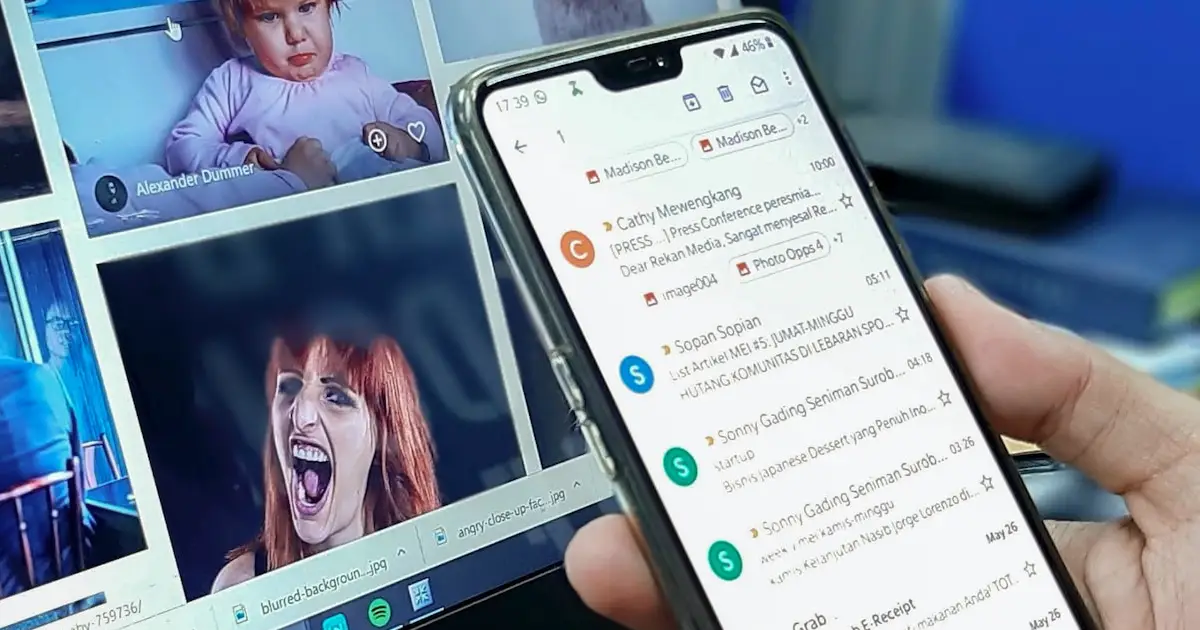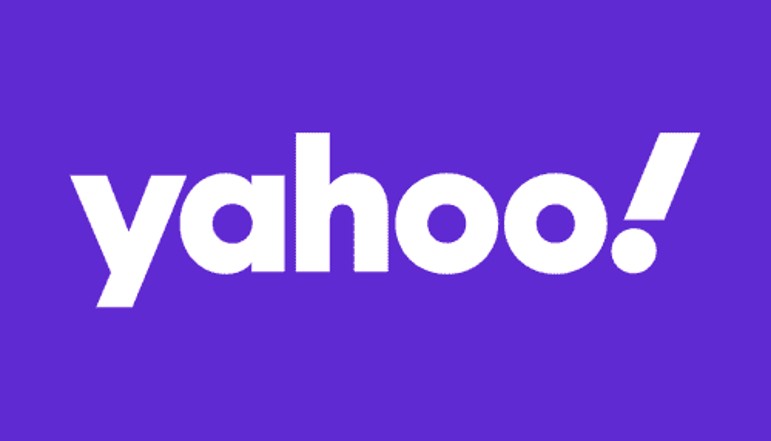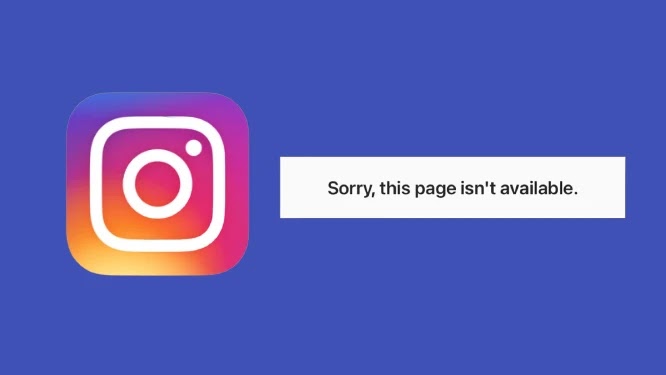You might have multiple reasons for having to export all contacts from HubSpot, your preferred CRM service. Maybe you would want to start a new email marketing campaign. Maybe you require only a backup of your contact list on several platforms. However, exporting existing contacts does not have to be a headache.
This post will show you how to export your contacts from HubSpot in a number of ways. Continue reading to find out.
How to Export Contacts
Exporting your contact list through a HubSpot account is a simple procedure. Here’s how you do it:
- In your HubSpot dashboard, go to “Contacts,” then “List.”
- Hover over the contact list you want to export and select “More.”
- Click “Export” in the new modal that appears.
- Select all of the properties from your contact list by checking the box next to each one. Alternatively, you could check the “Select all properties” option to export all of your contact list’s properties.
- If you don’t want a location on your contact list, click on the “X” option next to each object in the right-hand widget.
- To continue, press the “Next” button.
- Under the “File format” option, select the export format for your document. (CSV is the recommended and most commonly used format.)
- To proceed, click the “Export” button. At the top of the window, you should see a notification with a download link to your file. If you miss it, immediately go through your notifications.
- You’ll also receive an email when your contact list is sent. To complete the procedure, click “Download” on the email message.
You might also export all of your contacts from the HubSpot CRM system. You can do so by following these steps:
- Click on “Contacts” in the menu and choose “Contacts” from the dropdown menu.
- Choose all of the contacts.
- Go to “Take Actions.”
- Choose “Export view.”
- From the modal that appears, select the contacts export file format.
- Check any additional boxes that apply, then click “Export.”
Because the download link from HubSpot expires after 30 days, you should download your file right away.
HubSpot API Export Contacts
Developers can make use of the HubSpot Contacts API to monitor and sync data across the HubSpot ecosystem and other apps. Here’s how to utilize the API to get all of an account’s contacts:
- Get the required keys using your developer’s account.
- Make a GET request to the “/contacts/v1/lists/all/contacts/all” endpoint in your preferred programming language.
- All of the accounts connected to a particular one should respond in JSON format.
- Create a script to convert the received JSON format to CSV.
How To Import Contacts in HubSpot
If you have contacts in another CRM, you could want to import them into HubSpot to better manage them. Luckily, importing contacts into HubSpot is a simple procedure. But, getting through it takes some work since you must check that the contacts match the HubSpot database.
Here’s how to get started:
- Click “Contacts” on the HubSpot dashboard‘s navbar.
- Choose “Contacts” or “Company” from the menu; both should take you to the same page.
- At the upper right corner of the window, click the “Import” button.
- Choose the widget “Start an Import.”
- HubSpot will ask what you want to import. To continue, choose “File from computer” and press the “Next” button.
- Click “Next” after selecting the “One file” widget.
- Choose “One file” to improve the process. To continue, use the “Next” button.
- Click “Next” after selecting “Contacts.”
- On your Device, upload the file containing your contacts.
- If this is your first time importing contacts, click “Next.” Otherwise, mark the box next to the upload box to avoid having duplicate contacts.
- HubSpot should integrate the contact columns for you automatically. If there are any errors in the columns, fix them before clicking “Next.”
- Choose an appropriate name for your contact list. Choose the following boxes, then click “Finish Import.”
Before you import any contacts into your HubSpot CRM, double-check that you have the authorization to contact them. Otherwise, you risk damaging your company’s reputation as well as the domain’s overall health.
Additionally, establishing a naming standard for your imports can significantly support managing your contacts on the platform.