
Do you want to create an account to check for grammar mistakes and correct them? Grammarly is the top tool for becoming an outstanding English writer.
Grammarly can help you to reduce grammar mistakes, punctuation, spelling, and other problems. The browser, MS Word, Windows, Outlook, Google Docs, Mac OS, and iOS and Android can also be integrated. Let’s start to learn how to create a Free Grammarly Account.
How to Create a Grammarly Account and Add Browser Extension
Here’s how to create a Grammarly Account and Add a Grammarly Extension to the Browser.
Visit the Grammarly website.
Here you will see the “Add to Chrome” button. Click on it to add a Grammarly extension to your browser.

After clicking the “Add to Chrome” button.

Click on “Add Extension” to install the Grammarly Extension for free. The extension will start to download from your browser.
After the Extension is downloaded, you will see the top right corner of your browser in extension tools. In addition, the Grammarly installed icon will show here.

After adding the Extension, you must create a Grammarly account. To do so, you must have an email address. Enter your email in the input box.
You can also create a Grammarly Account using your Facebook, Google, or Apple ID. To do so, click the appropriate button and provide your registration details.

After entering your email ID, you must enter your strong password and name, as shown below. Now click the Agree and Sign up button to create a Grammarly Account.

Tell about yourself to Grammarly for writing needs
Choose the audience for which you write your content. You can choose from one or more buttons. After selecting your audience, Click on “Continue” for the next step.

Tell Grammarly about yourself, select the option, and click the Continue button in the next step.

Now click one or more buttons to get help writing your content from Grammarly. After selecting your choices, click the Continue button to proceed to the next step.

Selecting all the buttons helps identify grammar mistakes. Now click on the Continue button to proceed to the next step.

Select Grammarly Plan
You can choose the grammar plan from two options. First, select the option “Continue to Grammarly” to use the free version of Grammarly or “Level up with Premium” for the premium version to get advanced features of Grammarly. Try Grammarly before you purchase it; the best option for a free version is to choose “Continue to Grammarly.”

You can next check the Grammar extension icon below when all the steps have been completed.

You can now remove all of your grammar mistakes while writing online on emails, editors, WordPress editors, conversations in social media, and more.
Create a grammar account free of charge.
How to Install Grammarly for Windows, PC, Desktop & Laptop
You can install Grammarly on a Windows PC (Windows 10, Windows 7, etc.), Desktop, or Laptop.
- Go to www.grammarly.com/native/windows.
- Here you will see the button “Download Grammarly for Windows.”
- Click on the “Download Grammarly for Windows” button.
- Grammarly App for Windows automatically starts to download.
Go to the folder where Grammarly downloads. Right-click on the Grammarly app file and click on the open option. The Grammarly App Will Now start to install on the Desktop.
- Sign in to your Grammarly Account.
- Click on the Sign-in button to sign in to your Grammarly Account.
- You can Sign in with your Email, Google, Facebook, or Apple Account. Then, click on the option you used to Sign in to your Grammarly Account.
- After signing in, you will be redirected to another page; click the Open Grammarly button.
You will successfully Install Grammarly on Windows, PC, Desktop, or Laptop.
FAQs
How can you create a Grammarly Account?
Go to the Grammarly website signup page. Complete the information requested. Sign up using your student email. You will also receive a confirmation email to complete the procedure. Next, you will click on the link you will receive through email. After clicking on the link, you will successfully create a Grammarly Account.
Can you make the Grammarly Account for free?
Grammar Free version offers limited features, the Grammar Premium Account has the tools to make everything you write online accurate, effective, and easy to read.
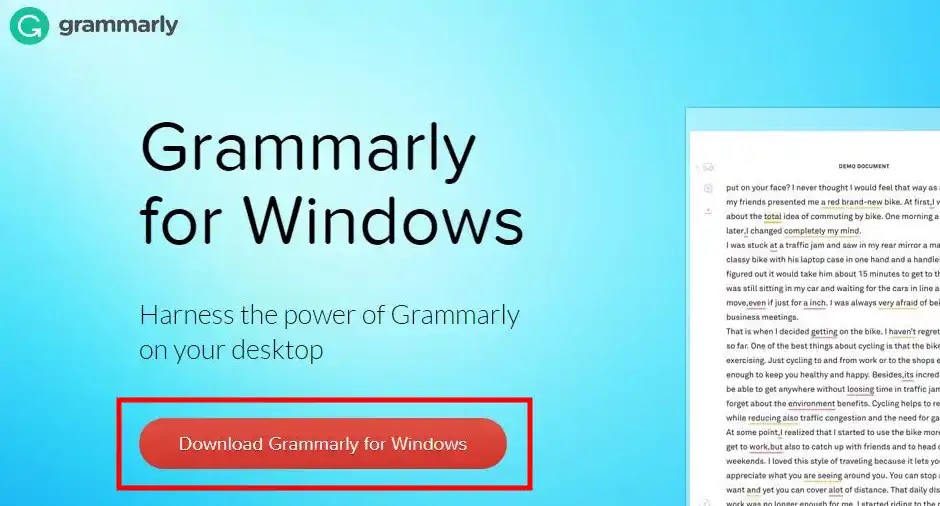
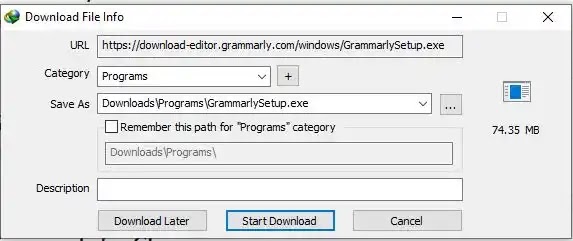
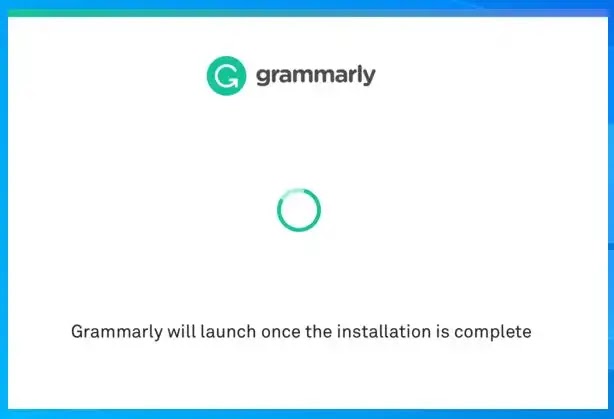
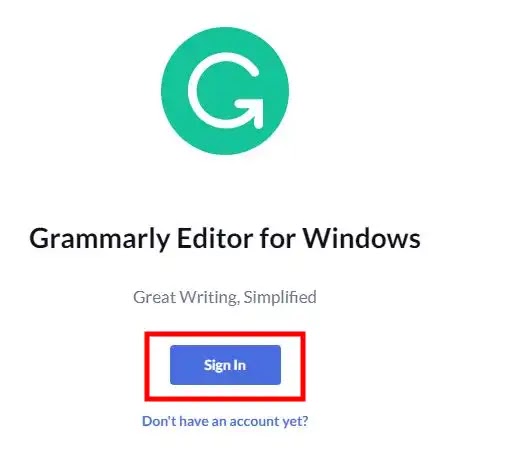
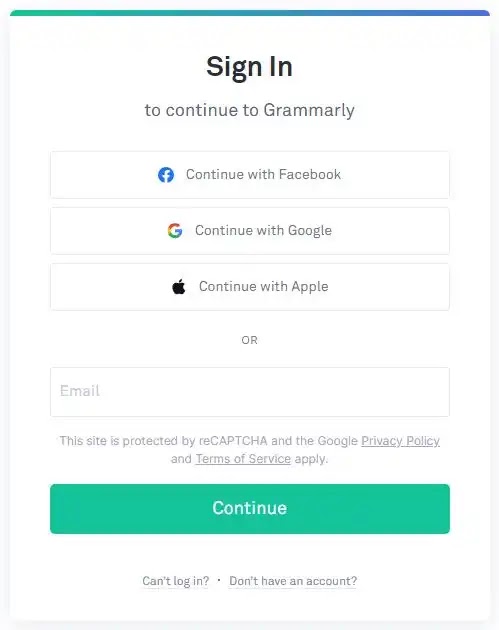
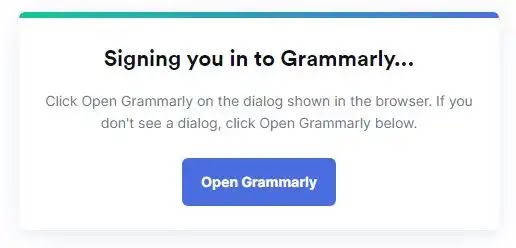
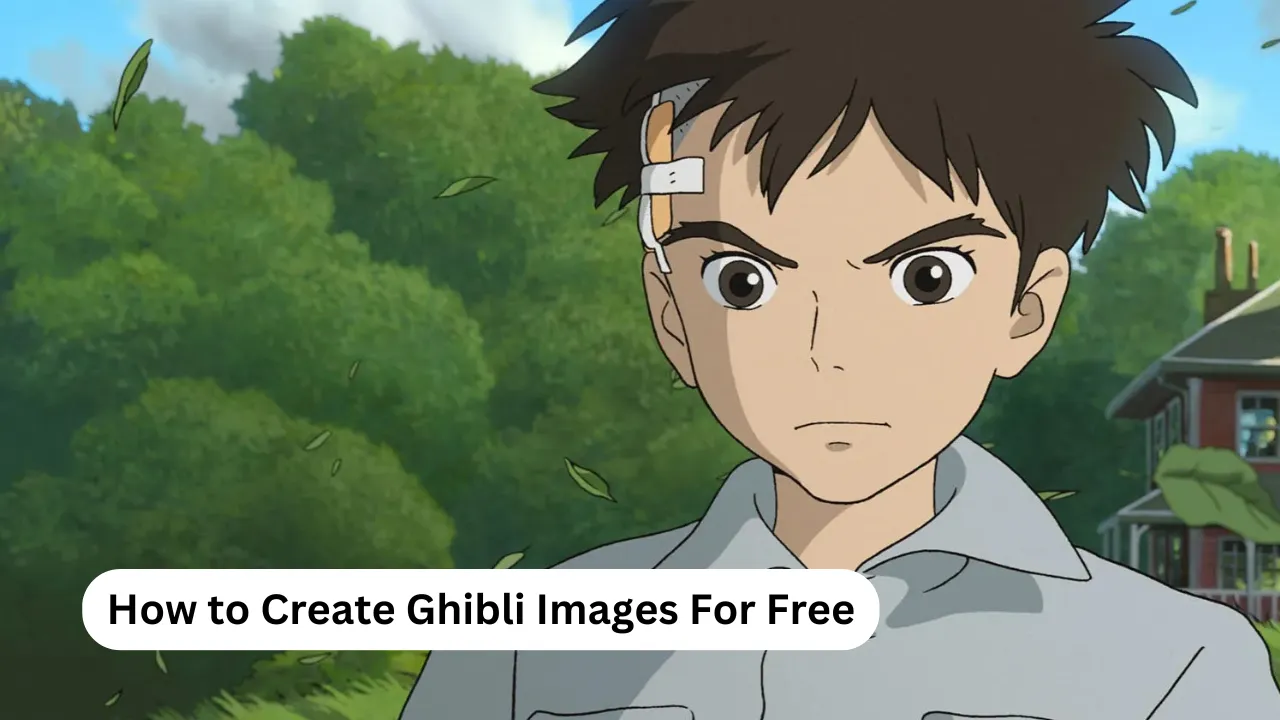


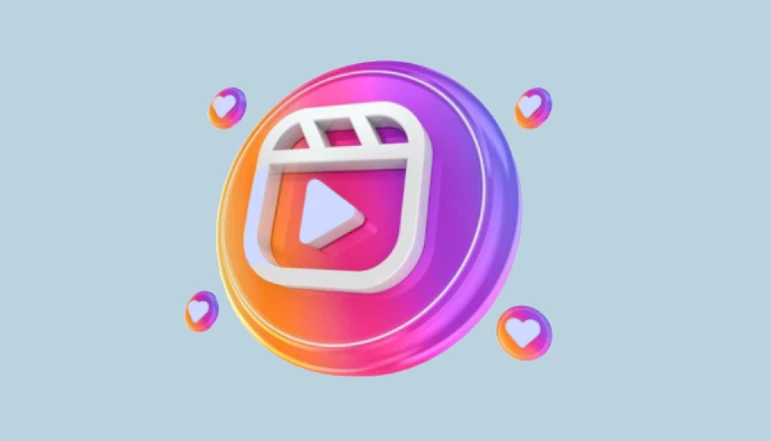

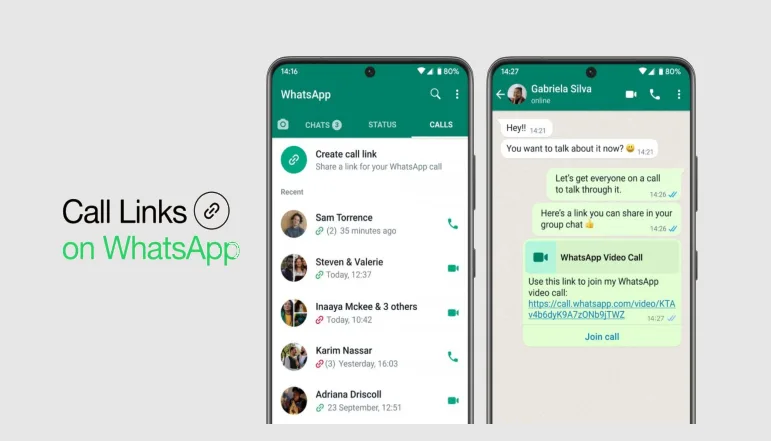




![how to make your tiktok account private]](https://wikitechlibrary.com/wp-content/uploads/2025/09/how-to-make-your-tiktok-account-private-390x220.webp)

