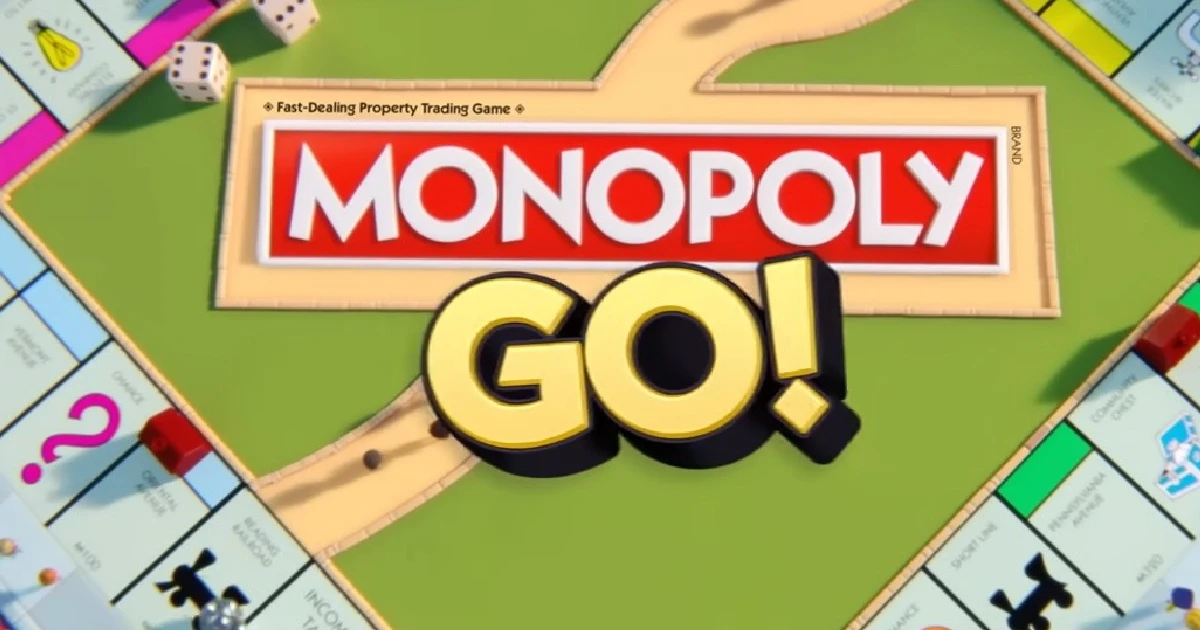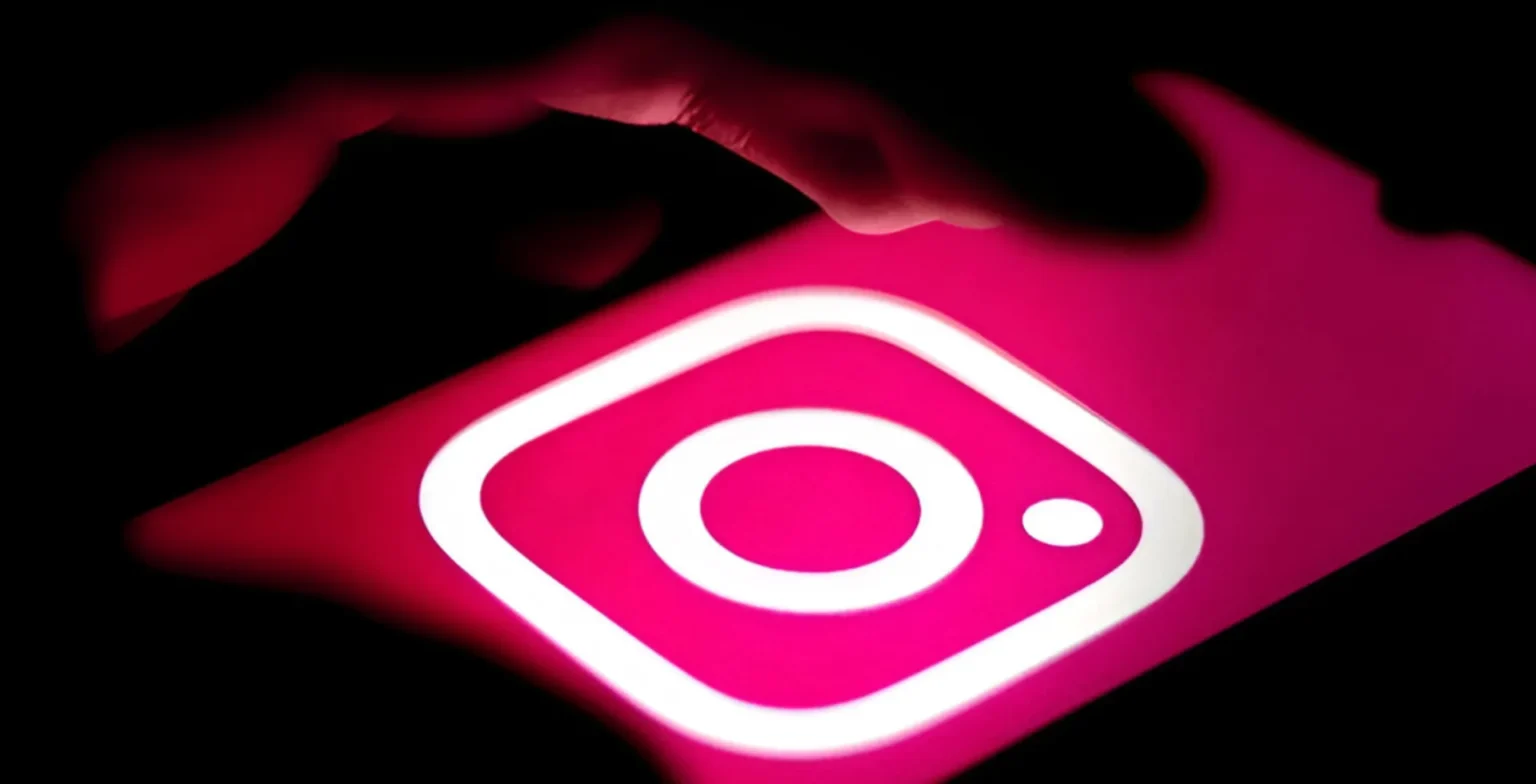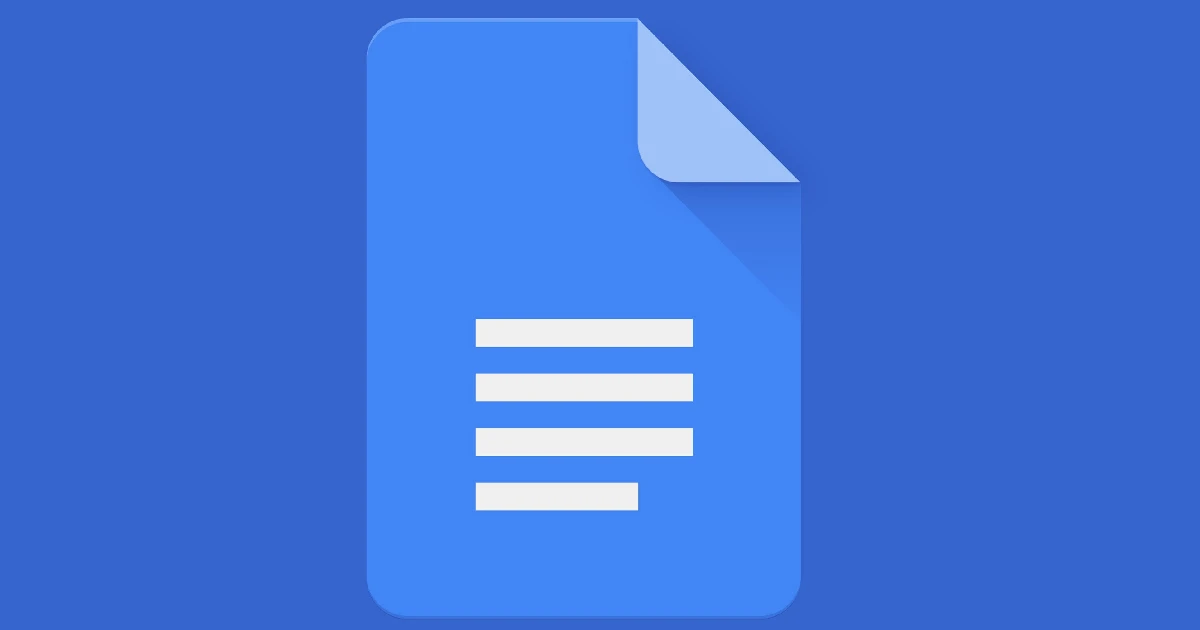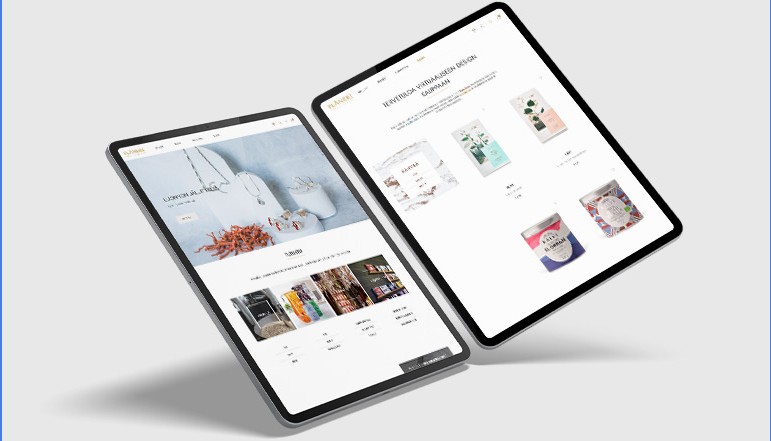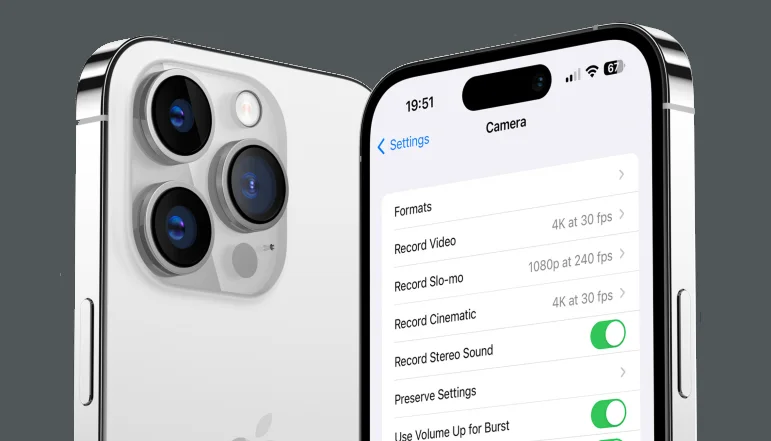
Camera quality isn’t the only thing that makes videos on iPhone stunning, but there are a few other factors that contribute equally. One of the main factors that plays a very important role in video recording is called frame rate (or FPS for short).
Frame rate can make your video look smooth or jerky. It all depends on how and under what conditions you set your FPS settings. For example, a slow motion video requires a different frame rate than a video recorded in low light.
The iPhone camera offers a wide range of frame rates for video recording. In this article, you will learn how to change the video frame rate on your iPhone camera. Additionally, we will discuss the best FPS settings to use under different conditions. Lets start!
What is a frame rate in video recording?
In video recording, frame rate refers to the number of frames or individual images that are captured and displayed per second. The unit of measurement for frame rate is “frames per second” (fps). A higher frame rate means that more images are captured and displayed per second, which can result in a smoother and more realistic video.
Frame rates are usually expressed as whole numbers, such as 24, 25, 30, 60, or even higher in some cases. The frame rate that is used can depend on a variety of factors, including the type of content being recorded, the intended use of the video, and the technical capabilities of the recording equipment.
How to change camera frame rate on iPhone?
To change the frame rate on an iPhone camera, follow these steps:
- Open the Settings app on your iPhone.
- Scroll down and tap on the “Camera” option.
- Scroll down and tap on the “Record Video” option.
- Select the desired frame rate from the list of options. The available frame rates may vary depending on your iPhone model and the version of iOS that you are using.
Note that changing the frame rate may also affect the resolution and file size of your videos. Higher frame rates may result in larger file sizes, while lower frame rates may result in smaller file sizes but potentially lower video quality.
PAL Format in camera settings on iPhone
The PAL format is a television standard that is used in many countries around the world, including much of Europe, Africa, and Asia. In the PAL format, the frame rate for video is typically 25 fps (frames per second).
If you see the option to select the PAL format in the camera settings on your iPhone, it means that you can choose to record video at a frame rate of 25 fps. This may be useful if you are planning to share your videos with others who are in a region that uses the PAL format, or if you prefer the look of video recorded at 25 fps.
To select the PAL format in the camera settings on your iPhone, follow these steps:
- Open the Settings app on your iPhone.
- Scroll down and tap on the “Camera” option.
- Scroll down and tap on the “Record Video” option.
- Select the “PAL” option from the list of available frame rates.
Note that selecting the PAL format may also affect the resolution and file size of your videos. The exact impact on video quality and file size will depend on your iPhone model and the version of iOS that you are using.
Best FPS settings for iPhone camera
The best frame rate setting for the iPhone camera will depend on a variety of factors, including the type of content you are recording, the intended use of the video, and your personal preferences. Here are some general guidelines to help you choose the best frame rate setting:
- For most general-purpose video recording, 30 fps is a good frame rate to use. This frame rate is commonly used for recording video for TV and movies, and it is a good balance between video quality and file size.
- If you are recording action or sports footage, you may want to use a higher frame rate such as 60 fps. This will help to capture more detail and reduce the appearance of motion blur.
- If you are recording slow-motion footage, you will want to use a very high frame rate such as 120 or 240 fps. This will allow you to capture a lot of detail and slow down the action when you play back the video at a lower frame rate.
- If you are recording video for a specific purpose, such as for use in a film or TV show, you may want to use the frame rate that is commonly used for that type of content. For example, 24 fps is often used for feature films, while 25 fps is commonly used for TV shows in the PAL format.
Ultimately, the best frame rate for your iPhone camera will depend on your specific needs and preferences. Experiment with different frame rates to see which one works best for your purposes.