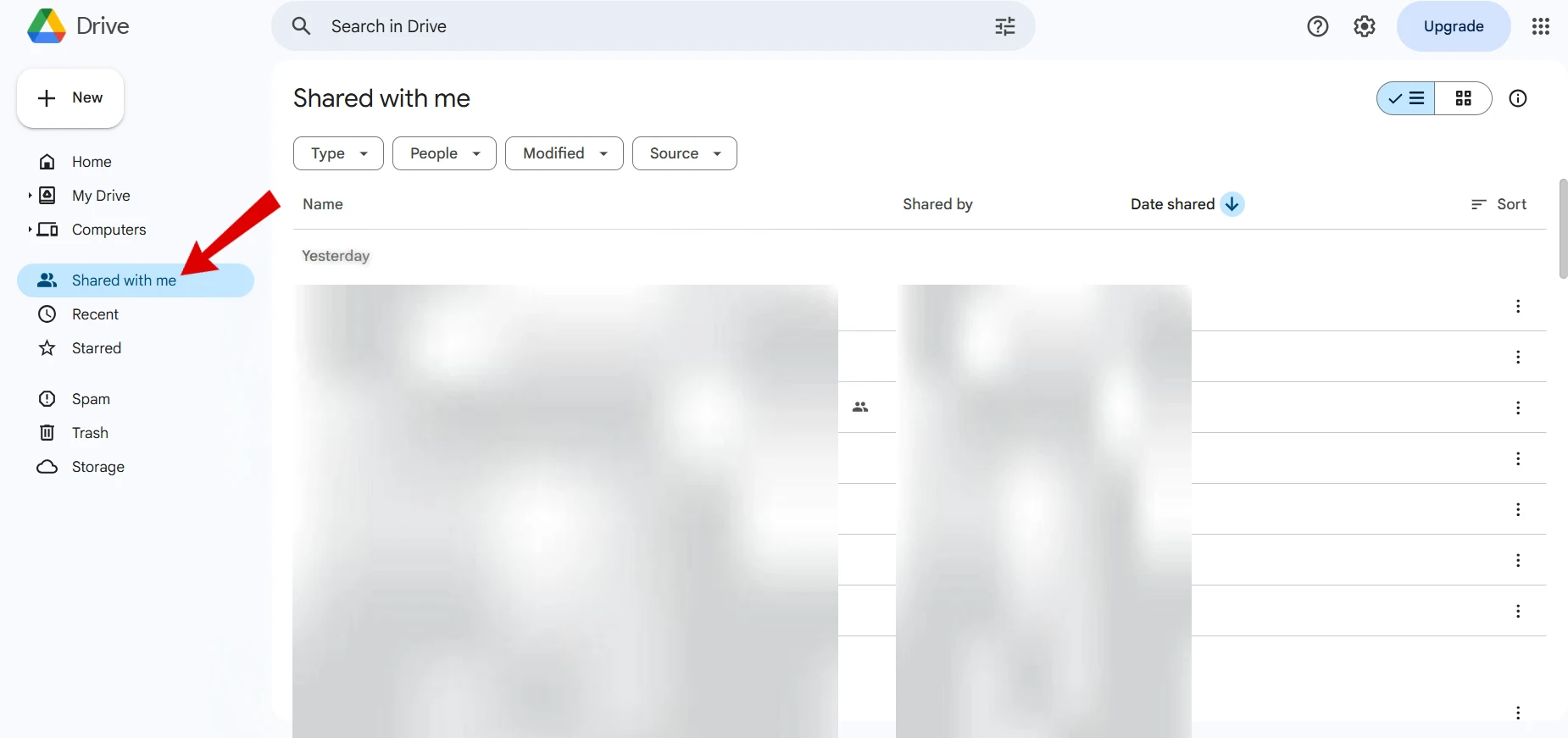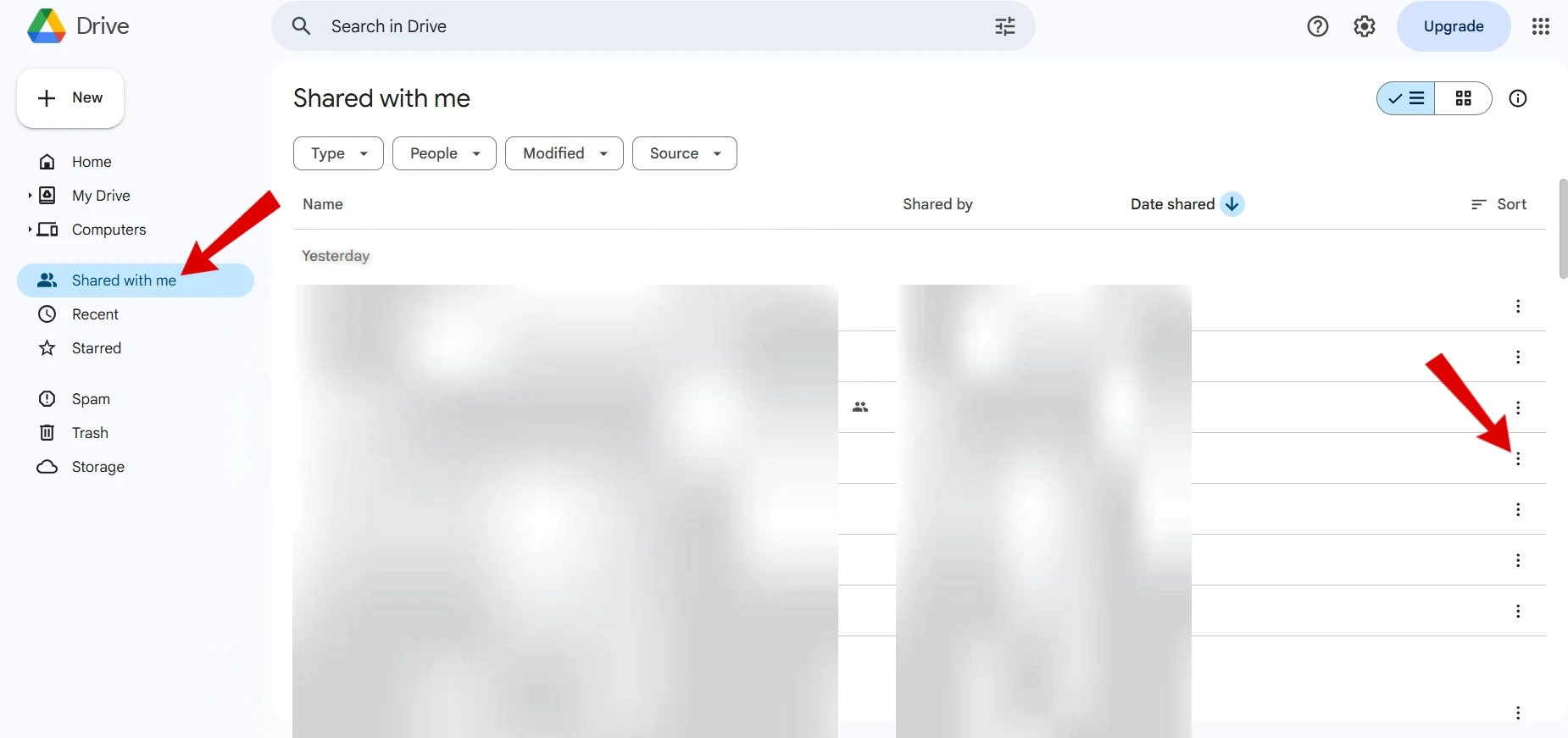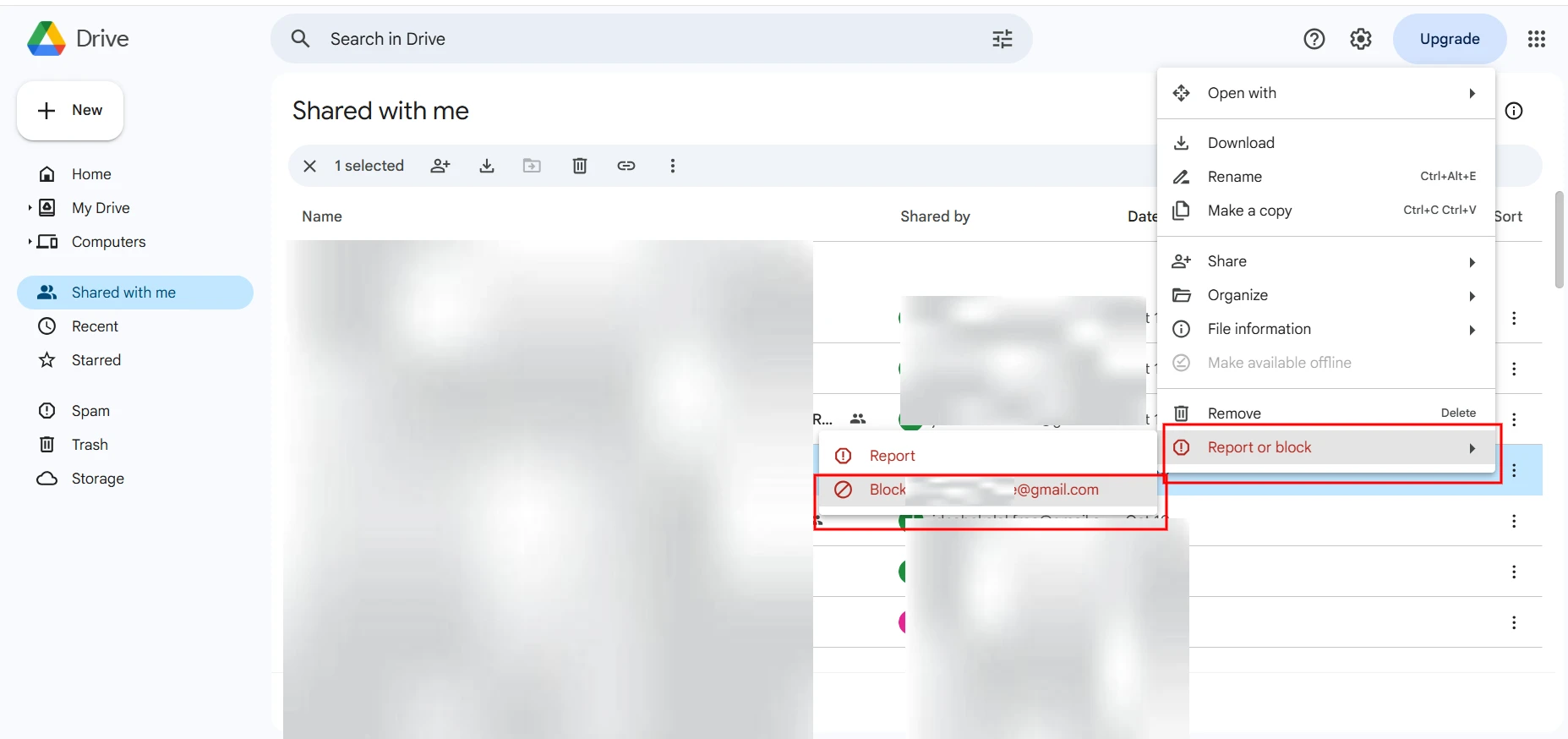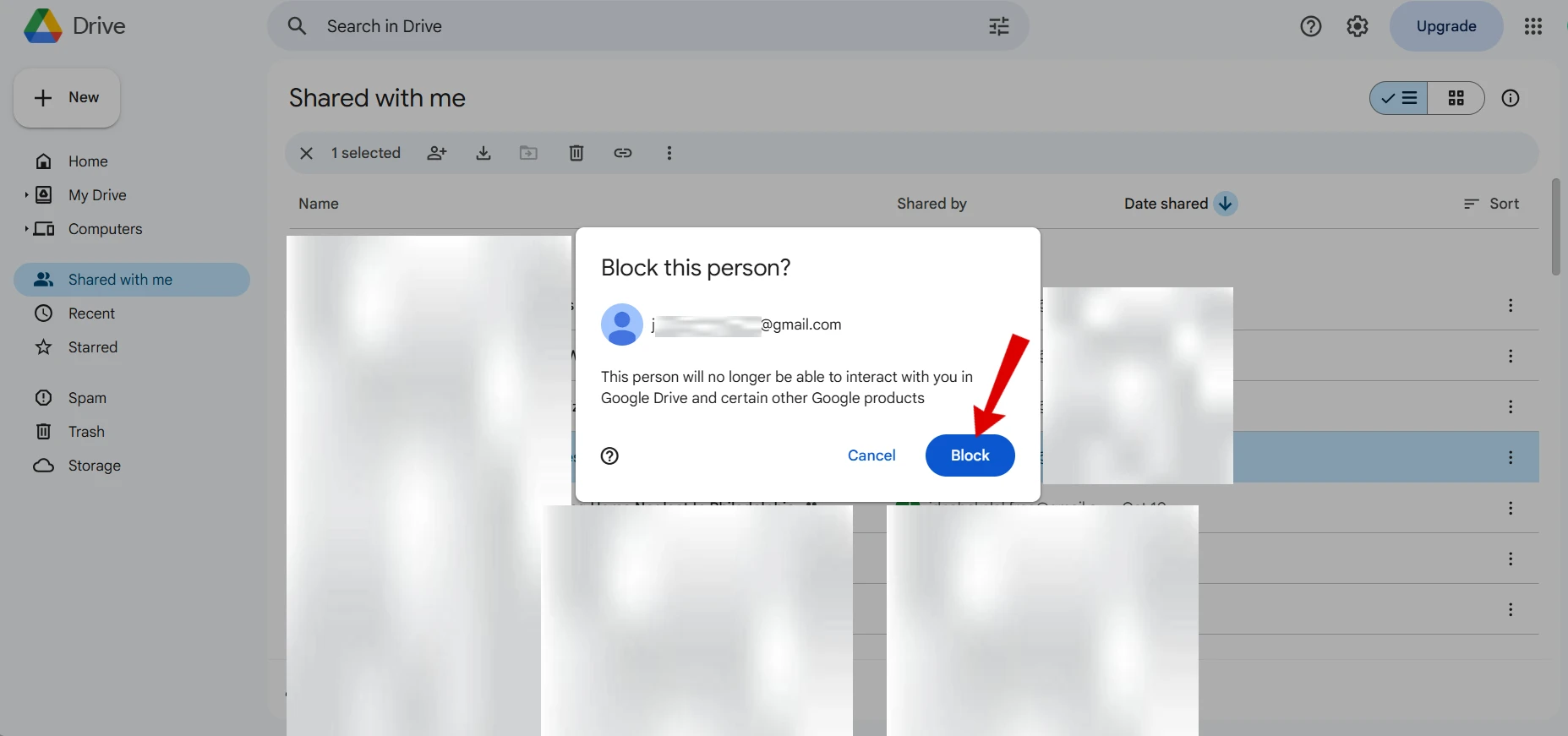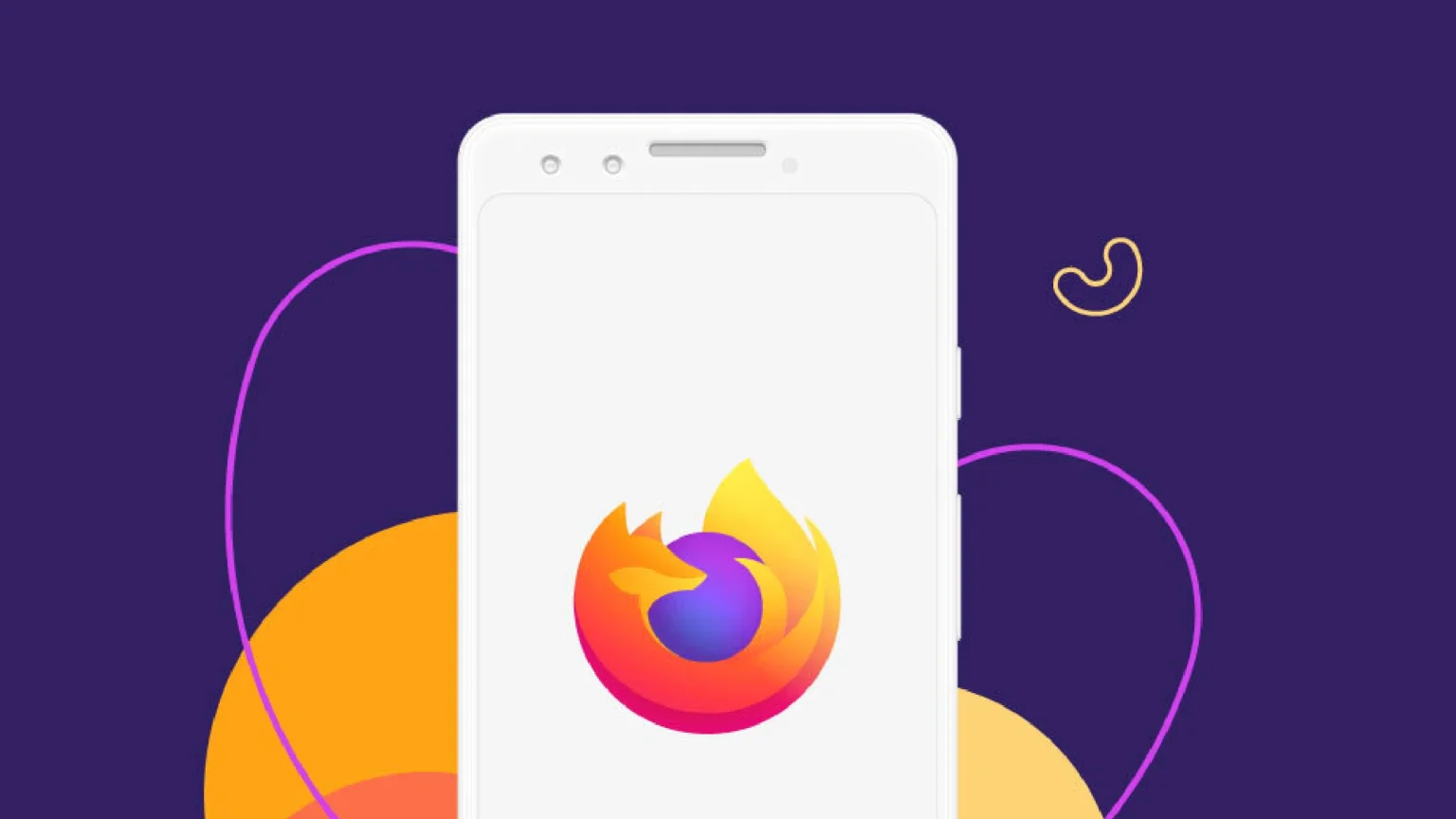We have all experienced it, you open Google Drive only to find your “Shared with me” section cluttered with files that you never asked for. Maybe it’s from an ex-colleague who cannot stop sending spreadsheets, a marketer flooding you with promotions, or just someone you would not want to hear again.
While Google Drive is a strong collaboration tool, it does not have a block all future shares switch. It can be annoying when you continue to get unwanted files into your account. However, there is an easy way to stop such sharing in future, it is possible to block specific users.
How to Block Someone on Google Drive
Follow these steps to take back control of your shared folder.
- Open Google Drive on your desktop browser.
- On the left sidebar, click Shared with me to view all the files shared with your account.
- Find a file shared by the person you want to block.
- Click the three-dot menu (⋮) next to it.
- Select Report or Block.
- Choose the option to block that user’s email address.
- Confirm your choice, and you are done.
You can block a person in Google Drive so that they will no longer share files, folders, or requests with your account. It is a small but efficient tool to keep your workspace and make it clean.