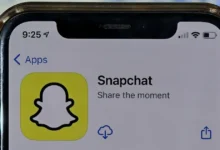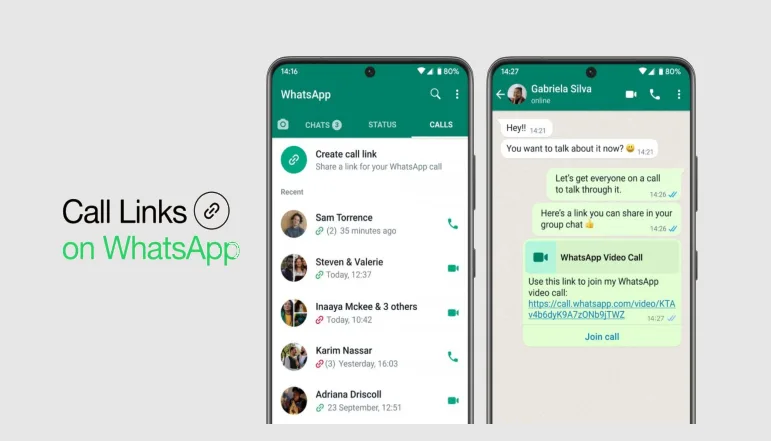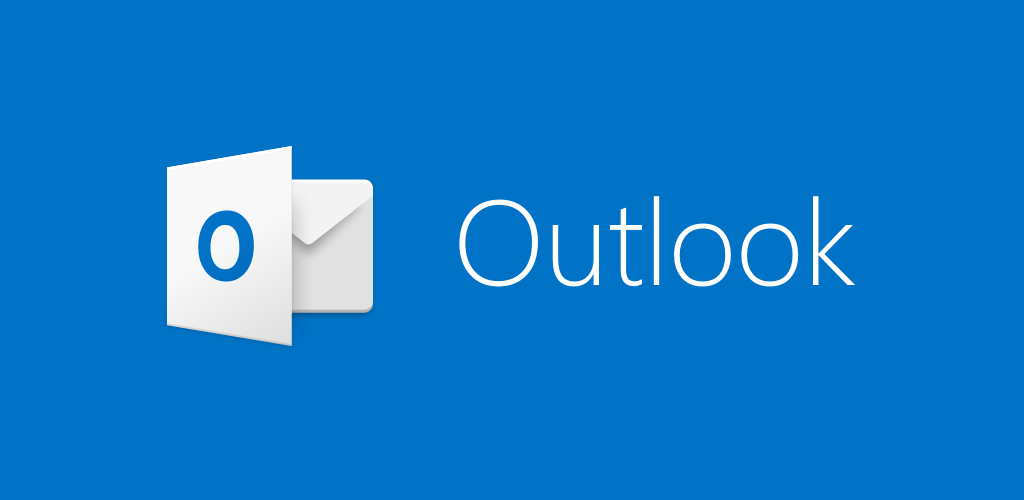- Use Print Screen for full captures.
- Use Snipping Tool for custom screenshots.
- Use Xbox Game Bar for gameplay captures.
- Know the keyboard shortcuts to save time and boost productivity.
You must take screenshots, since they are great for sharing memories, reporting errors, or showing off your skills in video games. Windows 11 comes with different ways to take screenshots fast and efficiently through its tools and keyboard shortcuts.
Now, we will look at every method to capture screenshots on Windows 11 one by one.
Windows 11 Screenshot Shortcuts
Method 1: Press PrtScn (Print Screen)
- Press the PrtSc or PrtScn key.
- It saves the entire screen to your clipboard.
- Open Paint or Word and press Ctrl + V to paste it.
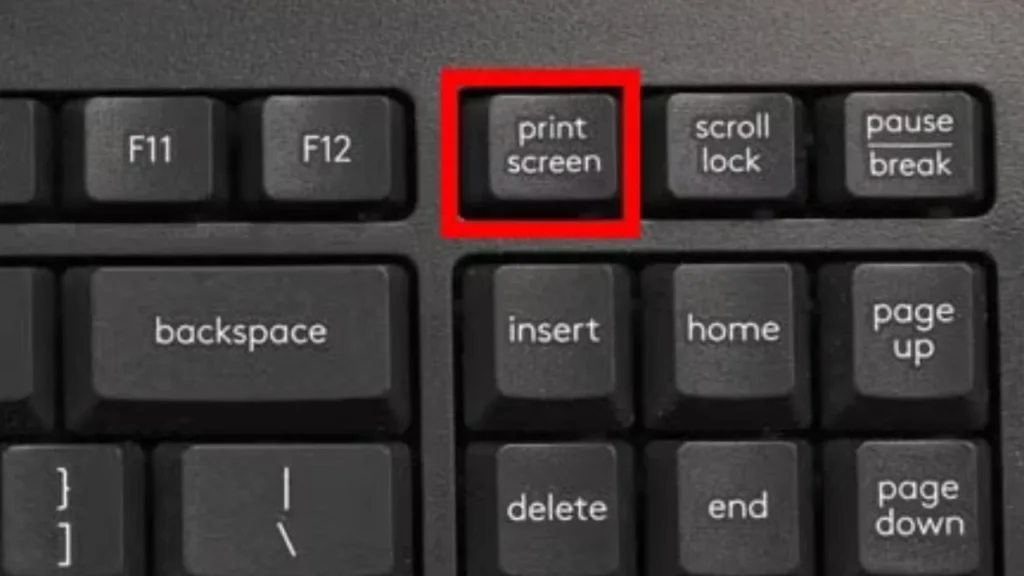
Best for quickly copying your entire screen.
Method 2: Press Windows + PrtScn
- Press Windows + PrtScn.
- The entire screen is saved as an image.
- You can find your screenshot in:
File Explorer > Pictures > Screenshots.
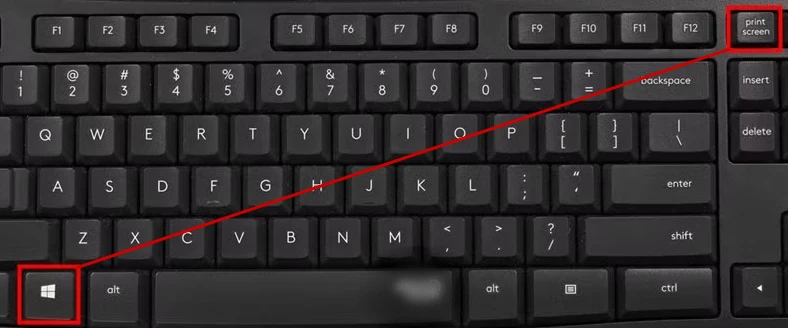
It is created for saving screenshots quickly as images.
Method 3: Press Alt + PrtScn
- Press Alt + PrtScn.
- Captures only the active window.
- Paste it Ctrl + V into any editor.
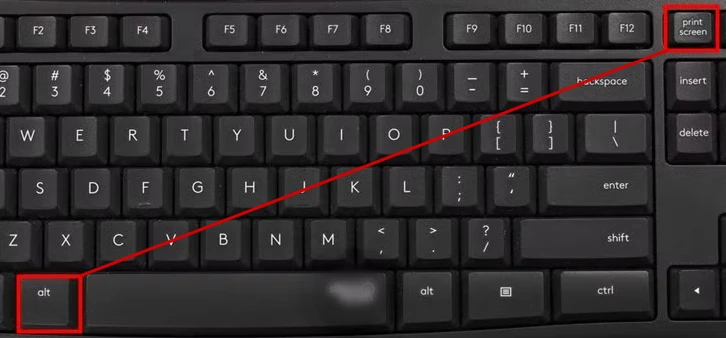
It works if you want to select only one part of what’s on your screen.
Method 4: Press Fn + Windows + Spacebar
- For laptops without a dedicated Print Screen key.
- Press Fn + Windows + Spacebar.
- The screenshot is saved automatically.
It is best for use on keyboards without the PrtScn key or smaller keyboards.
Method 5: Use Snipping Tool / Snip & Sketch
Option 1: Active Screenshot
- Press Windows + Shift + S.
- A snipping toolbar appears at the top.
- Choose one:
- Rectangular snip
- Freeform snip
- Window snip
- Full-screen snip
- Select the area to capture.
- Screenshot copied to clipboard.
Best for choosing what part of the screen to capture fast.
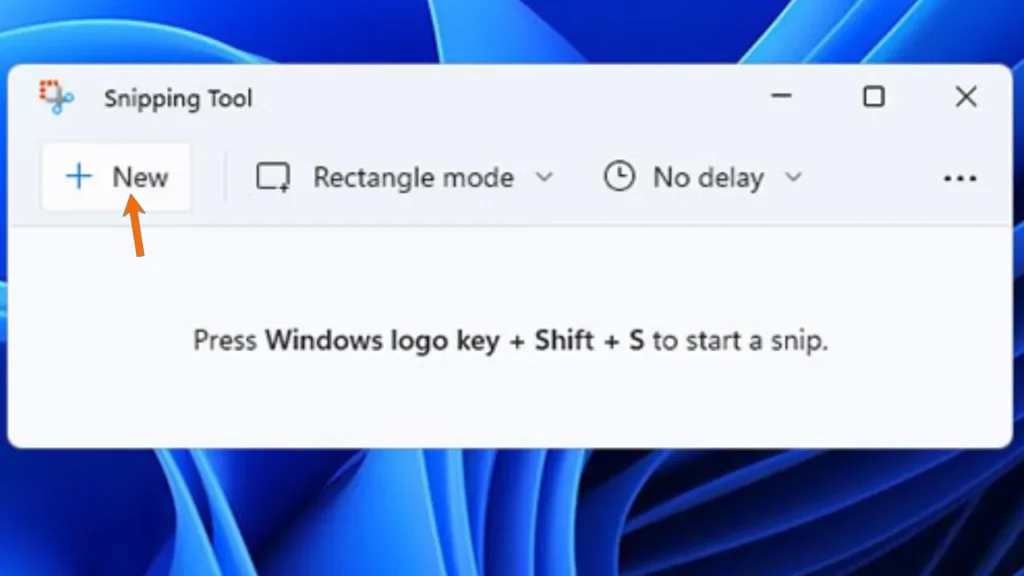
Option 2: Delayed Screenshot
- Search “Snipping Tool” in the Start menu.
- Open the app and choose New with a delay.
- Select snip type and wait for it to capture.
Best for recording menus that show only briefly or timed events.
Method 6: Use Xbox Game Bar (Gaming Screenshots)
- Press Windows + G to open the Game Bar.
- Click the Camera icon or:
- Press Windows + Alt + PrtScn to take a screenshot.
- Saved at:
Videos > Captures Folder.
You can use it to save clips of your gaming moments.
Method 7: Use Third-Party Screenshot Tools
Some popular tools include:
- Lightshot – Fast and simple.
- Greenshot – Great for productivity.
- Snagit – Advanced editing features.

Note: Use third-party tools carefully.
When you know the correct Windows 11 screenshot shortcut, you can work, game, or browse more efficiently and quickly catch any important screenshots.