
Open Broadcaster Software (OBS) Studio is a popular tool among content creators for recording and streaming videos. While it’s commonly used for platforms like Twitch, YouTube, and Facebook, it can also be utilized for TikTok streams.
This article provides a step-by-step guide on how to use OBS Studio with TikTok.
Step 1: Download and Install OBS Studio
To start using OBS Studio, you first need to download and install the software on your computer. Visit the OBS Downloads page and select your operating system to get the correct version. OBS currently supports Windows, MacOS, and Linux. After downloading, run the file to install the software.
Step 2: Link OBS to TikTok
Once you’ve installed OBS Studio, the next step is to link it to your TikTok account. This is crucial as it allows you to obtain a unique RTMP/Server URL for your streams and a secret streaming key.
Step 3: Set Up Your Stream
After linking OBS to TikTok, open OBS on your PC and go to “Sources” to set up the scene. Add video and audio sources like a web camera, browser, microphone, etc. Then, shift to the “Settings” menu to configure different aspects, including frame rate, bitrate, and resolution.
Step 4: Obtain Your RTMP URL and Streaming Key
To start a live broadcast of your scene, you need an RTMP URL and a streaming key. To get these, load TikTok on your phone or use the PC version, select the “Go Live” section, and choose “Cast to PC.” Note down your streaming key and URL.
Step 5: Enter Your RTMP URL and Streaming Key in OBS
After obtaining your RTMP URL and streaming key, go back to OBS, navigate to the “Settings” menu, and choose the “Stream” tab. Under “Service,” select “Custom” and enter or paste your RTMP URL and streaming key in the correct placeholders. Press “OK” to save the changes.
Why Choose OBS for Live TikTok Streams?
OBS Studio offers specific screen recording and streaming features that make it ideal for live TikTok streams. It allows you to create more elaborate TikToks that include your monitor or phone screens as part of the video. Moreover, it gives you the option to upload videos of up to ten minutes, providing more opportunities to connect and deliver meaningful content on the platform.
Frequently Asked Questions (FAQs)
Is it easy to use OBS to stream to TikTok?
Yes, once you successfully connect OBS to TikTok, the rest of the process is manageable. You just need to obtain the server URL and streaming key.
How can I host a live stream on my TikTok app?
You can start streaming by clicking the “Start Streaming” option on the right side of the main interface.
What if I don’t want to get the OBS Studio streaming key?
You can still live-stream on TikTok from TikTok’s Live Studio without an OBS key or server URL.
Conclusion
Using OBS Studio to stream on TikTok can enhance your content creation process. With this comprehensive guide, you can easily set up and start streaming your TikTok content through OBS Studio. Happy streaming!
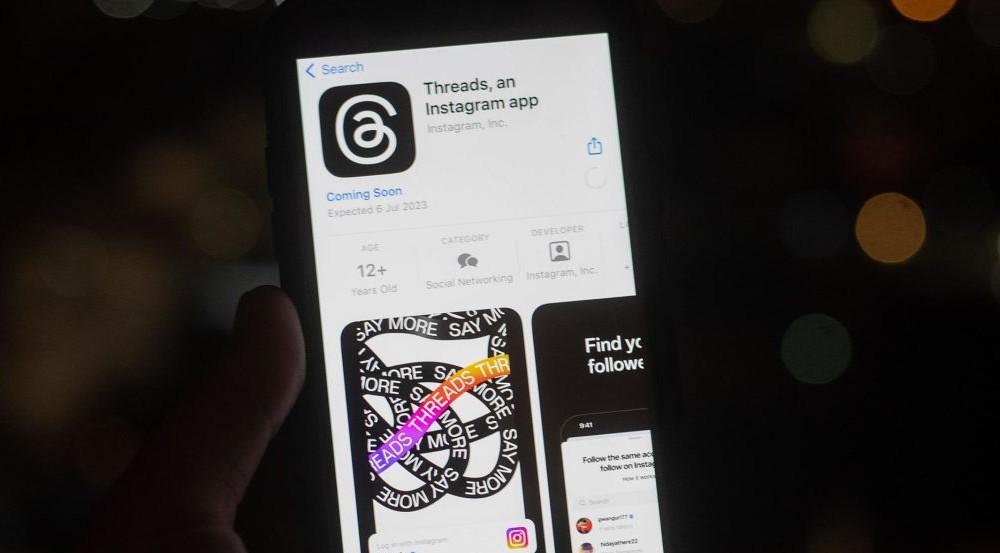
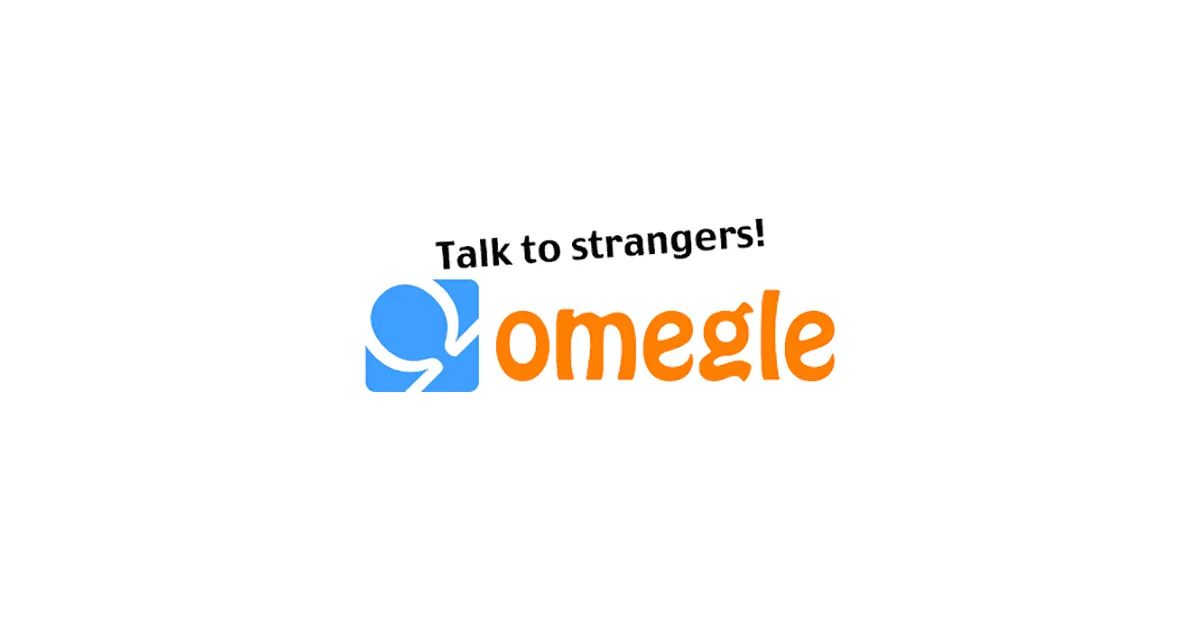
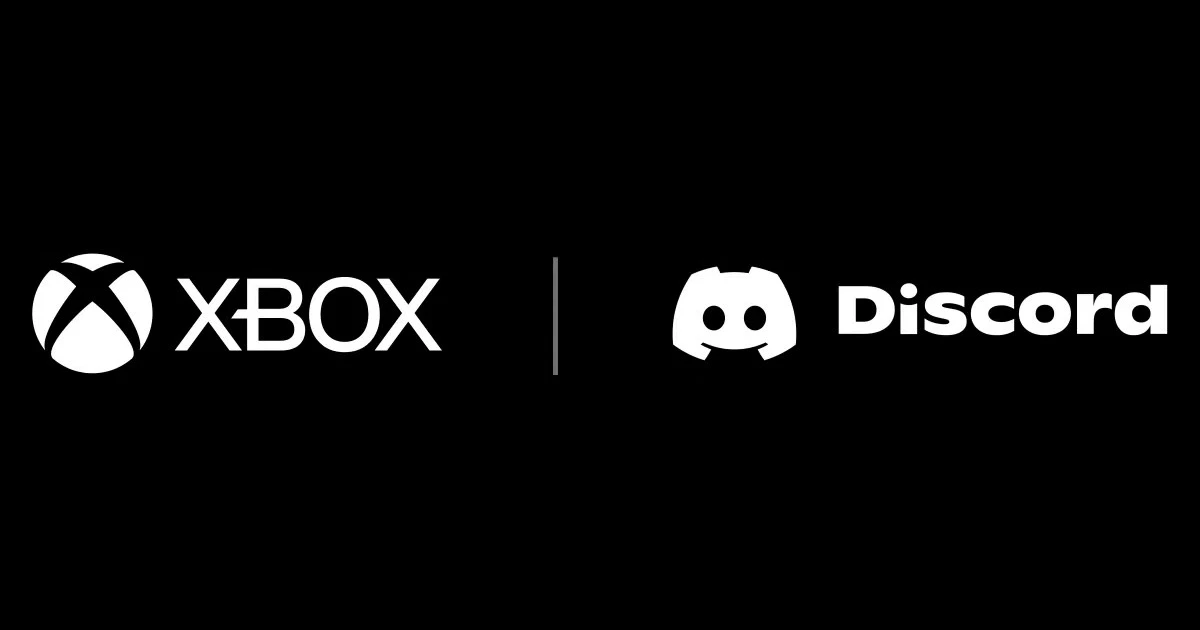

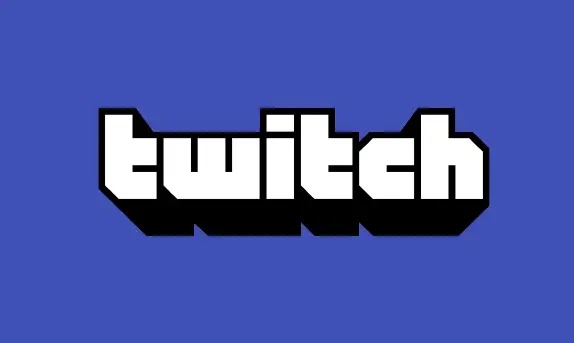






![how to make your tiktok account private]](https://wikitechlibrary.com/wp-content/uploads/2025/09/how-to-make-your-tiktok-account-private-390x220.webp)
